Precious Bible is a potentially unwanted program (PUP) that belongs to the Browser hijackers family. Once it gets inside your internet browser, it’ll change some web browser settings such as newtab URL, default search engine and start page to preciousbible.com. The preciousbible.com websites is created in order to reroute the browser and display unwanted ads and sponsored links from Yahoo or another third-party vendors in your search results.
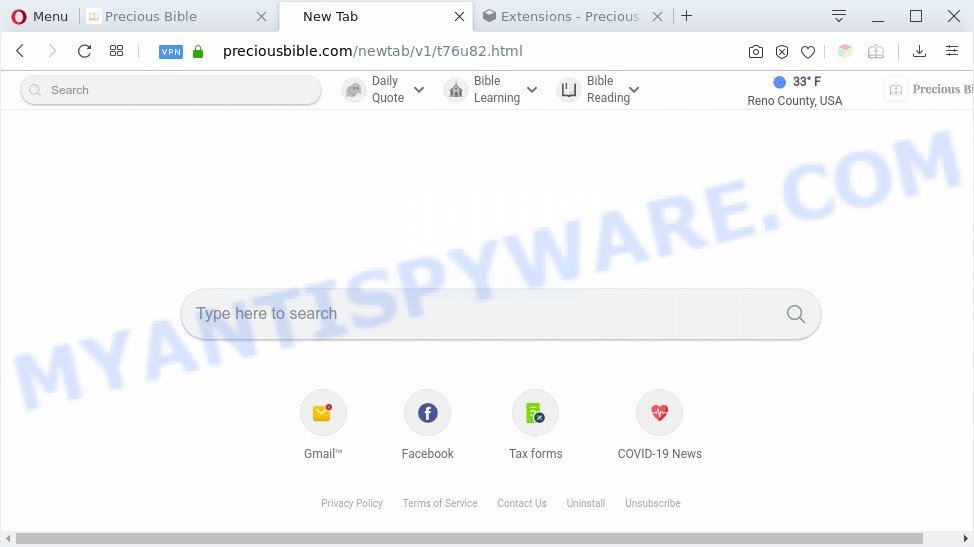
Precious Bible is a potentially unwanted program
Most often, PUPs promote fake search engines by setting their address as the default search provider. In this case, Precious Bible installs preciousbible.com as a search engine. This means that users whose internet browser is affected with Precious Bible are forced to visit preciousbible.com each time they search in the Internet, open a new window or tab. And since preciousbible.com is not a real search provider and does not have the ability to find the information users need, this website redirects the user’s web-browser to the Yahoo search engine.
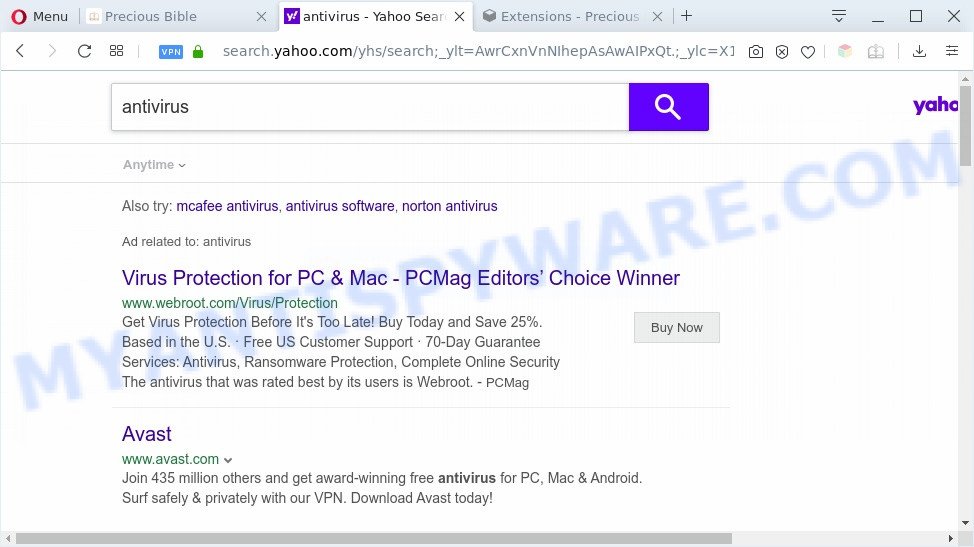
Unwnted Precious Bible search ads
As well as unwanted browser redirects to preciousbible.com, the Precious Bible PUP can gather your Net browsing activity by recording URLs visited, IP addresses, web browser version and type, cookie information, Internet Service Provider (ISP) and websites visited. Such kind of behavior can lead to serious security problems or confidential info theft. This is another reason why preciousbible.com is categorized as PUP (potentially unwanted program) and should be uninstalled sooner.
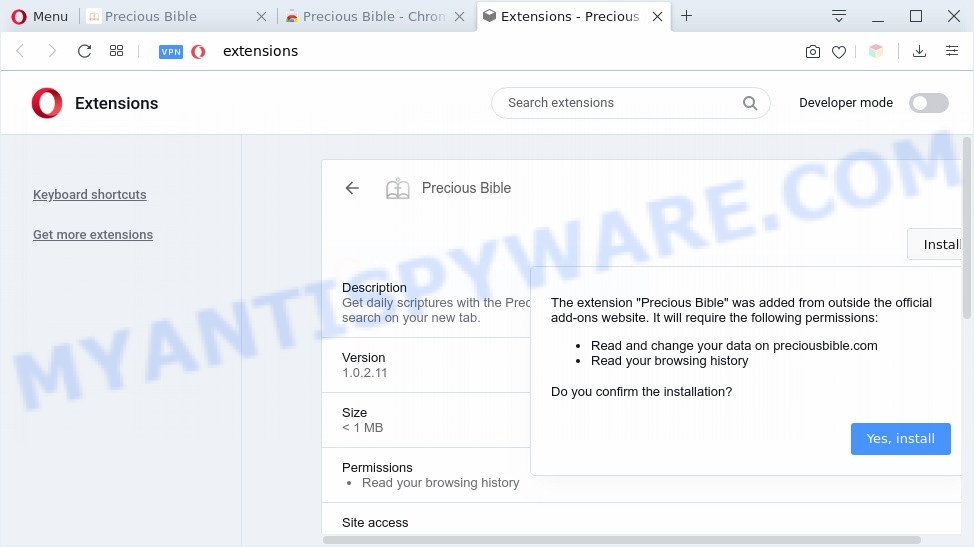
Precious Bible can read and change you data
Threat Summary
| Name | Precious Bible |
| related domains | preciousbible.com, suggest.preciousbible.com |
| Type | PUP, browser hijacker, search provider hijacker, home page hijacker, toolbar, unwanted new tab, redirect virus |
| Symptoms |
|
| Removal | Precious Bible removal guide |
How can Precious Bible get on your computer
A browser hijacker is usually is bundled within free applications and install themselves, with or without your knowledge, on your machine. This happens especially when you are installing a free applications. The application setup package tricks you into accepting the setup of third party programs, that you do not really want. Moreover, some paid applications may also install bundled software which you do not want! Therefore, always download free programs and paid programs from reputable download web-pages. Use ONLY custom or manual installation method and never blindly press Next button.
We strongly suggest you to complete the steps which follow below. We’ll show you how to remove browser hijacker infection and thereby remove Precious Bible browser from your Microsoft Edge, Chrome, Firefox and Internet Explorer forever.
How to remove Precious Bible from personal computer
As with removing adware software, malicious software or potentially unwanted applications, there are few steps you can do. We recommend trying them all. If you do only one part of the tutorial, then it should be run free malware removal tools, because you need to not only remove browser hijacker, but also prevent malware from infecting your computer. But to completely delete the Precious Bible you’ll have to at least reset your web browser settings such as newtab page, home page and search engine by default to default state, uninstall all unwanted and suspicious applications, and remove hijacker infection by malware removal tools. Certain of the steps will require you to reboot your computer or exit this web site. So, read this guide carefully, then bookmark this page or open it on your smartphone for later reference.
To remove Precious Bible, follow the steps below:
- Manual Precious Bible hijacker removal
- Automatic Removal of Precious Bible
- How to stop preciousbible.com redirect
- Finish words
Manual Precious Bible hijacker removal
The step-by-step instructions will help you delete Precious Bible PUP. These Precious Bible removal steps work for the Mozilla Firefox, Chrome, Internet Explorer and Microsoft Edge, as well as every version of computer OS.
Delete Precious Bible related apps through the Control Panel of your personal computer
We suggest that you begin the machine cleaning procedure by checking the list of installed applications and uninstall all unknown or dubious software. This is a very important step, as mentioned above, very often the harmful programs such as adware software and browser hijackers may be bundled with freeware. Remove the unwanted programs can remove the annoying ads or browser redirect.
|
|
|
|
Remove Precious Bible hijacker from browsers
If you are still seeing Precious Bible that won’t go away, you might have unwanted extensions installed on your web browser. Check your web browser for unwanted addons using the steps below.
You can also try to delete Precious Bible browser hijacker by reset Chrome settings. |
If you are still experiencing problems with Precious Bible browser hijacker removal, you need to reset Mozilla Firefox browser. |
Another way to remove Precious Bible from Internet Explorer is reset IE settings. |
|
Automatic Removal of Precious Bible
Many antivirus companies have created apps that allow detect and remove browser hijacker, and thereby restore installed browsers settings. Below is a a few of the free applications you may want to use. Your PC system can have lots of PUPs, adware and browser hijackers installed at the same time, so we suggest, if any unwanted or harmful application returns after rebooting the system, then run your system into Safe Mode and use the anti-malware tool once again.
Use Zemana to get rid of Precious Bible hijacker
Zemana AntiMalware (ZAM) is a free tool that performs a scan of your machine and displays if there are existing adware software, browser hijackers, viruses, worms, spyware, trojans and other malicious software residing on your personal computer. If malware is found, Zemana Free can automatically remove it. Zemana Anti Malware does not conflict with other anti malware and antivirus applications installed on your computer.
- Installing the Zemana is simple. First you will need to download Zemana AntiMalware (ZAM) from the link below.
Zemana AntiMalware
165041 downloads
Author: Zemana Ltd
Category: Security tools
Update: July 16, 2019
- Once you have downloaded the install file, make sure to double click on the Zemana.AntiMalware.Setup. This would start the Zemana Anti-Malware install on your personal computer.
- Select installation language and press ‘OK’ button.
- On the next screen ‘Setup Wizard’ simply click the ‘Next’ button and follow the prompts.

- Finally, once the installation is done, Zemana AntiMalware (ZAM) will open automatically. Else, if doesn’t then double-click on the Zemana icon on your desktop.
- Now that you have successfully install Zemana Free, let’s see How to use Zemana to remove Precious Bible browser hijacker from your computer.
- After you have launched the Zemana Free, you’ll see a window as displayed on the screen below, just click ‘Scan’ button . Zemana Anti Malware utility will begin scanning the whole PC to find out browser hijacker infection.

- Now pay attention to the screen while Zemana Free scans your personal computer.

- After the scan is finished, a list of all threats detected is prepared. Review the results once the tool has done the system scan. If you think an entry should not be quarantined, then uncheck it. Otherwise, simply click ‘Next’ button.

- Zemana Free may require a reboot computer in order to complete the Precious Bible browser hijacker removal procedure.
- If you want to permanently delete browser hijacker from your PC, then click ‘Quarantine’ icon, select all malicious software, adware software, PUPs and other items and press Delete.
- Restart your system to complete the browser hijacker removal process.
Delete Precious Bible browser hijacker with Hitman Pro
HitmanPro frees your PC from adware, PUPs, unwanted toolbars, internet browser addons and other unwanted software the like Precious Bible PUP. The free removal tool will help you enjoy your computer to its fullest. HitmanPro uses advanced behavioral detection technologies to detect if there are undesired apps in your computer. You can review the scan results, and choose the threats you want to remove.
First, visit the page linked below, then press the ‘Download’ button in order to download the latest version of Hitman Pro.
After the download is complete, open the file location and double-click the HitmanPro icon. It will launch the Hitman Pro tool. If the User Account Control dialog box will ask you want to launch the program, click Yes button to continue.

Next, click “Next” to search for Precious Bible browser hijacker. While the Hitman Pro application is scanning, you can see number of objects it has identified as threat.

Once Hitman Pro completes the scan, HitmanPro will display a list of found threats as displayed on the image below.

All detected threats will be marked. You can delete them all by simply click “Next” button. It will show a dialog box, click the “Activate free license” button. The Hitman Pro will remove Precious Bible hijacker. When the task is complete, the utility may ask you to restart your PC system.
How to remove Precious Bible with MalwareBytes AntiMalware (MBAM)
You can remove Precious Bible browser hijacker automatically with a help of MalwareBytes. We suggest this free malware removal tool because it can easily delete browser hijacker, adware, PUPs and toolbars with all their components such as files, folders and registry entries.

Installing the MalwareBytes Anti-Malware is simple. First you’ll need to download MalwareBytes by clicking on the following link. Save it to your Desktop.
327268 downloads
Author: Malwarebytes
Category: Security tools
Update: April 15, 2020
After downloading is done, run it and follow the prompts. Once installed, the MalwareBytes Anti Malware will try to update itself and when this process is done, click the “Scan Now” button . MalwareBytes Anti Malware (MBAM) tool will start scanning the whole computer to find out Precious Bible browser hijacker. When a malicious software, adware software or potentially unwanted programs are found, the number of the security threats will change accordingly. Once you’ve selected what you wish to remove from your PC system press “Quarantine Selected” button.
The MalwareBytes Anti Malware is a free program that you can use to remove all detected folders, files, services, registry entries and so on. To learn more about this malicious software removal tool, we suggest you to read and follow the steps or the video guide below.
How to stop preciousbible.com redirect
Run ad blocker application such as AdGuard in order to block ads, malvertisements, pop-ups and online trackers, avoid having to install malicious and adware browser plug-ins and add-ons that affect your machine performance and impact your PC system security. Surf the Internet anonymously and stay safe online!
- Download AdGuard from the link below. Save it on your Microsoft Windows desktop or in any other place.
Adguard download
26901 downloads
Version: 6.4
Author: © Adguard
Category: Security tools
Update: November 15, 2018
- After downloading it, run the downloaded file. You will see the “Setup Wizard” program window. Follow the prompts.
- Once the setup is complete, click “Skip” to close the installation application and use the default settings, or press “Get Started” to see an quick tutorial which will help you get to know AdGuard better.
- In most cases, the default settings are enough and you don’t need to change anything. Each time, when you start your machine, AdGuard will launch automatically and stop undesired ads, block preciousbible.com, as well as other harmful or misleading webpages. For an overview of all the features of the application, or to change its settings you can simply double-click on the icon called AdGuard, that is located on your desktop.
Finish words
Now your personal computer should be clean of the Precious Bible hijacker. We suggest that you keep AdGuard (to help you stop unwanted advertisements and unwanted malicious web-sites) and Zemana Free (to periodically scan your system for new malicious software, hijacker infections and adware). Make sure that you have all the Critical Updates recommended for MS Windows OS. Without regular updates you WILL NOT be protected when new browser hijackers, harmful applications and adware are released.
If you are still having problems while trying to remove preciousbible.com redirect from your internet browser, then ask for help here.
























