According to cyber security experts, Groosiken.online is a web-site that uses the browser notification feature to trick unsuspecting users into allowing its push notifications from this or similar websites that will in turn bombard the users with unwanted adverts usually related to adware, adult webpages and other click fraud schemes. This web-page will deliver the message stating that the user should click ‘Allow’ button in order to download a file, enable Flash Player, watch a video, connect to the Internet, access the content of the web-site, and so on.
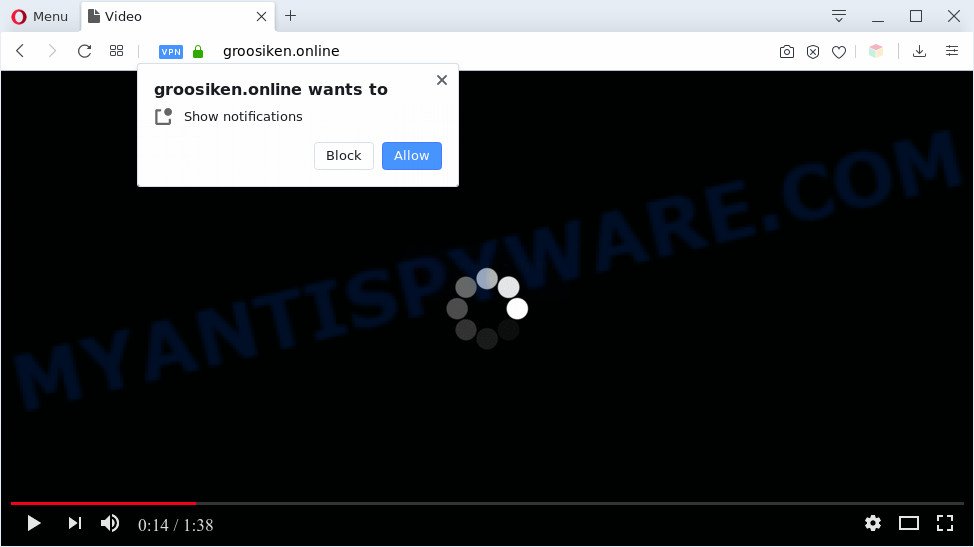
If you click the ‘Allow’ button, then you will start seeing unwanted adverts in form of pop-up windows on the screen. The spam notifications will promote ‘free’ online games, fake prizes scams, dubious web browser extensions, adult webpages, and fake software as on the image below.

If you are receiving spam notifications, you can remove Groosiken.online subscription by going into your internet browser’s settings and completing the Groosiken.online removal instructions below. Once you delete notifications subscription, the Groosiken.online pop-ups ads will no longer display on your screen.
Threat Summary
| Name | Groosiken.online pop-up |
| Type | spam notifications ads, pop up virus, pop-ups, popup ads |
| Distribution | potentially unwanted apps, adwares, social engineering attack, dubious pop-up ads |
| Symptoms |
|
| Removal | Groosiken.online removal guide |
How does your PC get infected with Groosiken.online pop ups
Cyber security researchers have determined that users are redirected to Groosiken.online by adware or from suspicious advertisements. Adware presents unwanted ads on your internet browser. Some of these ads are scams or fake advertisements made to trick you. Even the harmless ads can become really irritating. Adware software can be installed accidentally and without you knowing about it, when you open email attachments, install free programs.
Adware mostly comes on the machine with free programs. In many cases, it comes without the user’s knowledge. Therefore, many users aren’t even aware that their PC system has been infected by PUPs and adware software. Please follow the easy rules in order to protect your computer from adware and potentially unwanted apps: don’t install any suspicious programs, read the user agreement and select only the Custom, Manual or Advanced installation method, do not rush to click the Next button. Also, always try to find a review of the program on the World Wide Web. Be careful and attentive!
If you would like to free your PC of adware and thus remove Groosiken.online popups and are unable to do so, you can use the steps below to look for and delete adware and any other malware for free.
How to remove Groosiken.online pop up ads from Chrome, Firefox, IE, Edge
The following few simple steps will allow you to get rid of Groosiken.online ads from the MS Edge, Internet Explorer, Google Chrome and Firefox. Moreover, the step-by-step tutorial below will help you to remove malware, hijacker infections, potentially unwanted applications and toolbars that your system may be infected. Please do the guidance step by step. If you need assist or have any questions, then ask for our assistance or type a comment below. Certain of the steps will require you to reboot your PC system or exit this web-site. So, read this instructions carefully, then bookmark this page or open it on your smartphone for later reference.
To remove Groosiken.online pop ups, execute the steps below:
- How to remove Groosiken.online advertisements without any software
- Automatic Removal of Groosiken.online pop ups
- Use AdBlocker to block Groosiken.online and stay safe online
- To sum up
How to remove Groosiken.online advertisements without any software
In most cases, it is possible to manually get rid of Groosiken.online pop ups. This way does not involve the use of any tricks or removal tools. You just need to recover the normal settings of the machine and internet browser. This can be done by following a few simple steps below. If you want to quickly remove Groosiken.online pop-up advertisements, as well as perform a full scan of your computer, we recommend that you use adware removal utilities, which are listed below.
Remove suspicious applications using Microsoft Windows Control Panel
The main cause of Groosiken.online ads could be potentially unwanted apps, adware software or other unwanted applications that you may have unintentionally installed on the PC. You need to identify and remove all dubious software.
Make sure you have closed all browsers and other programs. Next, remove any unknown and suspicious programs from your Control panel.
Windows 10, 8.1, 8
Now, click the Windows button, type “Control panel” in search and press Enter. Choose “Programs and Features”, then “Uninstall a program”.

Look around the entire list of software installed on your computer. Most probably, one of them is the adware responsible for Groosiken.online popups. Choose the suspicious program or the program that name is not familiar to you and remove it.
Windows Vista, 7
From the “Start” menu in Windows, choose “Control Panel”. Under the “Programs” icon, select “Uninstall a program”.

Select the questionable or any unknown apps, then press “Uninstall/Change” button to delete this unwanted program from your computer.
Windows XP
Click the “Start” button, select “Control Panel” option. Click on “Add/Remove Programs”.

Select an undesired program, then press “Change/Remove” button. Follow the prompts.
Remove Groosiken.online notifications from browsers
If you’ve clicked the “Allow” button in the Groosiken.online pop up and gave a notification permission, you should remove this notification permission first from your internet browser settings. To remove the Groosiken.online permission to send browser notification spam to your computer, perform the following steps. These steps are for Windows, Apple Mac and Android.
Google Chrome:
- In the top-right corner, expand the Chrome menu.
- Select ‘Settings’, scroll down to the bottom and click ‘Advanced’.
- In the ‘Privacy and Security’ section, click on ‘Site settings’.
- Go to Notifications settings.
- Click ‘three dots’ button on the right hand side of Groosiken.online URL or other questionable URL and click ‘Remove’.

Android:
- Tap ‘Settings’.
- Tap ‘Notifications’.
- Find and tap the browser which shows Groosiken.online browser notification spam ads.
- Locate Groosiken.online site in the list and disable it.

Mozilla Firefox:
- Click the Menu button (three bars) on the right upper corner of the screen.
- In the menu go to ‘Options’, in the menu on the left go to ‘Privacy & Security’.
- Scroll down to the ‘Permissions’ section and click the ‘Settings’ button next to ‘Notifications’.
- In the opened window, locate Groosiken.online site, other dubious sites, click the drop-down menu and choose ‘Block’.
- Click ‘Save Changes’ button.

Edge:
- In the right upper corner, click on the three dots to expand the Edge menu.
- Scroll down to ‘Settings’. In the menu on the left go to ‘Advanced’.
- Click ‘Manage permissions’ button, located beneath ‘Website permissions’.
- Click the switch below the Groosiken.online site and each questionable site.

Internet Explorer:
- Click ‘Tools’ button in the top-right corner.
- Go to ‘Internet Options’ in the menu.
- Click on the ‘Privacy’ tab and select ‘Settings’ in the pop-up blockers section.
- Select the Groosiken.online domain and other dubious URLs under and remove them one by one by clicking the ‘Remove’ button.

Safari:
- Go to ‘Preferences’ in the Safari menu.
- Select the ‘Websites’ tab and then select ‘Notifications’ section on the left panel.
- Find the Groosiken.online URL and select it, click the ‘Deny’ button.
Remove Groosiken.online advertisements from Chrome
If you have adware software, Groosiken.online ads problems or Google Chrome is running slow, then reset Chrome can help you. In this guidance we’ll show you the way to reset your Google Chrome settings and data to default values without reinstall.

- First, start the Google Chrome and click the Menu icon (icon in the form of three dots).
- It will open the Google Chrome main menu. Select More Tools, then press Extensions.
- You’ll see the list of installed extensions. If the list has the addon labeled with “Installed by enterprise policy” or “Installed by your administrator”, then complete the following guidance: Remove Chrome extensions installed by enterprise policy.
- Now open the Chrome menu once again, press the “Settings” menu.
- Next, press “Advanced” link, that located at the bottom of the Settings page.
- On the bottom of the “Advanced settings” page, click the “Reset settings to their original defaults” button.
- The Chrome will show the reset settings prompt as shown on the image above.
- Confirm the web-browser’s reset by clicking on the “Reset” button.
- To learn more, read the article How to reset Google Chrome settings to default.
Delete Groosiken.online popup advertisements from Mozilla Firefox
If Mozilla Firefox settings are hijacked by the adware software, your web-browser displays undesired pop-up ads, then ‘Reset Mozilla Firefox’ could solve these problems. When using the reset feature, your personal information like passwords, bookmarks, browsing history and web form auto-fill data will be saved.
Press the Menu button (looks like three horizontal lines), and click the blue Help icon located at the bottom of the drop down menu as displayed on the screen below.

A small menu will appear, click the “Troubleshooting Information”. On this page, click “Refresh Firefox” button as displayed below.

Follow the onscreen procedure to revert back your Firefox web-browser settings to their original state.
Remove Groosiken.online ads from Internet Explorer
In order to restore all internet browser default search engine, home page and new tab you need to reset the IE to the state, which was when the Windows was installed on your computer.
First, launch the Internet Explorer. Next, press the button in the form of gear (![]() ). It will open the Tools drop-down menu, press the “Internet Options” as shown on the image below.
). It will open the Tools drop-down menu, press the “Internet Options” as shown on the image below.

In the “Internet Options” window click on the Advanced tab, then press the Reset button. The Internet Explorer will display the “Reset Internet Explorer settings” window like below. Select the “Delete personal settings” check box, then press “Reset” button.

You will now need to restart your computer for the changes to take effect.
Automatic Removal of Groosiken.online pop ups
Using a malware removal tool to search for and remove adware hiding on your system is probably the easiest way to delete the Groosiken.online ads. We suggests the Zemana Anti-Malware program for Microsoft Windows machines. HitmanPro and MalwareBytes AntiMalware are other anti-malware utilities for Microsoft Windows that offers a free malware removal.
Delete Groosiken.online popups with Zemana
Zemana is a lightweight utility that created to use alongside your antivirus software, detecting and deleting malicious software, adware and PUPs that other applications miss. Zemana Free is easy to use, fast, does not use many resources and have great detection and removal rates.
Installing the Zemana is simple. First you’ll need to download Zemana Anti-Malware (ZAM) by clicking on the link below. Save it on your Microsoft Windows desktop or in any other place.
165079 downloads
Author: Zemana Ltd
Category: Security tools
Update: July 16, 2019
After the downloading process is done, close all apps and windows on your computer. Open a directory in which you saved it. Double-click on the icon that’s called Zemana.AntiMalware.Setup as displayed in the following example.
![]()
When the install begins, you will see the “Setup wizard” that will help you install Zemana Free on your system.

Once setup is complete, you will see window as shown in the figure below.

Now click the “Scan” button to scan for adware that causes Groosiken.online popups in your web browser. Depending on your system, the scan can take anywhere from a few minutes to close to an hour. While the Zemana program is scanning, you can see number of objects it has identified as threat.

Once the checking is done, you will be shown the list of all detected threats on your computer. Review the scan results and then click “Next” button.

The Zemana AntiMalware (ZAM) will get rid of adware related to the Groosiken.online pop ups.
Use Hitman Pro to delete Groosiken.online ads
In order to make sure that no more malicious folders and files related to adware are inside your PC system, you must run another effective malware scanner. We recommend to run HitmanPro. No installation is necessary with this utility.

- Download Hitman Pro on your MS Windows Desktop by clicking on the link below.
- Once the download is done, double click the Hitman Pro icon. Once this tool is started, press “Next” button to perform a system scan with this tool for the adware that causes Groosiken.online ads in your web browser. A system scan can take anywhere from 5 to 30 minutes, depending on your system. While the HitmanPro tool is checking, you can see how many objects it has identified as being affected by malware.
- After the checking is complete, Hitman Pro will display a screen which contains a list of malware that has been detected. Next, you need to click “Next” button. Now click the “Activate free license” button to begin the free 30 days trial to delete all malicious software found.
Run MalwareBytes to get rid of Groosiken.online pop-up advertisements
We suggest using the MalwareBytes Anti Malware (MBAM). You can download and install MalwareBytes Free to detect adware software and thereby remove Groosiken.online pop-up ads from your internet browsers. When installed and updated, this free malicious software remover automatically searches for and removes all threats exist on the system.

- Installing the MalwareBytes is simple. First you’ll need to download MalwareBytes Anti-Malware on your personal computer by clicking on the link below.
Malwarebytes Anti-malware
327299 downloads
Author: Malwarebytes
Category: Security tools
Update: April 15, 2020
- When the downloading process is done, close all apps and windows on your PC system. Open a file location. Double-click on the icon that’s named mb3-setup.
- Further, click Next button and follow the prompts.
- Once installation is complete, click the “Scan Now” button for scanning your personal computer for the adware software that causes Groosiken.online popup advertisements. A scan can take anywhere from 10 to 30 minutes, depending on the number of files on your machine and the speed of your personal computer. While the tool is scanning, you can see how many objects and files has already scanned.
- Once MalwareBytes Free has completed scanning, MalwareBytes Free will display a list of detected threats. Next, you need to click “Quarantine Selected”. After the cleaning process is complete, you may be prompted to restart your PC system.
The following video offers a step-by-step tutorial on how to get rid of hijackers, adware software and other malware with MalwareBytes Anti-Malware.
Use AdBlocker to block Groosiken.online and stay safe online
It’s important to run ad-blocking programs such as AdGuard to protect your system from malicious web sites. Most security experts says that it’s okay to stop ads. You should do so just to stay safe! And, of course, the AdGuard can to block Groosiken.online and other undesired websites.
First, visit the page linked below, then press the ‘Download’ button in order to download the latest version of AdGuard.
26906 downloads
Version: 6.4
Author: © Adguard
Category: Security tools
Update: November 15, 2018
After downloading it, double-click the downloaded file to start it. The “Setup Wizard” window will show up on the computer screen as shown on the image below.

Follow the prompts. AdGuard will then be installed and an icon will be placed on your desktop. A window will show up asking you to confirm that you want to see a quick guidance as shown on the screen below.

Click “Skip” button to close the window and use the default settings, or click “Get Started” to see an quick guide that will allow you get to know AdGuard better.
Each time, when you start your computer, AdGuard will launch automatically and stop undesired ads, block Groosiken.online, as well as other malicious or misleading web-pages. For an overview of all the features of the application, or to change its settings you can simply double-click on the AdGuard icon, which can be found on your desktop.
To sum up
Now your system should be clean of the adware software that causes Groosiken.online pop-ups in your browser. We suggest that you keep AdGuard (to help you block unwanted pop-up advertisements and intrusive malicious web sites) and Zemana Anti Malware (to periodically scan your PC for new malware, browser hijackers and adware software). Make sure that you have all the Critical Updates recommended for Microsoft Windows operating system. Without regular updates you WILL NOT be protected when new hijackers, malicious software and adware software are released.
If you are still having problems while trying to remove Groosiken.online ads from your web browser, then ask for help here.


















