Ctureperform.info popup is a browser-based scam that deceives users into registering for its browser notification spam from this or similar web-sites that will in turn bombard the users with pop-up ads usually related to adware, adult webpages and other click fraud schemes. It will claim that the user must subscribe to notifications in order to download a file, connect to the Internet, enable Flash Player, watch a video, access the content of the website, and so on.
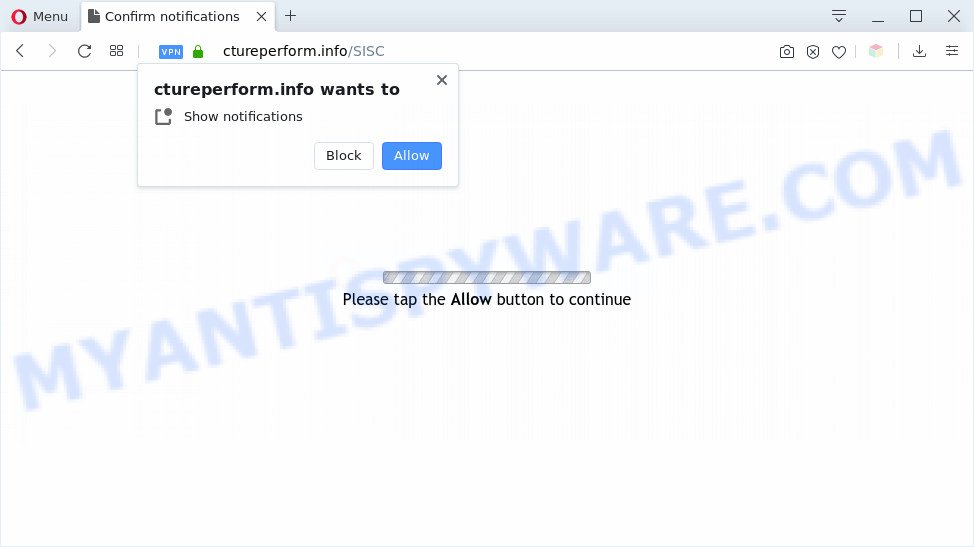
If you click on the ‘Allow’, the Ctureperform.info web-page starts sending a huge number of push notifications on your the desktop. You will see the popup adverts even when the browser is closed. The developers of Ctureperform.info use these push notifications to bypass popup blocker and therefore display a lot of unwanted ads. These ads are used to promote suspicious internet browser extensions, fake prizes scams, adware software bundles, and adult webpages.

To end this intrusive behavior and delete Ctureperform.info push notifications, you need to change browser settings that got changed by adware. For that, complete the Ctureperform.info removal instructions below. Once you remove notifications subscription, the Ctureperform.info pop-ups advertisements will no longer appear on your internet browser.
Threat Summary
| Name | Ctureperform.info popup |
| Type | spam notifications advertisements, pop-up virus, pop ups, pop up ads |
| Distribution | malicious pop-up advertisements, social engineering attack, adware softwares, potentially unwanted apps |
| Symptoms |
|
| Removal | Ctureperform.info removal guide |
How does your PC system get infected with Ctureperform.info pop ups
These Ctureperform.info pop ups are caused by dubious ads on the web sites you visit or adware. Adware is a type of malware. It is made to bombard you with endless advertisements and pop up windows that could potentially be dangerous for your system. If you get adware on your machine, it can change internet browser settings and install malicious browser extensions.
Adware usually gets onto machine by being attached to another program in the same setup package. The risk of this is especially high for the various free programs downloaded from the World Wide Web. The creators of the apps are hoping that users will use the quick install mode, that is simply to click the Next button, without paying attention to the information on the screen and do not carefully considering every step of the installation procedure. Thus, adware can infiltrate your personal computer without your knowledge. Therefore, it is very important to read all the information that tells the application during installation, including the ‘Terms of Use’ and ‘Software license’. Use only the Manual, Custom or Advanced installation method. This mode will help you to disable all optional and unwanted programs and components.
We suggest to remove the adware that cause popups, as soon as you found this problem, as it can reroute your web browser to web-resources which may load other malicious software on your computer.
How to remove Ctureperform.info advertisements from Chrome, Firefox, IE, Edge
Not all unwanted programs like adware responsible for Ctureperform.info pop-up ads are easily uninstallable. You might see pop ups, deals, text links, in-text advertisements, banners and other type of advertisements in the Firefox, Chrome, Internet Explorer and MS Edge and might not be able to figure out the program responsible for this activity. The reason for this is that many undesired applications neither appear in MS Windows Control Panel. Therefore in order to completely remove Ctureperform.info advertisements, you need to use the steps below. Some of the steps below will require you to exit this web page. So, please read the guide carefully, after that bookmark it or open it on your smartphone for later reference.
To remove Ctureperform.info pop ups, execute the following steps:
- How to manually get rid of Ctureperform.info
- Removing the Ctureperform.info, check the list of installed applications first
- Remove Ctureperform.info notifications from browsers
- Remove Ctureperform.info from Firefox by resetting web browser settings
- Remove Ctureperform.info pop up advertisements from Google Chrome
- Get rid of Ctureperform.info pop up ads from IE
- Automatic Removal of Ctureperform.info pop-ups
- How to stop Ctureperform.info pop-ups
- Finish words
How to manually get rid of Ctureperform.info
Looking for a way to delete Ctureperform.info popups manually without downloading any tools? Then this section of the article is just for you. Below are some simple steps you can take. Performing these steps requires basic knowledge of browser and Windows setup. If you are not sure that you can follow them, it is better to use free applications listed below that can help you remove Ctureperform.info ads.
Removing the Ctureperform.info, check the list of installed applications first
Some of PUPs, adware software and browser hijackers can be removed using the Add/Remove programs utility that can be found in the MS Windows Control Panel. So, if you are running any version of MS Windows and you have noticed an unwanted program, then first try to remove it through Add/Remove programs.
|
|
|
|
Remove Ctureperform.info notifications from browsers
If you’ve allowed the Ctureperform.info site to send spam notifications to your browser, then we’ll need to remove these permissions. Depending on browser, you can perform the following steps to remove the Ctureperform.info permissions to send browser notification spam.
Google Chrome:
- Just copy and paste the following text into the address bar of Google Chrome.
- chrome://settings/content/notifications
- Press Enter.
- Remove the Ctureperform.info URL and other rogue notifications by clicking three vertical dots button next to each and selecting ‘Remove’.

Android:
- Tap ‘Settings’.
- Tap ‘Notifications’.
- Find and tap the internet browser which displays Ctureperform.info browser notification spam ads.
- Find Ctureperform.info in the list and disable it.

Mozilla Firefox:
- In the top right hand corner, click the Menu button, represented by three horizontal stripes.
- Select ‘Options’ and click on ‘Privacy & Security’ on the left hand side of the screen.
- Scroll down to ‘Permissions’ section and click ‘Settings…’ button next to ‘Notifications’.
- Select the Ctureperform.info domain from the list and change the status to ‘Block’.
- Click ‘Save Changes’ button.

Edge:
- In the right upper corner, click the Edge menu button (it looks like three dots).
- Scroll down to ‘Settings’. In the menu on the left go to ‘Advanced’.
- Click ‘Manage permissions’ button, located beneath ‘Website permissions’.
- Disable the on switch for the Ctureperform.info URL.

Internet Explorer:
- Click the Gear button on the right upper corner of the Internet Explorer.
- Go to ‘Internet Options’ in the menu.
- Click on the ‘Privacy’ tab and select ‘Settings’ in the pop-up blockers section.
- Select the Ctureperform.info URL and other suspicious sites under and remove them one by one by clicking the ‘Remove’ button.

Safari:
- Go to ‘Preferences’ in the Safari menu.
- Open ‘Websites’ tab, then in the left menu click on ‘Notifications’.
- Find the Ctureperform.info URL and select it, click the ‘Deny’ button.
Remove Ctureperform.info from Firefox by resetting web browser settings
If the Firefox internet browser program is hijacked, then resetting its settings can help. The Reset feature is available on all modern version of Firefox. A reset can fix many issues by restoring Firefox settings like homepage, newtab page and search engine to their default values. It will save your personal information such as saved passwords, bookmarks, auto-fill data and open tabs.
Press the Menu button (looks like three horizontal lines), and click the blue Help icon located at the bottom of the drop down menu like below.

A small menu will appear, press the “Troubleshooting Information”. On this page, press “Refresh Firefox” button as shown in the following example.

Follow the onscreen procedure to revert back your Firefox browser settings to their original state.
Remove Ctureperform.info pop up advertisements from Google Chrome
In this step we are going to show you how to reset Google Chrome settings. PUPs such as the adware can make changes to your web browser settings, add toolbars and undesired extensions. By resetting Chrome settings you will delete Ctureperform.info advertisements and reset unwanted changes caused by adware. It’ll save your personal information such as saved passwords, bookmarks, auto-fill data and open tabs.
Open the Google Chrome menu by clicking on the button in the form of three horizontal dotes (![]() ). It will open the drop-down menu. Select More Tools, then click Extensions.
). It will open the drop-down menu. Select More Tools, then click Extensions.
Carefully browse through the list of installed addons. If the list has the extension labeled with “Installed by enterprise policy” or “Installed by your administrator”, then complete the following guide: Remove Google Chrome extensions installed by enterprise policy otherwise, just go to the step below.
Open the Google Chrome main menu again, press to “Settings” option.

Scroll down to the bottom of the page and click on the “Advanced” link. Now scroll down until the Reset settings section is visible, as displayed on the screen below and press the “Reset settings to their original defaults” button.

Confirm your action, click the “Reset” button.
Get rid of Ctureperform.info pop up ads from IE
If you find that Internet Explorer web-browser settings such as new tab, search engine by default and homepage had been changed by adware that causes annoying Ctureperform.info ads, then you may revert back your settings, via the reset browser procedure.
First, start the Internet Explorer. Next, press the button in the form of gear (![]() ). It will open the Tools drop-down menu, press the “Internet Options” as displayed on the screen below.
). It will open the Tools drop-down menu, press the “Internet Options” as displayed on the screen below.

In the “Internet Options” window click on the Advanced tab, then click the Reset button. The Internet Explorer will show the “Reset Internet Explorer settings” window as displayed in the following example. Select the “Delete personal settings” check box, then click “Reset” button.

You will now need to restart your machine for the changes to take effect.
Automatic Removal of Ctureperform.info pop-ups
Using a malicious software removal utility to scan for and remove adware hiding on your PC is probably the easiest way to remove the Ctureperform.info pop up ads. We recommends the Zemana Anti-Malware (ZAM) application for Microsoft Windows personal computers. Hitman Pro and MalwareBytes are other anti malware utilities for MS Windows that offers a free malware removal.
Remove Ctureperform.info pop up ads with Zemana Free
Zemana highly recommended, because it can search for security threats such adware software and malicious software that most ‘classic’ antivirus apps fail to pick up on. Moreover, if you have any Ctureperform.info popups removal problems which cannot be fixed by this tool automatically, then Zemana provides 24X7 online assistance from the highly experienced support staff.
Zemana can be downloaded from the following link. Save it directly to your MS Windows Desktop.
165033 downloads
Author: Zemana Ltd
Category: Security tools
Update: July 16, 2019
After downloading is complete, close all programs and windows on your computer. Double-click the set up file called Zemana.AntiMalware.Setup. If the “User Account Control” dialog box pops up as displayed on the screen below, click the “Yes” button.

It will open the “Setup wizard” which will help you setup Zemana Free on your computer. Follow the prompts and don’t make any changes to default settings.

Once installation is finished successfully, Zemana will automatically start and you can see its main screen as displayed on the image below.

Now click the “Scan” button . Zemana Anti Malware (ZAM) utility will start scanning the whole computer to find out adware software that causes multiple annoying pop ups. A system scan may take anywhere from 5 to 30 minutes, depending on your computer. While the Zemana is checking, you can see how many objects it has identified either as being malware.

Once the scan get finished, Zemana Anti-Malware (ZAM) will display you the results. When you’re ready, click “Next” button. The Zemana will remove adware software which cause pop ups. When the process is finished, you may be prompted to reboot the computer.
Get rid of Ctureperform.info advertisements from internet browsers with Hitman Pro
HitmanPro cleans your computer from hijackers, PUPs, unwanted toolbars, web-browser extensions and other undesired apps like adware responsible for Ctureperform.info pop up advertisements. The free removal utility will help you enjoy your computer to its fullest. Hitman Pro uses advanced behavioral detection technologies to find if there are unwanted software in your machine. You can review the scan results, and select the items you want to remove.
Hitman Pro can be downloaded from the following link. Save it to your Desktop.
Once the download is finished, open the file location. You will see an icon like below.

Double click the Hitman Pro desktop icon. When the tool is started, you will see a screen as shown below.

Further, click “Next” button to begin scanning your PC for the adware that causes multiple unwanted pop ups. Once finished, the results are displayed in the scan report as shown below.

All found items will be marked. You can remove them all by simply click “Next” button. It will display a prompt, press the “Activate free license” button.
Remove Ctureperform.info popup ads with MalwareBytes
Manual Ctureperform.info advertisements removal requires some computer skills. Some files and registry entries that created by the adware may be not fully removed. We suggest that use the MalwareBytes Free that are fully clean your personal computer of adware. Moreover, the free application will allow you to remove malicious software, PUPs, hijackers and toolbars that your system can be infected too.
Installing the MalwareBytes is simple. First you will need to download MalwareBytes AntiMalware on your Microsoft Windows Desktop from the link below.
327261 downloads
Author: Malwarebytes
Category: Security tools
Update: April 15, 2020
After downloading is done, close all apps and windows on your computer. Open a directory in which you saved it. Double-click on the icon that’s named mb3-setup like below.
![]()
When the install starts, you will see the “Setup wizard” that will help you install Malwarebytes on your system.

Once install is done, you will see window as shown on the screen below.

Now press the “Scan Now” button to perform a system scan with this utility for the adware which cause intrusive Ctureperform.info pop-ups. A scan may take anywhere from 10 to 30 minutes, depending on the number of files on your machine and the speed of your personal computer. When a threat is found, the number of the security threats will change accordingly.

Once the system scan is done, MalwareBytes Anti Malware will display you the results. Review the report and then click “Quarantine Selected” button.

The Malwarebytes will now get rid of adware that causes unwanted Ctureperform.info advertisements and move items to the program’s quarantine. When the task is done, you may be prompted to restart your PC system.

The following video explains steps on how to remove hijacker infection, adware and other malicious software with MalwareBytes.
How to stop Ctureperform.info pop-ups
We suggest to install an ad-blocker application that may stop Ctureperform.info and other intrusive web-pages. The ad-blocking utility like AdGuard is a program that basically removes advertising from the Internet and blocks access to malicious websites. Moreover, security experts says that using ad-blocker apps is necessary to stay safe when surfing the Net.
Visit the page linked below to download AdGuard. Save it to your Desktop.
26897 downloads
Version: 6.4
Author: © Adguard
Category: Security tools
Update: November 15, 2018
Once the download is finished, run the downloaded file. You will see the “Setup Wizard” screen as shown on the screen below.

Follow the prompts. After the installation is done, you will see a window as displayed on the image below.

You can click “Skip” to close the installation program and use the default settings, or click “Get Started” button to see an quick tutorial that will assist you get to know AdGuard better.
In most cases, the default settings are enough and you don’t need to change anything. Each time, when you start your system, AdGuard will start automatically and stop unwanted advertisements, block Ctureperform.info, as well as other malicious or misleading web pages. For an overview of all the features of the application, or to change its settings you can simply double-click on the AdGuard icon, that may be found on your desktop.
Finish words
After completing the few simple steps shown above, your computer should be free from adware related to the Ctureperform.info ads and other malicious software. The Mozilla Firefox, Internet Explorer, Chrome and Microsoft Edge will no longer redirect you to various unwanted webpages similar to Ctureperform.info. Unfortunately, if the step-by-step instructions does not help you, then you have caught a new adware, and then the best way – ask for help here.



















