According to computer security researchers, Pushisback.com is a web-site that is designed to fool unsuspecting users to accept push notifications via the internet browser. This webpage will ask you to click on the ‘Allow’ button in order to to watch a video, connect to the Internet, download a file, enable Flash Player, access the content of the web-site, and so on.
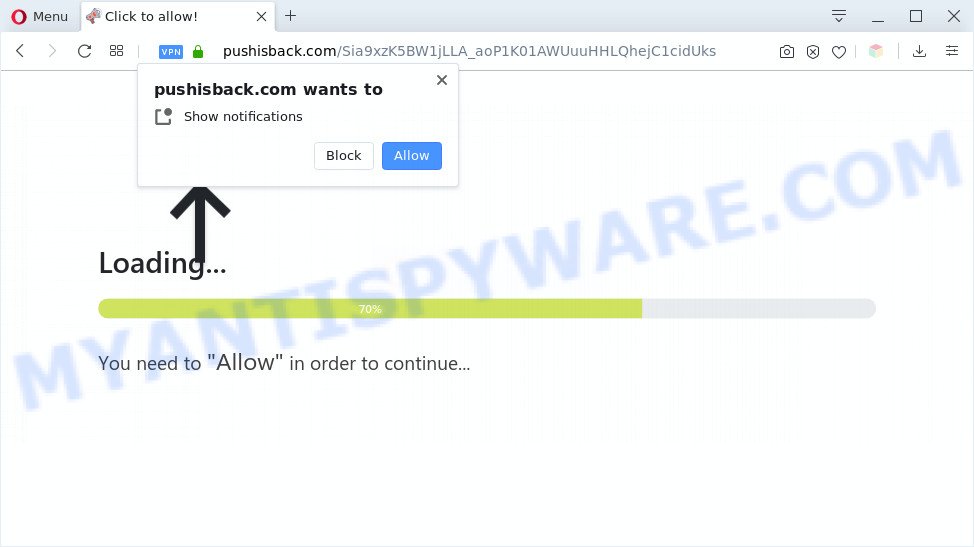
Once you click on the ‘Allow’, the Pushisback.com web-site starts sending a ton of browser notification spam on your the desktop. You will see the popup adverts even when you are not using the internet browser. Push notifications are originally made to alert the user of newly published content. Scammers abuse ‘push notifications’ to avoid antivirus and ad blocker programs by displaying intrusive adverts. These advertisements are displayed in the lower right corner of the screen urges users to play online games, visit suspicious webpages, install web browser extensions & so on.

To end this intrusive behavior and get rid of Pushisback.com push notifications, you need to modify browser settings that got modified by adware. For that, follow the Pushisback.com removal steps below. Once you delete notifications subscription, the Pushisback.com popups advertisements will no longer display on your internet browser.
Threat Summary
| Name | Pushisback.com pop-up |
| Type | browser notification spam ads, pop up advertisements, pop-up virus, pop-ups |
| Distribution | social engineering attack, PUPs, adwares, misleading pop-up advertisements |
| Symptoms |
|
| Removal | Pushisback.com removal guide |
How did you get infected with Pushisback.com popups
These Pushisback.com pop-ups are caused by malicious advertisements on the web-pages you visit or adware software. Adware is software related to unwanted adverts. Some adware will bring up ads when you is surfing the Internet, while other will build up a profile of your browsing habits in order to target adverts. In general, adware have to be installed on your computer, so it’ll tend to be bundled with other programs in much the same way as potentially unwanted programs.
Adware usually spreads along with another program in the same setup package. The risk of this is especially high for the various free software downloaded from the Net. The authors of the apps are hoping that users will use the quick install mode, that is simply to press the Next button, without paying attention to the information on the screen and don’t carefully considering every step of the install procedure. Thus, adware software can infiltrate your personal computer without your knowledge. Therefore, it’s very important to read all the information that tells the program during installation, including the ‘Terms of Use’ and ‘Software license’. Use only the Manual, Custom or Advanced setup option. This mode will help you to disable all optional and unwanted programs and components.
Below we are discussing the solutions which are very effective in removing adware. The steps will also allow you to remove Pushisback.com pop up advertisements from your internet browser for free.
How to remove Pushisback.com popup advertisements (removal guidance)
The adware is a form of malware that you might have difficulty in removing it from your PC system. Thankfully, you have found the effective Pushisback.com advertisements removal tutorial in this blog post. Both the manual removal method and the automatic removal way will be provided below and you can just choose the one that best for you. If you have any questions or need help then type a comment below. Read it once, after doing so, please bookmark this page (or open it on your smartphone) as you may need to close your internet browser or restart your system.
To remove Pushisback.com pop ups, perform the steps below:
- How to manually remove Pushisback.com
- Automatic Removal of Pushisback.com advertisements
- Stop Pushisback.com pop up ads
- Finish words
How to manually remove Pushisback.com
In this section of the post, we have posted the steps that will allow to get rid of Pushisback.com ads manually. Although compared to removal utilities, this solution loses in time, but you don’t need to download anything on the PC system. It will be enough for you to follow the detailed instructions with pictures. We tried to describe each step in detail, but if you realized that you might not be able to figure it out, or simply do not want to change the Windows and web-browser settings, then it’s better for you to run tools from trusted developers, which are listed below.
Delete adware through the Microsoft Windows Control Panel
In order to remove potentially unwanted software like this adware software, open the Windows Control Panel and click on “Uninstall a program”. Check the list of installed apps. For the ones you do not know, run an Internet search to see if they are adware software, browser hijacker or PUPs. If yes, remove them off. Even if they are just a applications that you do not use, then removing them off will increase your personal computer start up time and speed dramatically.
Windows 10, 8.1, 8
Click the Windows logo, and then press Search ![]() . Type ‘Control panel’and press Enter as shown in the figure below.
. Type ‘Control panel’and press Enter as shown in the figure below.

When the ‘Control Panel’ opens, press the ‘Uninstall a program’ link under Programs category as on the image below.

Windows 7, Vista, XP
Open Start menu and select the ‘Control Panel’ at right similar to the one below.

Then go to ‘Add/Remove Programs’ or ‘Uninstall a program’ (Microsoft Windows 7 or Vista) such as the one below.

Carefully browse through the list of installed software and delete all questionable and unknown applications. We suggest to press ‘Installed programs’ and even sorts all installed programs by date. When you have found anything questionable that may be the adware software that causes Pushisback.com popup advertisements or other potentially unwanted application (PUA), then select this program and press ‘Uninstall’ in the upper part of the window. If the suspicious program blocked from removal, then run Revo Uninstaller Freeware to fully remove it from your computer.
Remove Pushisback.com notifications from browsers
if you became a victim of cyber frauds and clicked on the “Allow” button, then your web-browser was configured to display annoying ads. To remove the ads, you need to delete the notification permission that you gave the Pushisback.com web-site to send push notifications.
Google Chrome:
- Just copy and paste the following text into the address bar of Chrome.
- chrome://settings/content/notifications
- Press Enter.
- Remove the Pushisback.com URL and other suspicious sites by clicking three vertical dots button next to each and selecting ‘Remove’.

Android:
- Tap ‘Settings’.
- Tap ‘Notifications’.
- Find and tap the internet browser that displays Pushisback.com spam notifications ads.
- Locate Pushisback.com site in the list and disable it.

Mozilla Firefox:
- In the top-right corner of the Firefox window, click on the three bars to expand the Main menu.
- In the drop-down menu select ‘Options’. In the left side select ‘Privacy & Security’.
- Scroll down to ‘Permissions’ and then to ‘Settings’ next to ‘Notifications’.
- Select the Pushisback.com domain from the list and change the status to ‘Block’.
- Save changes.

Edge:
- In the top right hand corner, click the Edge menu button (three dots).
- Scroll down, locate and click ‘Settings’. In the left side select ‘Advanced’.
- In the ‘Website permissions’ section click ‘Manage permissions’.
- Disable the on switch for the Pushisback.com site.

Internet Explorer:
- Click the Gear button on the right upper corner of the browser.
- Select ‘Internet options’.
- Click on the ‘Privacy’ tab and select ‘Settings’ in the pop-up blockers section.
- Select the Pushisback.com site and other suspicious URLs below and remove them one by one by clicking the ‘Remove’ button.

Safari:
- Go to ‘Preferences’ in the Safari menu.
- Select the ‘Websites’ tab and then select ‘Notifications’ section on the left panel.
- Check for Pushisback.com domain, other questionable sites and apply the ‘Deny’ option for each.
Get rid of Pushisback.com popup advertisements from Internet Explorer
The IE reset is great if your web browser is hijacked or you have unwanted add-ons or toolbars on your web browser, which installed by an malicious software.
First, start the Microsoft Internet Explorer, click ![]() ) button. Next, click “Internet Options” as displayed below.
) button. Next, click “Internet Options” as displayed below.

In the “Internet Options” screen select the Advanced tab. Next, click Reset button. The Internet Explorer will display the Reset Internet Explorer settings prompt. Select the “Delete personal settings” check box and click Reset button.

You will now need to reboot your personal computer for the changes to take effect. It will remove adware software that causes multiple annoying popups, disable malicious and ad-supported web-browser’s extensions and restore the Internet Explorer’s settings like new tab, homepage and search provider by default to default state.
Remove Pushisback.com from Mozilla Firefox by resetting browser settings
Resetting Firefox web browser will reset all the settings to their original settings and will remove Pushisback.com pop up ads, malicious add-ons and extensions. When using the reset feature, your personal information such as passwords, bookmarks, browsing history and web form auto-fill data will be saved.
Start the Firefox and press the menu button (it looks like three stacked lines) at the top right of the web-browser screen. Next, press the question-mark icon at the bottom of the drop-down menu. It will display the slide-out menu.

Select the “Troubleshooting information”. If you’re unable to access the Help menu, then type “about:support” in your address bar and press Enter. It bring up the “Troubleshooting Information” page as shown on the screen below.

Click the “Refresh Firefox” button at the top right of the Troubleshooting Information page. Select “Refresh Firefox” in the confirmation prompt. The Mozilla Firefox will begin a task to fix your problems that caused by the Pushisback.com adware. Once, it’s finished, press the “Finish” button.
Remove Pushisback.com popups from Chrome
The adware can modify your Chrome settings without your knowledge. You may see an unrequested web site as your search engine or start page, additional extensions and toolbars. Reset Google Chrome internet browser will help you to get rid of Pushisback.com ads and reset the unwanted changes caused by adware. It will save your personal information such as saved passwords, bookmarks, auto-fill data and open tabs.
First start the Google Chrome. Next, click the button in the form of three horizontal dots (![]() ).
).
It will open the Chrome menu. Select More Tools, then click Extensions. Carefully browse through the list of installed plugins. If the list has the add-on signed with “Installed by enterprise policy” or “Installed by your administrator”, then complete the following guidance: Remove Chrome extensions installed by enterprise policy.
Open the Google Chrome menu once again. Further, press the option named “Settings”.

The web browser will open the settings screen. Another way to show the Google Chrome’s settings – type chrome://settings in the web browser adress bar and press Enter
Scroll down to the bottom of the page and click the “Advanced” link. Now scroll down until the “Reset” section is visible, as displayed below and press the “Reset settings to their original defaults” button.

The Chrome will display the confirmation prompt as displayed in the following example.

You need to confirm your action, click the “Reset” button. The web browser will run the task of cleaning. Once it’s complete, the web browser’s settings including new tab, search engine by default and start page back to the values that have been when the Chrome was first installed on your machine.
Automatic Removal of Pushisback.com advertisements
If you are an unskilled computer user, then we recommend to run free removal utilities listed below to remove Pushisback.com ads for good. The automatic method is highly recommended. It has less steps and easier to implement than the manual solution. Moreover, it lower risk of system damage. So, the automatic Pushisback.com removal is a better option.
Use Zemana Free to get rid of Pushisback.com pop-up advertisements
Download Zemana AntiMalware (ZAM) to remove Pushisback.com popups automatically from all of your browsers. This is a free application specially made for malware removal. This utility can remove adware, browser hijacker from Firefox, Chrome, Microsoft Edge and Internet Explorer and Microsoft Windows registry automatically.
First, click the following link, then click the ‘Download’ button in order to download the latest version of Zemana.
165054 downloads
Author: Zemana Ltd
Category: Security tools
Update: July 16, 2019
After the download is complete, close all applications and windows on your system. Open a directory in which you saved it. Double-click on the icon that’s named Zemana.AntiMalware.Setup as displayed on the image below.
![]()
When the installation starts, you will see the “Setup wizard” that will help you set up Zemana Free on your system.

Once installation is complete, you will see window as shown on the image below.

Now press the “Scan” button to perform a system scan with this tool for the adware related to the Pushisback.com advertisements. A scan can take anywhere from 10 to 30 minutes, depending on the count of files on your computer and the speed of your computer.

Once that process is finished, Zemana will open a list of all threats found by the scan. When you’re ready, press “Next” button.

The Zemana will start to remove adware that cause pop-ups.
Remove Pushisback.com advertisements and malicious extensions with HitmanPro
HitmanPro is a portable utility that searches for and uninstalls undesired software like hijacker infections, adware, toolbars, other internet browser extensions and other malware. It scans your computer for adware that causes Pushisback.com popups in your browser and creates a list of threats marked for removal. Hitman Pro will only remove those unwanted apps that you wish to be removed.
HitmanPro can be downloaded from the following link. Save it to your Desktop.
Download and run HitmanPro on your PC system. Once started, click “Next” button . Hitman Pro program will scan through the whole computer for the adware software that cause pop ups. While the tool is scanning, you may see number of objects and files has already scanned..

Once Hitman Pro has completed scanning, Hitman Pro will display you the results.

Make sure to check mark the items which are unsafe and then press Next button.
It will open a dialog box, click the “Activate free license” button to begin the free 30 days trial to get rid of all malicious software found.
Use MalwareBytes to remove Pushisback.com popup ads
Remove Pushisback.com advertisements manually is difficult and often the adware software is not completely removed. Therefore, we advise you to use the MalwareBytes which are fully clean your PC. Moreover, this free application will allow you to get rid of malicious software, PUPs, toolbars and hijackers that your computer can be infected too.

Installing the MalwareBytes Anti-Malware (MBAM) is simple. First you will need to download MalwareBytes AntiMalware from the link below. Save it on your Desktop.
327280 downloads
Author: Malwarebytes
Category: Security tools
Update: April 15, 2020
After downloading is finished, run it and follow the prompts. Once installed, the MalwareBytes Anti Malware will try to update itself and when this task is done, click the “Scan Now” button to begin scanning your computer for the adware that causes Pushisback.com advertisements in your web-browser. Depending on your personal computer, the scan may take anywhere from a few minutes to close to an hour. While the MalwareBytes Anti-Malware (MBAM) application is checking, you may see how many objects it has identified as threat. Once you have selected what you wish to delete from your PC click “Quarantine Selected” button.
The MalwareBytes Anti Malware (MBAM) is a free program that you can use to remove all detected folders, files, services, registry entries and so on. To learn more about this malicious software removal tool, we recommend you to read and follow the step-by-step instructions or the video guide below.
Stop Pushisback.com pop up ads
To put it simply, you need to use an adblocker tool (AdGuard, for example). It’ll stop and protect you from all undesired web sites like Pushisback.com, ads and pop-ups. To be able to do that, the ad blocking program uses a list of filters. Each filter is a rule that describes a malicious webpage, an advertising content, a banner and others. The ad-blocking program automatically uses these filters, depending on the web sites you are visiting.
- AdGuard can be downloaded from the following link. Save it on your Desktop.
Adguard download
26903 downloads
Version: 6.4
Author: © Adguard
Category: Security tools
Update: November 15, 2018
- After downloading it, run the downloaded file. You will see the “Setup Wizard” program window. Follow the prompts.
- After the installation is done, click “Skip” to close the setup program and use the default settings, or click “Get Started” to see an quick tutorial that will allow you get to know AdGuard better.
- In most cases, the default settings are enough and you don’t need to change anything. Each time, when you start your computer, AdGuard will run automatically and stop undesired ads, block Pushisback.com, as well as other harmful or misleading web sites. For an overview of all the features of the program, or to change its settings you can simply double-click on the icon called AdGuard, that can be found on your desktop.
Finish words
Now your computer should be free of the adware which causes intrusive Pushisback.com pop up ads. We suggest that you keep AdGuard (to help you stop unwanted pop-ups and intrusive malicious websites) and Zemana Free (to periodically scan your computer for new malware, hijackers and adware). Make sure that you have all the Critical Updates recommended for MS Windows operating system. Without regular updates you WILL NOT be protected when new browser hijackers, malicious programs and adware software are released.
If you are still having problems while trying to get rid of Pushisback.com pop-up ads from your browser, then ask for help here.




















