Q. How to remove Shieldmysearches.com popup ads? Surfing on the Internet on my personal computer the ads continues to open like a spam. I have try to block the popup, update my antivirus software, filter the cookies, but the web-pages with advertising and frauds always can open! Somebody can you help me please.
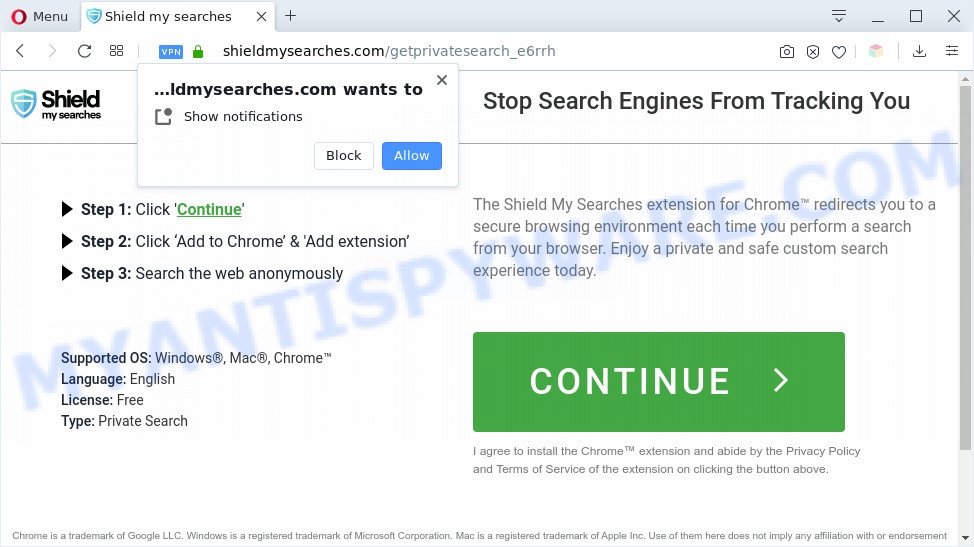
A. If you’re automatically getting various pop ups and/or unwanted ads on your system then it indicate that your machine is already affected with adware (also known as ‘adware software’) or PUP (potentially unwanted program).
What you need to know about Adware. Adware software installed without the user’s knowledge is a form of malware. Once adware get installed in your computer then it begin displaying undesired advertisements and popups. In some cases, adware can promote p*rn web pages and adult products.
Does adware steal your privacy information? Adware can have spyware and keyloggers built into the program, leading to greater damage to your personal computer and possible invasion of your confidential data.
Threat Summary
| Name | Shieldmysearches.com |
| Type | adware software, PUP (potentially unwanted program), popups, popup ads, pop up virus |
| Symptoms |
|
| Removal | Shieldmysearches.com removal guide |
How does Adware get on your machine
Most of unwanted ads and pop-ups come from internet browser toolbars and/or extensions, BHOs (browser helper objects) and optional applications. In many cases, these items claim itself as software that improve your experience on the Net by providing a fast and interactive startpage or a search engine that does not track you. Remember, how to avoid the unwanted apps. Be cautious, start only reputable apps which download from reputable sources. NEVER install any unknown and questionable software.
You probably want to know how to remove adware as well as get rid of Shieldmysearches.com pop-up ads. In the tutorial below we will tell you about how to solve your problems.
How to remove Shieldmysearches.com pop-ups (removal guide)
The adware is a form of malware that you might have difficulty in removing it from your computer. Happily, you have found the effective Shieldmysearches.com redirect removal steps in this post. Both the manual removal solution and the automatic removal solution will be provided below and you can just select the one that best for you. If you’ve any questions or need help then type a comment below. Certain of the steps will require you to restart your PC system or exit this web site. So, read this instructions carefully, then bookmark this page or open it on your smartphone for later reference.
To remove Shieldmysearches.com, complete the steps below:
- Manual Shieldmysearches.com ads removal
- Automatic Removal of Shieldmysearches.com redirect
- Block Shieldmysearches.com and other annoying web-pages
- To sum up
Manual Shieldmysearches.com ads removal
The step-by-step guidance will help you manually get rid of Shieldmysearches.com popup ads from the browser. If you are not good at computers, we advise that you use the free utilities listed below.
Deleting the Shieldmysearches.com, check the list of installed applications first
Some PUPs, browser hijacking programs and adware software can be deleted by uninstalling the free software they came with. If this way does not succeed, then looking them up in the list of installed applications in Windows Control Panel. Use the “Uninstall” command in order to remove them.
Windows 8, 8.1, 10
First, press the Windows button
Windows XP, Vista, 7
First, press “Start” and select “Control Panel”.
It will open the Windows Control Panel such as the one below.

Next, click “Uninstall a program” ![]()
It will display a list of all software installed on your PC. Scroll through the all list, and uninstall any dubious and unknown software. To quickly find the latest installed apps, we recommend sort software by date in the Control panel.
Remove Shieldmysearches.com advertisements from Firefox
Resetting Firefox browser will reset all the settings to their original settings and will remove Shieldmysearches.com pop-ups, malicious add-ons and extensions. However, your saved passwords and bookmarks will not be changed, deleted or cleared.
Click the Menu button (looks like three horizontal lines), and press the blue Help icon located at the bottom of the drop down menu as shown below.

A small menu will appear, press the “Troubleshooting Information”. On this page, click “Refresh Firefox” button like below.

Follow the onscreen procedure to revert back your Mozilla Firefox browser settings to their original settings.
Remove Shieldmysearches.com pop-ups from Microsoft Internet Explorer
The IE reset is great if your web browser is hijacked or you have unwanted add-ons or toolbars on your web browser, that installed by an malicious software.
First, run the IE. Next, click the button in the form of gear (![]() ). It will display the Tools drop-down menu, click the “Internet Options” as displayed on the image below.
). It will display the Tools drop-down menu, click the “Internet Options” as displayed on the image below.

In the “Internet Options” window click on the Advanced tab, then click the Reset button. The IE will open the “Reset Internet Explorer settings” window as shown on the screen below. Select the “Delete personal settings” check box, then click “Reset” button.

You will now need to reboot your computer for the changes to take effect.
Remove Shieldmysearches.com pop up advertisements from Google Chrome
If your Chrome web browser is rerouted to annoying Shieldmysearches.com web-page, it may be necessary to completely reset your browser program to its default settings.
Open the Google Chrome menu by clicking on the button in the form of three horizontal dotes (![]() ). It will display the drop-down menu. Choose More Tools, then press Extensions.
). It will display the drop-down menu. Choose More Tools, then press Extensions.
Carefully browse through the list of installed extensions. If the list has the extension labeled with “Installed by enterprise policy” or “Installed by your administrator”, then complete the following guidance: Remove Google Chrome extensions installed by enterprise policy otherwise, just go to the step below.
Open the Chrome main menu again, click to “Settings” option.

Scroll down to the bottom of the page and click on the “Advanced” link. Now scroll down until the Reset settings section is visible, like the one below and click the “Reset settings to their original defaults” button.

Confirm your action, click the “Reset” button.
Automatic Removal of Shieldmysearches.com redirect
If you’re an unskilled computer user, then all your attempts to remove Shieldmysearches.com pop-up ads by completing the manual steps above might result in failure. To find and remove all of the adware software related files and registry entries that keep this adware on your system, use free antimalware software like Zemana Anti-Malware, MalwareBytes and Hitman Pro from our list below.
Delete Shieldmysearches.com pop ups with Zemana
If you need a free utility that can easily get rid of Shieldmysearches.com pop ups, then use Zemana Free. This is a very handy program, which is primarily made to quickly search for and remove adware software and malware infecting internet browsers and modifying their settings.

- Click the following link to download Zemana Free. Save it to your Desktop.
Zemana AntiMalware
165036 downloads
Author: Zemana Ltd
Category: Security tools
Update: July 16, 2019
- When downloading is done, close all apps and windows on your machine. Open a folder in which you saved it. Double-click on the icon that’s named Zemana.AntiMalware.Setup.
- Further, click Next button and follow the prompts.
- Once installation is finished, click the “Scan” button . Zemana utility will begin scanning the whole computer to find out adware that causes Shieldmysearches.com pop up ads in your internet browser. Depending on your PC system, the scan may take anywhere from a few minutes to close to an hour. When a threat is found, the number of the security threats will change accordingly. Wait until the the scanning is complete.
- When Zemana AntiMalware is complete scanning your computer, Zemana will show a screen that contains a list of malicious software that has been detected. Make sure all threats have ‘checkmark’ and press “Next”. When disinfection is finished, you may be prompted to reboot your personal computer.
Get rid of Shieldmysearches.com ads and harmful extensions with HitmanPro
Hitman Pro is one of the most effective tools for deleting adware, potentially unwanted applications and other malware. It can scan for hidden adware in your personal computer and remove all malicious folders and files linked to adware software. Hitman Pro will help you to remove Shieldmysearches.com pop-up ads from your PC system and Google Chrome, Internet Explorer, Microsoft Edge and Firefox. We strongly recommend you to download this tool as the developers are working hard to make it better.
First, visit the page linked below, then click the ‘Download’ button in order to download the latest version of Hitman Pro.
When downloading is done, open the directory in which you saved it. You will see an icon like below.

Double click the Hitman Pro desktop icon. Once the tool is launched, you will see a screen as shown below.

Further, click “Next” button to perform a system scan with this utility for the adware that causes Shieldmysearches.com pop ups in your browser. This procedure can take quite a while, so please be patient. As the scanning ends, HitmanPro will display a screen which contains a list of malware that has been detected as on the image below.

All found items will be marked. You can delete them all by simply press “Next” button. It will open a prompt, click the “Activate free license” button.
Use MalwareBytes Anti Malware (MBAM) to remove Shieldmysearches.com redirect
Delete Shieldmysearches.com pop ups manually is difficult and often the adware is not fully removed. Therefore, we recommend you to use the MalwareBytes Free that are completely clean your system. Moreover, this free application will help you to remove malicious software, PUPs, toolbars and hijackers that your personal computer can be infected too.
MalwareBytes can be downloaded from the following link. Save it to your Desktop so that you can access the file easily.
327265 downloads
Author: Malwarebytes
Category: Security tools
Update: April 15, 2020
After downloading is complete, close all windows on your machine. Further, open the file called mb3-setup. If the “User Account Control” dialog box pops up as on the image below, press the “Yes” button.

It will open the “Setup wizard” which will assist you install MalwareBytes Anti-Malware on the computer. Follow the prompts and don’t make any changes to default settings.

Once installation is done successfully, click Finish button. Then MalwareBytes AntiMalware (MBAM) will automatically start and you can see its main window as displayed on the image below.

Next, click the “Scan Now” button to perform a system scan with this utility for the adware that causes Shieldmysearches.com popup ads in your web-browser. When a threat is detected, the count of the security threats will change accordingly. Wait until the the checking is complete.

When MalwareBytes is finished scanning your computer, you can check all items found on your computer. Review the results once the utility has finished the system scan. If you think an entry should not be quarantined, then uncheck it. Otherwise, simply click “Quarantine Selected” button.

The MalwareBytes Anti-Malware will delete adware software related to the Shieldmysearches.com advertisements and add threats to the Quarantine. Once disinfection is finished, you can be prompted to reboot your system. We suggest you look at the following video, which completely explains the process of using the MalwareBytes AntiMalware (MBAM) to get rid of browser hijackers, adware and other malware.
Block Shieldmysearches.com and other annoying web-pages
The AdGuard is a very good ad blocking application for the Internet Explorer, Mozilla Firefox, Chrome and Microsoft Edge, with active user support. It does a great job by removing certain types of annoying advertisements, popunders, popups, undesired new tab pages, and even full page ads and web-site overlay layers. Of course, the AdGuard can stop the Shieldmysearches.com redirect automatically or by using a custom filter rule.
- Download AdGuard from the following link. Save it on your Windows desktop or in any other place.
Adguard download
26898 downloads
Version: 6.4
Author: © Adguard
Category: Security tools
Update: November 15, 2018
- After downloading it, run the downloaded file. You will see the “Setup Wizard” program window. Follow the prompts.
- When the setup is complete, click “Skip” to close the install program and use the default settings, or click “Get Started” to see an quick tutorial that will assist you get to know AdGuard better.
- In most cases, the default settings are enough and you don’t need to change anything. Each time, when you start your computer, AdGuard will run automatically and stop undesired ads, block Shieldmysearches.com, as well as other malicious or misleading web-pages. For an overview of all the features of the program, or to change its settings you can simply double-click on the icon named AdGuard, which is located on your desktop.
To sum up
Now your personal computer should be free of the adware that causes Shieldmysearches.com pop up advertisements in your web-browser. We suggest that you keep Zemana Anti-Malware (ZAM) (to periodically scan your machine for new adwares and other malware) and AdGuard (to help you stop annoying popups and malicious websites). Moreover, to prevent any adware, please stay clear of unknown and third party apps, make sure that your antivirus program, turn on the option to search for potentially unwanted applications.
If you need more help with Shieldmysearches.com redirect related issues, go to here.


















