Hedincipat.info is a webpage that attempts to lure you and other unsuspecting victims into registering for its spam notifications. This webpage will tell that you need to press ‘Allow’ button in order to download a file, watch a video, connect to the Internet, access the content of the web page, enable Flash Player, and so on.
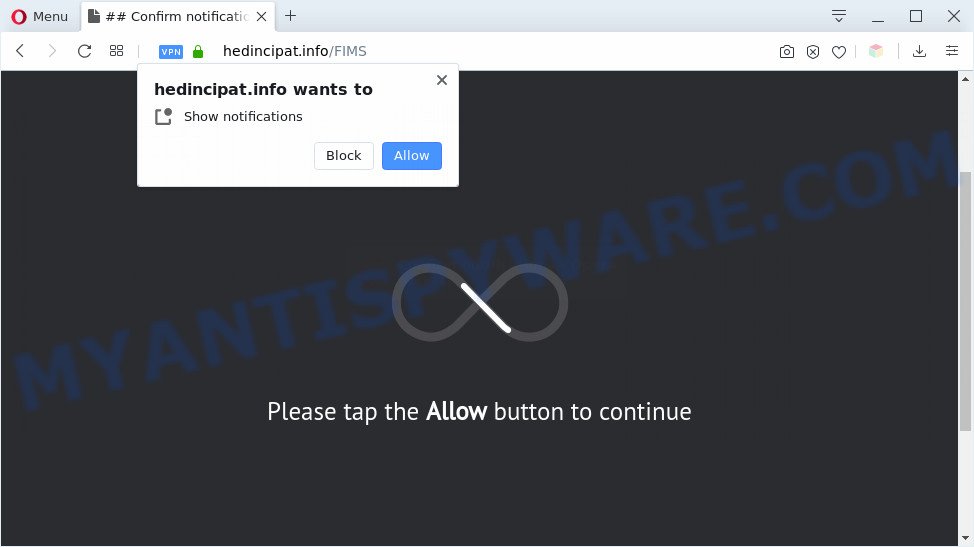
Once you click the ‘Allow’ button, then your browser will be configured to show pop up ads in the lower right corner of the screen. The browser notification spam will essentially be ads for ‘free’ online games, prize & lottery scams, dubious internet browser add-ons, adult webpages, and fake downloads such as the one below.

In order to unsubscribe from Hedincipat.info spam notifications open your internet browser’s settings and follow the Hedincipat.info removal instructions below. Once you delete notifications subscription, the Hedincipat.info pop ups advertisements will no longer display on your screen.
Threat Summary
| Name | Hedincipat.info popup |
| Type | browser notification spam advertisements, popup virus, pop ups, pop up advertisements |
| Distribution | adware softwares, social engineering attack, potentially unwanted apps, malicious popup advertisements |
| Symptoms |
|
| Removal | Hedincipat.info removal guide |
How does your computer get infected with Hedincipat.info pop ups
Some research has shown that users can be redirected to Hedincipat.info from suspicious advertisements or by potentially unwanted software and adware. Adware software can cause many problems like annoying advertisements and popups on your web-browser, irrelevant search results which reroute to undesired web pages, web browser crashes and slow loading web sites. Adware software usually gets installed as a part of some free programs. Do not be surprised, it happens, especially if you are an active World Wide Web user.
Adware usually gets onto PC by being attached to some free programs that you download off of the Internet. So, think back, have you ever download and run any free programs. In order to avoid infection, in the Setup wizard, you should be be proactive and carefully read the ‘Terms of use’, the ‘license agreement’ and other setup screens, as well as to always choose the ‘Manual’ or ‘Advanced’ install mode, when installing anything downloaded from the Internet.
If you are unfortunate have adware software, you can follow the step-by-step guidance below that will allow you to remove adware software and thus delete Hedincipat.info popups from your web browser.
How to remove Hedincipat.info popup ads (removal guidance)
In order to remove Hedincipat.info popups from the Internet Explorer, Firefox, MS Edge and Google Chrome, you need to reset the web-browser settings. Additionally, you should look up for other suspicious entries, such as files, programs, web browser extensions and shortcut files. However, if you want to remove Hedincipat.info ads easily, you should use reputable anti malware utility and let it do the job for you.
To remove Hedincipat.info pop ups, follow the steps below:
- How to remove Hedincipat.info pop ups without any software
- Automatic Removal of Hedincipat.info pop-ups
- Use AdBlocker to block Hedincipat.info and stay safe online
- To sum up
How to remove Hedincipat.info pop ups without any software
The most common adware can be deleted manually, without the use of antivirus or other removal tools. The manual steps below will show you how to delete Hedincipat.info pop up advertisements step by step. Although each of the steps is very simple and does not require special knowledge, but you doubt that you can complete them, then use the free tools, a list of which is given below.
Remove newly installed adware software
In order to get rid of PUPs such as this adware software, open the MS Windows Control Panel and click on “Uninstall a program”. Check the list of installed apps. For the ones you do not know, run an Internet search to see if they are adware, hijacker or potentially unwanted applications. If yes, uninstall them off. Even if they are just a programs which you do not use, then removing them off will increase your computer start up time and speed dramatically.
|
|
|
|
Remove Hedincipat.info notifications from web browsers
Your web browser likely now allows the Hedincipat.info web-site to send you spam notifications, but you do not want the undesired advertisements from this website and we understand that. We’ve put together this tutorial on how you can remove Hedincipat.info ads from Mozilla Firefox, Android, Internet Explorer, Google Chrome, Safari and Edge.
Google Chrome:
- Just copy and paste the following text into the address bar of Chrome.
- chrome://settings/content/notifications
- Press Enter.
- Remove the Hedincipat.info site and other rogue notifications by clicking three vertical dots button next to each and selecting ‘Remove’.

Android:
- Open Google Chrome.
- In the top right hand corner, find and tap the Chrome menu (three dots).
- In the menu tap ‘Settings’, scroll down to ‘Advanced’.
- Tap on ‘Site settings’ and then ‘Notifications’. In the opened window, locate the Hedincipat.info site, other questionable sites and tap on them one-by-one.
- Tap the ‘Clean & Reset’ button and confirm.

Mozilla Firefox:
- Click on ‘three horizontal stripes’ button at the top right corner.
- Go to ‘Options’, and Select ‘Privacy & Security’ on the left side of the window.
- Scroll down to the ‘Permissions’ section and click the ‘Settings’ button next to ‘Notifications’.
- Select the Hedincipat.info domain from the list and change the status to ‘Block’.
- Save changes.

Edge:
- Click the More button (three dots) in the top-right corner.
- Scroll down, locate and click ‘Settings’. In the left side select ‘Advanced’.
- Click ‘Manage permissions’ button below ‘Website permissions’.
- Disable the on switch for the Hedincipat.info domain.

Internet Explorer:
- In the top right corner of the window, click on the menu button (gear icon).
- When the drop-down menu appears, click on ‘Internet Options’.
- Click on the ‘Privacy’ tab and select ‘Settings’ in the pop-up blockers section.
- Select the Hedincipat.info and other dubious URLs under and delete them one by one by clicking the ‘Remove’ button.

Safari:
- Click ‘Safari’ button on the left upper corner of the screen and select ‘Preferences’.
- Open ‘Websites’ tab, then in the left menu click on ‘Notifications’.
- Find the Hedincipat.info URL and select it, click the ‘Deny’ button.
Remove Hedincipat.info popups from Internet Explorer
The Microsoft Internet Explorer reset is great if your web browser is hijacked or you have unwanted add-ons or toolbars on your web browser, which installed by an malware.
First, run the Internet Explorer, then click ‘gear’ icon ![]() . It will show the Tools drop-down menu on the right part of the web-browser, then click the “Internet Options” as displayed in the figure below.
. It will show the Tools drop-down menu on the right part of the web-browser, then click the “Internet Options” as displayed in the figure below.

In the “Internet Options” screen, select the “Advanced” tab, then press the “Reset” button. The IE will show the “Reset Internet Explorer settings” dialog box. Further, click the “Delete personal settings” check box to select it. Next, press the “Reset” button as on the image below.

Once the procedure is complete, click “Close” button. Close the Internet Explorer and reboot your personal computer for the changes to take effect. This step will help you to restore your web-browser’s new tab page, default search engine and homepage to default state.
Remove Hedincipat.info popups from Chrome
If you are getting Hedincipat.info pop-ups, then you can try to delete it by resetting Chrome to its default values. It will also clear cookies, content and site data, temporary and cached data. Your saved bookmarks, form auto-fill information and passwords won’t be cleared or changed.

- First, start the Chrome and press the Menu icon (icon in the form of three dots).
- It will display the Chrome main menu. Select More Tools, then press Extensions.
- You’ll see the list of installed addons. If the list has the extension labeled with “Installed by enterprise policy” or “Installed by your administrator”, then complete the following guide: Remove Chrome extensions installed by enterprise policy.
- Now open the Google Chrome menu once again, click the “Settings” menu.
- Next, click “Advanced” link, that located at the bottom of the Settings page.
- On the bottom of the “Advanced settings” page, press the “Reset settings to their original defaults” button.
- The Chrome will show the reset settings dialog box as shown on the screen above.
- Confirm the internet browser’s reset by clicking on the “Reset” button.
- To learn more, read the article How to reset Chrome settings to default.
Get rid of Hedincipat.info from Mozilla Firefox by resetting web-browser settings
Resetting Firefox internet browser will reset all the settings to their original state and will remove Hedincipat.info popups, malicious add-ons and extensions. However, your saved passwords and bookmarks will not be changed, deleted or cleared.
Press the Menu button (looks like three horizontal lines), and click the blue Help icon located at the bottom of the drop down menu like below.

A small menu will appear, click the “Troubleshooting Information”. On this page, press “Refresh Firefox” button as displayed on the image below.

Follow the onscreen procedure to restore your Mozilla Firefox web-browser settings to their original state.
Automatic Removal of Hedincipat.info pop-ups
The manual tutorial above is tedious to follow and can not always help to completely remove the Hedincipat.info popup ads. Here I am telling you an automatic solution to get rid of this adware software from your computer completely. Zemana Anti-Malware (ZAM), MalwareBytes and HitmanPro are antimalware tools that can be used to scan for and remove all kinds of malicious software including adware that cause intrusive Hedincipat.info advertisements.
Use Zemana AntiMalware (ZAM) to get rid of Hedincipat.info pop-up ads
Zemana AntiMalware (ZAM) is a malware removal utility designed for MS Windows. This tool will help you get rid of Hedincipat.info pop ups, various types of malware (including browser hijackers and potentially unwanted apps) from your system. It has simple and user friendly interface. While the Zemana Free does its job, your PC will run smoothly.

- Installing the Zemana is simple. First you’ll need to download Zemana AntiMalware (ZAM) on your computer by clicking on the link below.
Zemana AntiMalware
165094 downloads
Author: Zemana Ltd
Category: Security tools
Update: July 16, 2019
- After the download is complete, close all software and windows on your PC system. Open a file location. Double-click on the icon that’s named Zemana.AntiMalware.Setup.
- Further, press Next button and follow the prompts.
- Once installation is done, press the “Scan” button to start scanning your PC system for the adware software responsible for Hedincipat.info advertisements. This task can take some time, so please be patient. When a malicious software, adware or PUPs are found, the number of the security threats will change accordingly. Wait until the the scanning is finished.
- When finished, the results are displayed in the scan report. Next, you need to press “Next”. Once that process is finished, you can be prompted to restart your machine.
Remove Hedincipat.info pop-up advertisements and malicious extensions with HitmanPro
Hitman Pro will help get rid of adware software related to the Hedincipat.info ads that slow down your PC system. The hijackers, adware software and other potentially unwanted software slow your web-browser down and try to mislead you into clicking on misleading ads and links. Hitman Pro removes the adware and lets you enjoy your computer without Hedincipat.info advertisements.
First, visit the page linked below, then click the ‘Download’ button in order to download the latest version of Hitman Pro.
Download and run Hitman Pro on your computer. Once started, click “Next” button for scanning your personal computer for the adware that causes Hedincipat.info pop-ups in your browser. .

After the system scan is done, you will be shown the list of all found threats on your computer.

Once you’ve selected what you wish to delete from your computer click Next button.
It will display a prompt, click the “Activate free license” button to begin the free 30 days trial to remove all malicious software found.
How to delete Hedincipat.info with MalwareBytes
Trying to delete Hedincipat.info pop-up advertisements can become a battle of wills between the adware infection and you. MalwareBytes can be a powerful ally, removing most of today’s adware software, malware and potentially unwanted applications with ease. Here’s how to use MalwareBytes Anti Malware (MBAM) will help you win.

- Download MalwareBytes Free on your Windows Desktop from the link below.
Malwarebytes Anti-malware
327319 downloads
Author: Malwarebytes
Category: Security tools
Update: April 15, 2020
- Once downloading is complete, close all software and windows on your machine. Open a file location. Double-click on the icon that’s named mb3-setup.
- Further, click Next button and follow the prompts.
- Once install is done, press the “Scan Now” button . MalwareBytes Free program will scan through the whole system for the adware responsible for Hedincipat.info advertisements. While the MalwareBytes Free program is checking, you can see number of objects it has identified as threat.
- As the scanning ends, the results are displayed in the scan report. Once you have selected what you want to delete from your PC system press “Quarantine Selected”. When that process is done, you can be prompted to restart your system.
The following video offers a step-by-step instructions on how to delete browser hijacker infections, adware and other malicious software with MalwareBytes Anti Malware (MBAM).
Use AdBlocker to block Hedincipat.info and stay safe online
The AdGuard is a very good adblocker program for the Microsoft Edge, Mozilla Firefox, Google Chrome and IE, with active user support. It does a great job by removing certain types of unwanted advertisements, popunders, pop ups, intrusive newtab pages, and even full page advertisements and web-site overlay layers. Of course, the AdGuard can block the Hedincipat.info pop up ads automatically or by using a custom filter rule.
- Installing the AdGuard is simple. First you’ll need to download AdGuard on your MS Windows Desktop from the link below.
Adguard download
26913 downloads
Version: 6.4
Author: © Adguard
Category: Security tools
Update: November 15, 2018
- After the download is done, start the downloaded file. You will see the “Setup Wizard” program window. Follow the prompts.
- Once the install is finished, press “Skip” to close the installation application and use the default settings, or click “Get Started” to see an quick tutorial which will allow you get to know AdGuard better.
- In most cases, the default settings are enough and you don’t need to change anything. Each time, when you launch your PC, AdGuard will start automatically and stop undesired advertisements, block Hedincipat.info, as well as other harmful or misleading websites. For an overview of all the features of the program, or to change its settings you can simply double-click on the icon called AdGuard, that may be found on your desktop.
To sum up
Now your PC should be clean of the adware that cause intrusive Hedincipat.info pop-up advertisements. We suggest that you keep AdGuard (to help you stop unwanted popups and intrusive malicious websites) and Zemana Anti Malware (ZAM) (to periodically scan your machine for new adwares and other malicious software). Probably you are running an older version of Java or Adobe Flash Player. This can be a security risk, so download and install the latest version right now.
If you are still having problems while trying to delete Hedincipat.info pop ups from the Edge, Mozilla Firefox, Google Chrome and IE, then ask for help here here.



















