There are many different types of malware, but according to experts, the most common of them is a browser redirect virus. The web-browser redirect virus have a negative impact on the functioning of your PC system by changing settings of internet browsers. The main function of any ‘redirect virus’ is redirect you to an unwanted web site, instead of the one that you want to visit. Even if you try to manually open your favorite homepage, your web-browser is anyway, display another web site.
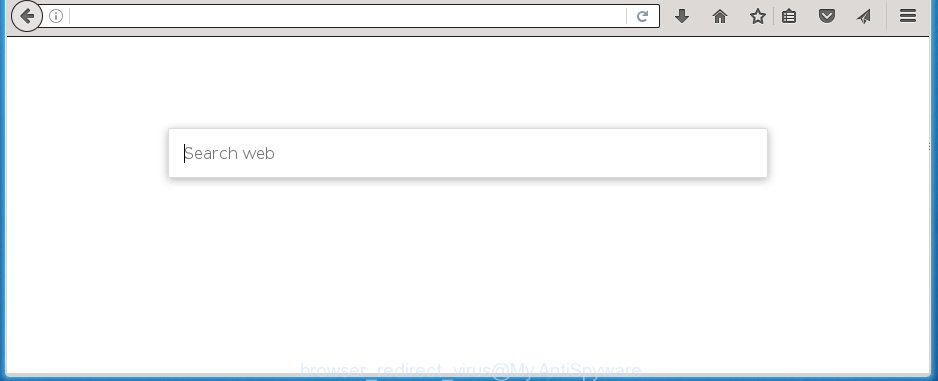
A browser redirect virus may alter settings of installed web browsers, but often that the unwanted software can also infect all types of web browsers by changing their desktop shortcuts. Thus forcing the user to see an unwanted page every time open the browser.
Moreover, Browser redirect virus can also alter the search engine selected in the browser. When you try to search on the infected browser, you will be presented with search results, consisting of advertisements and Google (or Yahoo, or Bing) search results for your query. Among these search results can occur links that lead to unwanted and ad sites.
Often, the computer which has been infected by Browser redirect virus, will be also infected with ‘ad-supported’ software (also known as adware) that opens tons of various ads. It can be pop-ups, text links in the web-pages, banners where they never had. What is more, the adware may replace the legitimate ads with malicious advertisements which will offer to download and install malware and unwanted software or visit the various dangerous and misleading sites.
We suggest you to remove Browser redirect virus and clean your system as quickly as possible, until the presence of the ‘redirect virus’ has not led to even worse consequences. You need to follow the step-by-step instructions below that will allow you to completely get rid of browser redirects, using only the built-in Windows features and a few of specialized free tools.
How to remove Browser redirect virus
In the few simple steps below we will have a look at the browser hijacker and how to delete redirect virus from Chrome, Microsoft Internet Explorer, FF and Edge web browsers for MS Windows OS, natively or by using a few free removal utilities and applications.
To remove Browser redirect virus, follow the steps below:
- Manual Browser redirect virus removal
- How to remove Browser redirect virus with free software
- How to stop browser redirects
- Tips to prevent Browser redirect virus
- Finish words
Manual Browser redirect virus removal
The following instructions is a step-by-step guide, which will help you manually remove any browser redirects from the Mozilla Firefox, Chrome, Internet Explorer and MS Edge.
Removing browser redirects, check the list of installed programs first
The best way to start the machine cleanup is to uninstall unknown and suspicious programs. Using the MS Windows Control Panel you can do this quickly and easily. This step, in spite of its simplicity, should not be ignored, because the removing of unneeded programs can clean up the Google Chrome, Firefox, Internet Explorer and MS Edge from redirect virus and unwanted pop up ads.
Windows 8, 8.1, 10
First, press Windows button

When the ‘Control Panel’ opens, press the ‘Uninstall a program’ link under Programs category as shown on the screen below.

You will see the ‘Uninstall a program’ panel as on the image below.

Very carefully look around the entire list of programs installed on your computer. Most likely, one or more of them are responsible for the appearance of pop up ads and web browser redirects to various unwanted web-sites. If you have many programs installed, you can help simplify the search of harmful software by sort the list by date of installation. Once you have found a suspicious, unwanted or unused application, right click to it, after that click ‘Uninstall’.
Windows XP, Vista, 7
First, click ‘Start’ button and select ‘Control Panel’ at right panel as on the image below.

When the Windows ‘Control Panel’ opens, you need to click ‘Uninstall a program’ under ‘Programs’ as on the image below.

You will see a list of applications installed on your PC. We recommend to sort the list by date of installation to quickly find the applications that were installed last. Most likely they responsibility for the appearance of pop-ups and browser redirects. If you are in doubt, you can always check the program by doing a search for her name in Google, Yahoo or Bing. Once the application which you need to remove is found, simply click on its name, and then click ‘Uninstall’ as shown in the figure below.

Disinfect the browser’s shortcuts to get rid of browser redirects
Unfortunately, the browser redirect virus can hijack Windows shortcuts (mostly, your browsers shortcuts), so that an unknown web-page will be shown when you run the Firefox, Chrome, Internet Explorer and MS Edge or another browser.
Right click on the shortcut of infected browser as shown on the image below.

Select the “Properties” option and it’ll show a shortcut’s properties. Next, click the “Shortcut” tab and then delete the “http://site.address” string from Target field as shown on the image below.

Then press OK to save changes. Repeat the step for all web browsers which are re-directed to unknown and unwanted sites.
Delete Browser redirect virus from Chrome
Open the Google Chrome menu by clicking on the button in the form of three horizontal stripes (![]() ). It will show the drop-down menu. Next, click to “Settings” option.
). It will show the drop-down menu. Next, click to “Settings” option.

Scroll down to the bottom of the page and click on the “Show advanced settings” link. Now scroll down until the Reset settings section is visible, as shown in the figure below and click the “Reset settings” button.

Confirm your action, press the “Reset” button.
Remove Browser redirect from IE
First, run the Internet Explorer. Next, click the button in the form of gear (![]() ). It will display the Tools drop-down menu, click the “Internet Options” like below.
). It will display the Tools drop-down menu, click the “Internet Options” like below.

In the “Internet Options” window click on the Advanced tab, then press the Reset button. The Internet Explorer will show the “Reset Internet Explorer settings” window like below. Select the “Delete personal settings” check box, then click “Reset” button.

You will now need to restart your computer for the changes to take effect.
Remove redirect virus from Mozilla Firefox
If the Firefox settings such as newtab page, homepage and search provider by default have been changed by the browser redirect virus, then resetting it to the default state can help.
First, start the Mozilla Firefox and click ![]() button. It will open the drop-down menu on the right-part of the internet browser. Further, click the Help button (
button. It will open the drop-down menu on the right-part of the internet browser. Further, click the Help button (![]() ) as on the image below
) as on the image below
.

In the Help menu, select the “Troubleshooting Information” option. Another way to open the “Troubleshooting Information” screen – type “about:support” in the internet browser adress bar and press Enter. It will show the “Troubleshooting Information” page as shown on the screen below. In the upper-right corner of this screen, press the “Refresh Firefox” button.

It will open the confirmation dialog box. Further, click the “Refresh Firefox” button. The Firefox will begin a task to fix your problems that caused by the Browser redirect virus. Once, it is done, click the “Finish” button.
How to remove Browser redirect virus with free software
Manual removal is not always as effective as you might think. Often, even the most experienced users can not completely get rid of redirect virus from the infected PC. So, we recommend to check your PC for any remaining malicious components with free redirect virus removal applications below.
Use Zemana Anti-malware to get rid of browser redirect virus
We recommend using the Zemana Anti-malware. You can download and install Zemana Anti-malware to detect and delete Browser redirect virus from your PC. When installed and updated, the malicious software remover will automatically scan and detect all threats exist on the PC system.
Download Zemana anti-malware from the link below.
165044 downloads
Author: Zemana Ltd
Category: Security tools
Update: July 16, 2019
Once the download is finished, start it and follow the prompts. Once installed, the Zemana anti-malware will try to update itself and when this procedure is complete, press the “Scan” button . This will start scanning the whole personal computer to find out Browser redirect virus and internet browser’s malicious extensions.

A scan can take anywhere from 10 to 30 minutes, depending on the number of files on your PC and the speed of your machine. While the utility is scanning, you may see how many objects and files has already scanned. Review the report and then press “Next” button.

The Zemana anti malware will start removing all detected folders, files, services and registry entries.
Run Malwarebytes to remove Browser redirect virus
We suggest using the Malwarebytes Free which are completely clean your computer of the redirect virus. The free tool is an advanced malicious software removal program created by (c) Malwarebytes lab. This program uses the world’s most popular antimalware technology. It is able to help you delete browser redirect virus, potentially unwanted applications, malicious software, adware, toolbars, ransomware and other security threats from your system for free.
Download Malwarebytes by clicking on the link below.
327273 downloads
Author: Malwarebytes
Category: Security tools
Update: April 15, 2020
Once downloaded, close all applications and windows on your computer. Open a directory in which you saved it. Double-click on the icon that’s named mbam-setup as shown on the screen below.
![]()
When the installation starts, you will see the “Setup wizard” which will help you install Malwarebytes on your system.

Once installation is finished, you will see window as shown below.

Now click the “Scan Now” button to perform a system scan for the ‘redirect virus’ which cause a redirect to unknown and unwanted web sites. A scan may take anywhere from 10 to 30 minutes, depending on the count of files on your personal computer and the speed of your personal computer. While the tool is checking, you may see number of objects it has identified as being infected by malicious software.

When the scan is finished, you can check all items found on your PC system. Review the report and then click “Quarantine Selected” button.

The Malwarebytes will start removing Browser redirect virus related files, folders, registry keys. Once disinfection is finished, you may be prompted to reboot your system.
The following video explains guide on how to remove browser redirect virus with Malwarebytes Anti-malware.
If the problem with browser redirects is still remained
If MalwareBytes anti malware cannot remove this browser redirect virus, then we suggests to use the AdwCleaner. AdwCleaner is a free removal tool for browser redirect virus, ad-supported software, PUPs and toolbars.

- Download AdwCleaner from the following link.
AdwCleaner download
225632 downloads
Version: 8.4.1
Author: Xplode, MalwareBytes
Category: Security tools
Update: October 5, 2024
- Select the file location as Desktop, and then click Save.
- Once downloading is complete, start the AdwCleaner, double-click the adwcleaner_xxx.exe file.
- If the “User Account Control” prompts, click Yes to continue.
- Read the “Terms of use”, and click Accept.
- In the AdwCleaner window, click the “Scan” for checking your personal computer for the redirect virus and other malware. While the tool is checking, you can see how many objects it has identified either as being malware.
- When it completes the scan, a list of all items found is produced. Review the report and then click “Clean”. If the AdwCleaner will ask you to reboot your system, click “OK”.
The few simple steps shown in detail in the following video.
How to stop browser redirects
Use an ad blocking tool such as AdGuard will protect you from dangerous advertisements and content. Moreover, you can find that the AdGuard have an option to protect your privacy and block phishing and spam web-sites. Additionally, ad-blocking applications will help you to avoid annoying pop-ups and unverified links that also a good way to stay safe online.
Download AdGuard program from the following link.
26902 downloads
Version: 6.4
Author: © Adguard
Category: Security tools
Update: November 15, 2018
After the download is complete, launch the downloaded file. You will see the “Setup Wizard” screen as on the image below.

Follow the prompts. Once the install is complete, you will see a window as shown in the figure below.

You can click “Skip” to close the installation program and use the default settings, or press “Get Started” button to see an quick tutorial that will assist you get to know AdGuard better.
In most cases, the default settings are enough and you don’t need to change anything. Each time, when you start your computer, AdGuard will run automatically and stop unwanted browser redirects, as well as block dangerous or misleading pages. For an overview of all the features of the program, or to change its settings you can simply double-click on the AdGuard icon, which is located on your desktop.
Tips to prevent Browser redirect virus
Browser redirect virus spreads bundled with various freeware, as a supplement, which is installed automatically. To avoid infecting of your system and side effects in the form of changing your web-browser settings, you should always carefully read the Terms of Use and the Software license. Additionally, always select Manual, Custom or Advanced installation mode. This allows you to disable the setup of unnecessary and often harmful software. Even if you uninstall the freeware from your computer, your browser’s settings will not be restored. This means that you should manually remove Browser redirect virus from the Google Chrome, IE, Firefox and Edge by follow the step by step tutorial above.
Finish words
Now your machine should be clean of Browser redirect virus. Remove AdwCleaner. We suggest that you keep AdGuard (to help you stop unwanted popup ads and unwanted malicious web sites) and Malwarebytes (to periodically scan your personal computer for new malware and adware). Probably you are running an older version of Java or Adobe Flash Player. This can be a security risk, so download and install the latest version right now.
If you are still having problems while trying to delete browser redirect virus from the Chrome, Firefox, Internet Explorer and Edge, then ask for help in our Spyware/Malware removal forum.




















Work Great !
The stupid browser redirect virus installed itself while I was searching for a video … one hour later it was fixed by these removal instructions. Thanks a lot 🙂
I was pulling my hair out until I can across this article. The browser redirect virus removal guide saved me big time. Thank you so much for these instructions!
Excellent! thank you so much for this!
Reset the browser, uninstall suspicious programs and install some anti-malware software. Thanks. 🙂
Thanks, It is working good
Thank you!!!!!!!!!!!!!!!!!!!!!!!!!!!!!!!!!!!!!!!!!!!!!!!!!! it worked!!!!!!!!!!!!!!!!!!!!!!!!!!!!!!!!!!!!!!!!!!!!
I manually removed and have used multiple antimalware programs. The bad start page is gone but when I click on an ad to check it will redirect to some other site. Malwarebytes stops the bad page from loading but obviously whatever virus is redirecting is still there.
What steps after one has done everything listed and more?
update IE v.14 (browser chrome) virus????
jonny, browser offers to install an update IE v.14 (browser chrome) ?
thanks i just broke it (IE 14 update.exe) pc i was able to delete with malwarebytes
thanks it helped me..
I search This in Yahoo btw