If you find that your settings of all your typical browsers have been modified to Askwebsearch.com without your permission then most probably that potentially unwanted program from the browser hijacker family get installed on your PC system. Once started, it takes control of your computer including all your typical Google Chrome, Firefox, MS Edge and IE and modifies its settings like homepage, newtab and search provider by default, without your knowledge.
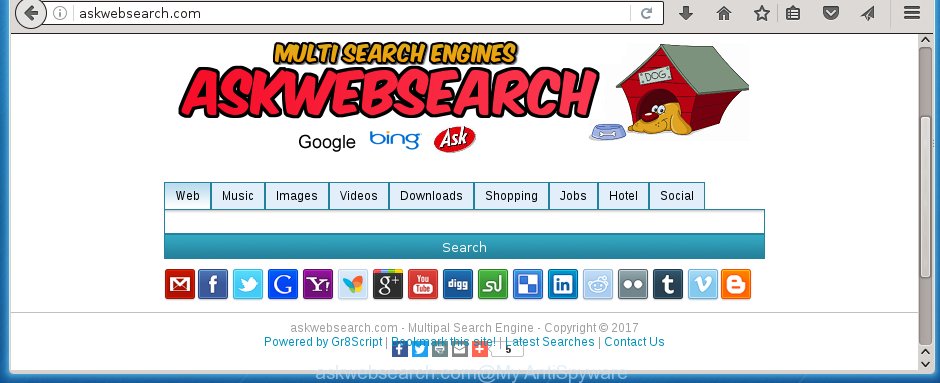
http://askwebsearch.com/
The Askwebsearch.com browser hijacker usually affects only the Google Chrome, IE, FF and MS Edge. However, possible situations, when any other browsers will be affected too. The hijacker will perform a scan of the personal computer for web browser shortcuts and change them without your permission. When it infects the internet browser shortcuts, it will add the argument like ‘http://site.address’ into Target property. So, each time you run the browser, you will see the Askwebsearch.com unwanted web page.
Table of contents
- What is Askwebsearch.com
- How to get rid of Askwebsearch.com redirect
- Manual Askwebsearch.com removal
- Uninstall Askwebsearch.com associated software by using Control Panel
- Clean up the browsers shortcuts which have been hijacked by Askwebsearch.com
- Remove Askwebsearch.com from Mozilla Firefox
- Delete Askwebsearch.com homepage from Microsoft Internet Explorer
- Delete Askwebsearch.com homepage from Chrome
- How to remove Askwebsearch.com with freeware
- Manual Askwebsearch.com removal
- How to block Askwebsearch.com start page
- Tips to prevent Askwebsearch.com and other unwanted applications
- Finish words
In addition, the Askwebsearch.com browser hijacker infection can also alter the search engine selected in the web-browser. When you try to search on the infected browser, you will be presented with search results, consisting of ads and Google (or Yahoo, or Bing) search results for your query. Among these search results can occur links that lead to unwanted and ad web-pages.
Also, adware (also known as ‘ad-supported’ software) may be installed on the computer together with Askwebsearch.com browser hijacker. It will insert a lot of advertisements directly to the sites which you view, creating a sense that ads has been added by the creators of the web-page. Moreover, legal advertisements can be replaced on fake advertisements which will offer to download and install various unnecessary and harmful applications. Moreover, the Askwebsearch.com browser hijacker infection has the ability to collect a ton of personal information about you, which can be later transferred to third parties.
So, it is very important to clean your PC system as quickly as possible. The steps, which is shown below, will help you to remove Askwebsearch.com start page from the Chrome, Mozilla Firefox, Internet Explorer and MS Edge and other web browsers.
How to get rid of Askwebsearch.com redirect
The answer is right here on this page. We have put together simplicity and efficiency. It will allow you easily to free your PC of browser hijacker. Moreover, you can choose manual or automatic removal method. If you’re familiar with the computer then use manual removal, otherwise use the free anti-malware utility created specifically to get rid of hijacker like Askwebsearch.com. Of course, you can combine both methods. Read this manual carefully, bookmark or print it, because you may need to close your web browser or restart your system.
Manual Askwebsearch.com removal
If you perform exactly the few simple steps below you should be able to remove the Askwebsearch.com . Read it once, after doing so, please print this page as you may need to close your web-browser or reboot your personal computer.
Uninstall Askwebsearch.com associated software by using Control Panel
First method for manual hijacker removal is to go into the Windows “Control Panel”, then “Uninstall a program” console. Take a look at the list of software on your computer and see if there are any suspicious and unknown software. If you see any, you need to uninstall them. Of course, before doing so, you can do an Internet search to find details on the application. If it is a potentially unwanted application, ad supported software or malware, you will likely find information that says so.
Windows 8, 8.1, 10
First, click the Windows button
Windows XP, Vista, 7
First, click “Start” and select “Control Panel”.
It will open the Windows Control Panel as shown below.

Next, press “Uninstall a program” ![]()
It will open a list of all applications installed on your PC system. Scroll through the all list, and delete any suspicious and unknown programs. To quickly find the latest installed programs, we recommend sort programs by date in the Control panel.
Clean up the browsers shortcuts which have been hijacked by Askwebsearch.com
When installed, this browser hijacker may add an argument similar “http://site.address” into the Target property of the desktop shortcut for the FF, Chrome, Internet Explorer and Edge. Due to this, every time you launch the internet browser, it will open the unwanted home page.
Right click on the shortcut of infected web browser as shown in the figure below.

Select the “Properties” option and it will display a shortcut’s properties. Next, click the “Shortcut” tab and then delete the “http://site.address” string from Target field as on the image below.

Then click OK to save changes. Repeat the step for all web-browsers that are re-directed to the Askwebsearch.com unwanted site.
Remove Askwebsearch.com from Mozilla Firefox
The Mozilla Firefox reset will keep your personal information like bookmarks, passwords, web form auto-fill data and remove unwanted search engine and start page such as Askwebsearch.com, modified preferences, extensions and security settings.
First, launch the Mozilla Firefox. Next, click the button in the form of three horizontal stripes (![]() ). It will show the drop-down menu. Next, click the Help button (
). It will show the drop-down menu. Next, click the Help button (![]() ).
).

In the Help menu click the “Troubleshooting Information”. In the upper-right corner of the “Troubleshooting Information” page press on “Refresh Firefox” button like below.

Confirm your action, click the “Refresh Firefox”.
Delete Askwebsearch.com home page from Microsoft Internet Explorer
By resetting Microsoft Internet Explorer web browser you revert back your browser settings to its default state. This is basic when troubleshooting problems that might have been caused by browser hijacker such as Askwebsearch.com.
First, open the Microsoft Internet Explorer, then click ‘gear’ icon ![]() . It will show the Tools drop-down menu on the right part of the web browser, then click the “Internet Options” as shown below.
. It will show the Tools drop-down menu on the right part of the web browser, then click the “Internet Options” as shown below.

In the “Internet Options” screen, select the “Advanced” tab, then click the “Reset” button. The Internet Explorer will display the “Reset Internet Explorer settings” prompt. Further, press the “Delete personal settings” check box to select it. Next, press the “Reset” button as shown below.

When the process is complete, press “Close” button. Close the IE and restart your computer for the changes to take effect. This step will help you to restore your internet browser’s newtab page, home page and search engine by default to default state.
Delete Askwebsearch.com startpage from Chrome
Reset Google Chrome settings is a easy way to remove the browser hijacker, harmful and adware extensions, as well as to restore the browser’s start page, newtab and search engine by default that have been replaced by browser hijacker.

- First launch the Google Chrome and click Menu button (small button in the form of three horizontal stripes).
- It will display the Chrome main menu. Select “Settings” option.
- You will see the Chrome’s settings page. Scroll down and click “Show advanced settings” link.
- Scroll down again and press the “Reset settings” button.
- The Google Chrome will open the reset profile settings page as shown on the screen above.
- Next click the “Reset” button.
- Once this procedure is done, your web-browser’s newtab page, start page and search provider by default will be restored to their original defaults.
- To learn more, read the article How to reset Chrome settings to default.
How to remove Askwebsearch.com with freeware
Manual removal instructions does not always help to completely delete the browser hijacker, as it’s not easy to identify and get rid of components of browser hijacker infection and all malicious files from hard disk. Therefore, it’s recommended that you use malware removal utility to completely get rid of Askwebsearch.com off your system. Several free malware removal tools are currently available that may be used against the hijacker infection. The optimum way would be to run Malwarebytes Free and AdwCleaner.
Scan and clean your PC system of browser hijacker with Malwarebytes
We suggest using the Malwarebytes Free. You can download and install Malwarebytes to detect and remove Askwebsearch.com redirect from your computer. When installed and updated, the free malicious software remover will automatically scan and detect all threats present on the personal computer.
- Download Malwarebytes (MBAM) by clicking on the link below.
Malwarebytes Anti-malware
327265 downloads
Author: Malwarebytes
Category: Security tools
Update: April 15, 2020
- Close all programs and windows on your machine. Open a directory in which you saved it. Double-click on the icon that’s named mb3-setup.
- Further, press Next button and follow the prompts.
- Once setup is complete, click the “Scan Now” button for checking your PC for the Askwebsearch.com hijacker . This process may take some time, so please be patient. While the program is checking, you can see number of objects it has identified as threat.
- Once the system scan is finished, it’ll display a list of all items detected by this tool. In order to delete all items, simply press “Quarantine Selected”. Once disinfection is done, you can be prompted to restart your computer.
The following video offers a guide on how to delete browser hijacker with Malwarebytes.
Run AdwCleaner to get rid of Askwebsearch.com startpage
AdwCleaner is a free removal tool that may be downloaded and use to remove browser hijackers, adware (sometimes called ‘ad-supported’ software), malicious software, PUPs, toolbars and other threats from your PC. You can use this tool to scan for threats even if you have an antivirus or any other security program.
Download AdwCleaner utility by clicking on the link below. Save it to your Desktop so that you can access the file easily.
225631 downloads
Version: 8.4.1
Author: Xplode, MalwareBytes
Category: Security tools
Update: October 5, 2024
After the download is complete, open the file location and double-click the AdwCleaner icon. It will start the AdwCleaner utility and you will see a screen as shown below. If the User Account Control dialog box will ask you want to show the program, click Yes button to continue.

Next, click “Scan” to perform a system scan with this tool for the Askwebsearch.com hijacker which redirects your internet browser to the Askwebsearch.com annoying web-site. Depending on your machine, the scan can take anywhere from a few minutes to close to an hour. While the utility is checking, you can see number of objects it has identified as being infected by malicious software.

Once the system scan is finished is complete, it will open a list of found threats as on the image below.

Review the scan results and then click “Clean” button. It will display a prompt. Click “OK” to start the cleaning process. When the clean up is finished, the AdwCleaner may ask you to restart your PC system. After reboot, the AdwCleaner will show the log file.
All the above steps are shown in detail in the following video instructions.
How to block Askwebsearch.com start page
In order to increase your security and protect your PC against new unwanted ads and dangerous sites, you need to use ad blocker program that stops an access to harmful ads and pages. Moreover, the program can block the open of intrusive advertising, which also leads to faster loading of web-sites and reduce the consumption of web traffic.
Download AdGuard application from the following link.
26898 downloads
Version: 6.4
Author: © Adguard
Category: Security tools
Update: November 15, 2018
After downloading is done, launch the downloaded file. You will see the “Setup Wizard” screen as shown in the figure below.

Follow the prompts. When the setup is finished, you will see a window as shown on the image below.

You can press “Skip” to close the installation program and use the default settings, or press “Get Started” button to see an quick tutorial which will help you get to know AdGuard better.
In most cases, the default settings are enough and you don’t need to change anything. Each time, when you run your machine, AdGuard will start automatically and stop popup ads, sites such Askwebsearch.com, as well as other malicious or misleading sites. For an overview of all the features of the program, or to change its settings you can simply double-click on the AdGuard icon, which is located on your desktop.
Tips to prevent Askwebsearch.com and other unwanted applications
The Askwebsearch.com browser hijacker actively distributed with free programs, as a part of the installer of these programs. Therefore, it is very important, when installing an unknown program even downloaded from known or big hosting web-page, read the Terms of use and the Software license, as well as to select the Manual, Advanced or Custom installation mode. In this mode, you can disable the install of unneeded modules and applications and protect your PC from such browser hijackers as the Askwebsearch.com. Unfortunately, most users when installing unknown programs, simply click the Next button, and do not read any information that the freeware display them during its install. This leads to the fact that the web-browser settings are changed and web-browser’s start page, new tab and default search engine set to Askwebsearch.com.
Finish words
Now your PC system should be free of the Askwebsearch.com redirect. Remove AdwCleaner. We suggest that you keep Malwarebytes (to periodically scan your system for new malicious software, browser hijackers and adware) and AdGuard (to help you stop unwanted pop up advertisements and malicious web sites). Moreover, to prevent browser hijackers, please stay clear of unknown and third party software, make sure that your antivirus program, turn on the option to find PUPs (potentially unwanted programs).
If you need more help with Askwebsearch.com homepage related issues, go to our Spyware/Malware removal forum.
















