What is Spark Search?
The IT security professionals have determined that Spark Search is a potentially unwanted application (PUA) that belongs to the family of browser hijackers. A browser hijacker is a type of software whose motive is to generate revenue for its creator. It have various methods of earning by displaying advertisements forcibly to its victims. Browser hijackers can display unwanted advertisements, modify the victim’s web-browser search engine and home page, or redirect the victim’s web-browser to unwanted websites. Below we are discussing methods which are very effective in deleting browser hijackers. The step-by-step guidance will also assist you to get rid of Spark Search from your internet browser.
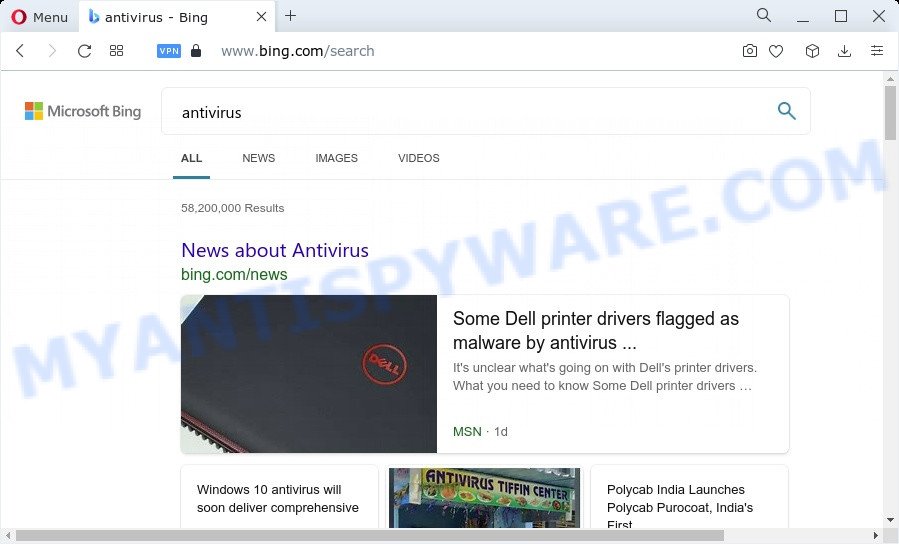
Spark Search redirects user seaches to Bing
When you are performing searches using the internet browser that has been affected with Spark Search, the search results will be returned from Bing, Yahoo or Google Custom Search. The devs behind Spark Search hijacker are most probably doing this to make advertisement profit from the ads shown in the search results.
Another reason why you need to delete Spark Search is its online data-tracking activity. It can collect sensitive information, including:
- IP addresses;
- URLs visited;
- search queries/terms;
- clicks on links and ads;
- browser version information.
It is important, don’t use Spark Search and don’t click on its ads and links. We strongly recommend you to complete the steps which follow below. We will show you how to get rid of browser hijacker and thus get rid of Spark Search from your web-browser forever.
How can a browser hijacker get on your personal computer
Probably Spark Search browser hijacker get installed onto your device when you have installed some free programs like E-Mail checker, PDF creator, video codec, etc. Because, most often, a hijacker may be bundled within the setup packages from Softonic, Cnet, Soft32, Brothersoft or other file sharing websites. So, you should run any files downloaded from the Web with great caution! Always carefully read the ‘User agreement’, ‘Software license’ and ‘Terms of use’. In the process of installing a new program, you need to choose a ‘Manual’, ‘Advanced’ or ‘Custom’ installation method to control what components and additional applications to be installed.
Threat Summary
| Name | Spark Search |
| Type | homepage hijacker, search engine hijacker, PUP, redirect virus, browser hijacker |
| Associated domains | tailsearch.com |
| Affected Browser Settings | newtab URL, search engine, homepage |
| Distribution | freeware installation packages, malicious popup ads, fake software updaters |
| Symptoms | Pop-up ads won’t go away. Your internet browser is redirected to websites you did not want. Your PC system starts automatically installing unwanted programs. Unwanted web-browser toolbar(s) Your browser homepage has replaced without your permission. |
| Removal | Spark Search removal guide |
How to remove Spark Search hijacker
Fortunately, we’ve an effective solution which will assist you manually or/and automatically remove Spark Search from your PC and bring your web browser settings, including new tab, search provider and homepage, back to normal. Below you’ll find a removal steps with all the steps you may need to successfully remove this hijacker and its components. Read this manual carefully, bookmark it or open this page on your smartphone, because you may need to exit your browser or reboot your device.
To remove Spark Search, execute the following steps:
- How to manually get rid of Spark Search
- Automatic Removal of Spark Search
- How to stop Spark Search redirect
- Finish words
How to manually get rid of Spark Search
Spark Search is a browser hijacker that can replace your web browser new tab, startpage and search engine and redirect you to the web sites which may contain countless ads. Not every antivirus program can identify and delete browser hijacker easily from your PC. Follow the steps below and you can get rid of browser hijacker by yourself.
Uninstall PUPs through the Windows Control Panel
First, you should try to identify and delete the program that causes the appearance of annoying ads or web browser redirect, using the ‘Uninstall a program’ which is located in the ‘Control panel’.
Windows 8, 8.1, 10
First, click the Windows button
Windows XP, Vista, 7
First, click “Start” and select “Control Panel”.
It will display the Windows Control Panel as on the image below.

Next, click “Uninstall a program” ![]()
It will show a list of all applications installed on your PC. Scroll through the all list, and remove any suspicious and unknown apps. To quickly find the latest installed programs, we recommend sort programs by date in the Control panel.
Remove Spark Search browser hijacker from web browsers
If you are still getting Spark Search hijacker, then you can try to get rid of it by removing malicious add-ons.
You can also try to get rid of Spark Search browser hijacker by reset Google Chrome settings. |
If you are still experiencing issues with Spark Search browser hijacker removal, you need to reset Mozilla Firefox browser. |
Another way to remove Spark Search hijacker from IE is reset Internet Explorer settings. |
|
Automatic Removal of Spark Search
Manual removal tutorial may not be for an unskilled computer user. Each Spark Search removal step above, such as removing suspicious programs, restoring affected shortcuts, removing the browser hijacker from system settings, must be performed very carefully. If you are in doubt during any of the steps listed in the manual removal above, then we recommend that you use the automatic Spark Search removal instructions listed below.
How to remove Spark Search with Zemana
Zemana Anti-Malware is a free application for Microsoft Windows operating system to search for and delete PUPs, adware, malicious web-browser add-ons, browser toolbars, and other undesired applications like Spark Search browser hijacker.
First, visit the following page, then click the ‘Download’ button in order to download the latest version of Zemana Free.
165074 downloads
Author: Zemana Ltd
Category: Security tools
Update: July 16, 2019
Once the download is finished, close all windows on your personal computer. Further, start the install file called Zemana.AntiMalware.Setup. If the “User Account Control” dialog box pops up like below, press the “Yes” button.

It will show the “Setup wizard” which will allow you install Zemana on the computer. Follow the prompts and do not make any changes to default settings.

Once installation is complete successfully, Zemana Free will automatically start and you may see its main window as shown on the screen below.

Next, press the “Scan” button to start scanning your PC system for the Spark Search browser hijacker. This procedure can take some time, so please be patient. While the Zemana is checking, you can see number of objects it has identified either as being malicious software.

After the system scan is finished, Zemana Free will show you the results. Review the report and then click “Next” button.

The Zemana Anti Malware will begin to delete Spark Search browser hijacker. Once the cleaning procedure is complete, you can be prompted to reboot your computer.
Run HitmanPro to remove Spark Search hijacker
If the Spark Search problem persists, run the HitmanPro and scan if your internet browser is affected by browser hijacker. The Hitman Pro is a downloadable security utility that provides on-demand scanning and allows delete adware software, potentially unwanted programs, and other malware. It works with your existing anti-virus.
Download HitmanPro from the following link. Save it to your Desktop so that you can access the file easily.
Download and use HitmanPro on your PC system. Once started, click “Next” button to start scanning your personal computer for the Spark Search hijacker. A scan can take anywhere from 10 to 30 minutes, depending on the count of files on your PC and the speed of your PC. When a malicious software, adware or PUPs are found, the count of the security threats will change accordingly. .

When that process is complete, HitmanPro will show a list of all threats found by the scan.

Review the report and then click Next button.
It will open a dialog box, click the “Activate free license” button to begin the free 30 days trial to remove all malicious software found.
How to get rid of Spark Search with MalwareBytes Anti-Malware (MBAM)
Remove Spark Search browser hijacker manually is difficult and often the hijacker is not completely removed. Therefore, we suggest you to use the MalwareBytes which are fully clean your computer. Moreover, this free program will allow you to remove malicious software, potentially unwanted applications, toolbars and adware that your computer may be infected too.

- Download MalwareBytes Anti-Malware on your device by clicking on the link below.
Malwarebytes Anti-malware
327297 downloads
Author: Malwarebytes
Category: Security tools
Update: April 15, 2020
- At the download page, click on the Download button. Your browser will open the “Save as” prompt. Please save it onto your Windows desktop.
- When the download is finished, please close all software and open windows on your PC system. Double-click on the icon that’s called MBSetup.
- This will launch the Setup wizard of MalwareBytes Anti-Malware (MBAM) onto your device. Follow the prompts and do not make any changes to default settings.
- When the Setup wizard has finished installing, the MalwareBytes will launch and show the main window.
- Further, press the “Scan” button . MalwareBytes Free utility will start scanning the whole PC to find out Spark Search hijacker. This process can take quite a while, so please be patient.
- Once that process is finished, it will display the Scan Results.
- You may delete threats (move to Quarantine) by simply click the “Quarantine” button. Once the clean-up is finished, you may be prompted to restart the computer.
- Close the AntiMalware and continue with the next step.
Video instruction, which reveals in detail the steps above.
How to stop Spark Search redirect
If you browse the Internet, you cannot avoid malicious advertising. But you can protect your web-browser against it. Download and run an ad-blocking application. AdGuard is an ad-blocker that can filter out a huge number of of the malvertising, stoping dynamic scripts from loading malicious content.
Installing the AdGuard is simple. First you will need to download AdGuard from the following link.
26905 downloads
Version: 6.4
Author: © Adguard
Category: Security tools
Update: November 15, 2018
After downloading it, start the downloaded file. You will see the “Setup Wizard” screen as displayed on the screen below.

Follow the prompts. When the installation is done, you will see a window similar to the one below.

You can click “Skip” to close the install program and use the default settings, or click “Get Started” button to see an quick tutorial that will help you get to know AdGuard better.
In most cases, the default settings are enough and you do not need to change anything. Each time, when you run your PC, AdGuard will start automatically and stop unwanted ads, block Spark Search, as well as other harmful or misleading web-sites. For an overview of all the features of the program, or to change its settings you can simply double-click on the AdGuard icon, which can be found on your desktop.
Finish words
Now your PC system should be free of the Spark Search hijacker. We suggest that you keep Zemana Anti Malware (to periodically scan your personal computer for new hijackers and other malicious software) and AdGuard (to help you stop unwanted pop up advertisements and harmful web sites). Moreover, to prevent any hijacker, please stay clear of unknown and third party applications, make sure that your antivirus program, turn on the option to search for potentially unwanted applications.
If you need more help with Spark Search browser hijacker related issues, go to here.



















