According to security specialists, Starcontent.casa is a web page that is designed to lure unsuspecting users into allowing its spam browser notifications so that it can send unwanted adverts to the screen. This web-page displays the message ‘Click Allow to’ (access the content of the web site, enable Flash Player, connect to the Internet, watch a video, download a file), asking the user to subscribe to notifications.
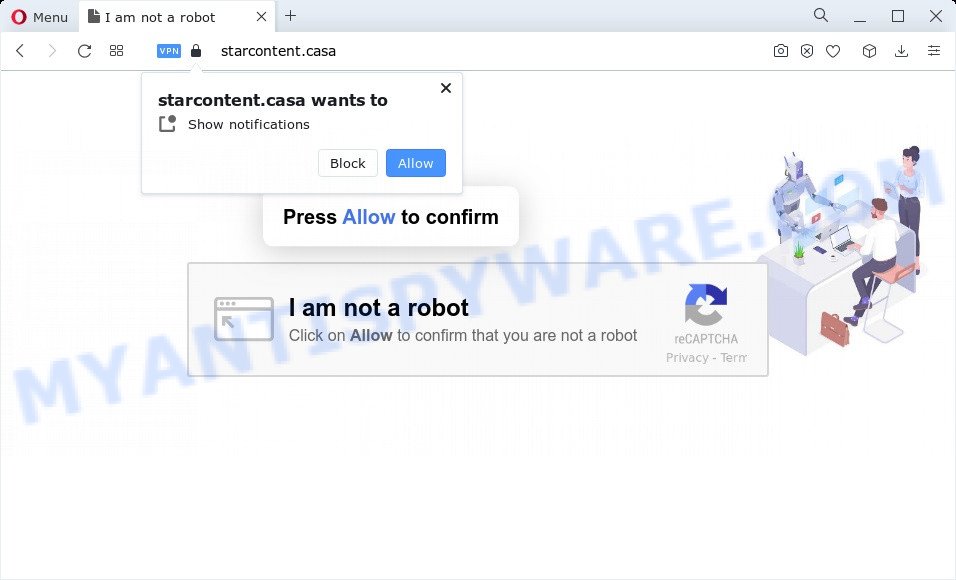
Once you click on the ‘Allow’ button, then your internet browser will be configured to show annoying advertisements on your desktop, even when you are not using the web-browser. The devs behind Starcontent.casa use these push notifications to bypass pop-up blocker and therefore display a large number of unwanted ads. These advertisements are used to promote questionable internet browser addons, free gifts scams, adware software bundles, and adult web-pages.

In order to unsubscribe from Starcontent.casa browser notification spam open your browser’s settings and follow the Starcontent.casa removal guidance below. Once you delete notifications subscription, the Starcontent.casa pop ups advertisements will no longer appear on the desktop.
Threat Summary
| Name | Starcontent.casa popup |
| Type | push notifications ads, pop up ads, pop up virus, pop-ups |
| Distribution | dubious pop up advertisements, social engineering attack, potentially unwanted apps, adware |
| Symptoms |
|
| Removal | Starcontent.casa removal guide |
Where the Starcontent.casa pop-ups comes from
These Starcontent.casa pop-ups are caused by suspicious ads on the webpages you visit or adware. Adware is a form of malware which presents unwanted ads to the user of a computer. The advertisements caused by adware are sometimes in the form of a in-text link, popup or sometimes in an unclosable window.
These days certain free software makers bundle potentially unwanted apps or adware software with a view to making some money. These are not free programs as install an unwanted software on to your Microsoft Windows PC. So whenever you install a new freeware that downloaded from the Internet, be very careful during installation. Carefully read the EULA (a text with I ACCEPT/I DECLINE button), choose custom or manual installation mode, uncheck all third-party apps.
To find out how to delete Starcontent.casa popups, we suggest to read the few simple steps added to this post below. The tutorial was prepared by experienced security professionals who discovered a solution to remove the annoying adware software out of the PC system.
How to remove Starcontent.casa pop up advertisements (removal guide)
The following guidance will help you to remove Starcontent.casa advertisements from the IE, Mozilla Firefox, Chrome and Microsoft Edge. Moreover, the guidance below will help you to remove malware, browser hijackers, PUPs and toolbars that your computer may be infected. Please do the guidance step by step. If you need assist or have any questions, then ask for our assistance or type a comment below. Certain of the steps will require you to reboot your PC or shut down this website. So, read this guidance carefully, then bookmark this page or open it on your smartphone for later reference.
To remove Starcontent.casa pop ups, use the following steps:
- Manual Starcontent.casa popup ads removal
- Uninstall potentially unwanted programs through the MS Windows Control Panel
- Remove Starcontent.casa notifications from internet browsers
- Remove Starcontent.casa pop-ups from Google Chrome
- Get rid of Starcontent.casa from Mozilla Firefox by resetting internet browser settings
- Remove Starcontent.casa pop-up advertisements from IE
- Automatic Removal of Starcontent.casa pop-up advertisements
- Block Starcontent.casa and other annoying web-sites
- To sum up
Manual Starcontent.casa popup ads removal
Most adware software can be removed manually, without the use of antivirus or other removal tools. The manual steps below will guide you through how to get rid of Starcontent.casa pop up ads step by step. Although each of the steps is simple and does not require special knowledge, but you doubt that you can complete them, then use the free tools, a list of which is given below.
Uninstall potentially unwanted programs through the MS Windows Control Panel
Some of PUPs, adware and hijackers can be removed using the Add/Remove programs tool that may be found in the Microsoft Windows Control Panel. So, if you are running any version of MS Windows and you have noticed an unwanted program, then first try to delete it through Add/Remove programs.
Windows 8, 8.1, 10
First, click the Windows button
Windows XP, Vista, 7
First, click “Start” and select “Control Panel”.
It will open the Windows Control Panel as displayed on the image below.

Next, click “Uninstall a program” ![]()
It will display a list of all programs installed on your personal computer. Scroll through the all list, and delete any suspicious and unknown applications. To quickly find the latest installed applications, we recommend sort apps by date in the Control panel.
Remove Starcontent.casa notifications from internet browsers
If you’re in situation where you don’t want to see spam notifications from the Starcontent.casa web-page. In this case, you can turn off web notifications for your web-browser in Microsoft Windows/Mac/Android. Find your web browser in the list below, follow few simple steps to remove web browser permissions to show browser notification spam.
Google Chrome:
- In the top-right corner of the Google Chrome window, expand the Chrome menu.
- In the menu go to ‘Settings’, scroll down to ‘Advanced’ settings.
- When the drop-down menu appears, tap ‘Settings’. Scroll down to ‘Advanced’.
- Click on ‘Notifications’.
- Locate the Starcontent.casa site and get rid of it by clicking the three vertical dots on the right to the URL and select ‘Remove’.

Android:
- Open Google Chrome.
- In the top right corner, find and tap the Google Chrome menu (three dots).
- In the menu tap ‘Settings’, scroll down to ‘Advanced’.
- In the ‘Site Settings’, tap on ‘Notifications’, locate the Starcontent.casa site and tap on it.
- Tap the ‘Clean & Reset’ button and confirm.

Mozilla Firefox:
- Click on ‘three horizontal stripes’ button at the top right corner.
- Select ‘Options’ and click on ‘Privacy & Security’ on the left hand side of the Firefox.
- Scroll down to ‘Permissions’ and then to ‘Settings’ next to ‘Notifications’.
- Select the Starcontent.casa domain from the list and change the status to ‘Block’.
- Save changes.

Edge:
- In the right upper corner, click the Edge menu button (it looks like three dots).
- Click ‘Settings’. Click ‘Advanced’ on the left side of the window.
- In the ‘Website permissions’ section click ‘Manage permissions’.
- Right-click the Starcontent.casa site. Click ‘Delete’.

Internet Explorer:
- Click the Gear button on the top right hand corner.
- Select ‘Internet options’.
- Click on the ‘Privacy’ tab and select ‘Settings’ in the pop-up blockers section.
- Find the Starcontent.casa and click the ‘Remove’ button to delete the URL.

Safari:
- Click ‘Safari’ button on the left-upper corner and select ‘Preferences’.
- Select the ‘Websites’ tab and then select ‘Notifications’ section on the left panel.
- Find the Starcontent.casa and select it, click the ‘Deny’ button.
Remove Starcontent.casa pop-ups from Google Chrome
In this step we are going to show you how to reset Chrome settings. PUPs like the adware can make changes to your web-browser settings, add toolbars and unwanted extensions. By resetting Chrome settings you will remove Starcontent.casa popup advertisements and reset unwanted changes caused by adware software. It will keep your personal information like browsing history, bookmarks, passwords and web form auto-fill data.
Open the Chrome menu by clicking on the button in the form of three horizontal dotes (![]() ). It will open the drop-down menu. Choose More Tools, then press Extensions.
). It will open the drop-down menu. Choose More Tools, then press Extensions.
Carefully browse through the list of installed extensions. If the list has the add-on labeled with “Installed by enterprise policy” or “Installed by your administrator”, then complete the following steps: Remove Chrome extensions installed by enterprise policy otherwise, just go to the step below.
Open the Google Chrome main menu again, click to “Settings” option.

Scroll down to the bottom of the page and click on the “Advanced” link. Now scroll down until the Reset settings section is visible, as shown below and click the “Reset settings to their original defaults” button.

Confirm your action, click the “Reset” button.
Get rid of Starcontent.casa from Mozilla Firefox by resetting internet browser settings
If Mozilla Firefox settings are hijacked by the adware, your internet browser displays intrusive pop up advertisements, then ‘Reset Mozilla Firefox’ could solve these problems. Essential information such as bookmarks, browsing history, passwords, cookies, auto-fill data and personal dictionaries will not be removed.
First, run the Mozilla Firefox. Next, click the button in the form of three horizontal stripes (![]() ). It will open the drop-down menu. Next, click the Help button (
). It will open the drop-down menu. Next, click the Help button (![]() ).
).

In the Help menu click the “Troubleshooting Information”. In the upper-right corner of the “Troubleshooting Information” page click on “Refresh Firefox” button as on the image below.

Confirm your action, click the “Refresh Firefox”.
Remove Starcontent.casa pop-up advertisements from IE
In order to restore all browser search provider by default, newtab page and startpage you need to reset the Microsoft Internet Explorer to the state, which was when the Microsoft Windows was installed on your computer.
First, launch the Microsoft Internet Explorer, then click ‘gear’ icon ![]() . It will display the Tools drop-down menu on the right part of the browser, then click the “Internet Options” as shown in the figure below.
. It will display the Tools drop-down menu on the right part of the browser, then click the “Internet Options” as shown in the figure below.

In the “Internet Options” screen, select the “Advanced” tab, then click the “Reset” button. The Internet Explorer will show the “Reset Internet Explorer settings” prompt. Further, press the “Delete personal settings” check box to select it. Next, click the “Reset” button as displayed below.

Once the task is complete, click “Close” button. Close the Internet Explorer and reboot your device for the changes to take effect. This step will help you to restore your internet browser’s newtab, start page and search engine by default to default state.
Automatic Removal of Starcontent.casa pop-up advertisements
Adware software and Starcontent.casa popup ads can be deleted from the web browser and PC by running full system scan with an antimalware utility. For example, you can run a full system scan with Zemana Anti Malware (ZAM), MalwareBytes and HitmanPro. It will help you remove components of adware from Windows registry and harmful files from system drives.
Run Zemana AntiMalware (ZAM) to remove Starcontent.casa advertisements
Does Zemana Free uninstall adware that cause pop-ups? The adware software is often installed with malware which can cause you to install an application such as browser hijackers you don’t want. Therefore, recommend using the Zemana Free. It’s a tool designed to scan and delete adware software and other malware from your personal computer for free.
- Visit the following page to download Zemana Free. Save it on your Desktop.
Zemana AntiMalware
162861 downloads
Author: Zemana Ltd
Category: Security tools
Update: July 16, 2019
- Once you have downloaded the installation file, make sure to double click on the Zemana.AntiMalware.Setup. This would start the Zemana setup on your PC.
- Select installation language and click ‘OK’ button.
- On the next screen ‘Setup Wizard’ simply press the ‘Next’ button and follow the prompts.

- Finally, once the install is finished, Zemana will run automatically. Else, if does not then double-click on the Zemana icon on your desktop.
- Now that you have successfully install Zemana Free, let’s see How to use Zemana Free to delete Starcontent.casa ads from your computer.
- After you have started the Zemana, you’ll see a window as displayed below, just click ‘Scan’ button . Zemana tool will begin scanning the whole device to find out adware.

- Now pay attention to the screen while Zemana Anti Malware (ZAM) scans your computer.

- After finished, the results are displayed in the scan report. Review the scan results and then press ‘Next’ button.

- Zemana Anti-Malware (ZAM) may require a restart computer in order to complete the Starcontent.casa ads removal process.
- If you want to completely remove adware from your computer, then click ‘Quarantine’ icon, select all malicious software, adware software, PUPs and other items and click Delete.
- Reboot your PC system to complete the adware removal procedure.
Use Hitman Pro to remove Starcontent.casa popups
Hitman Pro is a malware removal tool that is developed to detect and remove browser hijackers, potentially unwanted apps, adware and questionable processes from the infected computer. It’s a portable program that can be run instantly from USB key. HitmanPro have an advanced computer monitoring tool that uses a white-list database to isolate dubious tasks and programs.
Visit the following page to download Hitman Pro. Save it to your Desktop so that you can access the file easily.
Once the downloading process is finished, open the folder in which you saved it and double-click the Hitman Pro icon. It will start the HitmanPro utility. If the User Account Control dialog box will ask you want to launch the program, click Yes button to continue.

Next, click “Next” to search for adware that cause annoying Starcontent.casa advertisements. This process may take some time, so please be patient. While the Hitman Pro application is scanning, you may see how many objects it has identified as threat.

When finished, a list of all threats detected is produced as shown below.

Review the report and then click “Next” button. It will display a prompt, click the “Activate free license” button. The HitmanPro will remove adware that cause undesired Starcontent.casa ads. Once that process is complete, the tool may ask you to reboot your PC.
Run MalwareBytes Anti Malware (MBAM) to remove Starcontent.casa advertisements
Manual Starcontent.casa pop-up advertisements removal requires some computer skills. Some files and registry entries that created by the adware software may be not fully removed. We suggest that run the MalwareBytes Free that are fully free your PC system of adware. Moreover, the free program will allow you to get rid of malicious software, potentially unwanted apps, browser hijackers and toolbars that your computer can be infected too.

- Installing the MalwareBytes AntiMalware (MBAM) is simple. First you will need to download MalwareBytes Free from the following link.
Malwarebytes Anti-malware
324551 downloads
Author: Malwarebytes
Category: Security tools
Update: April 15, 2020
- When downloading is complete, close all apps and windows on your computer. Open a directory in which you saved it. Double-click on the icon that’s named MBsetup.
- Select “Personal computer” option and click Install button. Follow the prompts.
- Once setup is done, click the “Scan” button for scanning your personal computer for the adware related to the Starcontent.casa advertisements. This task may take quite a while, so please be patient. During the scan MalwareBytes will scan for threats present on your computer.
- When finished, MalwareBytes will open you the results. Review the report and then click “Quarantine”. Once disinfection is finished, you may be prompted to reboot your personal computer.
The following video offers a few simple steps on how to delete browser hijackers, adware and other malware with MalwareBytes.
Block Starcontent.casa and other annoying web-sites
By installing an ad-blocker application such as AdGuard, you are able to stop Starcontent.casa, autoplaying video ads and delete a huge number of distracting and undesired ads on web-sites.
Visit the page linked below to download the latest version of AdGuard for Microsoft Windows. Save it on your Windows desktop or in any other place.
26355 downloads
Version: 6.4
Author: © Adguard
Category: Security tools
Update: November 15, 2018
After downloading it, double-click the downloaded file to run it. The “Setup Wizard” window will show up on the computer screen like the one below.

Follow the prompts. AdGuard will then be installed and an icon will be placed on your desktop. A window will show up asking you to confirm that you want to see a quick instructions as displayed in the figure below.

Click “Skip” button to close the window and use the default settings, or press “Get Started” to see an quick guide that will assist you get to know AdGuard better.
Each time, when you start your personal computer, AdGuard will start automatically and stop unwanted ads, block Starcontent.casa, as well as other malicious or misleading websites. For an overview of all the features of the program, or to change its settings you can simply double-click on the AdGuard icon, which is located on your desktop.
To sum up
Now your device should be clean of the adware software that causes multiple annoying popups. We suggest that you keep AdGuard (to help you block unwanted pop ups and annoying harmful web pages) and Zemana Anti-Malware (to periodically scan your computer for new malware, hijackers and adware software). Make sure that you have all the Critical Updates recommended for Windows OS. Without regular updates you WILL NOT be protected when new browser hijackers, malicious apps and adware are released.
If you are still having problems while trying to remove Starcontent.casa pop-ups from your web-browser, then ask for help here.
























