According to security specialists, Gitop.pro popup is a browser-based scam which deceives unsuspecting users into subscribing to spam notifications to deliver unwanted adverts to the web-browser. This web page asks the user to click on the ‘Allow’ button in order to to download a file, enable Flash Player, connect to the Internet, access the content of the web-site, watch a video, and so on.
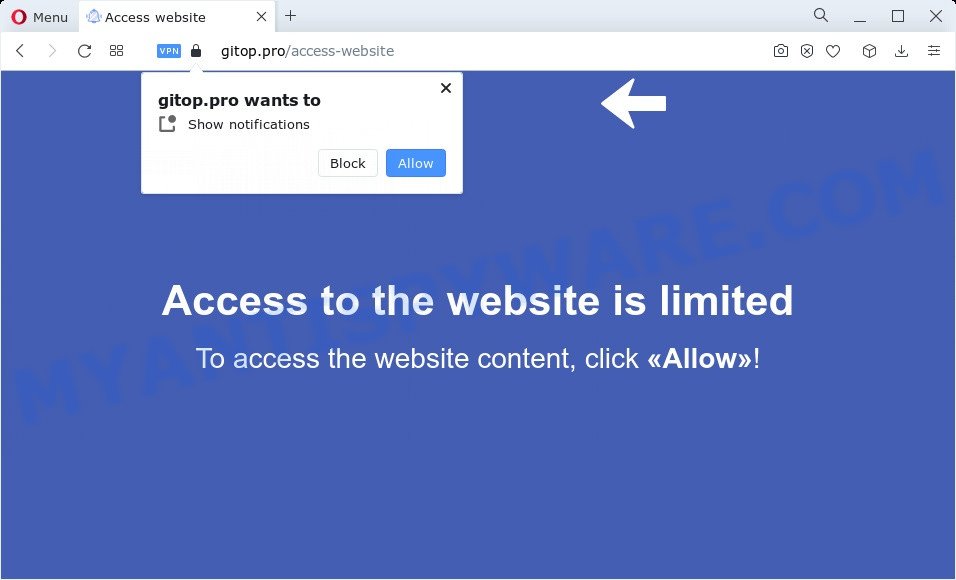
Once enabled, the Gitop.pro spam notifications will start popping up in the right bottom corner of your desktop randomly and spam the user with intrusive ads. Push notifications are originally created to alert the user of newly published news. Scammers abuse ‘push notifications’ to avoid antivirus and ad blocking applications by displaying intrusive ads. These ads are displayed in the lower right corner of the screen urges users to play online games, visit suspicious web-sites, install web-browser extensions & so on.

In order to unsubscribe from Gitop.pro browser notification spam open your web-browser’s settings and complete the Gitop.pro removal guidance below. Once you remove notifications subscription, the Gitop.pro popups ads will no longer appear on the desktop.
Threat Summary
| Name | Gitop.pro pop-up |
| Type | spam notifications advertisements, pop-up advertisements, pop-ups, popup virus |
| Distribution | malicious pop up ads, potentially unwanted apps, adware software, social engineering attack |
| Symptoms |
|
| Removal | Gitop.pro removal guide |
How does your PC get infected with Gitop.pro popups
Some research has shown that users can be redirected to Gitop.pro from dubious ads or by potentially unwanted applications and adware. Adware is something that you should be aware of even if you use Google Chrome or other modern web-browser. This is the name given to apps that have been designed to show undesired advertisements and pop up deals onto your internet browser screen. The reason for adware’s existence is to generate profit for its developer.
Adware most likely to occur during the installation of free applications due the fact that potentially unwanted programs like this are mostly hidden in the setup file. Thus, if you have installed some free applications using Quick(Standard) method, you may have let adware software get inside your personal computer. Keep in mind that the Quick mode is unreliable because it do not warn about third-party software. Thus, bundled programs will be installed automatically unless you select Advanced/Custom mode and disable its installation.
So, if you happen to encounter the Gitop.pro pop-up advertisements, then be quick and take effort to get rid of adware related to the Gitop.pro pop-ups ASAP. Follow the few simple steps below to get rid of Gitop.pro pop ups. Let us know how you managed by sending us your comments please.
How to remove Gitop.pro pop-up advertisements (removal instructions)
The adware is a form of malicious software that you might have difficulty in uninstalling it from your personal computer. Luckily, you have found the effective Gitop.pro pop up ads removal guidance in this post. Both the manual removal way and the automatic removal solution will be provided below and you can just choose the one that best for you. If you’ve any questions or need help then type a comment below. Read this manual carefully, bookmark it or open this page on your smartphone, because you may need to exit your web-browser or restart your PC.
To remove Gitop.pro pop ups, execute the following steps:
- How to remove Gitop.pro pop-ups without any software
- Automatic Removal of Gitop.pro popup advertisements
- How to stop Gitop.pro pop up ads
- To sum up
How to remove Gitop.pro pop-ups without any software
Looking for a solution to get rid of Gitop.pro advertisements manually without downloading any programs? Then this section of the article is just for you. Below are some simple steps you can take. Performing these steps requires basic knowledge of internet browser and Microsoft Windows setup. If you doubt that you can follow them, it is better to use free applications listed below that can allow you get rid of Gitop.pro pop-up advertisements.
Uninstall newly added PUPs
The main cause of Gitop.pro pop-ups could be PUPs, adware software or other undesired applications that you may have accidentally installed on the computer. You need to find and remove all questionable apps.
Windows 10, 8.1, 8
Click the Microsoft Windows logo, and then press Search ![]() . Type ‘Control panel’and press Enter similar to the one below.
. Type ‘Control panel’and press Enter similar to the one below.

After the ‘Control Panel’ opens, press the ‘Uninstall a program’ link under Programs category as displayed in the following example.

Windows 7, Vista, XP
Open Start menu and choose the ‘Control Panel’ at right as displayed on the screen below.

Then go to ‘Add/Remove Programs’ or ‘Uninstall a program’ (Microsoft Windows 7 or Vista) as displayed on the screen below.

Carefully browse through the list of installed applications and remove all suspicious and unknown software. We recommend to press ‘Installed programs’ and even sorts all installed programs by date. Once you have found anything suspicious that may be the adware related to the Gitop.pro pop-up ads or other potentially unwanted program (PUP), then select this application and press ‘Uninstall’ in the upper part of the window. If the questionable application blocked from removal, then use Revo Uninstaller Freeware to fully get rid of it from your computer.
Remove Gitop.pro notifications from internet browsers
If you’re getting push notifications from the Gitop.pro or another annoying website, you will have previously pressed the ‘Allow’ button. Below we will teach you how to turn them off.
|
|
|
|
|
|
Remove Gitop.pro ads from Chrome
Annoying Gitop.pro advertisements or other symptom of having adware in your web-browser is a good reason to reset Google Chrome. This is an easy method to restore the Chrome settings and not lose any important information.

- First, launch the Chrome and click the Menu icon (icon in the form of three dots).
- It will open the Google Chrome main menu. Select More Tools, then click Extensions.
- You’ll see the list of installed extensions. If the list has the extension labeled with “Installed by enterprise policy” or “Installed by your administrator”, then complete the following guidance: Remove Chrome extensions installed by enterprise policy.
- Now open the Chrome menu once again, click the “Settings” menu.
- Next, click “Advanced” link, that located at the bottom of the Settings page.
- On the bottom of the “Advanced settings” page, click the “Reset settings to their original defaults” button.
- The Chrome will display the reset settings dialog box as on the image above.
- Confirm the web browser’s reset by clicking on the “Reset” button.
- To learn more, read the article How to reset Chrome settings to default.
Get rid of Gitop.pro pop-ups from Internet Explorer
By resetting Internet Explorer internet browser you return your browser settings to its default state. This is basic when troubleshooting problems that might have been caused by adware software that causes multiple annoying pop-ups.
First, open the IE, then click ‘gear’ icon ![]() . It will show the Tools drop-down menu on the right part of the browser, then click the “Internet Options” like the one below.
. It will show the Tools drop-down menu on the right part of the browser, then click the “Internet Options” like the one below.

In the “Internet Options” screen, select the “Advanced” tab, then press the “Reset” button. The IE will display the “Reset Internet Explorer settings” prompt. Further, click the “Delete personal settings” check box to select it. Next, press the “Reset” button as on the image below.

Once the procedure is done, click “Close” button. Close the Internet Explorer and reboot your PC for the changes to take effect. This step will help you to restore your browser’s default search provider, startpage and new tab to default state.
Remove Gitop.pro advertisements from Firefox
Resetting Mozilla Firefox internet browser will reset all the settings to their original state and will remove Gitop.pro pop-up advertisements, malicious add-ons and extensions. When using the reset feature, your personal information such as passwords, bookmarks, browsing history and web form auto-fill data will be saved.
First, run the Firefox and click ![]() button. It will open the drop-down menu on the right-part of the web-browser. Further, click the Help button (
button. It will open the drop-down menu on the right-part of the web-browser. Further, click the Help button (![]() ) like below.
) like below.

In the Help menu, select the “Troubleshooting Information” option. Another way to open the “Troubleshooting Information” screen – type “about:support” in the internet browser adress bar and press Enter. It will display the “Troubleshooting Information” page as displayed in the following example. In the upper-right corner of this screen, click the “Refresh Firefox” button.

It will show the confirmation prompt. Further, click the “Refresh Firefox” button. The Mozilla Firefox will start a procedure to fix your problems that caused by the Gitop.pro adware software. After, it is finished, click the “Finish” button.
Automatic Removal of Gitop.pro popup advertisements
It is not enough to remove Gitop.pro pop-up advertisements from your internet browser by following the manual steps above to solve all problems. Some the adware related files may remain on your computer and they will restore the adware even after you get rid of it. For that reason we advise to run free anti malware utility like Zemana Anti Malware, MalwareBytes Anti-Malware (MBAM) and Hitman Pro. Either of those applications should can look for and remove adware that causes Gitop.pro advertisements.
Get rid of Gitop.pro advertisements with Zemana AntiMalware (ZAM)
Zemana AntiMalware (ZAM) is a free utility that performs a scan of your PC system and displays if there are existing adware software, browser hijackers, viruses, worms, spyware, trojans and other malicious software residing on your device. If malware is found, Zemana Free can automatically remove it. Zemana Anti-Malware doesn’t conflict with other anti malware and antivirus applications installed on your personal computer.
Download Zemana Free by clicking on the following link.
165076 downloads
Author: Zemana Ltd
Category: Security tools
Update: July 16, 2019
When the downloading process is done, close all windows on your personal computer. Further, launch the install file named Zemana.AntiMalware.Setup. If the “User Account Control” dialog box pops up as shown in the figure below, click the “Yes” button.

It will show the “Setup wizard” which will allow you install Zemana Anti-Malware on the computer. Follow the prompts and do not make any changes to default settings.

Once installation is finished successfully, Zemana AntiMalware will automatically run and you can see its main window as shown below.

Next, press the “Scan” button . Zemana Free utility will begin scanning the whole personal computer to find out adware that causes Gitop.pro pop ups. While the Zemana AntiMalware (ZAM) utility is checking, you may see how many objects it has identified as being infected by malicious software.

Once the system scan is complete, you’ll be shown the list of all detected items on your PC system. In order to remove all threats, simply click “Next” button.

The Zemana Anti Malware will remove adware that causes multiple annoying popups. After the procedure is done, you can be prompted to restart your PC.
Delete Gitop.pro advertisements from web-browsers with HitmanPro
Hitman Pro is a free utility that can identify adware that causes Gitop.pro popups in your web-browser. It is not always easy to locate all the junk applications that your computer might have picked up on the Internet. Hitman Pro will locate the adware software, hijackers and other malware you need to delete.
Please go to the link below to download HitmanPro. Save it directly to your MS Windows Desktop.
Download and use HitmanPro on your device. Once started, click “Next” button to look for adware that causes undesired Gitop.pro pop up advertisements. While the HitmanPro program is checking, you may see number of objects it has identified as threat..

After the scan get completed, the results are displayed in the scan report.

Make sure all items have ‘checkmark’ and press Next button.
It will open a prompt, click the “Activate free license” button to begin the free 30 days trial to delete all malicious software found.
How to remove Gitop.pro with MalwareBytes
We recommend using the MalwareBytes Anti Malware (MBAM). You may download and install MalwareBytes Free to detect adware software and thereby get rid of Gitop.pro pop up ads from your web browsers. When installed and updated, this free malware remover automatically identifies and deletes all threats exist on the computer.

- Visit the page linked below to download MalwareBytes Anti-Malware. Save it directly to your Microsoft Windows Desktop.
Malwarebytes Anti-malware
327297 downloads
Author: Malwarebytes
Category: Security tools
Update: April 15, 2020
- When the downloading process is finished, close all apps and windows on your personal computer. Open a directory in which you saved it. Double-click on the icon that’s named MBsetup.
- Select “Personal computer” option and click Install button. Follow the prompts.
- Once installation is finished, click the “Scan” button for scanning your personal computer for the adware that causes Gitop.pro popup advertisements. Depending on your PC system, the scan can take anywhere from a few minutes to close to an hour. While the MalwareBytes utility is checking, you can see number of objects it has identified as being infected by malicious software.
- After finished, MalwareBytes Anti-Malware will show a list of all items found by the scan. Review the results once the utility has finished the system scan. If you think an entry should not be quarantined, then uncheck it. Otherwise, simply click “Quarantine”. Once finished, you can be prompted to reboot your PC.
The following video offers a step-by-step guide on how to get rid of browser hijackers, adware software and other malware with MalwareBytes Anti Malware.
How to stop Gitop.pro pop up ads
If you want to remove annoying advertisements, internet browser redirects and popups, then install an ad-blocking application like AdGuard. It can block Gitop.pro, ads, popups and stop websites from tracking your online activities when using the Microsoft Edge, IE, Mozilla Firefox and Google Chrome. So, if you like surf the Web, but you don’t like unwanted ads and want to protect your personal computer from malicious web sites, then the AdGuard is your best choice.
First, click the following link, then press the ‘Download’ button in order to download the latest version of AdGuard.
26905 downloads
Version: 6.4
Author: © Adguard
Category: Security tools
Update: November 15, 2018
Once the download is finished, launch the downloaded file. You will see the “Setup Wizard” screen like below.

Follow the prompts. Once the installation is finished, you will see a window like below.

You can click “Skip” to close the install program and use the default settings, or click “Get Started” button to see an quick tutorial which will help you get to know AdGuard better.
In most cases, the default settings are enough and you do not need to change anything. Each time, when you start your computer, AdGuard will run automatically and stop undesired ads, block Gitop.pro, as well as other harmful or misleading webpages. For an overview of all the features of the program, or to change its settings you can simply double-click on the AdGuard icon, that is located on your desktop.
To sum up
After completing the steps outlined above, your PC should be clean from this adware and other malicious software. The Chrome, MS Edge, Mozilla Firefox and Internet Explorer will no longer display annoying Gitop.pro web-site when you browse the Net. Unfortunately, if the few simple steps does not help you, then you have caught a new adware, and then the best way – ask for help.
Please create a new question by using the “Ask Question” button in the Questions and Answers. Try to give us some details about your problems, so we can try to help you more accurately. Wait for one of our trained “Security Team” or Site Administrator to provide you with knowledgeable assistance tailored to your problem with the undesired Gitop.pro pop-up advertisements.



















