The cyber threat analysts have determined that Mplercolch.top pop up is a browser-based scam which forces unsuspecting users into subscribing to spam notifications so that it can deliver unwanted adverts directly to the desktop. It will display the ‘Confirm notifications’ popup claims that clicking ‘Allow’ will let the user connect to the Internet, download a file, watch a video, enable Flash Player, access the content of the web-page, and so on.
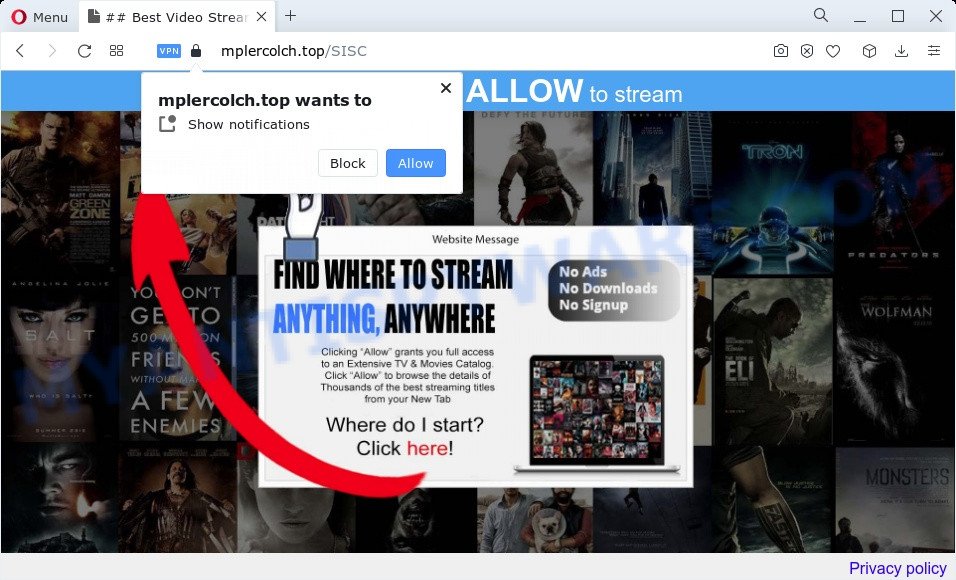
Once you click the ‘Allow’ button, then you will start seeing unwanted adverts in form of popup windows on the browser. The spam notifications will essentially be ads for ‘free’ online games, giveaway scams, suspicious browser extensions, adult web-sites, and fake downloads as shown in the following example.

If you are getting spam notifications, you can remove Mplercolch.top subscription by going into your browser’s settings and following the Mplercolch.top removal tutorial below. Once you delete Mplercolch.top subscription, the browser notification spam will no longer show on your screen.
Threat Summary
| Name | Mplercolch.top popup |
| Type | push notifications ads, pop-ups, pop-up advertisements, pop up virus |
| Distribution | social engineering attack, potentially unwanted apps, malicious pop up advertisements, adware |
| Symptoms |
|
| Removal | Mplercolch.top removal guide |
Where the Mplercolch.top pop-ups comes from
Some research has shown that users can be redirected to Mplercolch.top from misleading advertisements or by potentially unwanted applications and adware. Adware software is form of malicious software that presents unwanted advertisements on a computer, redirects search results to advertising web pages and gathers sensitive info for marketing purposes. Adware can show banner ads, full-screen advertisements, pop ups, videos, or other varieties of online advertising. Adware can attack your computer’s internet browsers like the Chrome, MS Edge, Mozilla Firefox and Internet Explorer. Maybe you approve the idea that the ads or pop-ups is just a small problem. But these undesired ads eat device resources and slow down your PC system performance
Adware usually gets onto PC by being attached to free programs that you download off of the Net. So, think back, have you ever download and run any free programs. In order to avoid infection, in the Setup wizard, you should be be proactive and carefully read the ‘Terms of use’, the ‘license agreement’ and other installation screens, as well as to always choose the ‘Manual’ or ‘Advanced’ install option, when installing anything downloaded from the Internet.
So, if you happen to encounter unwanted Mplercolch.top ads, then be quick and take effort to remove adware that cause pop ups ASAP. Follow the step-by-step tutorial below to remove Mplercolch.top advertisements. Let us know how you managed by sending us your comments please.
How to remove Mplercolch.top pop ups from Chrome, Firefox, IE, Edge
Fortunately, we have an effective solution which will help you manually or/and automatically remove Mplercolch.top from your browser and bring your web browser settings, including search provider by default, homepage and newtab, back to normal. Below you will find a removal instructions with all the steps you may need to successfully get rid of adware and its traces. Read it once, after doing so, please bookmark this page (or open it on your smartphone) as you may need to close your web browser or restart your device.
To remove Mplercolch.top pop ups, complete the steps below:
- Manual Mplercolch.top ads removal
- Automatic Removal of Mplercolch.top pop-up advertisements
- How to block Mplercolch.top
- To sum up
Manual Mplercolch.top ads removal
The step-by-step guide developed by our team will allow you manually remove Mplercolch.top pop ups from your PC. If you have little experience in using computers, we recommend that you use the free tools listed below.
Uninstall suspicious software using Windows Control Panel
First, you should try to identify and remove the program that causes the appearance of undesired ads or web-browser redirect, using the ‘Uninstall a program’ which is located in the ‘Control panel’.
Windows 8, 8.1, 10
First, click the Windows button
Windows XP, Vista, 7
First, click “Start” and select “Control Panel”.
It will display the Windows Control Panel as displayed on the screen below.

Next, press “Uninstall a program” ![]()
It will display a list of all software installed on your PC. Scroll through the all list, and uninstall any questionable and unknown programs. To quickly find the latest installed programs, we recommend sort apps by date in the Control panel.
Remove Mplercolch.top notifications from web browsers
If you’re getting browser notification spam from the Mplercolch.top or another unwanted web site, you’ll have previously pressed the ‘Allow’ button. Below we will teach you how to turn them off.
|
|
|
|
|
|
Remove Mplercolch.top popups from Google Chrome
Reset Google Chrome settings is a easy method to remove Mplercolch.top pop ups, malicious and adware extensions, web browser’s default search engine, newtab page and start page which have been changed by adware.
Open the Chrome menu by clicking on the button in the form of three horizontal dotes (![]() ). It will display the drop-down menu. Select More Tools, then press Extensions.
). It will display the drop-down menu. Select More Tools, then press Extensions.
Carefully browse through the list of installed add-ons. If the list has the addon labeled with “Installed by enterprise policy” or “Installed by your administrator”, then complete the following guidance: Remove Google Chrome extensions installed by enterprise policy otherwise, just go to the step below.
Open the Chrome main menu again, click to “Settings” option.

Scroll down to the bottom of the page and click on the “Advanced” link. Now scroll down until the Reset settings section is visible, similar to the one below and click the “Reset settings to their original defaults” button.

Confirm your action, click the “Reset” button.
Remove Mplercolch.top from Mozilla Firefox by resetting web-browser settings
If the Firefox settings like search engine by default, home page and new tab page have been replaced by the adware software, then resetting it to the default state can help. When using the reset feature, your personal information like passwords, bookmarks, browsing history and web form auto-fill data will be saved.
Start the Mozilla Firefox and press the menu button (it looks like three stacked lines) at the top right of the web-browser screen. Next, click the question-mark icon at the bottom of the drop-down menu. It will display the slide-out menu.

Select the “Troubleshooting information”. If you are unable to access the Help menu, then type “about:support” in your address bar and press Enter. It bring up the “Troubleshooting Information” page as shown in the following example.

Click the “Refresh Firefox” button at the top right of the Troubleshooting Information page. Select “Refresh Firefox” in the confirmation prompt. The Mozilla Firefox will begin a task to fix your problems that caused by the Mplercolch.top adware software. After, it’s finished, press the “Finish” button.
Remove Mplercolch.top pop-ups from Microsoft Internet Explorer
The IE reset is great if your browser is hijacked or you have unwanted add-ons or toolbars on your internet browser, that installed by an malware.
First, start the Microsoft Internet Explorer. Next, click the button in the form of gear (![]() ). It will open the Tools drop-down menu, press the “Internet Options” as shown on the image below.
). It will open the Tools drop-down menu, press the “Internet Options” as shown on the image below.

In the “Internet Options” window click on the Advanced tab, then press the Reset button. The IE will open the “Reset Internet Explorer settings” window as shown on the image below. Select the “Delete personal settings” check box, then press “Reset” button.

You will now need to restart your device for the changes to take effect.
Automatic Removal of Mplercolch.top pop-up advertisements
Spyware, adware, potentially unwanted software and hijackers can be difficult to remove manually. Do not try to remove this apps without the help of malware removal tools. In order to fully remove adware software from your computer, run professionally designed utilities, like Zemana, MalwareBytes Free and Hitman Pro.
How to delete Mplercolch.top ads with Zemana
Zemana Anti-Malware is an amazing utility to remove Mplercolch.top pop-ups from the Chrome, Microsoft Internet Explorer, Edge and Mozilla Firefox. It also deletes malicious software and adware software from your computer. It improves your system’s performance by deleting PUPs.
Visit the following page to download Zemana AntiMalware (ZAM). Save it to your Desktop.
165033 downloads
Author: Zemana Ltd
Category: Security tools
Update: July 16, 2019
Once the download is done, close all software and windows on your computer. Double-click the setup file called Zemana.AntiMalware.Setup. If the “User Account Control” prompt pops up as shown below, click the “Yes” button.

It will open the “Setup wizard” that will help you set up Zemana Free on your PC. Follow the prompts and do not make any changes to default settings.

Once installation is complete successfully, Zemana Free will automatically start and you can see its main screen as displayed on the screen below.

Now press the “Scan” button for checking your PC system for the adware that causes multiple annoying pop ups. Depending on your device, the scan can take anywhere from a few minutes to close to an hour. When a malware, adware or potentially unwanted software are found, the number of the security threats will change accordingly. Wait until the the scanning is done.

After the scan get completed, Zemana Anti Malware will show a list of all threats found by the scan. Once you have selected what you want to remove from your PC system click “Next” button. The Zemana Free will get rid of adware that causes intrusive Mplercolch.top popups and move the selected threats to the program’s quarantine. After the clean-up is done, you may be prompted to restart the personal computer.
Use HitmanPro to get rid of Mplercolch.top pop-up ads
In order to make sure that no more malicious folders and files linked to adware are inside your PC system, you must run another effective malicious software scanner. We suggest to use Hitman Pro. No installation is necessary with this tool.
Please go to the following link to download HitmanPro. Save it on your MS Windows desktop.
After the download is finished, open the file location. You will see an icon like below.

Double click the HitmanPro desktop icon. After the tool is started, you will see a screen as on the image below.

Further, press “Next” button . Hitman Pro utility will start scanning the whole device to find out adware that cause popups. When the scan get finished, HitmanPro will produce a list of unwanted software and adware as displayed in the following example.

Review the results once the utility has complete the system scan. If you think an entry should not be quarantined, then uncheck it. Otherwise, simply click “Next” button. It will display a dialog box, click the “Activate free license” button.
Run MalwareBytes to remove Mplercolch.top pop up ads
Manual Mplercolch.top ads removal requires some computer skills. Some files and registry entries that created by the adware software can be not completely removed. We suggest that use the MalwareBytes that are fully free your PC system of adware. Moreover, the free program will help you to remove malware, potentially unwanted programs, browser hijackers and toolbars that your PC can be infected too.

- Please go to the link below to download the latest version of MalwareBytes Free for MS Windows. Save it on your Desktop.
Malwarebytes Anti-malware
327261 downloads
Author: Malwarebytes
Category: Security tools
Update: April 15, 2020
- Once downloading is finished, close all applications and windows on your computer. Open a directory in which you saved it. Double-click on the icon that’s named MBsetup.
- Select “Personal computer” option and click Install button. Follow the prompts.
- Once setup is finished, press the “Scan” button to start scanning your PC for the adware software that causes multiple intrusive popups. This process can take some time, so please be patient. While the MalwareBytes is scanning, you can see how many objects it has identified either as being malicious software.
- When finished, it will open the Scan Results. Review the results once the tool has complete the system scan. If you think an entry should not be quarantined, then uncheck it. Otherwise, simply press “Quarantine”. Once finished, you can be prompted to restart your computer.
The following video offers a tutorial on how to remove browser hijackers, adware and other malicious software with MalwareBytes.
How to block Mplercolch.top
Use adblocker program like AdGuard in order to block ads, malvertisements, pop-ups and online trackers, avoid having to install harmful and adware browser plug-ins and add-ons which affect your computer performance and impact your computer security. Browse the World Wide Web anonymously and stay safe online!
- Click the link below to download AdGuard. Save it to your Desktop so that you can access the file easily.
Adguard download
26898 downloads
Version: 6.4
Author: © Adguard
Category: Security tools
Update: November 15, 2018
- When the download is done, run the downloaded file. You will see the “Setup Wizard” program window. Follow the prompts.
- When the installation is finished, click “Skip” to close the installation program and use the default settings, or press “Get Started” to see an quick tutorial that will assist you get to know AdGuard better.
- In most cases, the default settings are enough and you do not need to change anything. Each time, when you launch your PC, AdGuard will run automatically and stop undesired ads, block Mplercolch.top, as well as other malicious or misleading web-sites. For an overview of all the features of the application, or to change its settings you can simply double-click on the icon named AdGuard, which is located on your desktop.
To sum up
After completing the steps above, your computer should be free from adware responsible for Mplercolch.top popups and other malicious software. The MS Edge, Firefox, Chrome and Internet Explorer will no longer redirect you to various intrusive websites such as Mplercolch.top. Unfortunately, if the few simple steps does not help you, then you have caught a new adware, and then the best way – ask for help here.


















