Pectionexa.top is a misleading webpage that uses social engineering to deceive users into subscribing to push notifications to deliver unwanted adverts to the screen. This webpage shows the ‘Confirm notifications’ prompt states that clicking ‘Allow’ button will let the user watch a video, enable Flash Player, access the content of the web-page, download a file, connect to the Internet, and so on.
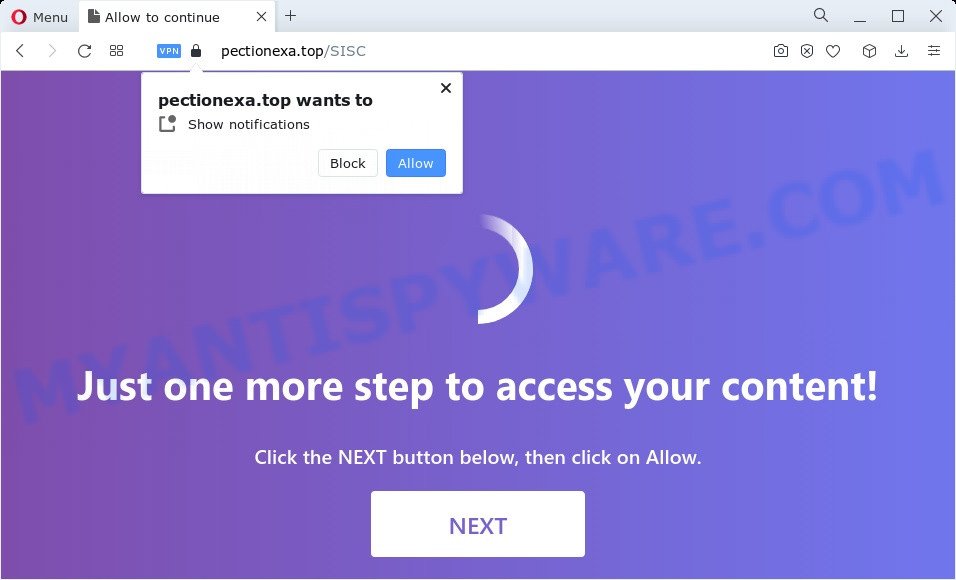
Once click on the ‘Allow’ button, the Pectionexa.top web site gets your permission to send spam notifications in form of pop up adverts in the lower right corner of the screen. Push notifications are originally designed to alert the user of recently published content. Scammers abuse ‘browser notification feature’ to avoid anti-virus and ad-blocker apps by presenting intrusive adverts. These ads are displayed in the lower right corner of the screen urges users to play online games, visit suspicious web-pages, install internet browser extensions & so on.

In order to delete Pectionexa.top push notifications open the browser’s settings and complete the Pectionexa.top removal instructions below. Once you remove Pectionexa.top subscription, the browser notification spam will no longer appear on your desktop.
Threat Summary
| Name | Pectionexa.top pop-up |
| Type | push notifications advertisements, pop-up virus, pop ups, popup advertisements |
| Distribution | malicious pop-up ads, adware software, social engineering attack, potentially unwanted applications |
| Symptoms |
|
| Removal | Pectionexa.top removal guide |
Where the Pectionexa.top popups comes from
Security researchers have determined that users are redirected to Pectionexa.top by adware or from dubious ads. Adware software is a type of harmful apps. It does not delete files or infect them, but can show undesired ads, alter computer settings, download and install harmful browser add-ons. All the time, while adware software is running, your browser will be fill with undesired advertisements. Most likely, adware has been installed on your computer without your’s permission and you do not even know how and where adware has got into your PC
Adware software usually gets onto device by being attached to another application in the same install package. The risk of this is especially high for the various freeware downloaded from the Web. The creators of the apps are hoping that users will run the quick install type, that is simply to click the Next button, without paying attention to the information on the screen and don’t carefully considering every step of the installation procedure. Thus, adware can infiltrate your PC system without your knowledge. Therefore, it’s very important to read everything that the program says during installation, including the ‘Terms of Use’ and ‘Software license’. Use only the Manual, Custom or Advanced install option. This mode will allow you to disable all optional and unwanted programs and components.
As evident, the adware software does not really have beneficial features. So, we advise you get rid of adware software which cause pop-ups sooner. This will also prevent the adware software from tracking your online activities. A full Pectionexa.top popups removal can be easily carried out using manual or automatic method listed below.
How to remove Pectionexa.top popups from Chrome, Firefox, IE, Edge
Not all unwanted applications such as adware that causes Pectionexa.top pop-up advertisements are easily uninstallable. You might see pop ups, deals, text links, in-text ads, banners and other type of advertisements in the Chrome, MS Edge, Internet Explorer and Firefox and might not be able to figure out the program responsible for this activity. The reason for this is that many unwanted software neither appear in Windows Control Panel. Therefore in order to completely get rid of Pectionexa.top popups, you need to perform the steps below. Read it once, after doing so, please bookmark this page (or open it on your smartphone) as you may need to exit your browser or restart your PC.
To remove Pectionexa.top pop ups, use the following steps:
- How to remove Pectionexa.top advertisements without any software
- Automatic Removal of Pectionexa.top ads
- Stop Pectionexa.top pop up ads
- To sum up
How to remove Pectionexa.top advertisements without any software
This part of the article is a step-by-step guide that will show you how to remove Pectionexa.top popup ads manually. You just need to carefully complete each step. In this case, you do not need to install any additional tools.
Remove potentially unwanted programs through the MS Windows Control Panel
First method for manual adware software removal is to go into the Windows “Control Panel”, then “Uninstall a program” console. Take a look at the list of programs on your personal computer and see if there are any suspicious and unknown apps. If you see any, you need to uninstall them. Of course, before doing so, you can do an Web search to find details on the program. If it is a potentially unwanted application, adware or malware, you will likely find information that says so.
|
|
|
|
Remove Pectionexa.top notifications from web browsers
Your web-browser likely now allows the Pectionexa.top website to send you browser notification spam, but you do not want the intrusive advertisements from this web page and we understand that. We have put together this guidance on how you can get rid of Pectionexa.top pop ups from MS Edge, Google Chrome, Android, Safari, IE and Mozilla Firefox.
Google Chrome:
- Just copy and paste the following text into the address bar of Chrome.
- chrome://settings/content/notifications
- Press Enter.
- Remove the Pectionexa.top URL and other rogue notifications by clicking three vertical dots button next to each and selecting ‘Remove’.

Android:
- Tap ‘Settings’.
- Tap ‘Notifications’.
- Find and tap the web browser that displays Pectionexa.top spam notifications ads.
- Find Pectionexa.top in the list and disable it.

Mozilla Firefox:
- In the top right hand corner, click the Menu button, represented by three bars.
- In the menu go to ‘Options’, in the menu on the left go to ‘Privacy & Security’.
- Scroll down to the ‘Permissions’ section and click the ‘Settings’ button next to ‘Notifications’.
- Find sites you down’t want to see notifications from (for example, Pectionexa.top), click on drop-down menu next to each and select ‘Block’.
- Save changes.

Edge:
- Click the More button (it looks like three dots) in the top right hand corner.
- Scroll down to ‘Settings’. In the menu on the left go to ‘Advanced’.
- In the ‘Website permissions’ section click ‘Manage permissions’.
- Click the switch under the Pectionexa.top and each questionable URL.

Internet Explorer:
- Click the Gear button on the top right hand corner of the Internet Explorer.
- Go to ‘Internet Options’ in the menu.
- Select the ‘Privacy’ tab and click ‘Settings under ‘Pop-up Blocker’ section.
- Find the Pectionexa.top site and click the ‘Remove’ button to delete the domain.

Safari:
- Go to ‘Preferences’ in the Safari menu.
- Open ‘Websites’ tab, then in the left menu click on ‘Notifications’.
- Check for Pectionexa.top site, other questionable URLs and apply the ‘Deny’ option for each.
Remove Pectionexa.top popup ads from Google Chrome
Reset Google Chrome settings will help you to completely reset your web-browser. The result of activating this function will bring Google Chrome settings back to its original state. This can delete Pectionexa.top pop up advertisements and disable malicious extensions. However, your saved bookmarks and passwords will not be lost. This will not affect your history, passwords, bookmarks, and other saved data.

- First, start the Google Chrome and click the Menu icon (icon in the form of three dots).
- It will display the Google Chrome main menu. Select More Tools, then click Extensions.
- You will see the list of installed extensions. If the list has the extension labeled with “Installed by enterprise policy” or “Installed by your administrator”, then complete the following guidance: Remove Chrome extensions installed by enterprise policy.
- Now open the Chrome menu once again, click the “Settings” menu.
- Next, click “Advanced” link, that located at the bottom of the Settings page.
- On the bottom of the “Advanced settings” page, press the “Reset settings to their original defaults” button.
- The Chrome will display the reset settings dialog box as shown on the image above.
- Confirm the web-browser’s reset by clicking on the “Reset” button.
- To learn more, read the post How to reset Google Chrome settings to default.
Delete Pectionexa.top ads from Mozilla Firefox
This step will help you remove Pectionexa.top advertisements, third-party toolbars, disable malicious extensions and return your default startpage, new tab and search provider settings.
First, open the Firefox. Next, click the button in the form of three horizontal stripes (![]() ). It will open the drop-down menu. Next, press the Help button (
). It will open the drop-down menu. Next, press the Help button (![]() ).
).

In the Help menu click the “Troubleshooting Information”. In the upper-right corner of the “Troubleshooting Information” page click on “Refresh Firefox” button as displayed in the following example.

Confirm your action, press the “Refresh Firefox”.
Remove Pectionexa.top pop-up ads from Microsoft Internet Explorer
By resetting Microsoft Internet Explorer web-browser you restore your internet browser settings to its default state. This is basic when troubleshooting problems that might have been caused by adware that causes Pectionexa.top ads.
First, run the Microsoft Internet Explorer, press ![]() ) button. Next, click “Internet Options” as displayed in the following example.
) button. Next, click “Internet Options” as displayed in the following example.

In the “Internet Options” screen select the Advanced tab. Next, click Reset button. The Internet Explorer will open the Reset Internet Explorer settings dialog box. Select the “Delete personal settings” check box and click Reset button.

You will now need to reboot your PC system for the changes to take effect. It will remove adware that causes Pectionexa.top pop-ups in your browser, disable malicious and ad-supported internet browser’s extensions and restore the Internet Explorer’s settings such as default search engine, home page and new tab page to default state.
Automatic Removal of Pectionexa.top ads
Using a malware removal utility to search for and get rid of adware hiding on your computer is probably the easiest way to delete the Pectionexa.top pop up ads. We recommends the Zemana Anti Malware (ZAM) application for MS Windows personal computers. Hitman Pro and MalwareBytes Anti Malware are other anti-malware utilities for MS Windows that offers a free malware removal.
How to get rid of Pectionexa.top pop-up advertisements with Zemana Anti-Malware (ZAM)
Zemana is a malware removal utility designed for Microsoft Windows. This utility will help you delete Pectionexa.top popup advertisements, various types of malicious software (including browser hijackers and PUPs) from your PC. It has simple and user friendly interface. While the Zemana Free does its job, your personal computer will run smoothly.

- Zemana Free can be downloaded from the following link. Save it on your MS Windows desktop or in any other place.
Zemana AntiMalware
165090 downloads
Author: Zemana Ltd
Category: Security tools
Update: July 16, 2019
- After the downloading process is complete, close all applications and windows on your computer. Open a folder in which you saved it. Double-click on the icon that’s named Zemana.AntiMalware.Setup.
- Further, click Next button and follow the prompts.
- Once setup is done, press the “Scan” button to perform a system scan with this utility for the adware software that cause annoying Pectionexa.top ads. This procedure can take some time, so please be patient. During the scan Zemana Anti Malware will scan for threats exist on your computer.
- When Zemana is finished scanning your device, Zemana Free will show a scan report. Review the results once the tool has done the system scan. If you think an entry should not be quarantined, then uncheck it. Otherwise, simply press “Next”. Once the cleaning procedure is finished, you can be prompted to reboot your PC.
Remove Pectionexa.top advertisements and harmful extensions with Hitman Pro
HitmanPro is a malware removal tool that is developed to detect and remove hijackers, potentially unwanted programs, adware and suspicious processes from the personal computer that has been infected with malicious software. It is a portable program that can be run instantly from USB key. HitmanPro have an advanced computer monitoring tool that uses a whitelist database to block suspicious processes and applications.
First, visit the page linked below, then click the ‘Download’ button in order to download the latest version of HitmanPro.
When the downloading process is complete, open the folder in which you saved it and double-click the Hitman Pro icon. It will start the HitmanPro tool. If the User Account Control prompt will ask you want to run the program, press Yes button to continue.

Next, press “Next” to look for adware that causes Pectionexa.top advertisements. This procedure can take some time, so please be patient. While the HitmanPro utility is scanning, you may see number of objects it has identified as being affected by malware.

When HitmanPro is complete scanning your PC system, HitmanPro will display a list of all items found by the scan as shown on the image below.

Once you have selected what you want to remove from your personal computer click “Next” button. It will display a prompt, press the “Activate free license” button. The HitmanPro will remove adware software that causes multiple annoying pop ups and move the selected threats to the Quarantine. After that process is finished, the utility may ask you to restart your computer.
How to remove Pectionexa.top with MalwareBytes Anti-Malware (MBAM)
Trying to remove Pectionexa.top pop-up ads can become a battle of wills between the adware infection and you. MalwareBytes Anti Malware can be a powerful ally, deleting most of today’s adware, malware and PUPs with ease. Here’s how to use MalwareBytes AntiMalware will help you win.
Installing the MalwareBytes is simple. First you’ll need to download MalwareBytes by clicking on the following link. Save it to your Desktop.
327309 downloads
Author: Malwarebytes
Category: Security tools
Update: April 15, 2020
When the download is complete, close all windows on your PC. Further, launch the file named MBSetup. If the “User Account Control” prompt pops up such as the one below, click the “Yes” button.

It will show the Setup wizard that will assist you set up MalwareBytes Anti Malware (MBAM) on the computer. Follow the prompts and do not make any changes to default settings.

Once setup is complete successfully, click “Get Started” button. Then MalwareBytes AntiMalware (MBAM) will automatically launch and you can see its main window as displayed on the screen below.

Next, click the “Scan” button to perform a system scan for the adware software that causes Pectionexa.top pop ups. A scan can take anywhere from 10 to 30 minutes, depending on the number of files on your PC and the speed of your PC. When a threat is found, the number of the security threats will change accordingly.

After MalwareBytes Anti-Malware has completed scanning your PC, you may check all threats detected on your device. Review the report and then click “Quarantine” button.

The MalwareBytes will remove adware that causes multiple annoying popups and move the selected threats to the program’s quarantine. After finished, you may be prompted to reboot your device. We suggest you look at the following video, which completely explains the process of using the MalwareBytes Free to get rid of browser hijackers, adware software and other malware.
Stop Pectionexa.top pop up ads
Use an ad blocking tool such as AdGuard will protect you from malicious ads and content. Moreover, you may find that the AdGuard have an option to protect your privacy and stop phishing and spam web sites. Additionally, ad-blocker programs will help you to avoid undesired pop ups and unverified links that also a good way to stay safe online.
- Installing the AdGuard is simple. First you’ll need to download AdGuard on your MS Windows Desktop by clicking on the following link.
Adguard download
26910 downloads
Version: 6.4
Author: © Adguard
Category: Security tools
Update: November 15, 2018
- When the downloading process is finished, start the downloaded file. You will see the “Setup Wizard” program window. Follow the prompts.
- After the setup is finished, click “Skip” to close the install program and use the default settings, or click “Get Started” to see an quick tutorial which will allow you get to know AdGuard better.
- In most cases, the default settings are enough and you don’t need to change anything. Each time, when you run your PC, AdGuard will launch automatically and stop undesired ads, block Pectionexa.top, as well as other malicious or misleading web-pages. For an overview of all the features of the program, or to change its settings you can simply double-click on the icon called AdGuard, which may be found on your desktop.
To sum up
Now your PC should be clean of the adware that causes Pectionexa.top pop-ups in your web-browser. We suggest that you keep Zemana AntiMalware (to periodically scan your PC for new adwares and other malware) and AdGuard (to help you block intrusive pop ups and harmful webpages). Moreover, to prevent any adware, please stay clear of unknown and third party programs, make sure that your antivirus program, turn on the option to look for PUPs.
If you need more help with Pectionexa.top pop ups related issues, go to here.




















