The security professionals have determined that Grequebasi.top pop-ups are a social engineering attack which lures you and other unsuspecting victims to accept push notifications via the browser. It will claim that you need to subscribe to its notifications in order to access the content of the website, connect to the Internet, enable Flash Player, watch a video, download a file, and so on.
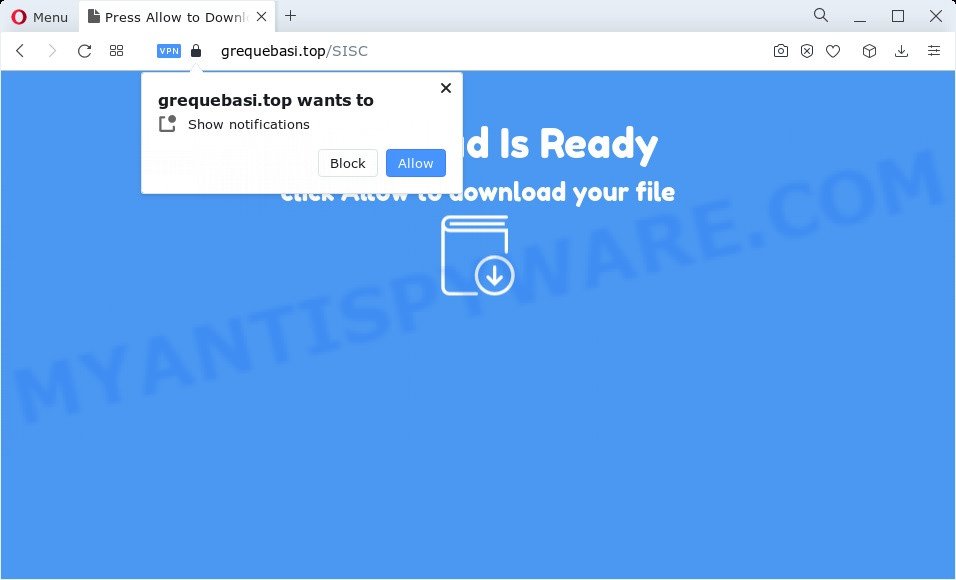
Once you click the ‘Allow’ button, then your browser will be configured to display popup adverts in the right bottom corner of the desktop. Push notifications are originally developed to alert the user of recently published content. Scammers abuse ‘push notifications’ to avoid anti-virus and ad-blocking apps by presenting intrusive adverts. These ads are displayed in the lower right corner of the screen urges users to play online games, visit questionable web pages, install browser extensions & so on.

In order to remove Grequebasi.top spam notifications open the internet browser’s settings and follow the Grequebasi.top removal tutorial below. Once you remove notifications subscription, the Grequebasi.top pop ups ads will no longer display on your screen.
Threat Summary
| Name | Grequebasi.top pop-up |
| Type | spam notifications advertisements, pop up advertisements, popup virus, popups |
| Distribution | adware software, PUPs, social engineering attack, dubious pop up ads |
| Symptoms |
|
| Removal | Grequebasi.top removal guide |
How did you get infected with Grequebasi.top popups
Some research has shown that users can be redirected to Grequebasi.top from malicious ads or by PUPs and adware. Adware is designed for the purpose of showing numerous pop-ups and/or unwanted adverts on the affected PC without the user’s permission. It is important, don’t click on these advertisements, as they can lead you to more harmful or misleading web pages. Adware software usually gets installed alongside free programs, codecs and shareware.
Most of unwanted advertisements and pop ups come from internet browser toolbars and/or plugins, BHOs (browser helper objects) and bundled programs. In many cases, these items claim itself as apps that improve your experience on the World Wide Web by providing a fast and interactive home page or a search provider that does not track you. Remember, how to avoid the unwanted apps. Be cautious, start only reputable apps which download from reputable sources. NEVER install any unknown and suspicious applications.
You need to follow the instructions below to clean your device from adware, as adware software can be a way to affect your computer with more malicious software such as viruses and trojans. The steps which follow, I will show you how to get rid of adware software and thereby remove Grequebasi.top pop-up advertisements from your web browser forever.
How to remove Grequebasi.top pop up advertisements from Chrome, Firefox, IE, Edge
In order to delete Grequebasi.top pop ups from the Microsoft Edge, Internet Explorer, Google Chrome and Firefox, you need to reset the web browser settings. Additionally, you should look up for other suspicious entries, such as files, programs, browser plugins and shortcut files. However, if you want to remove Grequebasi.top ads easily, you should use reputable anti malware utility and let it do the job for you.
To remove Grequebasi.top pop ups, follow the steps below:
- How to get rid of Grequebasi.top pop-ups without any software
- Automatic Removal of Grequebasi.top advertisements
- How to block Grequebasi.top
- To sum up
How to get rid of Grequebasi.top pop-ups without any software
Most adware can be removed manually, without the use of anti-virus or other removal utilities. The manual steps below will guide you through how to get rid of Grequebasi.top pop up ads step by step. Although each of the steps is very easy and does not require special knowledge, but you are not sure that you can finish them, then use the free tools, a list of which is given below.
Uninstall adware through the Microsoft Windows Control Panel
Check out the Microsoft Windows Control Panel (Programs and Features section) to see all installed applications. We suggest to click on the “Date Installed” in order to sort the list of programs by the date you installed them. If you see any unknown and suspicious applications, they are the ones you need to remove.
Windows 8, 8.1, 10
First, click the Windows button
Windows XP, Vista, 7
First, press “Start” and select “Control Panel”.
It will open the Windows Control Panel as shown on the image below.

Next, press “Uninstall a program” ![]()
It will show a list of all apps installed on your device. Scroll through the all list, and remove any suspicious and unknown programs. To quickly find the latest installed software, we recommend sort software by date in the Control panel.
Remove Grequebasi.top notifications from web browsers
If you’ve allowed the Grequebasi.top browser notification spam, you might notice that this web site sending requests, and it can become annoying. To better control your PC, here’s how to get rid of Grequebasi.top browser notification spam from your web browser.
Google Chrome:
- Just copy and paste the following text into the address bar of Google Chrome.
- chrome://settings/content/notifications
- Press Enter.
- Delete the Grequebasi.top URL and other rogue notifications by clicking three vertical dots button next to each and selecting ‘Remove’.

Android:
- Tap ‘Settings’.
- Tap ‘Notifications’.
- Find and tap the web browser that displays Grequebasi.top push notifications ads.
- Find Grequebasi.top in the list and disable it.

Mozilla Firefox:
- Click on ‘three horizontal stripes’ button at the top right corner of the screen.
- In the drop-down menu select ‘Options’. In the left side select ‘Privacy & Security’.
- Scroll down to ‘Permissions’ section and click ‘Settings…’ button next to ‘Notifications’.
- Select the Grequebasi.top domain from the list and change the status to ‘Block’.
- Save changes.

Edge:
- In the top right corner, click on the three dots to expand the Edge menu.
- Scroll down, locate and click ‘Settings’. In the left side select ‘Advanced’.
- Click ‘Manage permissions’ button under ‘Website permissions’.
- Click the switch below the Grequebasi.top and each questionable URL.

Internet Explorer:
- Click the Gear button on the right upper corner of the browser.
- In the drop-down menu select ‘Internet Options’.
- Click on the ‘Privacy’ tab and select ‘Settings’ in the pop-up blockers section.
- Select the Grequebasi.top URL and other suspicious URLs below and delete them one by one by clicking the ‘Remove’ button.

Safari:
- On the top menu select ‘Safari’, then ‘Preferences’.
- Open ‘Websites’ tab, then in the left menu click on ‘Notifications’.
- Check for Grequebasi.top site, other questionable URLs and apply the ‘Deny’ option for each.
Get rid of Grequebasi.top ads from IE
In order to restore all internet browser search provider by default, start page and newtab page you need to reset the Internet Explorer to the state, that was when the Windows was installed on your device.
First, launch the IE. Next, click the button in the form of gear (![]() ). It will show the Tools drop-down menu, press the “Internet Options” like below.
). It will show the Tools drop-down menu, press the “Internet Options” like below.

In the “Internet Options” window click on the Advanced tab, then click the Reset button. The Internet Explorer will open the “Reset Internet Explorer settings” window as shown below. Select the “Delete personal settings” check box, then click “Reset” button.

You will now need to restart your computer for the changes to take effect.
Remove Grequebasi.top pop ups from Google Chrome
If your Google Chrome browser is rerouted to undesired Grequebasi.top page, it may be necessary to completely reset your browser application to its default settings.
Open the Google Chrome menu by clicking on the button in the form of three horizontal dotes (![]() ). It will display the drop-down menu. Select More Tools, then click Extensions.
). It will display the drop-down menu. Select More Tools, then click Extensions.
Carefully browse through the list of installed add-ons. If the list has the add-on labeled with “Installed by enterprise policy” or “Installed by your administrator”, then complete the following guide: Remove Chrome extensions installed by enterprise policy otherwise, just go to the step below.
Open the Chrome main menu again, click to “Settings” option.

Scroll down to the bottom of the page and click on the “Advanced” link. Now scroll down until the Reset settings section is visible, as displayed on the image below and click the “Reset settings to their original defaults” button.

Confirm your action, click the “Reset” button.
Get rid of Grequebasi.top from Firefox by resetting internet browser settings
If the Mozilla Firefox internet browser program is hijacked, then resetting its settings can help. The Reset feature is available on all modern version of Firefox. A reset can fix many issues by restoring Firefox settings such as homepage, new tab page and search engine by default to their default state. It’ll keep your personal information like browsing history, bookmarks, passwords and web form auto-fill data.
First, start the Firefox. Next, click the button in the form of three horizontal stripes (![]() ). It will open the drop-down menu. Next, press the Help button (
). It will open the drop-down menu. Next, press the Help button (![]() ).
).

In the Help menu click the “Troubleshooting Information”. In the upper-right corner of the “Troubleshooting Information” page click on “Refresh Firefox” button as displayed below.

Confirm your action, press the “Refresh Firefox”.
Automatic Removal of Grequebasi.top advertisements
If you’re unsure how to remove Grequebasi.top advertisements easily, consider using automatic adware removal programs which listed below. It will identify the adware software that cause popups and remove it from your computer for free.
Run Zemana Free to remove Grequebasi.top pop-ups
If you need a free utility that can easily delete Grequebasi.top popups, then use Zemana. This is a very handy program, which is primarily developed to quickly find and remove adware software and malicious software infecting web-browsers and changing their settings.
Please go to the link below to download the latest version of Zemana Free for Windows. Save it to your Desktop so that you can access the file easily.
165054 downloads
Author: Zemana Ltd
Category: Security tools
Update: July 16, 2019
When the download is done, close all programs and windows on your computer. Open a directory in which you saved it. Double-click on the icon that’s named Zemana.AntiMalware.Setup as on the image below.
![]()
When the installation starts, you will see the “Setup wizard” which will allow you setup Zemana Anti-Malware (ZAM) on your computer.

Once install is complete, you will see window as shown in the figure below.

Now click the “Scan” button . Zemana Anti Malware (ZAM) application will scan through the whole computer for the adware that cause intrusive Grequebasi.top advertisements. This task may take quite a while, so please be patient. When a malicious software, adware or potentially unwanted apps are detected, the number of the security threats will change accordingly. Wait until the the scanning is finished.

When Zemana AntiMalware is complete scanning your PC system, the results are displayed in the scan report. Make sure all items have ‘checkmark’ and click “Next” button.

The Zemana Anti Malware (ZAM) will begin to get rid of adware that cause pop ups.
Get rid of Grequebasi.top pop-up ads and malicious extensions with HitmanPro
Hitman Pro is one of the most effective tools for removing adware, PUPs and other malicious software. It can search for hidden adware in your device and delete all malicious folders and files related to adware software. HitmanPro will help you to get rid of Grequebasi.top pop up advertisements from your computer and Chrome, Firefox, Microsoft Edge and IE. We strongly suggest you to download this tool as the creators are working hard to make it better.

- Please go to the following link to download HitmanPro. Save it on your Microsoft Windows desktop.
- When the download is complete, double click the HitmanPro icon. Once this utility is opened, click “Next” button to perform a system scan for the adware that cause unwanted Grequebasi.top ads. A scan can take anywhere from 10 to 30 minutes, depending on the count of files on your PC and the speed of your device. While the Hitman Pro tool is checking, you may see how many objects it has identified as being infected by malware.
- After the scan get finished, HitmanPro will display a list of detected threats. Review the scan results and then click “Next” button. Now press the “Activate free license” button to begin the free 30 days trial to delete all malicious software found.
Run MalwareBytes Anti-Malware to remove Grequebasi.top pop up ads
If you are still having issues with the Grequebasi.top popups — or just wish to scan your computer occasionally for adware and other malicious software — download MalwareBytes Free. It is free for home use, and searches for and removes various unwanted apps that attacks your computer or degrades personal computer performance. MalwareBytes Free can delete adware, potentially unwanted programs as well as malicious software, including ransomware and trojans.
Download MalwareBytes AntiMalware on your Microsoft Windows Desktop by clicking on the following link.
327280 downloads
Author: Malwarebytes
Category: Security tools
Update: April 15, 2020
Once the download is finished, close all software and windows on your computer. Double-click the install file called MBSetup. If the “User Account Control” dialog box pops up such as the one below, click the “Yes” button.

It will open the Setup wizard that will help you install MalwareBytes on your PC. Follow the prompts and don’t make any changes to default settings.

Once installation is complete successfully, click “Get Started” button. MalwareBytes Free will automatically start and you can see its main screen as shown in the following example.

Now press the “Scan” button for checking your computer for the adware software that causes Grequebasi.top pop-ups. While the MalwareBytes Free program is checking, you may see number of objects it has identified as threat.

When the scan get completed, you can check all threats detected on your PC system. Make sure to check mark the threats that are unsafe and then click “Quarantine” button. The MalwareBytes will remove adware software which cause annoying Grequebasi.top advertisements and move the selected items to the program’s quarantine. When that process is done, you may be prompted to reboot the PC system.

We suggest you look at the following video, which completely explains the process of using the MalwareBytes Anti-Malware to delete adware, hijacker and other malware.
How to block Grequebasi.top
If you surf the Web, you can’t avoid malicious advertising. But you can protect your browser against it. Download and run an ad blocker program. AdGuard is an ad blocking that can filter out tons of of the malicious advertising, stoping dynamic scripts from loading harmful content.
- Please go to the link below to download the latest version of AdGuard for Windows. Save it on your Microsoft Windows desktop or in any other place.
Adguard download
26903 downloads
Version: 6.4
Author: © Adguard
Category: Security tools
Update: November 15, 2018
- After downloading is complete, start the downloaded file. You will see the “Setup Wizard” program window. Follow the prompts.
- When the installation is finished, click “Skip” to close the setup program and use the default settings, or press “Get Started” to see an quick tutorial which will allow you get to know AdGuard better.
- In most cases, the default settings are enough and you don’t need to change anything. Each time, when you start your computer, AdGuard will start automatically and stop unwanted advertisements, block Grequebasi.top, as well as other harmful or misleading websites. For an overview of all the features of the application, or to change its settings you can simply double-click on the icon called AdGuard, that can be found on your desktop.
To sum up
Now your computer should be free of the adware that causes Grequebasi.top advertisements in your web browser. We suggest that you keep AdGuard (to help you stop unwanted ads and annoying malicious web sites) and Zemana Anti-Malware (ZAM) (to periodically scan your computer for new malicious software, browser hijackers and adware software). Make sure that you have all the Critical Updates recommended for Windows OS. Without regular updates you WILL NOT be protected when new browser hijackers, malicious programs and adware are released.
If you are still having problems while trying to get rid of Grequebasi.top popups from your web browser, then ask for help here.




















