What is Searchger.com?
According to security experts, Searchger.com is a website that is promoted by potentially unwanted applications (PUAs) belonging to the family of Browser hijackers. A browser hijacker is a form of software that is designed to take over the browser and control user’s surfing preferences. It commonly aims at Google Chrome web-browser, but it’s possible that it can hijack other web-browser too. The potentially unwanted programs and browser hijackers can sneak into the computer unnoticed due to the fact that it’s actively being promoted in free programs. We suggest that you remove Searchger.com as soon as you notice the changes it has made to your start page, search provider by default and newtab page.
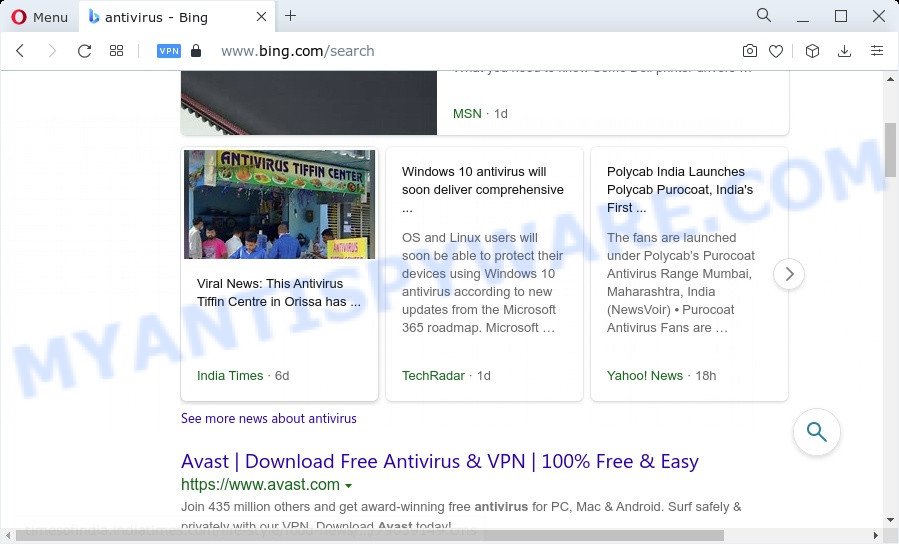
Searchger.com redirects user seaches to Bing
The browser hijacker will modify your internet browser’s search engine so that all searches are sent through Searchger.com that redirects to Bing, Yahoo or Google Custom Search engine which displays the search results for your query. The devs behind this browser hijacker are using legitimate search provider as they may make money from the advertisements that are displayed in the search results.
The cyber threat analysts do not recommend having potentially unwanted programs on the device, as it is not known exactly what it does. In addition to the above, it can collect user info that can be later sold to third party companies. You do not know if your home address, account names and passwords are safe. And of course you completely don’t know what will happen when you click on any ads on the Searchger.com web-page.
As evident, potentially unwanted programs does not really have beneficial features. So, we suggest you remove Searchger.com from your web browser as soon as possible. This will also prevent the browser hijacker from tracking your online activities. A full Searchger.com removal can be easily carried out using manual or automatic solution listed below.
How can a browser hijacker get on your device
Potentially unwanted programs and browser hijackers can get installed to your browser or computer when you visit a web site and press an Install button, or when you download and run a questionable program, or when you install free program that includes a potentially unwanted program (PUP). Be very attentive when installing any software and make sure you deselect any options for optional software that you do not want.
Threat Summary
| Name | Searchger.com |
| Type | redirect virus, home page hijacker, browser hijacker, PUP, search provider hijacker |
| Affected Browser Settings | new tab URL, home page, search engine |
| Distribution | freeware installers, dubious pop up advertisements, fake updaters |
| Symptoms | Pop ups and new tabs are loaded without your request. You keep getting redirected to suspicious web pages. There is an unexpected program in the ‘App & Features’ section of Windows settings. Unwanted internet browser toolbar(s) Your PC system settings are being modified without your request. |
| Removal | Searchger.com removal guide |
How to remove Searchger.com from personal computer
In order to remove Searchger.com search, start by closing any applications and pop ups that are open. If a pop up won’t close, then close your internet browser (Mozilla Firefox, IE, Microsoft Edge and Chrome). If a application won’t close then please restart your PC. Next, follow the steps below.
To remove Searchger.com, perform the steps below:
- How to manually remove Searchger.com
- Automatic Removal of Searchger.com
- Use AdBlocker to stop Searchger.com redirect and stay safe online
- To sum up
How to manually remove Searchger.com
Most common hijackers may be deleted without any antivirus applications. The manual browser hijacker removal is few simple steps that will teach you how to delete Searchger.com redirect. If you do not want to delete Searchger.com in the manually due to the fact that you are not skilled at computer, then you can run free removal utilities listed below.
Uninstall potentially unwanted software using Microsoft Windows Control Panel
The process of hijacker removal is generally the same across all versions of MS Windows OS from 10 to XP. To start with, it’s necessary to check the list of installed software on your device and uninstall all unused, unknown and questionable apps.
- If you are using Windows 8, 8.1 or 10 then click Windows button, next click Search. Type “Control panel”and press Enter.
- If you are using Windows XP, Vista, 7, then click “Start” button and click “Control Panel”.
- It will show the Windows Control Panel.
- Further, click “Uninstall a program” under Programs category.
- It will open a list of all apps installed on the PC.
- Scroll through the all list, and delete suspicious and unknown programs. To quickly find the latest installed software, we recommend sort software by date.
See more details in the video guide below.
Remove Searchger.com from Google Chrome
If your Chrome web-browser is rerouted to the Searchger.com web page, it may be necessary to completely reset your web browser program to its default values.
First run the Google Chrome. Next, press the button in the form of three horizontal dots (![]() ).
).
It will show the Chrome menu. Select More Tools, then press Extensions. Carefully browse through the list of installed extensions. If the list has the plugin signed with “Installed by enterprise policy” or “Installed by your administrator”, then complete the following guidance: Remove Google Chrome extensions installed by enterprise policy.
Open the Chrome menu once again. Further, click the option named “Settings”.

The browser will open the settings screen. Another solution to display the Google Chrome’s settings – type chrome://settings in the web browser adress bar and press Enter
Scroll down to the bottom of the page and press the “Advanced” link. Now scroll down until the “Reset” section is visible, as displayed below and click the “Reset settings to their original defaults” button.

The Google Chrome will open the confirmation dialog box as on the image below.

You need to confirm your action, press the “Reset” button. The internet browser will start the process of cleaning. Once it’s done, the internet browser’s settings including default search provider, newtab and startpage back to the values that have been when the Chrome was first installed on your PC.
Remove Searchger.com from Mozilla Firefox by resetting internet browser settings
If Mozilla Firefox homepage or search engine are hijacked by Searchger.com, your internet browser displays unwanted pop-up advertisements, then ‘Reset Firefox’ could solve these problems. It will keep your personal information like browsing history, bookmarks, passwords and web form auto-fill data.
First, launch the Firefox. Next, click the button in the form of three horizontal stripes (![]() ). It will display the drop-down menu. Next, press the Help button (
). It will display the drop-down menu. Next, press the Help button (![]() ).
).

In the Help menu click the “Troubleshooting Information”. In the upper-right corner of the “Troubleshooting Information” page click on “Refresh Firefox” button like below.

Confirm your action, click the “Refresh Firefox”.
Remove Searchger.com from Internet Explorer
First, open the Microsoft Internet Explorer, then click ‘gear’ icon ![]() . It will show the Tools drop-down menu on the right part of the browser, then press the “Internet Options” as shown in the following example.
. It will show the Tools drop-down menu on the right part of the browser, then press the “Internet Options” as shown in the following example.

In the “Internet Options” screen, select the “Advanced” tab, then click the “Reset” button. The IE will display the “Reset Internet Explorer settings” dialog box. Further, click the “Delete personal settings” check box to select it. Next, click the “Reset” button as on the image below.

After the procedure is done, press “Close” button. Close the IE and restart your computer for the changes to take effect. This step will help you to restore your browser’s newtab page, home page and default search provider to default state.
Automatic Removal of Searchger.com
Use malware removal utilities to remove Searchger.com automatically. The free programs tools specially created for browser hijacker, adware and other potentially unwanted software removal. These utilities can remove most of hijacker from Microsoft Edge, Firefox, IE and Google Chrome. Moreover, it can remove all components of Searchger.com from Windows registry and system drives.
Run Zemana Free to remove Searchger.com redirect
Zemana AntiMalware (ZAM) is a free utility that performs a scan of your computer and displays if there are existing adware, browser hijackers, viruses, worms, spyware, trojans and other malware residing on your computer. If malware is found, Zemana Anti-Malware can automatically remove it. Zemana AntiMalware doesn’t conflict with other antimalware and antivirus apps installed on your PC.
Download Zemana Anti-Malware (ZAM) on your computer from the link below.
165065 downloads
Author: Zemana Ltd
Category: Security tools
Update: July 16, 2019
When the downloading process is done, close all apps and windows on your computer. Open a directory in which you saved it. Double-click on the icon that’s called Zemana.AntiMalware.Setup as displayed in the figure below.
![]()
When the setup begins, you will see the “Setup wizard” which will help you setup Zemana Anti Malware on your PC.

Once installation is done, you will see window as on the image below.

Now press the “Scan” button to begin scanning your personal computer for the hijacker that is created to redirect your internet browser to the Searchger.com webpage. When a malware, adware or PUPs are detected, the number of the security threats will change accordingly.

Once the system scan is done, you may check all threats found on your personal computer. When you are ready, click “Next” button.

The Zemana Anti-Malware will delete browser hijacker which changes web-browser settings to Searchger.com and move the selected items to the program’s quarantine.
Use Hitman Pro to remove Searchger.com redirect
HitmanPro is a portable tool that searches for and deletes undesired applications such as browser hijackers, adware, toolbars, other web-browser extensions and other malicious software. It scans your computer for browser hijacker responsible for redirecting user searches to Searchger.com and produces a list of items marked for removal. Hitman Pro will only uninstall those unwanted software that you wish to be removed.

- Download HitmanPro on your Windows Desktop by clicking on the link below.
- When the download is done, run the Hitman Pro, double-click the HitmanPro.exe file.
- If the “User Account Control” prompts, press Yes to continue.
- In the Hitman Pro window, click the “Next” for checking your PC system for the browser hijacker that reroutes your web browser to the Searchger.com web page. A system scan can take anywhere from 5 to 30 minutes, depending on your PC system. While the HitmanPro program is checking, you can see number of objects it has identified as threat.
- When the scan get completed, a list of all items detected is produced. Review the report and then press “Next”. Now, press the “Activate free license” button to start the free 30 days trial to remove all malicious software found.
Delete Searchger.com with MalwareBytes
Delete Searchger.com manually is difficult and often the hijacker is not fully removed. Therefore, we recommend you to use the MalwareBytes AntiMalware (MBAM) that are completely clean your personal computer. Moreover, this free program will allow you to remove malicious software, PUPs, toolbars and adware software that your device can be infected too.

- Visit the following page to download the latest version of MalwareBytes Anti Malware for Microsoft Windows. Save it directly to your MS Windows Desktop.
Malwarebytes Anti-malware
327290 downloads
Author: Malwarebytes
Category: Security tools
Update: April 15, 2020
- At the download page, click on the Download button. Your web browser will show the “Save as” prompt. Please save it onto your Windows desktop.
- Once the downloading process is done, please close all software and open windows on your personal computer. Double-click on the icon that’s called MBSetup.
- This will start the Setup wizard of MalwareBytes onto your PC. Follow the prompts and do not make any changes to default settings.
- When the Setup wizard has finished installing, the MalwareBytes Free will open and display the main window.
- Further, press the “Scan” button to detect browser hijacker responsible for redirecting user searches to Searchger.com. Depending on your PC, the scan can take anywhere from a few minutes to close to an hour. When a threat is found, the count of the security threats will change accordingly. Wait until the the scanning is finished.
- When the scan is done, you can check all threats detected on your computer.
- Make sure all items have ‘checkmark’ and click the “Quarantine” button. After the task is finished, you may be prompted to reboot the device.
- Close the Anti-Malware and continue with the next step.
Video instruction, which reveals in detail the steps above.
Use AdBlocker to stop Searchger.com redirect and stay safe online
Use adblocker application like AdGuard in order to block advertisements, malvertisements, pop-ups and online trackers, avoid having to install harmful and adware browser plug-ins and add-ons which affect your PC performance and impact your PC security. Browse the Internet anonymously and stay safe online!
Download AdGuard from the following link. Save it to your Desktop.
26904 downloads
Version: 6.4
Author: © Adguard
Category: Security tools
Update: November 15, 2018
Once the downloading process is finished, start the downloaded file. You will see the “Setup Wizard” screen like the one below.

Follow the prompts. When the installation is done, you will see a window as shown on the image below.

You can click “Skip” to close the installation program and use the default settings, or press “Get Started” button to see an quick tutorial which will assist you get to know AdGuard better.
In most cases, the default settings are enough and you do not need to change anything. Each time, when you start your PC system, AdGuard will launch automatically and stop unwanted ads, block Searchger.com, as well as other harmful or misleading websites. For an overview of all the features of the application, or to change its settings you can simply double-click on the AdGuard icon, that can be found on your desktop.
To sum up
After completing the step-by-step guide shown above, your PC should be free from Searchger.com and unwanted browser’s extensions. The Microsoft Internet Explorer, MS Edge, Google Chrome and Mozilla Firefox will no longer display the Searchger.com website. Unfortunately, if the few simple steps does not help you, then you have caught a new browser hijacker, and then the best way – ask for help here.



















