What is Magnifier Search?
According to IT security experts, Magnifier Search is categorized as a potentially unwanted application (PUA) from the group of Browser hijackers. A common tactic used by creators of PUPs is to change browser’s settings such as home page, new tab and default search engine so that the affected web-browser goes to a website under the author’s control. You need to follow the few simple steps below to remove Magnifier Search and protect you from other browser hijackers and potentially unwanted programs.
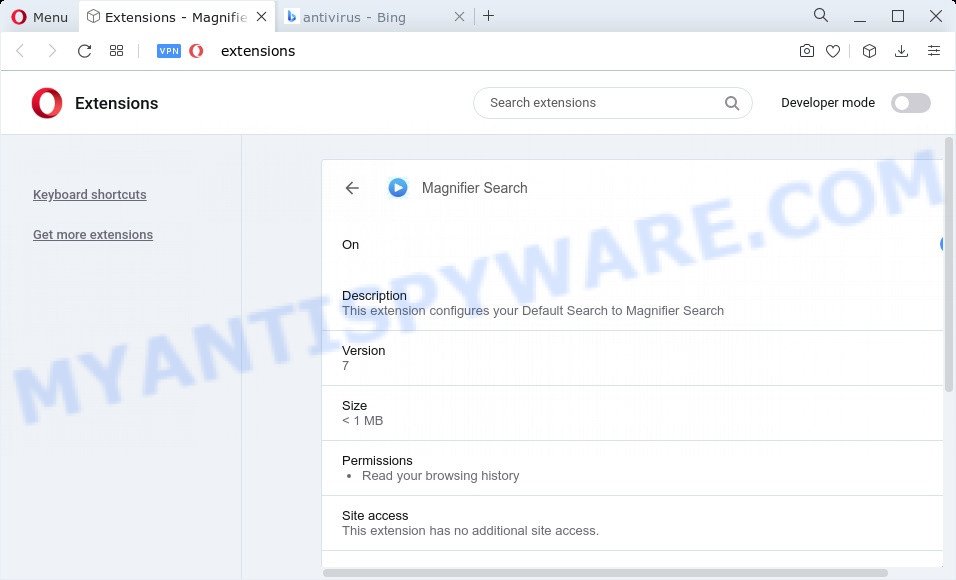
Typically, browser hijackers and PUPs promote specially created web pages by setting their address as the startpage or search provider of the affected browser. In this case, the Magnifier Search browser hijacker changes the browser settings to magnifier-app.xyz. That is, in other words, browser hijackers are created for the sole purpose of forcing the user to visit a special address like magnifier-app.xyz when the user opens the startpage or uses the search engine. Therefore, the only way to remove a browser redirect to this unwanted website is to completely get rid of the browser hijacker associated with it. The reason for this is that potentially unwanted programs and browser hijackers often block the ability to change browser settings, thus preventing the user from restoring the home page and search provider. For example, in this case, to remove magnifier-app.xyz from the address of the home page and search engine, the user needs to uninstall the Magnifier Search browser hijacker.
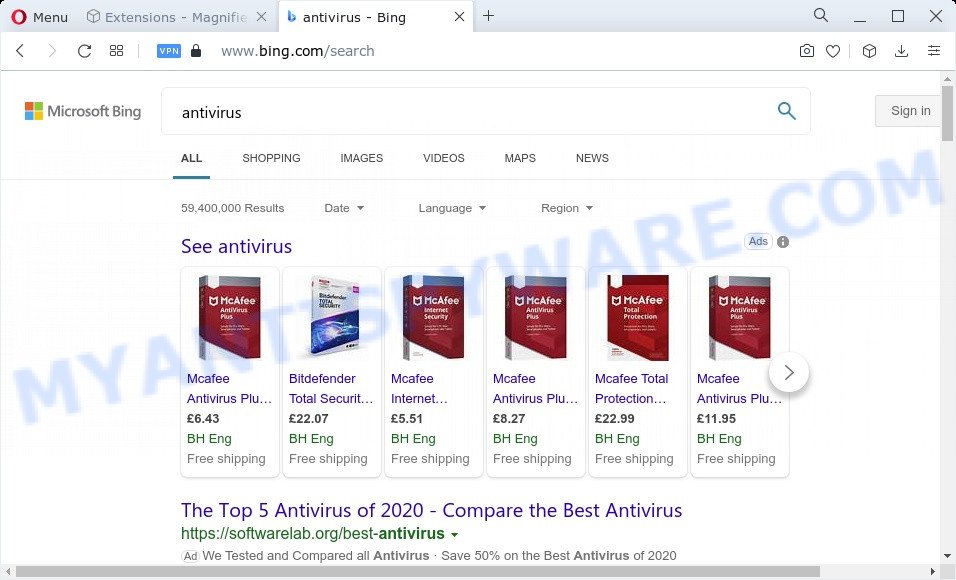
Magnifier Search redirects user seaches to Bing
The security researchers do not recommend having potentially unwanted programs like Magnifier Search on the device, as it is not known exactly what it does. In addition to the above, it is able to collect lots of personal data that can be later transferred to third parties. You don’t know if your home address, account names and passwords are safe. And of course you completely do not know what will happen when you click on any ads on the Magnifier Search webpage.
So, if you happen to encounter a browser hijacker or other such problem, then be quick and take effort to remove the browser hijacker sooner. Follow the instructions below to delete Magnifier Search. Let us know how you managed by sending us your comments please.
How can a browser hijacker get on your device
Browser hijackers and PUPs usually come together with another program in the same installer. The risk of this is especially high for the various freeware downloaded from the Net. The developers of the apps are hoping that users will run the quick installation option, that is simply to click the Next button, without paying attention to the information on the screen and don’t carefully considering every step of the installation procedure. Thus, the browser hijacker can infiltrate your device without your knowledge. Therefore, it’s very important to read everything that the application says during install, including the ‘Terms of Use’ and ‘Software license’. Use only the Manual, Custom or Advanced setup method. This method will help you to disable all optional and unwanted programs and components.
Threat Summary
| Name | Magnifier Search |
| Type | PUP, search engine hijacker, redirect virus, browser hijacker, startpage hijacker |
| Associated domains | magnifier-app.xyz |
| Affected Browser Settings | home page, search engine, newtab page URL |
| Distribution | free programs installers, misleading pop up ads, fake update tools |
| Symptoms | Popups and new tabs are loaded without your request. Website links redirect to web sites different from what you expected. Your device starts automatically installing unwanted applications. New browser extensions suddenly added on your browser. Your web-browser start page has changed and you cannot modify it back. |
| Removal | Magnifier Search removal guide |
How to remove Magnifier Search hijacker (removal guidance)
There are a simple manual tutorial below which will assist you to remove Magnifier Search from your Microsoft Windows PC system. The most effective way to remove this browser hijacker is to perform the manual removal guide and then run Zemana, MalwareBytes Anti Malware (MBAM) or HitmanPro automatic tools (all are free). The manual method will assist to weaken this browser hijacker and the free malware removal tools will completely remove Magnifier Search and revert back the Internet Explorer, Firefox, Edge and Chrome settings to default.
To remove Magnifier Search, complete the steps below:
- How to manually remove Magnifier Search
- Automatic Removal of Magnifier Search
- How to stay safe online
- To sum up
How to manually remove Magnifier Search
The following instructions is a step-by-step guide, which will help you manually remove Magnifier Search browser hijacker from the MS Edge, Firefox, Internet Explorer and Chrome.
Uninstalling the Magnifier Search, check the list of installed programs first
First, go to Windows Control Panel and delete dubious software, all applications you don’t remember installing. It’s important to pay the most attention to software you installed just before Magnifier Search browser hijacker appeared on your web browser. If you don’t know what a program does, look for the answer on the World Wide Web.
Press Windows button ![]() , then click Search
, then click Search ![]() . Type “Control panel”and press Enter. If you using Windows XP or Windows 7, then click “Start” and select “Control Panel”. It will open the Windows Control Panel as on the image below.
. Type “Control panel”and press Enter. If you using Windows XP or Windows 7, then click “Start” and select “Control Panel”. It will open the Windows Control Panel as on the image below.

Further, click “Uninstall a program” ![]()
It will display a list of all apps installed on your computer. Scroll through the all list, and remove any dubious and unknown programs.
Remove Magnifier Search hijacker from browsers
If you are still getting Magnifier Search browser hijacker, then you can try to remove it by deleting harmful extensions.
You can also try to remove Magnifier Search browser hijacker by reset Chrome settings. |
If you are still experiencing issues with Magnifier Search removal, you need to reset Mozilla Firefox browser. |
Another method to remove Magnifier Search hijacker from IE is reset IE settings. |
|
Automatic Removal of Magnifier Search
Is your MS Windows personal computer hijacked by browser hijacker? Then don’t worry, in the steps below, we’re sharing best malicious software removal utilities that can be used to get rid of Magnifier Search from the Mozilla Firefox, IE, Edge and Google Chrome and your personal computer.
Delete Magnifier Search browser hijacker with Zemana AntiMalware
If you need a free tool that can easily look for and remove Magnifier Search browser hijacker, then use Zemana AntiMalware (ZAM). This is a very handy program, which is primarily developed to quickly scan for and delete adware software and malware affecting web browsers and modifying their settings.
Now you can setup and use Zemana Anti Malware to remove Magnifier Search browser hijacker from your web-browser by following the steps below:
Visit the page linked below to download Zemana AntiMalware (ZAM) installer called Zemana.AntiMalware.Setup on your PC. Save it on your Windows desktop.
165069 downloads
Author: Zemana Ltd
Category: Security tools
Update: July 16, 2019
Start the setup file after it has been downloaded successfully and then follow the prompts to setup this utility on your PC system.

During install you can change some settings, but we advise you don’t make any changes to default settings.
When setup is finished, this malware removal utility will automatically start and update itself. You will see its main window as shown on the screen below.

Now press the “Scan” button . Zemana AntiMalware tool will begin scanning the whole PC system to find out the Magnifier Search hijacker. This task can take quite a while, so please be patient.

When the scan get completed, you will be displayed the list of all detected threats on your computer. Make sure to check mark the threats which are unsafe and then click “Next” button.

The Zemana Free will remove Magnifier Search browser hijacker and move the selected threats to the Quarantine. After disinfection is complete, you can be prompted to restart your PC to make the change take effect.
Use Hitman Pro to remove Magnifier Search browser hijacker
HitmanPro will help remove Magnifier Search hijacker that slow down your PC. The hijackers, adware and other PUPs slow your internet browser down and try to trick you into clicking on malicious advertisements and links. Hitman Pro deletes the browser hijacker and lets you enjoy your personal computer without Magnifier Search hijacker.
HitmanPro can be downloaded from the following link. Save it on your Microsoft Windows desktop.
When the downloading process is complete, open the directory in which you saved it and double-click the HitmanPro icon. It will start the HitmanPro tool. If the User Account Control prompt will ask you want to start the program, click Yes button to continue.

Next, press “Next” . Hitman Pro program will scan through the whole computer for the Magnifier Search browser hijacker. A scan can take anywhere from 10 to 30 minutes, depending on the count of files on your personal computer and the speed of your device. During the scan HitmanPro will search for threats exist on your device.

After the scanning is complete, Hitman Pro will produce a list of unwanted programs and hijacker as displayed in the figure below.

All detected items will be marked. You can remove them all by simply press “Next” button. It will display a dialog box, click the “Activate free license” button. The Hitman Pro will delete Magnifier Search hijacker. After disinfection is complete, the utility may ask you to reboot your PC system.
How to remove Magnifier Search with MalwareBytes Free
Manual Magnifier Search hijacker removal requires some computer skills. Some files and registry entries that created by the hijacker can be not fully removed. We suggest that run the MalwareBytes Anti Malware that are fully clean your device of browser hijacker. Moreover, this free program will help you to get rid of malicious software, potentially unwanted programs, adware and toolbars that your computer may be infected too.
Click the following link to download the latest version of MalwareBytes for Windows. Save it directly to your Windows Desktop.
327294 downloads
Author: Malwarebytes
Category: Security tools
Update: April 15, 2020
After the downloading process is finished, close all windows on your personal computer. Further, open the file called MBSetup. If the “User Account Control” dialog box pops up as displayed on the image below, press the “Yes” button.

It will show the Setup wizard which will assist you install MalwareBytes AntiMalware on the personal computer. Follow the prompts and don’t make any changes to default settings.

Once setup is done successfully, press “Get Started” button. Then MalwareBytes Free will automatically start and you can see its main window as on the image below.

Next, press the “Scan” button . MalwareBytes Anti Malware program will scan through the whole PC system for the Magnifier Search hijacker. This task can take some time, so please be patient. While the MalwareBytes Anti-Malware (MBAM) tool is checking, you can see number of objects it has identified as being affected by malicious software.

After MalwareBytes Free has completed scanning, the results are displayed in the scan report. You may delete threats (move to Quarantine) by simply click “Quarantine” button.

The MalwareBytes Anti Malware will delete Magnifier Search browser hijacker. When that process is complete, you can be prompted to reboot your PC. We suggest you look at the following video, which completely explains the procedure of using the MalwareBytes AntiMalware to get rid of browser hijackers, adware and other malware.
How to stay safe online
By installing an ad-blocking application like AdGuard, you are able to block Magnifier Search redirect, stop autoplaying video ads and delete tons of distracting and unwanted ads on web-sites.
Installing the AdGuard is simple. First you will need to download AdGuard by clicking on the following link. Save it to your Desktop.
26904 downloads
Version: 6.4
Author: © Adguard
Category: Security tools
Update: November 15, 2018
After downloading it, double-click the downloaded file to start it. The “Setup Wizard” window will show up on the computer screen such as the one below.

Follow the prompts. AdGuard will then be installed and an icon will be placed on your desktop. A window will show up asking you to confirm that you want to see a quick guide as displayed on the screen below.

Click “Skip” button to close the window and use the default settings, or press “Get Started” to see an quick instructions that will allow you get to know AdGuard better.
Each time, when you start your PC system, AdGuard will start automatically and stop undesired advertisements, block Magnifier Search, as well as other malicious or misleading web-pages. For an overview of all the features of the program, or to change its settings you can simply double-click on the AdGuard icon, which can be found on your desktop.
To sum up
After completing the few simple steps above, your computer should be clean from this hijacker and other malware. The MS Edge, Chrome, Microsoft Internet Explorer and Firefox will no longer open an unwanted web-site on startup. Unfortunately, if the steps does not help you, then you have caught a new hijacker, and then the best way – ask for help.
Please create a new question by using the “Ask Question” button in the Questions and Answers. Try to give us some details about your problems, so we can try to help you more accurately. Wait for one of our trained “Security Team” or Site Administrator to provide you with knowledgeable assistance tailored to your problem with the Magnifier Search hijacker.


















