What is Search.validplatform.com?
The IT security researchers have determined that Search.validplatform.com is a fake search engine that is promoted by PUPs (potentially unwanted programs) belonging to the group of Browser hijackers. Browser hijacker is a kind of software that is developed to change the web browser settings without the knowledge or permission of the computer user, and it usually redirects the affected system’s {browser) to certain advertisement-related web-pages. A browser hijacker installs multiple toolbars on the web-browser, changes the default internet browser search provider or startpage, generates multiple pop-up ads, redirects user web searches to its own website and initiates numerous pop-ups. If your MAC OS has been hijacked by a browser hijacker you may need to complete manual steps or use a malware removal tool to revert changes made to your browsers.
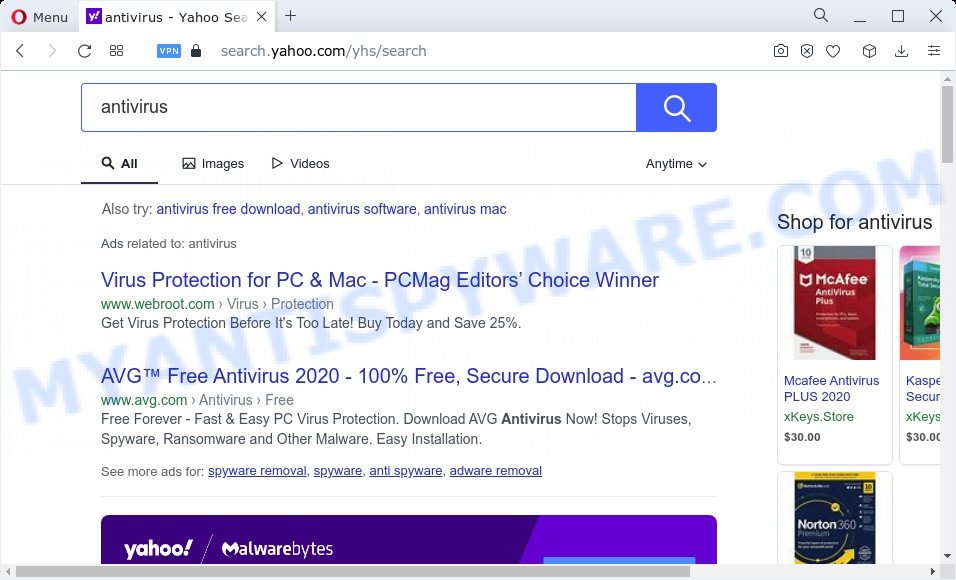
Search.validplatform.com redirects user seaches to Yahoo
In order to force you to use Search.validplatform.com as often as possible this browser hijacker will modify your browsers’ search provider. You may even find that other MAC’s web-browser settings are hijacked without your knowledge and conscious permission. The creators of this browser hijacker do so in order to earn revenue via Yahoo, Google AdSense or another third-party ad network. Thus every your click on advertisements that placed on the Search.validplatform.com earns money for them.
And finally, the Search.validplatform.com browser hijacker be able to gather a wide variety of your personal information like what webpages you are opening, what you are looking for the Internet and so on. This information, in the future, can be sold to third parties.
If the Firefox, Safari and Chrome have been hijacked with the Search.validplatform.com hijacker, you must have complete any of the steps above. Once you have cleaned your MAC by following our steps below, make sure not to commit the same mistakes again in the future.
How can a browser hijacker get on your machine
Browser hijackers and PUPs gets on your MAC as a part of various freeware. This means that you need to be very careful when installing programs downloaded from the Web, even from a large proven hosting. Be sure to read the Terms of Use and the Software license, select only the Manual, Advanced or Custom setup type, switch off all additional modules and software are offered to install.
Threat Summary
| Name | Search.validplatform.com |
| Type | redirect virus, search provider hijacker, browser hijacker, PUP, homepage hijacker |
| Affected Browser Settings | search engine, startpage, new tab page URL |
| Distribution | fake update tools, malicious pop up advertisements, free applications setup files |
| Symptoms | You experience a large amount of of unexpected advertisements. You keep getting redirected to dubious websites. Unwanted application installed without your consent. New icons in your web-browser. Your web-browser home page or search engine keeps changing or is not set to Google anymor. |
| Removal | Search.validplatform.com removal guide |
How to remove Search.validplatform.com search
The Search.validplatform is a hijacker that you might have difficulty in deleting it from your Apple Mac. Luckily, you have found the effective removal steps in this post. Both the manual removal method and the automatic removal way will be provided below and you can just select the one that best for you. If you have any questions or need help then type a comment below. Some of the steps below will require you to shut down this web-page. So, please read the few simple steps carefully, after that bookmark it or open it on your smartphone for later reference.
To remove Search.validplatform.com, use the following steps:
- Remove profiles created by Search.validplatform.com
- Remove Search.validplatform.com related apps through the Finder
- Remove Search.validplatform.com related files and folders
- Scan your Mac with MalwareBytes
- Remove Search.validplatform.com from Safari, Chrome, Firefox
- How to stop Search.validplatform.com redirect
- To sum up
Remove profiles created by Search.validplatform.com
Search.validplatform can make changes to the Mac system such as malicious changes to browser settings, and the addition of malicious system profiles. You need to check the system preferences, find and remove malicious profiles and ensure your settings are as you expect.
Click the System Preferences icon ( ![]() ) in the Dock, or choose Apple menu (
) in the Dock, or choose Apple menu ( ![]() ) > System Preferences.
) > System Preferences.

In System Preferences, click Profiles, then select a profile related to Search.validplatform.com.

Click the minus button ( – ) located at the bottom-left of the Profiles screen to remove the profile.
Note: if you do not see Profiles in the System Preferences, that means there are no profiles installed on your Mac computer, which is normal.
Remove Search.validplatform.com related apps through the Finder
In the next step, you need to check the list of installed software on your Mac device and uninstall all unused, unknown and dubious software.
Open Finder and click “Applications”.

Carefully browse through the list of installed applications and remove all dubious and unknown apps.
After you have found anything suspicious that may be the Search.validplatform.com browser hijacker and other internet browser’s malicious addons or other PUP, then right click this program and select “Move to Trash”. Once complete, Empty Trash.
Remove Search.validplatform.com related files and folders
Now you need to try to find Search.validplatform.com related files and folders, and then delete them manually. You need to look for these files in certain directories. To quickly open them, we recommend using the “Go to Folder…” command.
Click on the Finder icon. From the menu bar, select Go and click “Go to Folder…”. As a result, a small window opens that allows you to quickly open a specific directory.

Check for Search.validplatform.com generated files in the /Library/LaunchAgents folder

In the “Go to Folder…” window, type the following text and press Go:
/Library/LaunchAgents

This will open the contents of the “/Library/LaunchAgents” folder. Look carefully at it and pay special attention to recently created files, as well as files that have a suspicious name. Move all suspicious files to the Trash. A few examples of files: search.plist, validplatform.plist, macsearch.plist, installapp.plist and com.machelper.plist. Most often, PUPs, browser hijackers and adware create several files with similar names.
Check for Search.validplatform.com generated files in the /Library/Application Support folder

In the “Go to Folder…” window, type the following text and press Go:
/Library/Application Support

This will open the contents of the “Application Support” folder. Look carefully at its contents, pay special attention to recently added/changed folder. Move all suspicious folders to the Trash.
Check for Search.validplatform.com generated files in the “~/Library/LaunchAgents” folder

In the “Go to Folder…” window, type the following text and press Go:
~/Library/LaunchAgents

Proceed in the same way as with the “/Library/LaunchAgents” and “/Library/Application Support” folders. Look for suspicious and recently added files. Move all suspicious files to the Trash.
Check for Search.validplatform.com generated files in the /Library/LaunchDaemons folder
In the “Go to Folder…” window, type the following text and press Go:
/Library/LaunchDaemons

Carefully browse the entire list of files and pay special attention to recently created files, as well as files that have a suspicious name. Move all suspicious files to the Trash. A few examples of files to be deleted: com.validplatform.plist, com.machelper.plist, com.macsearch.plist, com.search.plist and com.installapp.plist. In most cases, adware, potentially unwanted programs and browser hijackers create several files with similar names.
Scan your Mac with MalwareBytes
You can get rid of Search.validplatform.com related files automatically through the use of MalwareBytes Anti Malware (MBAM). We advise this free malware removal utility because it may easily delete potentially unwanted programs, adware, browser hijackers and toolbars with all their components such as files, folders and system entries.

- Installing the MalwareBytes Anti-Malware is simple. First you will need to download MalwareBytes AntiMalware (MBAM) on your machine from the following link.
Malwarebytes Anti-malware (Mac)
21024 downloads
Author: Malwarebytes
Category: Security tools
Update: September 10, 2020
- After the download is done, please close all programs and open windows on your MAC. Run the downloaded file. Follow the prompts.
- The MalwareBytes will launch and display the main window.
- Further, press the “Scan” button . MalwareBytes tool will start scanning the whole Apple Mac to find out browser hijacker that causes internet browsers to open undesired Search.validplatform.com webpage. When a threat is detected, the number of the security threats will change accordingly. Wait until the the scanning is complete.
- After the scan is done, MalwareBytes Free will show a scan report.
- In order to remove all items, simply click the “Remove Selected Items” button.
- Close the Anti Malware and continue with the next step.
Remove Search.validplatform.com from Safari, Chrome, Firefox
If you’re still getting Search.validplatform.com redirect, then you can try to get rid of it by removing harmful plugins.
You can also try to remove Search.validplatform.com by reset Google Chrome settings. |
If you are still experiencing problems with Search.validplatform.com removal, you need to reset Firefox browser. |
|
How to stop Search.validplatform.com redirect
By installing an adblocker application like AdGuard, you’re able to block Search.validplatform.com, stop autoplaying video ads and delete a large amount of distracting and annoying ads on web-sites.

Installing the AdGuard is simple. First you’ll need to download AdGuard on your Microsoft Windows Desktop from the following link.
3782 downloads
Author: © Adguard
Category: Security tools
Update: January 17, 2018
Once the downloading process is done, run the downloaded file. The “Setup Wizard” window will show up on the computer screen.
Follow the prompts. AdGuard will then be installed. A window will show up asking you to confirm that you want to see a quick guide. Click “Skip” button to close the window and use the default settings, or click “Get Started” to see an quick tutorial that will assist you get to know AdGuard better.
Each time, when you run your MAC system, AdGuard will start automatically and stop undesired pop-up advertisements, block Search.validplatform.com redirect, as well as other malicious or misleading websites.
To sum up
Now your machine should be free of the hijacker responsible for redirects to Search.validplatform.com. We suggest that you keep MalwareBytes (to periodically scan your MAC system for new browser hijackers and other malicious software) and AdGuard (to help you block intrusive pop-up advertisements and malicious websites). Moreover, to prevent any browser hijacker, please stay clear of unknown and third party programs.
If you need more help with Search.validplatform.com redirect related issues, go to here.

















