The experienced security experts have determined that Notifygear.com is a web site which lures people into signing up for its browser notification spam. This website displays the ‘Show notifications’ prompt claims that clicking ‘Allow’ button will let the user enable Flash Player, connect to the Internet, access the content of the web-page, watch a video, download a file, and so on.
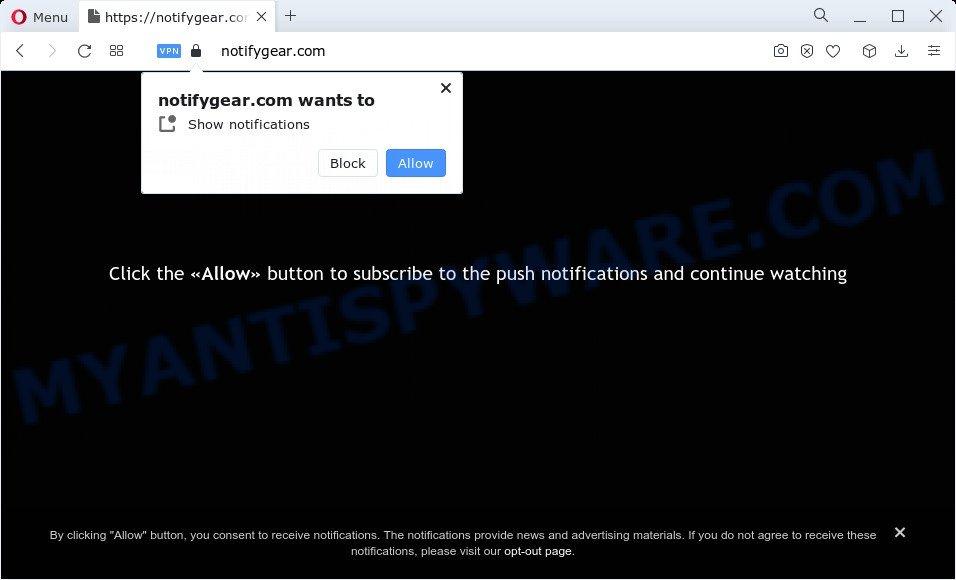
If you click on the ‘Allow’ button, then your web browser will be configured to show intrusive adverts on your desktop, even when you are not using the web-browser. The browser notification spam will promote ‘free’ online games, free gifts scams, questionable web-browser extensions, adult web-pages, and fake downloads as displayed below.

If you’re getting browser notification spam, you can get rid of Notifygear.com subscription by going into your web browser’s settings and following the Notifygear.com removal tutorial below. Once you remove Notifygear.com subscription, the browser notification spam will no longer appear on the desktop.
Threat Summary
| Name | Notifygear.com pop up |
| Type | spam notifications advertisements, popup virus, popup ads, popups |
| Distribution | misleading pop-up advertisements, adware, social engineering attack, potentially unwanted applications |
| Symptoms |
|
| Removal | Notifygear.com removal guide |
How does your personal computer get infected with Notifygear.com pop ups
Some research has shown that users can be redirected to Notifygear.com from shady ads or by potentially unwanted software and adware software. Adware can cause many issues such as undesired ads and pop ups on your browser, reroute your search requests to advertising web-pages, browser crashes and slow loading web-sites. Adware usually gets installed as a part of some freeware. Do not be surprised, it happens, especially if you are an active World Wide Web user.
Many of the freeware out there install web browser toolbars, browser hijackers, adware and PUPs along with them without your knowledge. One has to be attentive while installing free software in order to avoid accidentally installing bundled applications. It is important that you pay attention to the EULA (End User License Agreements) and select the Custom, Manual or Advanced installation method as it will typically disclose what bundled software will also be installed.
If you want to delete Notifygear.com pop up advertisements, you will not succeed, because the adware software is very stubborn. Using the following tutorial, you surely can delete Notifygear.com pop ups completely from your browsers.
How to remove Notifygear.com ads (removal guide)
In order to get rid of Notifygear.com advertisements from the Mozilla Firefox, MS Edge, IE and Chrome, you need to reset the web browser settings. Additionally, you should look up for other questionable entries, such as files, applications, browser plugins and shortcuts. However, if you want to delete Notifygear.com pop-up ads easily, you should run reputable anti-malware utility and let it do the job for you.
To remove Notifygear.com pop ups, complete the following steps:
- Manual Notifygear.com popup advertisements removal
- Automatic Removal of Notifygear.com pop-up ads
- Block Notifygear.com and other intrusive webpages
- To sum up
Manual Notifygear.com popup advertisements removal
Looking for a method to get rid of Notifygear.com pop-up advertisements manually without installing any software? Then this section of the blog post is just for you. Below are some simple steps you can take. Performing these steps requires basic knowledge of web-browser and MS Windows setup. If you are not sure that you can follow them, it is better to use free programs listed below that can help you get rid of Notifygear.com advertisements.
Remove PUPs through the Microsoft Windows Control Panel
The process of adware removal is generally the same across all versions of Windows OS from 10 to XP. To start with, it is necessary to check the list of installed software on your computer and uninstall all unused, unknown and dubious programs.
Press Windows button ![]() , then click Search
, then click Search ![]() . Type “Control panel”and press Enter. If you using Windows XP or Windows 7, then press “Start” and select “Control Panel”. It will show the Windows Control Panel similar to the one below.
. Type “Control panel”and press Enter. If you using Windows XP or Windows 7, then press “Start” and select “Control Panel”. It will show the Windows Control Panel similar to the one below.

Further, click “Uninstall a program” ![]()
It will show a list of all applications installed on your device. Scroll through the all list, and delete any dubious and unknown software.
Remove Notifygear.com notifications from web-browsers
If you’ve allowed the Notifygear.com browser notification spam, you might notice that this webpage sending requests, and it can become annoying. To better control your computer, here’s how to delete Notifygear.com spam notifications from your web browser.
|
|
|
|
|
|
Get rid of Notifygear.com pop up ads from Firefox
If the Firefox internet browser program is hijacked, then resetting its settings can help. The Reset feature is available on all modern version of Firefox. A reset can fix many issues by restoring Mozilla Firefox settings like start page, newtab and default search engine to their default state. However, your saved passwords and bookmarks will not be changed, deleted or cleared.
First, open the Firefox and click ![]() button. It will show the drop-down menu on the right-part of the web-browser. Further, press the Help button (
button. It will show the drop-down menu on the right-part of the web-browser. Further, press the Help button (![]() ) as shown in the following example.
) as shown in the following example.

In the Help menu, select the “Troubleshooting Information” option. Another way to open the “Troubleshooting Information” screen – type “about:support” in the web browser adress bar and press Enter. It will show the “Troubleshooting Information” page as displayed in the figure below. In the upper-right corner of this screen, click the “Refresh Firefox” button.

It will show the confirmation dialog box. Further, click the “Refresh Firefox” button. The Mozilla Firefox will begin a procedure to fix your problems that caused by the Notifygear.com adware software. After, it’s done, press the “Finish” button.
Remove Notifygear.com pop-up ads from Internet Explorer
In order to recover all web-browser newtab page, home page and search provider you need to reset the IE to the state, which was when the Microsoft Windows was installed on your computer.
First, open the Internet Explorer, click ![]() ) button. Next, press “Internet Options” as shown in the following example.
) button. Next, press “Internet Options” as shown in the following example.

In the “Internet Options” screen select the Advanced tab. Next, click Reset button. The Internet Explorer will open the Reset Internet Explorer settings prompt. Select the “Delete personal settings” check box and click Reset button.

You will now need to reboot your device for the changes to take effect. It will get rid of adware that causes multiple annoying popups, disable malicious and ad-supported internet browser’s extensions and restore the Internet Explorer’s settings like default search provider, home page and new tab to default state.
Remove Notifygear.com advertisements from Google Chrome
If you are getting Notifygear.com pop ups, then you can try to remove it by resetting Google Chrome to its original settings. It will also clear cookies, content and site data, temporary and cached data. However, your saved bookmarks and passwords will not be lost. This will not affect your history, passwords, bookmarks, and other saved data.
First run the Google Chrome. Next, press the button in the form of three horizontal dots (![]() ).
).
It will open the Chrome menu. Choose More Tools, then click Extensions. Carefully browse through the list of installed add-ons. If the list has the extension signed with “Installed by enterprise policy” or “Installed by your administrator”, then complete the following guidance: Remove Google Chrome extensions installed by enterprise policy.
Open the Chrome menu once again. Further, press the option called “Settings”.

The browser will open the settings screen. Another method to show the Google Chrome’s settings – type chrome://settings in the internet browser adress bar and press Enter
Scroll down to the bottom of the page and click the “Advanced” link. Now scroll down until the “Reset” section is visible, similar to the one below and press the “Reset settings to their original defaults” button.

The Chrome will open the confirmation prompt as shown on the screen below.

You need to confirm your action, click the “Reset” button. The web browser will start the procedure of cleaning. When it is complete, the web browser’s settings including search engine, start page and new tab back to the values that have been when the Chrome was first installed on your computer.
Automatic Removal of Notifygear.com pop-up ads
Many antivirus companies have designed apps that allow detect adware and thereby get rid of Notifygear.com from the Google Chrome, Firefox, Edge and Internet Explorer browsers. Below is a a few of the free applications you may want to use. Your computer may have a ton of PUPs, adware and hijackers installed at the same time, so we suggest, if any unwanted or malicious application returns after restarting the computer, then boot your computer into Safe Mode and run the anti malware tool again.
Delete Notifygear.com pop up ads with Zemana
Thinking about remove Notifygear.com pop-up advertisements from your internet browser? Then pay attention to Zemana. This is a well-known tool, originally created just to detect and get rid of malware, adware and PUPs. But by now it has seriously changed and can not only rid you of malicious software, but also protect your device from malware and adware, as well as identify and get rid of common viruses and trojans.
- First, click the link below, then press the ‘Download’ button in order to download the latest version of Zemana.
Zemana AntiMalware
165082 downloads
Author: Zemana Ltd
Category: Security tools
Update: July 16, 2019
- Once you have downloaded the setup file, make sure to double click on the Zemana.AntiMalware.Setup. This would start the Zemana Free installation on your device.
- Select install language and press ‘OK’ button.
- On the next screen ‘Setup Wizard’ simply press the ‘Next’ button and follow the prompts.

- Finally, once the installation is done, Zemana will run automatically. Else, if doesn’t then double-click on the Zemana Anti Malware (ZAM) icon on your desktop.
- Now that you have successfully install Zemana Anti Malware (ZAM), let’s see How to use Zemana Free to delete Notifygear.com popup ads from your computer.
- After you have started the Zemana Free, you will see a window as shown on the image below, just click ‘Scan’ button to perform a system scan with this tool for the adware.

- Now pay attention to the screen while Zemana AntiMalware (ZAM) scans your device.

- After Zemana completes the scan, Zemana will open you the results. Make sure all threats have ‘checkmark’ and press ‘Next’ button.

- Zemana Anti Malware may require a restart computer in order to complete the Notifygear.com pop-up advertisements removal process.
- If you want to completely remove adware from your PC system, then click ‘Quarantine’ icon, select all malicious software, adware, potentially unwanted applications and other items and click Delete.
- Reboot your personal computer to complete the adware removal procedure.
Use HitmanPro to delete Notifygear.com pop ups
Hitman Pro is a free utility which can identify adware which cause annoying Notifygear.com ads. It is not always easy to locate all the junk software that your personal computer might have picked up on the Internet. Hitman Pro will detect the adware software, browser hijackers and other malicious software you need to erase.
First, click the link below, then click the ‘Download’ button in order to download the latest version of HitmanPro.
After downloading is complete, open the directory in which you saved it and double-click the Hitman Pro icon. It will start the Hitman Pro tool. If the User Account Control prompt will ask you want to open the program, press Yes button to continue.

Next, click “Next” to perform a system scan with this utility for the adware software that causes Notifygear.com advertisements in your internet browser. Depending on your computer, the scan may take anywhere from a few minutes to close to an hour.

Once HitmanPro has completed scanning, HitmanPro will show a list of detected items as shown in the following example.

You may delete items (move to Quarantine) by simply click “Next” button. It will open a dialog box, press the “Activate free license” button. The HitmanPro will delete adware responsible for Notifygear.com pop-ups and move the selected items to the program’s quarantine. Once the procedure is done, the tool may ask you to restart your computer.
Run MalwareBytes Free to delete Notifygear.com ads
Delete Notifygear.com pop ups manually is difficult and often the adware is not completely removed. Therefore, we suggest you to use the MalwareBytes AntiMalware (MBAM) which are fully clean your computer. Moreover, this free program will help you to delete malware, potentially unwanted software, toolbars and hijackers that your personal computer can be infected too.
MalwareBytes can be downloaded from the following link. Save it on your MS Windows desktop.
327301 downloads
Author: Malwarebytes
Category: Security tools
Update: April 15, 2020
Once the downloading process is finished, close all apps and windows on your PC system. Double-click the install file named MBSetup. If the “User Account Control” prompt pops up as shown below, click the “Yes” button.

It will open the Setup wizard that will help you install MalwareBytes Anti Malware (MBAM) on your personal computer. Follow the prompts and do not make any changes to default settings.

Once installation is complete successfully, click “Get Started” button. MalwareBytes will automatically start and you can see its main screen like below.

Now click the “Scan” button to start checking your PC for the adware related to the Notifygear.com ads. Depending on your PC, the scan can take anywhere from a few minutes to close to an hour. While the MalwareBytes Free tool is checking, you can see how many objects it has identified as being infected by malware.

Once finished, MalwareBytes Free will display a scan report. Make sure to check mark the threats which are unsafe and then click “Quarantine” button. The MalwareBytes will delete adware related to the Notifygear.com ads. Once disinfection is done, you may be prompted to reboot the personal computer.

We recommend you look at the following video, which completely explains the process of using the MalwareBytes Free to remove adware software, browser hijacker and other malicious software.
Block Notifygear.com and other intrusive webpages
The AdGuard is a very good ad-blocking program for the Internet Explorer, Firefox, Microsoft Edge and Google Chrome, with active user support. It does a great job by removing certain types of unwanted ads, popunders, popups, intrusive newtab pages, and even full page advertisements and web-page overlay layers. Of course, the AdGuard can block the Notifygear.com pop up ads automatically or by using a custom filter rule.
- AdGuard can be downloaded from the following link. Save it directly to your Microsoft Windows Desktop.
Adguard download
26908 downloads
Version: 6.4
Author: © Adguard
Category: Security tools
Update: November 15, 2018
- After downloading it, run the downloaded file. You will see the “Setup Wizard” program window. Follow the prompts.
- Once the installation is finished, click “Skip” to close the installation application and use the default settings, or click “Get Started” to see an quick tutorial which will allow you get to know AdGuard better.
- In most cases, the default settings are enough and you do not need to change anything. Each time, when you start your PC system, AdGuard will run automatically and stop undesired advertisements, block Notifygear.com, as well as other malicious or misleading web-sites. For an overview of all the features of the program, or to change its settings you can simply double-click on the icon called AdGuard, that can be found on your desktop.
To sum up
Now your computer should be free of the adware which causes annoying Notifygear.com pop up advertisements. We suggest that you keep AdGuard (to help you stop unwanted popups and unwanted malicious web pages) and Zemana Free (to periodically scan your computer for new adwares and other malware). Probably you are running an older version of Java or Adobe Flash Player. This can be a security risk, so download and install the latest version right now.
If you are still having problems while trying to remove Notifygear.com pop-ups from the Microsoft Edge, Firefox, Chrome and Internet Explorer, then ask for help here here.






















