What is PDFSearchHD?
According to cyber security specialists, PDFSearchHD is a PUP (potentially unwanted program) which falls under the group of Browser hijackers. The aim of a browser hijacker is to generate advertising revenue. For example, a browser hijacker redirects the user’s homepage to the browser hijacker’s page that contains ads or sponsored links; a browser hijacker redirects the user web searches to a link the browser hijacker wants the user to see, rather than to legitimate search engine results. When the user clicks on advertisements in the search results, the developers behind browser hijackers gets paid. The browser hijackers makers can collect privacy info such as user browsing habits as well as browsing history and sell this information to third parties for marketing purposes.
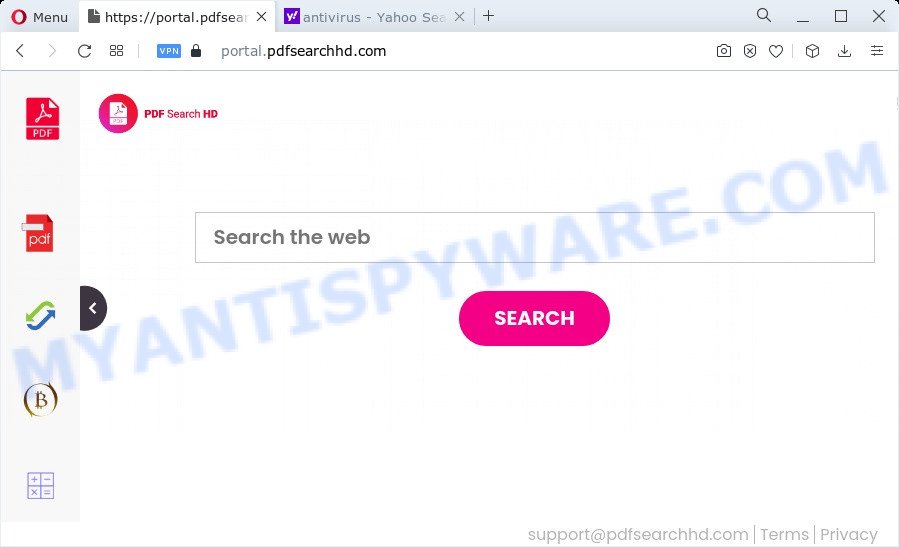
When you perform a search through PDFSearchHD, in addition to search results from Yahoo, Bing or Google Custom Search which provide links to web pages, news articles, images or videos you’ll also be shown a large number of unwanted ads. The developers of PDFSearchHD doing this to make advertising money from these ads.
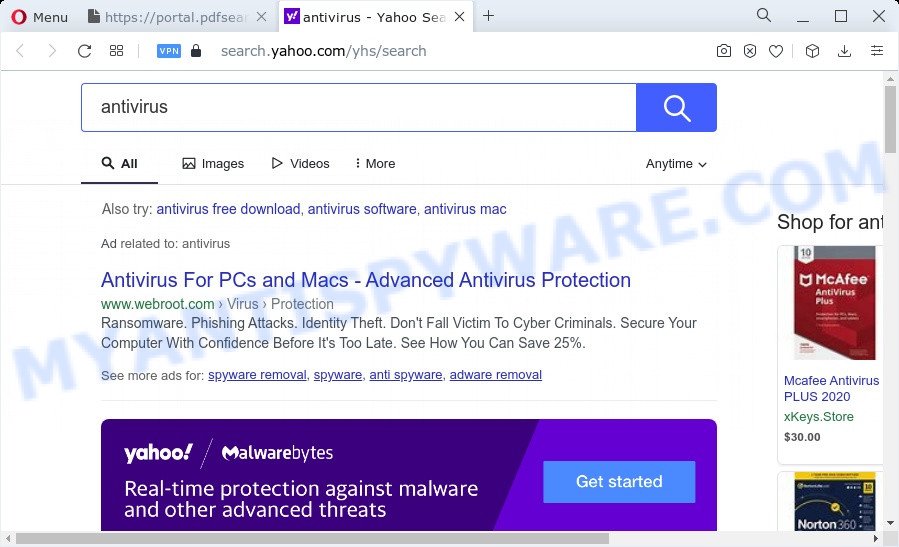
And finally, PDFSearchHD hijacker has the ability to gather your privacy data like what web pages you are opening, what you’re looking for the Internet and so on. This information, in the future, can be sold to third party companies.
If your browser has been hijacked with the PDFSearchHD hijacker, you must have complete any of the steps above. Once you’ve cleaned your PC system by following our suggestions below, make sure not to commit the same mistakes again in the future.
How can a browser hijacker get on your personal computer
In many cases, browser hijackers and PUPs come along with the installation packages from file sharing web sites. So, install a freeware is a a good chance that you will find a bundled browser hijacker. If you don’t know how to avoid it, then use a simple trick. During the installation, select the Custom or Advanced installation type. Next, press ‘Decline’ button and clear all checkboxes on offers that ask you to install optional software. Moreover, please carefully read Term of use and User agreement before installing any software or otherwise you may end up with another unwanted program on your PC such as this browser hijacker.
Threat Summary
| Name | PDFSearchHD |
| Type | browser hijacker, redirect virus, PUP, homepage hijacker, search provider hijacker |
| Associated domains | portal.pdfsearchhd.com, feed.pdfsearchhd.com, get.pdfsearchhd.com, install.pdfsearchhd.com |
| Affected Browser Settings | search engine, newtab URL, startpage |
| Distribution | malicious pop-up advertisements, freeware install packages, fake software updaters |
| Symptoms | Advertising banners appear on websites that you are visiting. Every time you perform an Internet search, your web-browser is rerouted to another webpage. Your computer starts automatically installing unexpected apps. An unexpected internet browser extension appears in your browser. Your web browser startpage has modified and you are unable to change it back. |
| Removal | PDFSearchHD removal guide |
How to remove PDFSearchHD from Chrome, Firefox, IE, Edge
To remove PDFSearchHD from your web-browser, you must uninstall all suspicious apps and every file that could be related to the hijacker. Besides, to restore your internet browser search engine, home page and newtab page, you should reset the infected browsers. As soon as you are done with PDFSearchHD removal process, we recommend you scan your personal computer with free malware removal tools listed below. It’ll complete the removal procedure on your computer.
To remove PDFSearchHD, execute the following steps:
- How to manually remove PDFSearchHD
- Automatic Removal of PDFSearchHD
- Use AdBlocker to block PDFSearchHD and stay safe online
- Finish words
How to manually remove PDFSearchHD
Steps to remove PDFSearchHD hijacker without any software are presented below. Be sure to carry out the step-by-step guide completely to fully remove this unwanted browser hijacker.
Remove PDFSearchHD related apps through the Control Panel of your PC system
The main cause of startpage or search engine hijacking could be potentially unwanted programs, adware software or other unwanted programs that you may have unintentionally installed on the computer. You need to identify and uninstall all suspicious software.
Windows 8, 8.1, 10
First, press Windows button

When the ‘Control Panel’ opens, click the ‘Uninstall a program’ link under Programs category as on the image below.

You will see the ‘Uninstall a program’ panel as shown on the image below.

Very carefully look around the entire list of programs installed on your device. Most likely, one of them is the PDFSearchHD hijacker. If you have many applications installed, you can help simplify the search of malicious apps by sort the list by date of installation. Once you’ve found a suspicious, unwanted or unused program, right click to it, after that click ‘Uninstall’.
Windows XP, Vista, 7
First, click ‘Start’ button and select ‘Control Panel’ at right panel like below.

After the Windows ‘Control Panel’ opens, you need to click ‘Uninstall a program’ under ‘Programs’ as shown below.

You will see a list of software installed on your PC system. We recommend to sort the list by date of installation to quickly find the programs that were installed last. Most probably, it is the PDFSearchHD hijacker. If you are in doubt, you can always check the program by doing a search for her name in Google, Yahoo or Bing. After the program which you need to delete is found, simply press on its name, and then click ‘Uninstall’ as displayed in the following example.

Get rid of PDFSearchHD browser hijacker from Microsoft Internet Explorer
By resetting Internet Explorer web browser you revert back your internet browser settings to its default state. This is good initial when troubleshooting problems that might have been caused by browser hijacker like PDFSearchHD.
First, start the IE. Next, click the button in the form of gear (![]() ). It will display the Tools drop-down menu, click the “Internet Options” as shown on the image below.
). It will display the Tools drop-down menu, click the “Internet Options” as shown on the image below.

In the “Internet Options” window click on the Advanced tab, then press the Reset button. The Microsoft Internet Explorer will display the “Reset Internet Explorer settings” window as displayed in the figure below. Select the “Delete personal settings” check box, then press “Reset” button.

You will now need to reboot your personal computer for the changes to take effect.
Get rid of PDFSearchHD from Firefox by resetting web-browser settings
Resetting Firefox internet browser will reset all the settings to their default state and will remove PDFSearchHD, malicious add-ons and extensions. It will save your personal information like saved passwords, bookmarks, auto-fill data and open tabs.
First, open the Mozilla Firefox. Next, click the button in the form of three horizontal stripes (![]() ). It will show the drop-down menu. Next, press the Help button (
). It will show the drop-down menu. Next, press the Help button (![]() ).
).

In the Help menu press the “Troubleshooting Information”. In the upper-right corner of the “Troubleshooting Information” page press on “Refresh Firefox” button as displayed below.

Confirm your action, press the “Refresh Firefox”.
Remove PDFSearchHD from Google Chrome
This step will show you how to reset Chrome default search provider, newtab and home page to default values. This can get rid of PDFSearchHD and fix some surfing issues, especially after hijacker. It’ll keep your personal information such as browsing history, bookmarks, passwords and web form auto-fill data.
First launch the Google Chrome. Next, click the button in the form of three horizontal dots (![]() ).
).
It will open the Chrome menu. Choose More Tools, then click Extensions. Carefully browse through the list of installed extensions. If the list has the plugin signed with “Installed by enterprise policy” or “Installed by your administrator”, then complete the following instructions: Remove Google Chrome extensions installed by enterprise policy.
Open the Chrome menu once again. Further, press the option called “Settings”.

The web browser will open the settings screen. Another solution to show the Chrome’s settings – type chrome://settings in the web browser adress bar and press Enter
Scroll down to the bottom of the page and press the “Advanced” link. Now scroll down until the “Reset” section is visible, as displayed in the following example and press the “Reset settings to their original defaults” button.

The Google Chrome will open the confirmation prompt like below.

You need to confirm your action, click the “Reset” button. The browser will launch the process of cleaning. When it is done, the web browser’s settings including new tab, search provider and homepage back to the values that have been when the Chrome was first installed on your PC system.
Automatic Removal of PDFSearchHD
If you’re unsure how to remove PDFSearchHD hijacker easily, consider using automatic hijacker removal software which listed below. It will identify the PDFSearchHD browser hijacker and get rid of it from your computer for free.
Run Zemana Free to delete PDFSearchHD browser hijacker
Zemana AntiMalware (ZAM) is a lightweight tool which created to use alongside your antivirus software, detecting and deleting malware, adware software and potentially unwanted software that other applications miss. Zemana Anti Malware is easy to use, fast, does not use many resources and have great detection and removal rates.

- Please go to the link below to download the latest version of Zemana Free for Windows. Save it to your Desktop.
Zemana AntiMalware
165090 downloads
Author: Zemana Ltd
Category: Security tools
Update: July 16, 2019
- When downloading is done, close all apps and windows on your PC. Open a folder in which you saved it. Double-click on the icon that’s named Zemana.AntiMalware.Setup.
- Further, click Next button and follow the prompts.
- Once installation is done, press the “Scan” button to perform a system scan with this tool for the PDFSearchHD browser hijacker. Depending on your computer, the scan can take anywhere from a few minutes to close to an hour. While the utility is checking, you can see number of objects and files has already scanned.
- As the scanning ends, Zemana Anti-Malware (ZAM) will produce a list of unwanted apps and hijacker. Next, you need to press “Next”. Once that process is done, you may be prompted to restart your device.
Run Hitman Pro to delete PDFSearchHD from the computer
The HitmanPro utility is free and easy to use. It can scan and delete PDFSearchHD browser hijacker, malware, potentially unwanted apps and adware from PC (Microsoft Windows 10, 8, 7, XP) and thereby return browsers default settings (newtab, homepage and default search engine). Hitman Pro is powerful enough to look for and delete malicious registry entries and files that are hidden on the computer.
Hitman Pro can be downloaded from the following link. Save it on your Microsoft Windows desktop.
Once the download is complete, open the folder in which you saved it. You will see an icon like below.

Double click the Hitman Pro desktop icon. Once the utility is started, you will see a screen as shown in the figure below.

Further, click “Next” button to perform a system scan with this utility for the PDFSearchHD hijacker. A scan can take anywhere from 10 to 30 minutes, depending on the number of files on your personal computer and the speed of your PC. When that process is finished, a list of all items found is produced like below.

Next, you need to click “Next” button. It will show a prompt, press the “Activate free license” button.
Use MalwareBytes to remove PDFSearchHD hijacker
You can get rid of PDFSearchHD browser hijacker automatically through the use of MalwareBytes AntiMalware (MBAM). We recommend this free malware removal tool because it can easily get rid of browser hijacker, adware software, potentially unwanted applications and toolbars with all their components such as files, folders and registry entries.

Click the link below to download the latest version of MalwareBytes Anti Malware for Windows. Save it on your Desktop.
327309 downloads
Author: Malwarebytes
Category: Security tools
Update: April 15, 2020
After the download is finished, run it and follow the prompts. Once installed, the MalwareBytes Anti-Malware will try to update itself and when this task is done, click the “Scan” button . MalwareBytes AntiMalware program will scan through the whole PC for the PDFSearchHD browser hijacker. This task may take quite a while, so please be patient. While the tool is checking, you can see number of objects and files has already scanned. You may remove items (move to Quarantine) by simply click “Quarantine” button.
The MalwareBytes Anti Malware is a free program that you can use to remove all detected folders, files, services, registry entries and so on. To learn more about this malware removal tool, we advise you to read and follow the few simple steps or the video guide below.
Use AdBlocker to block PDFSearchHD and stay safe online
Use ad-blocking program such as AdGuard in order to stop ads, malvertisements, pop-ups and online trackers, avoid having to install malicious and adware browser plug-ins and add-ons which affect your PC system performance and impact your PC system security. Browse the Web anonymously and stay safe online!
AdGuard can be downloaded from the following link. Save it directly to your Microsoft Windows Desktop.
26910 downloads
Version: 6.4
Author: © Adguard
Category: Security tools
Update: November 15, 2018
After downloading it, double-click the downloaded file to run it. The “Setup Wizard” window will show up on the computer screen as displayed on the image below.

Follow the prompts. AdGuard will then be installed and an icon will be placed on your desktop. A window will show up asking you to confirm that you want to see a quick guide as shown in the figure below.

Press “Skip” button to close the window and use the default settings, or click “Get Started” to see an quick guide that will allow you get to know AdGuard better.
Each time, when you start your device, AdGuard will launch automatically and stop unwanted advertisements, block PDFSearchHD, as well as other malicious or misleading web sites. For an overview of all the features of the program, or to change its settings you can simply double-click on the AdGuard icon, that may be found on your desktop.
Finish words
Once you’ve done the few simple steps above, your computer should be free from PDFSearchHD hijacker and other malware. The MS Edge, Chrome, Internet Explorer and Firefox will no longer show the PDFSearchHD website on startup. Unfortunately, if the steps does not help you, then you have caught a new hijacker, and then the best way – ask for help here.




















