Elyconcentr.top is a web-site which uses social engineering methods to deceive unsuspecting users into allowing spam push notifications from this or similar websites that will in turn bombard users with pop-up advertisements usually related to adware, adult web-sites and other click fraud schemes. This web-page displays the ‘Show notifications’ prompt states that clicking ‘Allow’ will let you connect to the Internet, enable Flash Player, access the content of the web-page, download a file, watch a video, and so on.
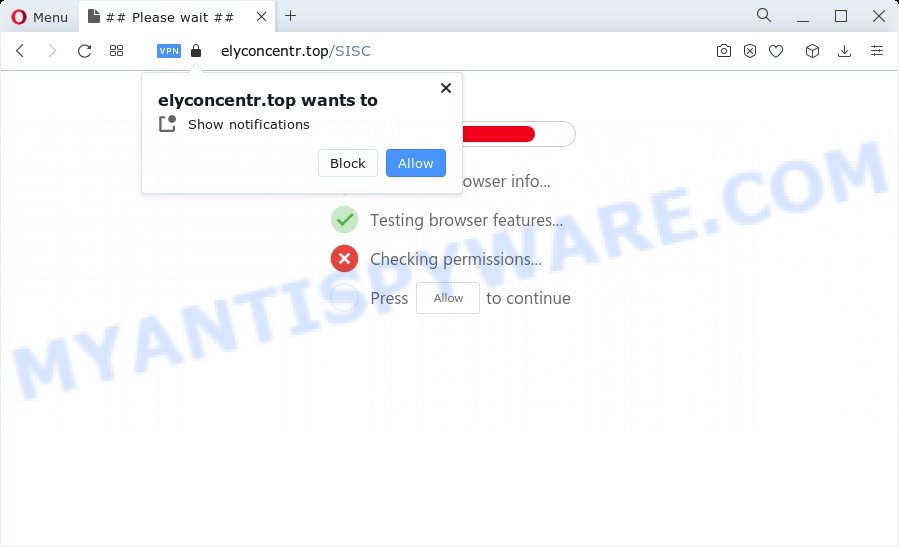
Once you click on the ‘Allow’, then your web-browser will be configured to display annoying adverts on your desktop, even when you are not using the web-browser. The devs behind Elyconcentr.top use these push notifications to bypass pop up blocker and therefore display a lot of unwanted advertisements. These ads are used to promote dubious web-browser addons, free gifts scams, adware software bundles, and adult web sites.

To end this intrusive behavior and remove Elyconcentr.top push notifications, you need to modify browser settings that got altered by adware. For that, perform the Elyconcentr.top removal tutorial below. Once you remove notifications subscription, the Elyconcentr.top popups ads will no longer display on your screen.
Threat Summary
| Name | Elyconcentr.top pop-up |
| Type | spam notifications advertisements, pop ups, pop-up virus, pop-up advertisements |
| Distribution | adware, social engineering attack, shady popup ads, PUPs |
| Symptoms |
|
| Removal | Elyconcentr.top removal guide |
Where the Elyconcentr.top popups comes from
Cyber security professionals have determined that users are redirected to Elyconcentr.top by adware software or from dubious advertisements. Adware is something which you should be aware of even if you use Google Chrome or other modern web browser. This is the name given to software that have been designed to display unwanted ads and pop up commercials onto your browser screen. The reason for adware’s existence is to earn revenue for its developer.
Adware can be spread with the help of trojan horses and other forms of malicious software, but most often, adware gets on your computer along with certain freeware. Many developers of free software include additional software in their installation package. Sometimes it is possible to avoid the installation of any adware: carefully read the Terms of Use and the Software license, choose only Manual, Custom or Advanced installation type, uncheck all checkboxes before clicking Install or Next button while installing new free applications.
Instructions which is shown below, will help you to clean your PC from the adware as well as get rid of Elyconcentr.top intrusive pop-up ads from the Chrome, IE, Edge and Firefox and other internet browsers.
How to remove Elyconcentr.top pop ups from Chrome, Firefox, IE, Edge
We can assist you remove Elyconcentr.top from your web browsers, without the need to take your device to a professional. Simply follow the removal guide below if you currently have the annoying adware on your computer and want to get rid of it. If you have any difficulty while trying to delete the adware that causes Elyconcentr.top popups, feel free to ask for our help in the comment section below. Read this manual carefully, bookmark it or open this page on your smartphone, because you may need to close your web browser or reboot your personal computer.
To remove Elyconcentr.top pop ups, use the following steps:
- How to manually remove Elyconcentr.top
- Automatic Removal of Elyconcentr.top pop ups
- How to stop Elyconcentr.top advertisements
- Finish words
How to manually remove Elyconcentr.top
Looking for a way to delete Elyconcentr.top popup advertisements manually without installing any tools? Then this section of the blog post is just for you. Below are some simple steps you can take. Performing these steps requires basic knowledge of web-browser and MS Windows setup. If you are not sure that you can follow them, it is better to use free tools listed below that can help you remove Elyconcentr.top advertisements.
Uninstall adware through the Windows Control Panel
First of all, check the list of installed software on your PC and remove all unknown and recently installed programs. If you see an unknown application with incorrect spelling or varying capital letters, it have most likely been installed by malware and you should clean it off first with malicious software removal tool like Zemana Free.
Make sure you have closed all internet browsers and other software. Next, uninstall any unknown and suspicious programs from your Control panel.
Windows 10, 8.1, 8
Now, click the Windows button, type “Control panel” in search and press Enter. Choose “Programs and Features”, then “Uninstall a program”.

Look around the entire list of apps installed on your PC system. Most probably, one of them is the adware that cause pop ups. Choose the questionable application or the program that name is not familiar to you and remove it.
Windows Vista, 7
From the “Start” menu in Windows, choose “Control Panel”. Under the “Programs” icon, choose “Uninstall a program”.

Choose the suspicious or any unknown software, then click “Uninstall/Change” button to remove this unwanted program from your PC.
Windows XP
Click the “Start” button, select “Control Panel” option. Click on “Add/Remove Programs”.

Select an undesired program, then click “Change/Remove” button. Follow the prompts.
Remove Elyconcentr.top notifications from web browsers
If you’re getting push notifications from the Elyconcentr.top or another unwanted web-site, you will have previously pressed the ‘Allow’ button. Below we will teach you how to turn them off.
Google Chrome:
- In the right upper corner, click on ‘three vertical dots’, and this will open up the main menu on Chrome.
- When the drop-down menu appears, click on ‘Settings’. Scroll to the bottom of the page and click on ‘Advanced’.
- When the drop-down menu appears, tap ‘Settings’. Scroll down to ‘Advanced’.
- Click on ‘Notifications’.
- Click ‘three dots’ button on the right hand side of Elyconcentr.top URL or other rogue notifications and click ‘Remove’.

Android:
- Open Chrome.
- In the right upper corner of the screen, tap on Chrome’s main menu button, represented by three vertical dots.
- In the menu tap ‘Settings’, scroll down to ‘Advanced’.
- In the ‘Site Settings’, tap on ‘Notifications’, locate the Elyconcentr.top URL and tap on it.
- Tap the ‘Clean & Reset’ button and confirm.

Mozilla Firefox:
- Click the Menu button (three horizontal stripes) on the top right corner of the browser.
- Go to ‘Options’, and Select ‘Privacy & Security’ on the left side of the window.
- Scroll down to ‘Permissions’ and then to ‘Settings’ next to ‘Notifications’.
- Select the Elyconcentr.top domain from the list and change the status to ‘Block’.
- Save changes.

Edge:
- In the top right corner, click on the three dots to expand the Edge menu.
- Scroll down, locate and click ‘Settings’. In the left side select ‘Advanced’.
- Click ‘Manage permissions’ button under ‘Website permissions’.
- Disable the on switch for the Elyconcentr.top domain.

Internet Explorer:
- Click the Gear button on the top-right corner of the window.
- Select ‘Internet options’.
- Click on the ‘Privacy’ tab and select ‘Settings’ in the pop-up blockers section.
- Find the Elyconcentr.top and click the ‘Remove’ button to delete the domain.

Safari:
- Click ‘Safari’ button on the top left corner of the window and select ‘Preferences’.
- Open ‘Websites’ tab, then in the left menu click on ‘Notifications’.
- Locate the Elyconcentr.top URL and select it, click the ‘Deny’ button.
Delete Elyconcentr.top popup ads from Internet Explorer
In order to recover all web browser new tab page, home page and search engine by default you need to reset the Microsoft Internet Explorer to the state, that was when the Windows was installed on your computer.
First, run the Microsoft Internet Explorer, then press ‘gear’ icon ![]() . It will show the Tools drop-down menu on the right part of the internet browser, then press the “Internet Options” as displayed on the image below.
. It will show the Tools drop-down menu on the right part of the internet browser, then press the “Internet Options” as displayed on the image below.

In the “Internet Options” screen, select the “Advanced” tab, then click the “Reset” button. The Internet Explorer will open the “Reset Internet Explorer settings” dialog box. Further, press the “Delete personal settings” check box to select it. Next, click the “Reset” button as displayed on the screen below.

When the process is complete, click “Close” button. Close the IE and restart your device for the changes to take effect. This step will help you to restore your web browser’s new tab, default search engine and startpage to default state.
Remove Elyconcentr.top ads from Chrome
Reset Chrome settings will remove Elyconcentr.top pop-up advertisements from web browser and disable malicious add-ons. It will also clear cached and temporary data (cookies, site data and content). Essential information such as bookmarks, browsing history, passwords, cookies, auto-fill data and personal dictionaries will not be removed.

- First, start the Google Chrome and press the Menu icon (icon in the form of three dots).
- It will display the Google Chrome main menu. Choose More Tools, then press Extensions.
- You will see the list of installed add-ons. If the list has the extension labeled with “Installed by enterprise policy” or “Installed by your administrator”, then complete the following guidance: Remove Chrome extensions installed by enterprise policy.
- Now open the Chrome menu once again, click the “Settings” menu.
- Next, press “Advanced” link, which located at the bottom of the Settings page.
- On the bottom of the “Advanced settings” page, click the “Reset settings to their original defaults” button.
- The Google Chrome will open the reset settings prompt as shown on the image above.
- Confirm the browser’s reset by clicking on the “Reset” button.
- To learn more, read the post How to reset Chrome settings to default.
Remove Elyconcentr.top popup advertisements from Firefox
If the Mozilla Firefox browser is re-directed to Elyconcentr.top and you want to restore the Mozilla Firefox settings back to their original state, then you should follow the few simple steps below. Essential information such as bookmarks, browsing history, passwords, cookies, auto-fill data and personal dictionaries will not be removed.
First, open the Mozilla Firefox and press ![]() button. It will open the drop-down menu on the right-part of the browser. Further, click the Help button (
button. It will open the drop-down menu on the right-part of the browser. Further, click the Help button (![]() ) as on the image below.
) as on the image below.

In the Help menu, select the “Troubleshooting Information” option. Another way to open the “Troubleshooting Information” screen – type “about:support” in the browser adress bar and press Enter. It will open the “Troubleshooting Information” page as displayed in the following example. In the upper-right corner of this screen, click the “Refresh Firefox” button.

It will show the confirmation prompt. Further, click the “Refresh Firefox” button. The Firefox will start a procedure to fix your problems that caused by the Elyconcentr.top adware. Once, it’s finished, press the “Finish” button.
Automatic Removal of Elyconcentr.top pop ups
Is your Windows computer hijacked by adware? Then do not worry, in the instructions listed below, we are sharing best malware removal tools that can delete Elyconcentr.top advertisements from the Firefox, Google Chrome, Edge and Internet Explorer and your computer.
Run Zemana AntiMalware (ZAM) to remove Elyconcentr.top advertisements
Zemana Anti Malware is extremely fast and ultra light weight malicious software removal tool. It will help you get rid of Elyconcentr.top popup advertisements, adware, PUPs and other malicious software. This program gives real-time protection that never slow down your PC. Zemana is created for experienced and beginner computer users. The interface of this tool is very easy to use, simple and minimalist.

- Visit the page linked below to download Zemana Anti Malware. Save it to your Desktop.
Zemana AntiMalware
165075 downloads
Author: Zemana Ltd
Category: Security tools
Update: July 16, 2019
- At the download page, click on the Download button. Your web browser will display the “Save as” prompt. Please save it onto your Windows desktop.
- Once the downloading process is finished, please close all software and open windows on your computer. Next, start a file called Zemana.AntiMalware.Setup.
- This will run the “Setup wizard” of Zemana Anti-Malware onto your device. Follow the prompts and do not make any changes to default settings.
- When the Setup wizard has finished installing, the Zemana Anti Malware (ZAM) will run and display the main window.
- Further, press the “Scan” button to detect adware that causes Elyconcentr.top advertisements in your web-browser. A scan can take anywhere from 10 to 30 minutes, depending on the number of files on your PC and the speed of your personal computer. While the utility is checking, you can see count of objects and files has already scanned.
- When Zemana AntiMalware (ZAM) has completed scanning, you’ll be displayed the list of all found threats on your device.
- When you are ready, click the “Next” button. The utility will get rid of adware which cause intrusive Elyconcentr.top pop-ups and move the selected items to the Quarantine. Once disinfection is complete, you may be prompted to reboot the PC.
- Close the Zemana Anti-Malware (ZAM) and continue with the next step.
Get rid of Elyconcentr.top pop up advertisements and malicious extensions with Hitman Pro
HitmanPro is a free portable program that scans your device for adware related to the Elyconcentr.top pop-up advertisements, PUPs and hijackers and helps remove them easily. Moreover, it will also help you remove any harmful browser extensions and add-ons.

- Installing the HitmanPro is simple. First you will need to download Hitman Pro on your Windows Desktop from the following link.
- After the download is complete, launch the Hitman Pro, double-click the HitmanPro.exe file.
- If the “User Account Control” prompts, click Yes to continue.
- In the HitmanPro window, click the “Next” to scan for adware responsible for Elyconcentr.top advertisements. This process can take some time, so please be patient. While the HitmanPro tool is scanning, you can see number of objects it has identified as being infected by malware.
- Once HitmanPro completes the scan, Hitman Pro will display a list of found threats. Make sure all items have ‘checkmark’ and click “Next”. Now, click the “Activate free license” button to begin the free 30 days trial to delete all malware found.
Use MalwareBytes Anti Malware to delete Elyconcentr.top popup advertisements
You can delete Elyconcentr.top popups automatically through the use of MalwareBytes Free. We suggest this free malicious software removal utility because it may easily get rid of browser hijackers, adware, PUPs and toolbars with all their components such as files, folders and registry entries.
MalwareBytes Free can be downloaded from the following link. Save it on your MS Windows desktop.
327297 downloads
Author: Malwarebytes
Category: Security tools
Update: April 15, 2020
Once the download is complete, close all apps and windows on your PC system. Double-click the install file called MBSetup. If the “User Account Control” prompt pops up as displayed in the following example, click the “Yes” button.

It will open the Setup wizard that will help you set up MalwareBytes Anti-Malware (MBAM) on your device. Follow the prompts and don’t make any changes to default settings.

Once install is done successfully, press “Get Started” button. MalwareBytes Free will automatically start and you can see its main screen like the one below.

Now press the “Scan” button for scanning your computer for the adware responsible for Elyconcentr.top popup advertisements. This task can take some time, so please be patient. While the MalwareBytes Free tool is checking, you can see how many objects it has identified as being infected by malicious software.

When the scan is finished, MalwareBytes Free will open a scan report. Make sure all items have ‘checkmark’ and press “Quarantine” button. The MalwareBytes Free will begin to delete adware that cause pop-ups. After disinfection is finished, you may be prompted to reboot the computer.

We recommend you look at the following video, which completely explains the procedure of using the MalwareBytes Free to get rid of adware software, hijacker and other malware.
How to stop Elyconcentr.top advertisements
It’s also critical to protect your web-browsers from harmful web-sites and ads by using an ad blocking program like AdGuard. Security experts says that it will greatly reduce the risk of malicious software, and potentially save lots of money. Additionally, the AdGuard can also protect your privacy by blocking almost all trackers.
- Visit the page linked below to download AdGuard. Save it to your Desktop.
Adguard download
26905 downloads
Version: 6.4
Author: © Adguard
Category: Security tools
Update: November 15, 2018
- After downloading it, start the downloaded file. You will see the “Setup Wizard” program window. Follow the prompts.
- Once the installation is done, click “Skip” to close the installation program and use the default settings, or click “Get Started” to see an quick tutorial which will help you get to know AdGuard better.
- In most cases, the default settings are enough and you do not need to change anything. Each time, when you run your PC system, AdGuard will start automatically and stop undesired ads, block Elyconcentr.top, as well as other malicious or misleading web sites. For an overview of all the features of the program, or to change its settings you can simply double-click on the icon called AdGuard, that may be found on your desktop.
Finish words
Now your computer should be clean of the adware related to the Elyconcentr.top pop-ups. We suggest that you keep Zemana Free (to periodically scan your device for new adwares and other malicious software) and AdGuard (to help you block annoying pop up ads and harmful web-pages). Moreover, to prevent any adware software, please stay clear of unknown and third party programs, make sure that your antivirus program, turn on the option to detect potentially unwanted programs.
If you need more help with Elyconcentr.top pop-ups related issues, go to here.



















