Ureddimme.top is a webpage that uses social engineering methods to deceive users into signing up for spam notifications from this or similar web-sites that will in turn bombard users with popup adverts usually related to adware, adult web sites and other click fraud schemes. It will claim that clicking ‘Allow’ button is necessary to connect to the Internet, download a file, enable Flash Player, watch a video, access the content of the web site, and so on.
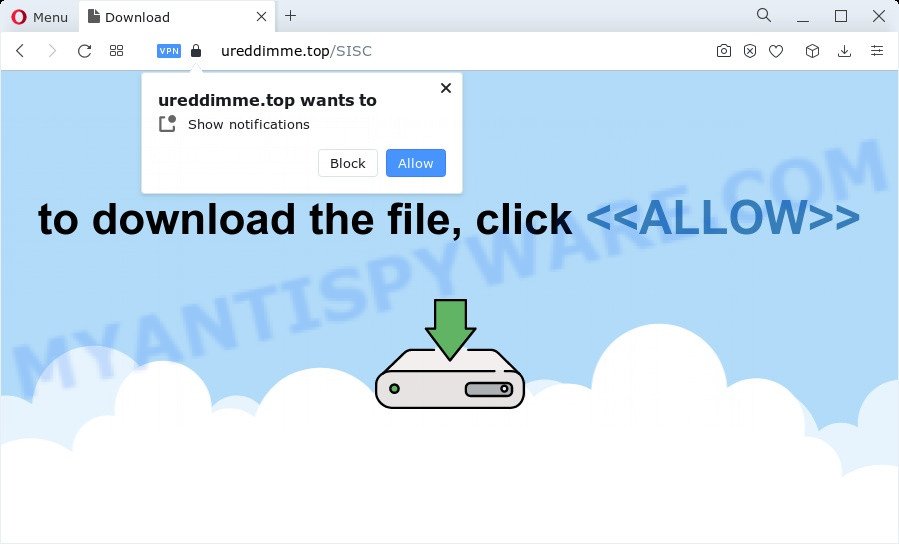
If click on the ‘Allow’ button, the Ureddimme.top web-page gets your permission to send spam notifications in form of pop-up advertisements in the right bottom corner of the desktop. The spam notifications will promote ‘free’ online games, free gifts scams, suspicious web browser extensions, adult websites, and adware bundles as shown on the screen below.

The best way to get rid of Ureddimme.top browser notification spam open the internet browser’s settings and perform the Ureddimme.top removal guidance below. Once you delete notifications subscription, the Ureddimme.top pop ups ads will no longer appear on your browser.
Threat Summary
| Name | Ureddimme.top pop up |
| Type | browser notification spam advertisements, pop up virus, pop ups, pop-up advertisements |
| Distribution | potentially unwanted programs, social engineering attack, suspicious pop up ads, adware |
| Symptoms |
|
| Removal | Ureddimme.top removal guide |
How does your computer get infected with Ureddimme.top pop ups
Some research has shown that users can be redirected to Ureddimme.top from shady ads or by PUPs and adware. By definition, adware is a piece of applications that presents ads on a computer. However, people basically use the word ‘adware’ to describe a type of malicious software which presents undesired ads to the user. In most cases, this kind of adware software do not have any uninstall procedures and can use technologies that are similar to those used by malicious software to penetrate the computer.
The majority of adware spreads bundled with freeware or even paid software that Web users can easily download online. The setup files of such programs, most commonly, clearly indicate that they will install additional apps. The option is given to users to stop the setup of any third-party apps. So, in order to avoid the installation of any adware software: read all disclaimers and install screens very carefully, select only Custom or Advanced installation type and disable all additional apps in which you are unsure.
Perform the tutorial below to clean your PC from adware, as adware can be a way to affect your PC system with more malicious apps like viruses and trojans. The step-by-step guidance that follow, I will show you how to get rid of adware and get rid of Ureddimme.top pop ups from your PC system forever.
How to remove Ureddimme.top ads (removal instructions)
According to computer security experts, Ureddimme.top ads removal can be done manually and/or automatically. These tools that are listed below will allow you remove adware software, harmful web browser extensions, malware and potentially unwanted applications . However, if you’re not willing to install other applications to delete Ureddimme.top ads, then use following guide to restore your computer settings to their previous states.
To remove Ureddimme.top pop ups, complete the steps below:
- How to manually delete Ureddimme.top
- Automatic Removal of Ureddimme.top popups
- Stop Ureddimme.top ads
- To sum up
How to manually delete Ureddimme.top
Looking for a method to remove Ureddimme.top popup ads manually without downloading any tools? Then this section of the post is just for you. Below are some simple steps you can take. Performing these steps requires basic knowledge of web browser and Microsoft Windows setup. If you are not sure that you can follow them, it is better to use free tools listed below that can help you get rid of Ureddimme.top pop-up advertisements.
Uninstalling the Ureddimme.top, check the list of installed programs first
When troubleshooting a personal computer, one common step is go to Microsoft Windows Control Panel and remove suspicious apps. The same approach will be used in the removal of Ureddimme.top popups. Please use steps based on your Microsoft Windows version.
Press Windows button ![]() , then press Search
, then press Search ![]() . Type “Control panel”and press Enter. If you using Windows XP or Windows 7, then click “Start” and select “Control Panel”. It will display the Windows Control Panel like below.
. Type “Control panel”and press Enter. If you using Windows XP or Windows 7, then click “Start” and select “Control Panel”. It will display the Windows Control Panel like below.

Further, click “Uninstall a program” ![]()
It will display a list of all software installed on your device. Scroll through the all list, and remove any suspicious and unknown software.
Remove Ureddimme.top notifications from web browsers
If you have allowed the Ureddimme.top spam notifications, you might notice that this web-page sending requests, and it can become annoying. To better control your personal computer, here’s how to remove Ureddimme.top browser notification spam from your web browser.
|
|
|
|
|
|
Remove Ureddimme.top from Firefox by resetting browser settings
This step will help you get rid of Ureddimme.top advertisements, third-party toolbars, disable malicious extensions and return your default homepage, newtab and search provider settings.
First, launch the Firefox and click ![]() button. It will show the drop-down menu on the right-part of the web-browser. Further, press the Help button (
button. It will show the drop-down menu on the right-part of the web-browser. Further, press the Help button (![]() ) as shown on the image below.
) as shown on the image below.

In the Help menu, select the “Troubleshooting Information” option. Another way to open the “Troubleshooting Information” screen – type “about:support” in the web-browser adress bar and press Enter. It will open the “Troubleshooting Information” page similar to the one below. In the upper-right corner of this screen, click the “Refresh Firefox” button.

It will show the confirmation dialog box. Further, click the “Refresh Firefox” button. The Mozilla Firefox will start a process to fix your problems that caused by the Ureddimme.top adware. When, it is finished, click the “Finish” button.
Remove Ureddimme.top pop-ups from Internet Explorer
In order to recover all browser homepage, new tab page and search provider you need to reset the Internet Explorer to the state, that was when the Windows was installed on your computer.
First, open the Internet Explorer, click ![]() ) button. Next, press “Internet Options” like below.
) button. Next, press “Internet Options” like below.

In the “Internet Options” screen select the Advanced tab. Next, click Reset button. The Internet Explorer will open the Reset Internet Explorer settings prompt. Select the “Delete personal settings” check box and click Reset button.

You will now need to reboot your PC system for the changes to take effect. It will delete adware that causes multiple unwanted pop-ups, disable malicious and ad-supported web browser’s extensions and restore the Internet Explorer’s settings like startpage, search engine and new tab to default state.
Remove Ureddimme.top pop up ads from Google Chrome
Reset Google Chrome settings will allow you to completely reset your web browser. The result of activating this function will bring Chrome settings back to its original state. This can remove Ureddimme.top pop ups and disable harmful plugins. It will keep your personal information like browsing history, bookmarks, passwords and web form auto-fill data.
Open the Google Chrome menu by clicking on the button in the form of three horizontal dotes (![]() ). It will show the drop-down menu. Choose More Tools, then press Extensions.
). It will show the drop-down menu. Choose More Tools, then press Extensions.
Carefully browse through the list of installed extensions. If the list has the extension labeled with “Installed by enterprise policy” or “Installed by your administrator”, then complete the following guide: Remove Google Chrome extensions installed by enterprise policy otherwise, just go to the step below.
Open the Chrome main menu again, press to “Settings” option.

Scroll down to the bottom of the page and click on the “Advanced” link. Now scroll down until the Reset settings section is visible, as shown in the following example and press the “Reset settings to their original defaults” button.

Confirm your action, click the “Reset” button.
Automatic Removal of Ureddimme.top popups
Cyber threat analysts have built efficient adware removal tools to aid users in removing unwanted popups and annoying advertisements. Below we will share with you the best malware removal tools that have the ability to search for and delete adware software that causes unwanted Ureddimme.top popup advertisements.
Run Zemana Anti-Malware to remove Ureddimme.top ads
Zemana Free is an amazing utility to delete Ureddimme.top popup ads from the Internet Explorer, Chrome, MS Edge and Firefox. It also removes malware and adware from your PC system. It improves your system’s performance by removing PUPs.
Now you can setup and use Zemana to remove Ureddimme.top ads from your internet browser by following the steps below:
Please go to the link below to download Zemana Anti-Malware setup file named Zemana.AntiMalware.Setup on your computer. Save it on your Desktop.
165041 downloads
Author: Zemana Ltd
Category: Security tools
Update: July 16, 2019
Start the installer after it has been downloaded successfully and then follow the prompts to set up this utility on your computer.

During setup you can change some settings, but we recommend you don’t make any changes to default settings.
When installation is done, this malicious software removal tool will automatically launch and update itself. You will see its main window as shown in the figure below.

Now press the “Scan” button for scanning your device for the adware which causes annoying Ureddimme.top popup advertisements. This task may take some time, so please be patient. While the utility is scanning, you can see how many objects and files has already scanned.

When the scanning is finished, it will open the Scan Results. Make sure all threats have ‘checkmark’ and press “Next” button.

The Zemana AntiMalware (ZAM) will remove adware software that cause pop ups and move the selected items to the Quarantine. When finished, you can be prompted to restart your device to make the change take effect.
Use HitmanPro to get rid of Ureddimme.top pop ups
HitmanPro is a free removal tool which can check your PC for a wide range of security threats like malware, adware softwares, potentially unwanted applications as well as adware that causes Ureddimme.top ads. It will perform a deep scan of your PC including hard drives and Windows registry. Once a malware is found, it will help you to remove all detected threats from your personal computer by a simple click.

- First, click the following link, then click the ‘Download’ button in order to download the latest version of Hitman Pro.
- When the download is finished, launch the HitmanPro, double-click the HitmanPro.exe file.
- If the “User Account Control” prompts, click Yes to continue.
- In the Hitman Pro window, click the “Next” to search for adware which causes annoying Ureddimme.top pop-up ads. A scan can take anywhere from 10 to 30 minutes, depending on the count of files on your PC system and the speed of your personal computer. During the scan Hitman Pro will search for threats present on your PC.
- Once that process is finished, Hitman Pro will display a list of all threats found by the scan. In order to delete all threats, simply click “Next”. Now, press the “Activate free license” button to start the free 30 days trial to get rid of all malicious software found.
Get rid of Ureddimme.top advertisements with MalwareBytes Anti-Malware (MBAM)
We suggest using the MalwareBytes AntiMalware (MBAM) which are completely clean your personal computer of the adware. The free tool is an advanced malicious software removal application developed by (c) Malwarebytes lab. This application uses the world’s most popular anti malware technology. It’s able to help you remove unwanted Ureddimme.top advertisements from your browsers, potentially unwanted software, malicious software, hijackers, toolbars, ransomware and other security threats from your device for free.

First, please go to the link below, then click the ‘Download’ button in order to download the latest version of MalwareBytes Anti Malware.
327268 downloads
Author: Malwarebytes
Category: Security tools
Update: April 15, 2020
After downloading is finished, run it and follow the prompts. Once installed, the MalwareBytes Anti Malware (MBAM) will try to update itself and when this process is complete, press the “Scan” button . MalwareBytes program will scan through the whole personal computer for the adware that causes multiple unwanted popups. While the tool is scanning, you can see number of objects and files has already scanned. You may delete items (move to Quarantine) by simply click “Quarantine” button.
The MalwareBytes Free is a free program that you can use to delete all detected folders, files, services, registry entries and so on. To learn more about this malicious software removal tool, we recommend you to read and follow the steps or the video guide below.
Stop Ureddimme.top ads
Run adblocker program such as AdGuard in order to stop ads, malvertisements, pop-ups and online trackers, avoid having to install harmful and adware browser plug-ins and add-ons which affect your device performance and impact your computer security. Surf the Internet anonymously and stay safe online!
Installing the AdGuard is simple. First you will need to download AdGuard on your personal computer from the following link.
26901 downloads
Version: 6.4
Author: © Adguard
Category: Security tools
Update: November 15, 2018
After the download is complete, double-click the downloaded file to start it. The “Setup Wizard” window will show up on the computer screen as shown below.

Follow the prompts. AdGuard will then be installed and an icon will be placed on your desktop. A window will show up asking you to confirm that you want to see a quick tutorial as displayed in the figure below.

Press “Skip” button to close the window and use the default settings, or press “Get Started” to see an quick guide that will help you get to know AdGuard better.
Each time, when you start your personal computer, AdGuard will start automatically and stop unwanted ads, block Ureddimme.top, as well as other harmful or misleading web sites. For an overview of all the features of the program, or to change its settings you can simply double-click on the AdGuard icon, which is located on your desktop.
To sum up
Once you have complete the step-by-step tutorial outlined above, your computer should be clean from adware that cause popups and other malware. The Google Chrome, Edge, Microsoft Internet Explorer and Firefox will no longer reroute you to various annoying webpages like Ureddimme.top. Unfortunately, if the step-by-step instructions does not help you, then you have caught a new adware, and then the best way – ask for help here.




















