Q. I keep getting 87tunin.com pop-up scam in my web-browser. I uninstalled all of the programs that I’d downloaded, but the pop-ups keep appearing; it must be adware, how do i remove it? How do i block the scam pop ups from appearing? Please help. Thx in advance.
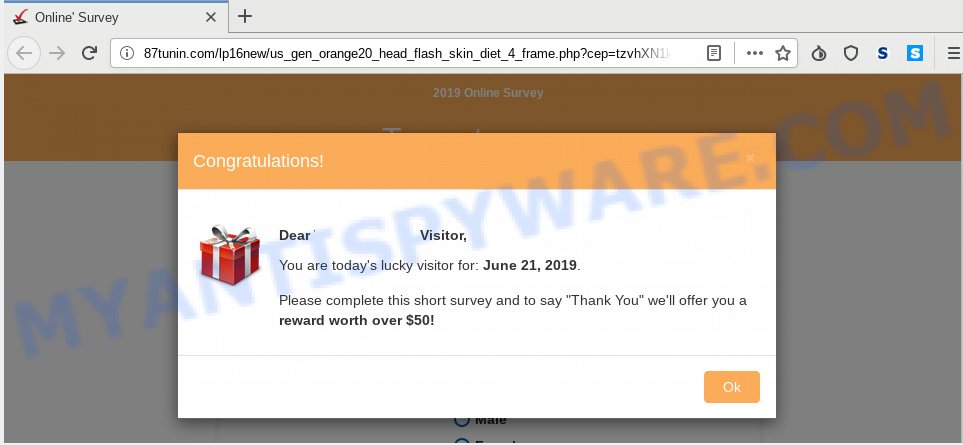
87tunin.com pop-up scam
A. Did it occur after installing any new browser extensions? What were you doing before these pop-ups first occurred? Sounds like you have possibly encountered an adware problem. The fix for that issue is ‘reset browser settings’ and use adware removal utilities.
The Dangers of Adware. Adware is software responsible for unwanted adverts. Some adware software will bring up advertisements when you is surfing the Internet, while other will build up a profile of your browsing habits in order to target advertising. In general, adware have to be installed on your PC system, so it’ll tend to be bundled with other apps in much the same method as potentially unwanted apps.
Even worse, adware can be used to gather and transmit confidential information without your permission. Adware software can track information about web-pages visited, web-browser and system information, and your PC system IP address.
Threat Summary
| Name | 87tunin.com |
| Type | adware software, PUP (potentially unwanted program), pop-ups, pop-up advertisements, popup virus |
| Symptoms |
|
| Removal | 87tunin.com removal guide |
We suggest to remove the adware that cause annoying 87tunin.com scam, as soon as you found this issue, as it can redirect your browser to web-resources that may load other malicious software on your PC.
How to Remove 87tunin.com pop-up scam (Adware virus removal tutorial)
In order to delete 87tunin.com pop-up from the Firefox, Internet Explorer, Microsoft Edge and Chrome, you need to reset the web-browser settings. Additionally, you should look up for other suspicious entries, such as files, programs, web browser add-ons and shortcut files. However, if you want to remove 87tunin.com popups easily, you should run reputable antimalware utility and let it do the job for you.
To remove 87tunin.com pop-ups, perform the steps below:
- Delete 87tunin.com pop up scam without any utilities
- Run free malware removal tools to fully get rid of 87tunin.com scam
- Stop 87tunin.com pop up scam
- Finish words
Delete 87tunin.com pop up scam without any utilities
If you perform exactly the few simple steps below you should be able to remove the 87tunin.com popup scam from the Microsoft Edge, Google Chrome, Mozilla Firefox and Internet Explorer browsers.
Delete recently added potentially unwanted programs
Check out the MS Windows Control Panel (Programs and Features section) to see all installed applications. We advise to click on the “Date Installed” in order to sort the list of apps by the date you installed them. If you see any unknown and dubious applications, they are the ones you need to uninstall.
Windows 10, 8.1, 8
Click the Microsoft Windows logo, and then press Search ![]() . Type ‘Control panel’and press Enter as displayed on the image below.
. Type ‘Control panel’and press Enter as displayed on the image below.

After the ‘Control Panel’ opens, click the ‘Uninstall a program’ link under Programs category as displayed on the image below.

Windows 7, Vista, XP
Open Start menu and choose the ‘Control Panel’ at right as displayed below.

Then go to ‘Add/Remove Programs’ or ‘Uninstall a program’ (MS Windows 7 or Vista) as displayed in the figure below.

Carefully browse through the list of installed programs and remove all questionable and unknown applications. We recommend to press ‘Installed programs’ and even sorts all installed software by date. After you’ve found anything questionable that may be the adware related to the 87tunin.com popup or other PUP (potentially unwanted program), then select this program and press ‘Uninstall’ in the upper part of the window. If the dubious program blocked from removal, then use Revo Uninstaller Freeware to fully get rid of it from your PC.
Get rid of 87tunin.com from Firefox by resetting browser settings
If Firefox settings are hijacked by the adware software, your web-browser displays undesired popup advertisements, then ‘Reset Mozilla Firefox’ could solve these problems. Essential information like bookmarks, browsing history, passwords, cookies, auto-fill data and personal dictionaries will not be removed.
Click the Menu button (looks like three horizontal lines), and click the blue Help icon located at the bottom of the drop down menu as displayed in the following example.

A small menu will appear, click the “Troubleshooting Information”. On this page, press “Refresh Firefox” button as shown in the following example.

Follow the onscreen procedure to return your Mozilla Firefox browser settings to their default values.
Remove 87tunin.com scam from Google Chrome
Another solution to remove 87tunin.com popups from Chrome is Reset Google Chrome settings. This will disable harmful add-ons and reset Chrome settings to original state. When using the reset feature, your personal information like passwords, bookmarks, browsing history and web form auto-fill data will be saved.

- First, launch the Google Chrome and click the Menu icon (icon in the form of three dots).
- It will show the Google Chrome main menu. Select More Tools, then press Extensions.
- You will see the list of installed add-ons. If the list has the addon labeled with “Installed by enterprise policy” or “Installed by your administrator”, then complete the following steps: Remove Chrome extensions installed by enterprise policy.
- Now open the Chrome menu once again, click the “Settings” menu.
- Next, click “Advanced” link, that located at the bottom of the Settings page.
- On the bottom of the “Advanced settings” page, click the “Reset settings to their original defaults” button.
- The Chrome will open the reset settings prompt as on the image above.
- Confirm the internet browser’s reset by clicking on the “Reset” button.
- To learn more, read the article How to reset Chrome settings to default.
Delete 87tunin.com popups from Internet Explorer
If you find that Internet Explorer web-browser settings like startpage, new tab page and search engine had been changed by adware software related to the 87tunin.com scam, then you may restore your settings, via the reset internet browser procedure.
First, open the Internet Explorer, press ![]() ) button. Next, click “Internet Options” as shown on the image below.
) button. Next, click “Internet Options” as shown on the image below.

In the “Internet Options” screen select the Advanced tab. Next, click Reset button. The Microsoft Internet Explorer will display the Reset Internet Explorer settings prompt. Select the “Delete personal settings” check box and click Reset button.

You will now need to reboot your PC for the changes to take effect. It will delete adware software which cause unwanted 87tunin.com pop-ups, disable malicious and ad-supported web-browser’s extensions and restore the Internet Explorer’s settings such as home page, default search engine and new tab page to default state.
Run free malware removal tools to fully get rid of 87tunin.com scam
The easiest method to get rid of 87tunin.com pop up is to run an anti malware application capable of detecting adware. We suggest try Zemana Anti Malware or another free malware remover which listed below. It has excellent detection rate when it comes to adware, browser hijacker infections and other PUPs.
Automatically remove 87tunin.com popup scam with Zemana
Thinking about get rid of 87tunin.com popups from your internet browser? Then pay attention to Zemana Anti Malware. This is a well-known tool, originally created just to scan for and delete malicious software, adware software and PUPs. But by now it has seriously changed and can not only rid you of malware, but also protect your PC system from malicious software and adware software, as well as find and remove common viruses and trojans.
Click the link below to download Zemana. Save it directly to your Windows Desktop.
165079 downloads
Author: Zemana Ltd
Category: Security tools
Update: July 16, 2019
Once downloading is done, close all programs and windows on your computer. Open a directory in which you saved it. Double-click on the icon that’s called Zemana.AntiMalware.Setup like below.
![]()
When the installation begins, you will see the “Setup wizard” that will help you set up Zemana AntiMalware (ZAM) on your personal computer.

Once setup is done, you will see window as displayed in the figure below.

Now press the “Scan” button to look for adware related to the 87tunin.com pop-up. Depending on your computer, the scan can take anywhere from a few minutes to close to an hour. While the Zemana Anti-Malware application is checking, you can see count of objects it has identified as threat.

After Zemana has completed scanning, you’ll be shown the list of all detected items on your personal computer. Once you’ve selected what you wish to remove from your computer click “Next” button.

The Zemana will delete adware that causes 87tunin.com pop ups and move items to the program’s quarantine.
Use HitmanPro to delete 87tunin.com pop-ups
Hitman Pro is a free portable application that scans your computer for adware software which cause annoying 87tunin.com popups, potentially unwanted apps and browser hijacker infections and allows delete them easily. Moreover, it will also allow you remove any malicious browser extensions and add-ons.
Hitman Pro can be downloaded from the following link. Save it directly to your MS Windows Desktop.
Download and use Hitman Pro on your PC system. Once started, press “Next” button . HitmanPro program will scan through the whole personal computer for the adware software that causes unwanted 87tunin.com scam. During the scan HitmanPro will scan for threats present on your machine..

When Hitman Pro has finished scanning your personal computer, you will be displayed the list of all detected threats on your system.

When you’re ready, click Next button.
It will show a prompt, click the “Activate free license” button to begin the free 30 days trial to get rid of all malware found.
Run MalwareBytes Free to remove 87tunin.com popup
Delete 87tunin.com pop-ups manually is difficult and often the adware is not fully removed. Therefore, we suggest you to use the MalwareBytes Anti Malware (MBAM) which are fully clean your system. Moreover, this free application will help you to get rid of malware, potentially unwanted software, toolbars and hijacker infections that your personal computer can be infected too.
First, visit the following page, then click the ‘Download’ button in order to download the latest version of MalwareBytes AntiMalware.
327299 downloads
Author: Malwarebytes
Category: Security tools
Update: April 15, 2020
Once downloading is finished, close all programs and windows on your machine. Open a directory in which you saved it. Double-click on the icon that’s called mb3-setup such as the one below.
![]()
When the setup begins, you will see the “Setup wizard” which will help you install Malwarebytes on your personal computer.

Once installation is done, you’ll see window as displayed in the figure below.

Now click the “Scan Now” button to start scanning your system for the adware that causes 87tunin.com popup scam. This process can take quite a while, so please be patient. While the MalwareBytes Anti Malware is scanning, you can see how many objects it has identified either as being malware.

After the scanning is finished, the results are displayed in the scan report. Next, you need to press “Quarantine Selected” button.

The Malwarebytes will now begin to get rid of adware that causes unwanted 87tunin.com popup scam. Once finished, you may be prompted to restart your PC system.

The following video explains few simple steps on how to remove browser hijacker, adware and other malware with MalwareBytes Free.
Stop 87tunin.com pop up scam
By installing an ad blocking program such as AdGuard, you’re able to block 87tunin.com, autoplaying video ads and remove a ton of distracting and unwanted ads on websites.
- AdGuard can be downloaded from the following link. Save it to your Desktop so that you can access the file easily.
Adguard download
26906 downloads
Version: 6.4
Author: © Adguard
Category: Security tools
Update: November 15, 2018
- Once the download is done, launch the downloaded file. You will see the “Setup Wizard” program window. Follow the prompts.
- Once the setup is complete, click “Skip” to close the install application and use the default settings, or click “Get Started” to see an quick tutorial that will allow you get to know AdGuard better.
- In most cases, the default settings are enough and you don’t need to change anything. Each time, when you start your personal computer, AdGuard will launch automatically and stop unwanted ads, block 87tunin.com, as well as other malicious or misleading web sites. For an overview of all the features of the application, or to change its settings you can simply double-click on the icon named AdGuard, that can be found on your desktop.
Finish words
After completing the few simple steps outlined above, your PC should be clean from this adware software and other malware. The Internet Explorer, Chrome, Firefox and MS Edge will no longer display intrusive 87tunin.com web site when you browse the Net. Unfortunately, if the guide does not help you, then you have caught a new adware software, and then the best way – ask for help.
Please create a new question by using the “Ask Question” button in the Questions and Answers. Try to give us some details about your problems, so we can try to help you more accurately. Wait for one of our trained “Security Team” or Site Administrator to provide you with knowledgeable assistance tailored to your problem with the annoying 87tunin.com scam.


















