Every time, when you run your web browser the Search.hinstantinbox.com web page which you don’t remember installing as start page or search engine keeps annoying you? Search.hinstantinbox.com is categorized as browser hijacker. It can end up on your machine in various ways. In many cases is when you download and install another free program and forget to uncheck the box for the optional apps installation. Don’t panic because we’ve got the solution. Here’s a guide on how to remove undesired Search.hinstantinbox.com from any web browsers, including the Google Chrome, Edge, Mozilla Firefox and Microsoft Internet Explorer.
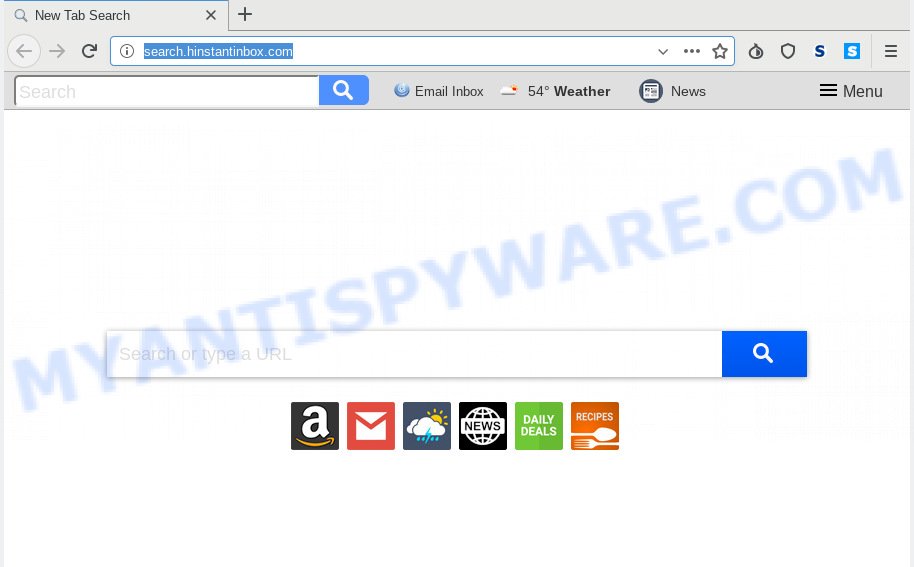
Search.hinstantinbox.com
When the Search.hinstantinbox.com browser hijacker is installed on a system, it can:
- set Search.hinstantinbox.com as search provider, new tab page, and start page;
- prevent users from modifying search engine or start page address;
- redirect your queries to sponsored web-pages;
- provide altered search results;
- record your search queries;
- randomly redirects to questionable webpages;
- show annoying advertisements;
- collect Internet surfing habits and transfer it third party companies.
Often, the system which has been infected with Search.hinstantinbox.com hijacker, will be also infected by adware (sometimes called ‘ad-supported’ software) which displays a large number of various ads. It can be pop-ups, text links in the web-pages, banners where they never had. What is more, the adware can replace the legitimate advertisements with malicious advertisements that will offer to download and install malicious software and undesired programs or visit the various dangerous and misleading webpages.
Threat Summary
| Name | Search.hinstantinbox.com |
| Type | browser hijacker, search provider hijacker, start page hijacker, toolbar, unwanted new tab, redirect virus |
| Removal | Search.hinstantinbox.com removal guide |
Take a deep breath. Learn everything you should know about Search.hinstantinbox.com removal, how to delete browser hijacker from your web-browser and system. Find the best free malware removal tools here!
How to Remove Search.hinstantinbox.com (removal instructions)
Fortunately, it is not hard to remove the Search.hinstantinbox.com browser hijacker. In the following tutorial, we will provide two ways to free your personal computer of this browser hijacker. One is the manual removal way and the other is automatic removal way. You can select the method that best fits you. Please follow the removal instructions below to remove Search.hinstantinbox.com right now!
To remove Search.hinstantinbox.com, execute the following steps:
- How to manually get rid of Search.hinstantinbox.com
- How to remove Search.hinstantinbox.com automatically
- How to block Search.hinstantinbox.com
- How does your PC get infected with Search.hinstantinbox.com browser hijacker
- To sum up
How to manually get rid of Search.hinstantinbox.com
Search.hinstantinbox.com is a browser hijacker that can change your web-browser new tab, homepage and default search provider and redirect you to the webpages which may contain tons of ads. Not every antivirus program can identify and remove Search.hinstantinbox.com easily from the personal computer. Follow the few simple steps below and you can remove hijacker by yourself.
Uninstall Search.hinstantinbox.com related software through the Control Panel of your computer
The main cause of startpage or search engine hijacking could be PUPs, adware or other undesired programs that you may have accidentally installed on the computer. You need to find and uninstall all questionable programs.
Windows 10, 8.1, 8
Click the Windows logo, and then press Search ![]() . Type ‘Control panel’and press Enter as shown below.
. Type ‘Control panel’and press Enter as shown below.

Once the ‘Control Panel’ opens, click the ‘Uninstall a program’ link under Programs category as displayed below.

Windows 7, Vista, XP
Open Start menu and select the ‘Control Panel’ at right as displayed in the following example.

Then go to ‘Add/Remove Programs’ or ‘Uninstall a program’ (Microsoft Windows 7 or Vista) as shown in the figure below.

Carefully browse through the list of installed software and remove all suspicious and unknown apps. We recommend to click ‘Installed programs’ and even sorts all installed software by date. Once you have found anything questionable that may be the hijacker infection which reroutes your web-browser to undesired Search.hinstantinbox.com web site or other potentially unwanted application (PUA), then choose this program and click ‘Uninstall’ in the upper part of the window. If the suspicious application blocked from removal, then run Revo Uninstaller Freeware to fully delete it from your PC system.
Get rid of Search.hinstantinbox.com home page from Microsoft Internet Explorer
By resetting IE browser you revert back your web browser settings to its default state. This is first when troubleshooting problems that might have been caused by browser hijacker infection like Search.hinstantinbox.com.
First, start the Microsoft Internet Explorer, then click ‘gear’ icon ![]() . It will display the Tools drop-down menu on the right part of the web browser, then click the “Internet Options” as shown on the screen below.
. It will display the Tools drop-down menu on the right part of the web browser, then click the “Internet Options” as shown on the screen below.

In the “Internet Options” screen, select the “Advanced” tab, then click the “Reset” button. The Microsoft Internet Explorer will display the “Reset Internet Explorer settings” prompt. Further, click the “Delete personal settings” check box to select it. Next, press the “Reset” button as shown on the image below.

Once the process is finished, press “Close” button. Close the Microsoft Internet Explorer and restart your computer for the changes to take effect. This step will help you to restore your internet browser’s newtab, search engine by default and home page to default state.
Get rid of Search.hinstantinbox.com from Firefox
If the Firefox internet browser new tab page, start page and search engine by default are changed to Search.hinstantinbox.com and you want to restore the settings back to their original settings, then you should follow the few simple steps below. Your saved bookmarks, form auto-fill information and passwords won’t be cleared or changed.
Click the Menu button (looks like three horizontal lines), and click the blue Help icon located at the bottom of the drop down menu like below.

A small menu will appear, press the “Troubleshooting Information”. On this page, click “Refresh Firefox” button as shown below.

Follow the onscreen procedure to restore your Mozilla Firefox web-browser settings to their original settings.
Remove Search.hinstantinbox.com from Chrome
In this step we are going to show you how to reset Google Chrome settings. potentially unwanted programs such as the Search.hinstantinbox.com can make changes to your web-browser settings including search engine by default, new tab and homepage, add toolbars and undesired extensions. By resetting Chrome settings you will delete Search.hinstantinbox.com and reset unwanted changes caused by hijacker. It will save your personal information such as saved passwords, bookmarks, auto-fill data and open tabs.

- First start the Chrome and press Menu button (small button in the form of three dots).
- It will show the Chrome main menu. Select More Tools, then press Extensions.
- You’ll see the list of installed addons. If the list has the extension labeled with “Installed by enterprise policy” or “Installed by your administrator”, then complete the following instructions: Remove Chrome extensions installed by enterprise policy.
- Now open the Google Chrome menu once again, click the “Settings” menu.
- You will see the Google Chrome’s settings page. Scroll down and click “Advanced” link.
- Scroll down again and click the “Reset” button.
- The Chrome will open the reset profile settings page as shown on the screen above.
- Next click the “Reset” button.
- Once this task is finished, your browser’s new tab page, search engine by default and home page will be restored to their original defaults.
- To learn more, read the blog post How to reset Google Chrome settings to default.
How to remove Search.hinstantinbox.com automatically
Manual removal is not always as effective as you might think. Often, even the most experienced users can not fully remove hijacker infection from the infected computer. So, we suggest to check your personal computer for any remaining malicious components with free hijacker removal applications below.
How to automatically remove Search.hinstantinbox.com with Zemana
If you need a free utility that can easily detect and remove Search.hinstantinbox.com browser hijacker and other web browser’s malicious addons, then use Zemana AntiMalware. This is a very handy program, which is primarily developed to quickly locate and remove adware and malware hijacking web browsers and changing their settings.
Visit the following page to download Zemana AntiMalware (ZAM). Save it on your Desktop.
165036 downloads
Author: Zemana Ltd
Category: Security tools
Update: July 16, 2019
After the downloading process is done, start it and follow the prompts. Once installed, the Zemana will try to update itself and when this process is finished, click the “Scan” button to begin scanning your system for the browser hijacker which created to redirect your browser to the Search.hinstantinbox.com web site.

This procedure can take some time, so please be patient. While the Zemana application is scanning, you can see number of objects it has identified as threat. Review the scan results and then press “Next” button.

The Zemana will begin to remove hijacker infection responsible for redirecting user searches to Search.hinstantinbox.com.
Scan your PC system and delete Search.hinstantinbox.com with HitmanPro
In order to make sure that no more malicious folders and files related to Search.hinstantinbox.com home page are inside your PC, you must run another effective malware scanner. We recommend to use Hitman Pro. No installation is necessary with this utility.

- First, visit the page linked below, then click the ‘Download’ button in order to download the latest version of Hitman Pro.
- After the downloading process is complete, double click the Hitman Pro icon. Once this tool is started, click “Next” button . HitmanPro tool will begin scanning the whole system to find out browser hijacker responsible for redirects to Search.hinstantinbox.com. This process can take quite a while, so please be patient. While the HitmanPro program is scanning, you can see how many objects it has identified as threat.
- As the scanning ends, you can check all items detected on your computer. In order to delete all items, simply click “Next” button. Now press the “Activate free license” button to begin the free 30 days trial to get rid of all malware found.
Run MalwareBytes AntiMalware to remove browser hijacker
We suggest using the MalwareBytes Free. You may download and install MalwareBytes Anti-Malware (MBAM) to scan for and get rid of Search.hinstantinbox.com search from your PC system. When installed and updated, this free malware remover automatically identifies and deletes all threats present on the computer.
Visit the following page to download MalwareBytes. Save it on your Desktop.
327265 downloads
Author: Malwarebytes
Category: Security tools
Update: April 15, 2020
After downloading is complete, close all windows on your system. Further, start the file called mb3-setup. If the “User Account Control” dialog box pops up as shown on the image below, click the “Yes” button.

It will open the “Setup wizard” which will help you install MalwareBytes Anti Malware (MBAM) on the computer. Follow the prompts and do not make any changes to default settings.

Once installation is complete successfully, press Finish button. Then MalwareBytes Free will automatically start and you can see its main window as shown in the figure below.

Next, click the “Scan Now” button . MalwareBytes Free tool will start scanning the whole system to find out hijacker responsible for redirecting user searches to Search.hinstantinbox.com. A system scan may take anywhere from 5 to 30 minutes, depending on your PC.

As the scanning ends, MalwareBytes Free will show a scan report. Make sure to check mark the threats that are unsafe and then press “Quarantine Selected” button.

The MalwareBytes will remove hijacker responsible for redirecting user searches to Search.hinstantinbox.com and add items to the Quarantine. When disinfection is complete, you can be prompted to restart your personal computer. We recommend you look at the following video, which completely explains the process of using the MalwareBytes to get rid of browser hijacker infections, adware and other malware.
How to block Search.hinstantinbox.com
It’s also critical to protect your browsers from harmful websites and ads by using an adblocker application such as AdGuard. Security experts says that it will greatly reduce the risk of malicious software, and potentially save lots of money. Additionally, the AdGuard can also protect your privacy by blocking almost all trackers.
Visit the page linked below to download AdGuard. Save it to your Desktop.
26898 downloads
Version: 6.4
Author: © Adguard
Category: Security tools
Update: November 15, 2018
When downloading is finished, run the downloaded file. You will see the “Setup Wizard” screen as shown on the screen below.

Follow the prompts. After the installation is complete, you will see a window as on the image below.

You can click “Skip” to close the installation program and use the default settings, or click “Get Started” button to see an quick tutorial that will help you get to know AdGuard better.
In most cases, the default settings are enough and you do not need to change anything. Each time, when you run your computer, AdGuard will launch automatically and stop undesired ads, block Search.hinstantinbox.com, as well as other malicious or misleading web sites. For an overview of all the features of the application, or to change its settings you can simply double-click on the AdGuard icon, which is located on your desktop.
How does your PC get infected with Search.hinstantinbox.com browser hijacker
The hijacker gets on your personal computer along with certain freeware. So always read carefully the installation screens, disclaimers, ‘Terms of Use’ and ‘Software license’ appearing during the install procedure. Additionally pay attention for optional applications which are being installed along with the main application. Ensure that you unchecked all of them! Also, use an ad blocker program that will help to stop malicious, misleading, illegitimate or untrustworthy web-sites.
To sum up
Once you have complete the step-by-step guide outlined above, your system should be clean from browser hijacker responsible for redirects to Search.hinstantinbox.com and other malicious software. The Edge, Firefox, Chrome and Internet Explorer will no longer open intrusive Search.hinstantinbox.com web-page on startup. Unfortunately, if the guide does not help you, then you have caught a new browser hijacker, and then the best way – ask for help here.


















