Drecentreshu.info is a web-site which by using intrusive popups, attempts to trick computer users into subscribing to push notifications. It will display the ‘Confirm notifications’ pop up that attempts to get you to click the ‘Allow’ button to subscribe to its notifications.
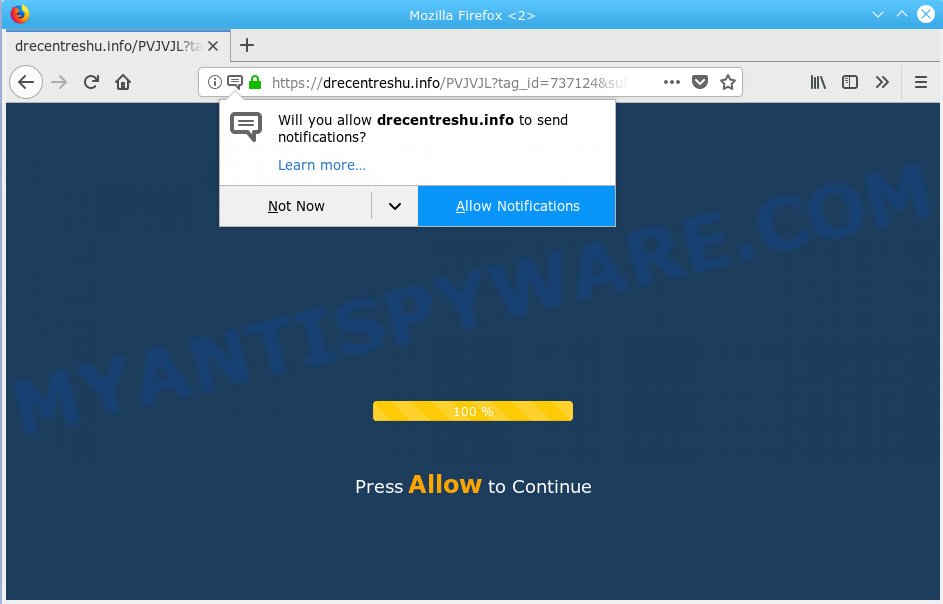
https://drecentreshu.info/ …
Once you click on the ‘Allow’ button, the Drecentreshu.info web site starts sending tons of spam notifications on your your screen. You will see the popup advertisements even when your browser is closed. The push notifications will promote ‘free’ online games, prize & lottery scams, suspicious internet browser extensions, adult web-sites, and adware bundles such as the one below.

In order to get rid of Drecentreshu.info browser notification spam open the browser’s settings, type ‘Notifications’ in the search, open ‘Notifications’ settings. Find the Drecentreshu.info, press the three vertical dots on the right (only for Chrome), choose ‘Remove’ (‘Block’) or perform the Drecentreshu.info removal guide below. Once you remove Drecentreshu.info subscription, the push notifications will no longer show on the screen.
Cyber security professionals have determined that users are redirected to Drecentreshu.info by adware software or from malicious ads. Adware is a part of malware. When adware software gets inside your PC system, it might carry out various harmful tasks. Some of the more common acts on computers include: adware can show various pop-ups and/or annoying ads;adware software can redirect your web-browser to shady web pages; adware software can slow down your machine; adware can change web browser settings.
Another reason why you need to delete adware is its online data-tracking activity. Adware can install a component that enables its developer to track which web pages you visit, which products you look at upon those pages. They are then able to choose the type of advertisements they show you. So, if you had adware software on your system, there is a good chance you have another that is gathering and sharing your data with third parties, without your say-so.
Most of undesired advertisements and popups come from web-browser toolbars and/or extensions, BHOs (browser helper objects) and third-party software. Most commonly, these items claim itself as apps which improve your experience on the World Wide Web by providing a fast and interactive home page or a search engine that does not track you. Remember, how to avoid the unwanted programs. Be cautious, start only reputable applications which download from reputable sources. NEVER install any unknown and questionable software.
Threat Summary
| Name | Drecentreshu.info |
| Type | adware, potentially unwanted application (PUA), pop ups, popup ads, pop up virus |
| Symptoms |
|
| Removal | Drecentreshu.info removal guide |
The best option is to use the steps posted below to free your system of adware and thereby remove Drecentreshu.info pop-up ads.
How to remove Drecentreshu.info pop-ups, ads, notifications (Removal guidance)
Not all unwanted apps such as adware responsible for Drecentreshu.info pop up advertisements are easily uninstallable. You might see pop-ups, deals, text links, in-text advertisements, banners and other type of ads in the Firefox, MS Edge, Chrome and IE and might not be able to figure out the program responsible for this activity. The reason for this is that many unwanted applications neither appear in Windows Control Panel. Therefore in order to completely get rid of Drecentreshu.info pop ups, you need to execute the steps below. Read this manual carefully, bookmark or print it, because you may need to exit your browser or restart your PC.
To remove Drecentreshu.info pop ups, follow the steps below:
- Manual Drecentreshu.info pop ups removal
- How to automatically remove Drecentreshu.info pop ups
- How to block Drecentreshu.info
- To sum up
Manual Drecentreshu.info pop ups removal
The useful removal instructions for the Drecentreshu.info popup ads. The detailed procedure can be followed by anyone as it really does take you step-by-step. If you follow this process to remove Drecentreshu.info pop ups let us know how you managed by sending us your comments please.
Delete unwanted or recently installed apps
You can manually remove most nonaggressive adware by removing the program that it came with or removing the adware itself using ‘Add/Remove programs’ or ‘Uninstall a program’ option in Windows Control Panel.
Windows 8, 8.1, 10
First, click Windows button

After the ‘Control Panel’ opens, click the ‘Uninstall a program’ link under Programs category as displayed on the image below.

You will see the ‘Uninstall a program’ panel as displayed in the figure below.

Very carefully look around the entire list of apps installed on your computer. Most probably, one of them is the adware that cause intrusive Drecentreshu.info popup ads. If you have many software installed, you can help simplify the search of malicious programs by sort the list by date of installation. Once you have found a dubious, unwanted or unused program, right click to it, after that click ‘Uninstall’.
Windows XP, Vista, 7
First, press ‘Start’ button and select ‘Control Panel’ at right panel as shown on the screen below.

After the Windows ‘Control Panel’ opens, you need to click ‘Uninstall a program’ under ‘Programs’ as displayed on the screen below.

You will see a list of applications installed on your system. We recommend to sort the list by date of installation to quickly find the software that were installed last. Most likely, it’s the adware that causes Drecentreshu.info pop up ads in your web browser. If you are in doubt, you can always check the program by doing a search for her name in Google, Yahoo or Bing. When the program which you need to uninstall is found, simply click on its name, and then press ‘Uninstall’ as displayed in the following example.

Remove Drecentreshu.info ads from Chrome
Another solution to remove Drecentreshu.info pop-up ads from Google Chrome is Reset Chrome settings. This will disable harmful extensions and reset Chrome settings to original state. However, your saved bookmarks and passwords will not be lost. This will not affect your history, passwords, bookmarks, and other saved data.

- First start the Chrome and press Menu button (small button in the form of three dots).
- It will open the Google Chrome main menu. Select More Tools, then click Extensions.
- You will see the list of installed plugins. If the list has the extension labeled with “Installed by enterprise policy” or “Installed by your administrator”, then complete the following guide: Remove Chrome extensions installed by enterprise policy.
- Now open the Google Chrome menu once again, press the “Settings” menu.
- You will see the Chrome’s settings page. Scroll down and click “Advanced” link.
- Scroll down again and click the “Reset” button.
- The Google Chrome will open the reset profile settings page as on the image above.
- Next click the “Reset” button.
- Once this process is complete, your web browser’s startpage, new tab page and search provider will be restored to their original defaults.
- To learn more, read the article How to reset Google Chrome settings to default.
Remove Drecentreshu.info pop ups from Internet Explorer
If you find that IE web browser settings like search engine by default, homepage and new tab page had been replaced by adware software responsible for Drecentreshu.info popups, then you may restore your settings, via the reset web browser procedure.
First, run the IE, click ![]() ) button. Next, click “Internet Options” as shown in the figure below.
) button. Next, click “Internet Options” as shown in the figure below.

In the “Internet Options” screen select the Advanced tab. Next, click Reset button. The Internet Explorer will display the Reset Internet Explorer settings dialog box. Select the “Delete personal settings” check box and click Reset button.

You will now need to reboot your computer for the changes to take effect. It will remove adware that causes Drecentreshu.info popups in your web-browser, disable malicious and ad-supported internet browser’s extensions and restore the Internet Explorer’s settings like default search engine, home page and newtab to default state.
Remove Drecentreshu.info advertisements from Firefox
This step will help you remove Drecentreshu.info pop up ads, third-party toolbars, disable harmful addons and return your default home page, new tab and search provider settings.
First, launch the Firefox and click ![]() button. It will display the drop-down menu on the right-part of the internet browser. Further, press the Help button (
button. It will display the drop-down menu on the right-part of the internet browser. Further, press the Help button (![]() ) as shown on the image below.
) as shown on the image below.

In the Help menu, select the “Troubleshooting Information” option. Another way to open the “Troubleshooting Information” screen – type “about:support” in the web-browser adress bar and press Enter. It will show the “Troubleshooting Information” page as shown in the following example. In the upper-right corner of this screen, click the “Refresh Firefox” button.

It will open the confirmation prompt. Further, click the “Refresh Firefox” button. The Mozilla Firefox will start a task to fix your problems that caused by the Drecentreshu.info adware software. When, it’s done, click the “Finish” button.
How to automatically remove Drecentreshu.info pop ups
It is not enough to get rid of Drecentreshu.info pop ups from your web-browser by following the manual steps above to solve all problems. Some the adware related files may remain on your PC system and they will restore the adware even after you delete it. For that reason we recommend to run free anti malware tool like Zemana Free, MalwareBytes Anti Malware and HitmanPro. Either of those programs should be able to search for and remove adware that causes Drecentreshu.info popups in your browser.
Use Zemana to remove Drecentreshu.info popups
Zemana is a tool that can remove adware, PUPs, browser hijackers and other malicious software from your personal computer easily and for free. Zemana Anti-Malware is compatible with most antivirus software. It works under MS Windows (10 – XP, 32 and 64 bit) and uses minimum of computer resources.
-
- First, visit the following page, then click the ‘Download’ button in order to download the latest version of Zemana Anti Malware (ZAM).
Zemana AntiMalware
165094 downloads
Author: Zemana Ltd
Category: Security tools
Update: July 16, 2019
- Once you have downloaded the installation file, make sure to double click on the Zemana.AntiMalware.Setup. This would start the Zemana installation on your personal computer.
- Select setup language and click ‘OK’ button.
- On the next screen ‘Setup Wizard’ simply press the ‘Next’ button and follow the prompts.
- First, visit the following page, then click the ‘Download’ button in order to download the latest version of Zemana Anti Malware (ZAM).

-
- Finally, once the install is done, Zemana will open automatically. Else, if doesn’t then double-click on the Zemana Anti-Malware icon on your desktop.
- Now that you have successfully install Zemana Free, let’s see How to use Zemana Anti Malware to get rid of Drecentreshu.info advertisements from your computer.
- After you have launched the Zemana Anti-Malware (ZAM), you’ll see a window as displayed below, just click ‘Scan’ button . Zemana Anti Malware program will scan through the whole PC for the adware.

-
- Now pay attention to the screen while Zemana AntiMalware scans your PC system.

-
- Once the scanning is finished, Zemana Anti-Malware (ZAM) will show a list of detected threats. Make sure to check mark the items which are unsafe and then press ‘Next’ button.

- Zemana Anti Malware (ZAM) may require a restart personal computer in order to complete the Drecentreshu.info pop ups removal process.
- If you want to permanently delete adware software from your system, then click ‘Quarantine’ icon, select all malicious software, adware, PUPs and other threats and press Delete.
- Reboot your computer to complete the adware removal procedure.
Use HitmanPro to get rid of Drecentreshu.info popups from web browser
The Hitman Pro utility is free (30 day trial) and easy to use. It can scan and get rid of malware, PUPs and adware in Mozilla Firefox, Microsoft Edge, IE and Google Chrome browsers and thereby delete all annoying Drecentreshu.info ads. HitmanPro is powerful enough to find and remove malicious registry entries and files that are hidden on the computer.
HitmanPro can be downloaded from the following link. Save it on your Desktop.
Download and run Hitman Pro on your computer. Once started, click “Next” button to perform a system scan for the adware software which causes intrusive Drecentreshu.info pop-ups. A system scan can take anywhere from 5 to 30 minutes, depending on your computer. While the utility is checking, you can see how many objects and files has already scanned..

As the scanning ends, you can check all items detected on your computer.

When you’re ready, click Next button.
It will display a dialog box, click the “Activate free license” button to start the free 30 days trial to get rid of all malicious software found.
Scan and free your system of adware with MalwareBytes
Manual Drecentreshu.info pop-up ads removal requires some computer skills. Some files and registry entries that created by the adware software may be not fully removed. We suggest that run the MalwareBytes Anti Malware (MBAM) that are fully free your computer of adware. Moreover, the free program will help you to remove malicious software, PUPs, hijacker infections and toolbars that your system can be infected too.
Download MalwareBytes Anti-Malware (MBAM) on your computer by clicking on the link below.
327319 downloads
Author: Malwarebytes
Category: Security tools
Update: April 15, 2020
When downloading is done, close all software and windows on your computer. Double-click the set up file called mb3-setup. If the “User Account Control” dialog box pops up as on the image below, click the “Yes” button.

It will open the “Setup wizard” which will help you install MalwareBytes Anti-Malware on your machine. Follow the prompts and do not make any changes to default settings.

Once install is done successfully, press Finish button. MalwareBytes AntiMalware (MBAM) will automatically start and you can see its main screen as shown on the screen below.

Now click the “Scan Now” button to perform a system scan with this tool for the adware responsible for Drecentreshu.info popups. A scan may take anywhere from 10 to 30 minutes, depending on the number of files on your computer and the speed of your PC. While the MalwareBytes Anti Malware (MBAM) is scanning, you may see how many objects it has identified either as being malware.

As the scanning ends, the results are displayed in the scan report. Make sure to check mark the items that are unsafe and then click “Quarantine Selected” button. The MalwareBytes AntiMalware (MBAM) will get rid of adware which causes unwanted Drecentreshu.info pop-up ads. Once finished, you may be prompted to reboot the computer.

We recommend you look at the following video, which completely explains the process of using the MalwareBytes Anti Malware to remove adware software, browser hijacker infection and other malicious software.
How to block Drecentreshu.info
If you browse the Net, you can’t avoid malvertising. But you can protect your web-browser against it. Download and run an ad-blocker application. AdGuard is an ad blocking which can filter out a lot of of the malvertising, blocking dynamic scripts from loading malicious content.
First, please go to the link below, then click the ‘Download’ button in order to download the latest version of AdGuard.
26913 downloads
Version: 6.4
Author: © Adguard
Category: Security tools
Update: November 15, 2018
After downloading it, double-click the downloaded file to run it. The “Setup Wizard” window will show up on the computer screen as displayed in the figure below.

Follow the prompts. AdGuard will then be installed and an icon will be placed on your desktop. A window will show up asking you to confirm that you want to see a quick guidance as displayed on the image below.

Click “Skip” button to close the window and use the default settings, or click “Get Started” to see an quick instructions which will help you get to know AdGuard better.
Each time, when you run your PC, AdGuard will start automatically and stop undesired ads, block Drecentreshu.info, as well as other harmful or misleading web pages. For an overview of all the features of the application, or to change its settings you can simply double-click on the AdGuard icon, that may be found on your desktop.
To sum up
Once you have done the few simple steps shown above, your PC should be clean from adware which causes annoying Drecentreshu.info pop up ads and other malware. The Chrome, Firefox, Microsoft Edge and IE will no longer redirect you to various unwanted websites such as Drecentreshu.info. Unfortunately, if the steps does not help you, then you have caught a new adware, and then the best way – ask for help here.



















