Cyber threat analysts has determined that MyPrintableCoupons is adware (also known as ‘ad-supported’ software). Adware is something which you should be aware of even if you use Google Chrome or other modern browser. This is the name given to software that have been created to display unwanted advertisements and pop up deals onto your internet browser screen. The reason for adware software’s existence is to make money for its developer.
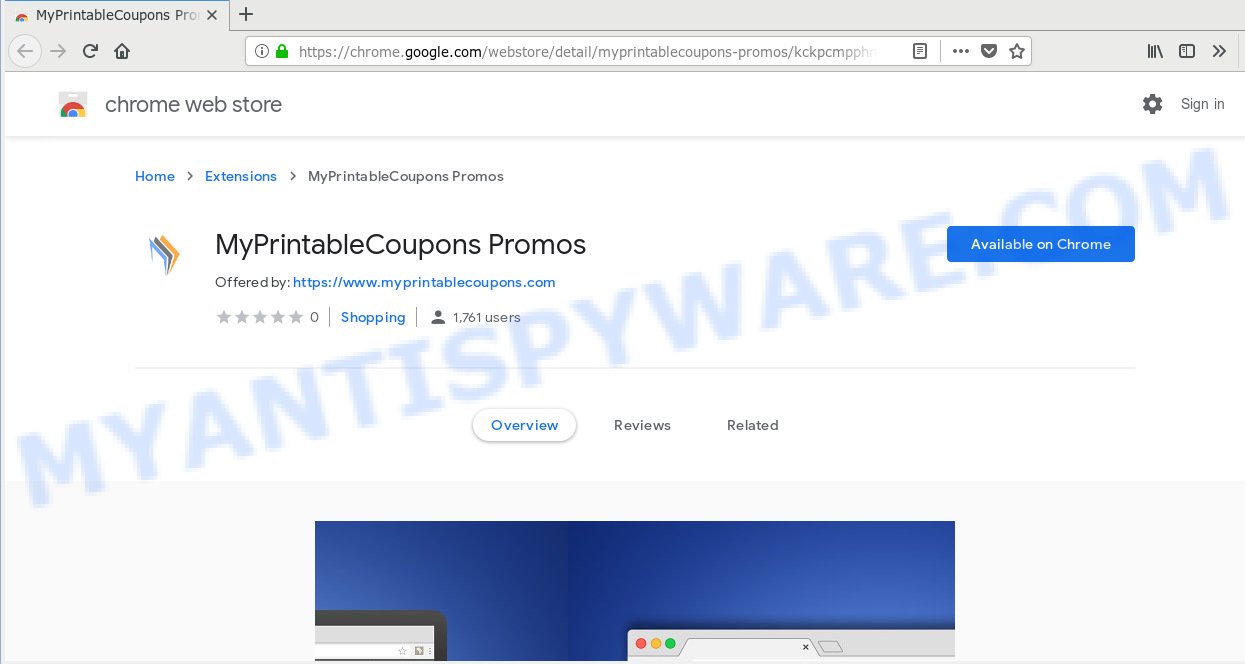
MyPrintableCoupons (MyPrintableCoupons Promos) is an adware program
Usually, adware gets into your personal computer as part of a bundle with freeware, sharing files and other unsafe applications which you downloaded from the Internet. The authors of adware pays software makers for distributing adware software within their programs. So, third-party programs is often included as part of the setup file. In order to avoid the setup of any adware: choose only Manual, Custom or Advanced setup mode and uncheck all optional applications in which you are unsure.
Threat Summary
| Name | MyPrintableCoupons, MyPrintableCoupons Promos |
| Type | adware software, PUP (potentially unwanted program), pop ups, popup ads, pop up virus |
| Symptoms |
|
| Removal | MyPrintableCoupons removal guide |
If you would like to free your machine of adware and thus delete MyPrintableCoupons ads and are unable to do so, you can use the guidance below to scan for and delete adware and any other malware for free.
How to Remove MyPrintableCoupons adware (Virus removal guidance)
As with deleting adware, malicious software or potentially unwanted applications, there are few steps you may do. We recommend trying them all. If you do only one part of the guidance, then it should be run malicious software removal utility, because it should delete adware and stop any further infection. But to completely remove MyPrintableCoupons you will have to at least reset your internet browser settings to default state, remove all unwanted and suspicious programs, and get rid of adware by malware removal tools. Certain of the steps will require you to reboot your PC or shut down this website. So, read this guidance carefully, then bookmark or print it for later reference.
To remove MyPrintableCoupons, execute the following steps:
- How to get rid of MyPrintableCoupons without any software
- How to remove MyPrintableCoupons adware with free programs
- Block MyPrintableCoupons and other annoying web sites
- To sum up
How to get rid of MyPrintableCoupons without any software
Manually removing the MyPrintableCoupons adware is also possible, although this approach takes time and technical prowess. You can sometimes locate adware in your computer’s list of installed applications and uninstall it as you would any other unwanted application.
Remove adware through the MS Windows Control Panel
Some potentially unwanted programs, browser hijacking programs and adware software may be uninstalled by uninstalling the free applications they came with. If this way does not succeed, then looking them up in the list of installed software in MS Windows Control Panel. Use the “Uninstall” command in order to get rid of them.
Windows 10, 8.1, 8
Click the Microsoft Windows logo, and then press Search ![]() . Type ‘Control panel’and press Enter as displayed in the figure below.
. Type ‘Control panel’and press Enter as displayed in the figure below.

When the ‘Control Panel’ opens, click the ‘Uninstall a program’ link under Programs category similar to the one below.

Windows 7, Vista, XP
Open Start menu and select the ‘Control Panel’ at right like the one below.

Then go to ‘Add/Remove Programs’ or ‘Uninstall a program’ (Microsoft Windows 7 or Vista) as displayed in the figure below.

Carefully browse through the list of installed software and remove all suspicious and unknown applications. We recommend to click ‘Installed programs’ and even sorts all installed programs by date. When you have found anything questionable or PUP (potentially unwanted program), then choose this program and click ‘Uninstall’ in the upper part of the window. If the dubious program blocked from removal, then run Revo Uninstaller Freeware to fully delete it from your machine.
Remove MyPrintableCoupons from Internet Explorer
The Internet Explorer reset is great if your web-browser is hijacked or you have unwanted add-ons or toolbars on your browser, which installed by malware.
First, open the Internet Explorer, click ![]() ) button. Next, click “Internet Options” as displayed on the image below.
) button. Next, click “Internet Options” as displayed on the image below.

In the “Internet Options” screen select the Advanced tab. Next, press Reset button. The Internet Explorer will display the Reset Internet Explorer settings dialog box. Select the “Delete personal settings” check box and press Reset button.

You will now need to reboot your PC system for the changes to take effect. It will get rid of MyPrintableCoupons adware software that causes multiple intrusive advertisements and popups, disable malicious and ad-supported web browser’s extensions and restore the Internet Explorer’s settings like search provider by default, home page and new tab to default state.
Get rid of MyPrintableCoupons from Mozilla Firefox by resetting internet browser settings
Resetting Mozilla Firefox browser will reset all the settings to their default state and will remove MyPrintableCoupons adware software, malicious add-ons and extensions. However, your themes, bookmarks, history, passwords, and web form auto-fill information will not be deleted.
First, run the Mozilla Firefox. Next, click the button in the form of three horizontal stripes (![]() ). It will show the drop-down menu. Next, press the Help button (
). It will show the drop-down menu. Next, press the Help button (![]() ).
).

In the Help menu click the “Troubleshooting Information”. In the upper-right corner of the “Troubleshooting Information” page click on “Refresh Firefox” button as shown on the image below.

Confirm your action, press the “Refresh Firefox”.
Remove MyPrintableCoupons adware from Chrome
Reset Chrome settings to delete MyPrintableCoupons ads. If you are still experiencing problems with MyPrintableCoupons adware software removal, you need to reset Google Chrome browser to its default state. This step needs to be performed only if adware has not been removed by the previous steps.

- First, launch the Chrome and click the Menu icon (icon in the form of three dots).
- It will show the Chrome main menu. Choose More Tools, then click Extensions.
- You’ll see the list of installed extensions. If the list has the addon labeled with “Installed by enterprise policy” or “Installed by your administrator”, then complete the following instructions: Remove Chrome extensions installed by enterprise policy.
- Now open the Google Chrome menu once again, press the “Settings” menu.
- Next, click “Advanced” link, that located at the bottom of the Settings page.
- On the bottom of the “Advanced settings” page, press the “Reset settings to their original defaults” button.
- The Google Chrome will open the reset settings prompt as shown on the screen above.
- Confirm the internet browser’s reset by clicking on the “Reset” button.
- To learn more, read the post How to reset Google Chrome settings to default.
How to remove MyPrintableCoupons adware with free programs
We have compiled some of the best adware removing utilities that can detect and delete MyPrintableCoupons adware , unwanted internet browser extensions and PUPs.
Automatically remove MyPrintableCoupons adware with Zemana Anti-Malware (ZAM)
Zemana is a program that is used for malicious software, adware, browser hijackers and PUPs removal. The program is one of the most efficient antimalware tools. It helps in malicious software removal and and defends all other types of security threats. One of the biggest advantages of using Zemana is that is easy to use and is free. Also, it constantly keeps updating its virus/malware signatures DB. Let’s see how to install and scan your PC with Zemana in order to remove MyPrintableCoupons adware software from your personal computer.
Zemana Free can be downloaded from the following link. Save it directly to your MS Windows Desktop.
165086 downloads
Author: Zemana Ltd
Category: Security tools
Update: July 16, 2019
Once downloading is finished, close all apps and windows on your computer. Double-click the setup file called Zemana.AntiMalware.Setup. If the “User Account Control” dialog box pops up as shown in the following example, click the “Yes” button.

It will open the “Setup wizard” that will help you set up Zemana Free on your computer. Follow the prompts and don’t make any changes to default settings.

Once installation is complete successfully, Zemana Free will automatically start and you can see its main screen as displayed on the screen below.

Now click the “Scan” button to begin scanning your personal computer for the MyPrintableCoupons adware that causes internet browsers to open undesired advertisements. This procedure can take quite a while, so please be patient. While the Zemana AntiMalware (ZAM) program is scanning, you may see count of objects it has identified as threat.

Once the scan get completed, the results are displayed in the scan report. You may remove items (move to Quarantine) by simply click “Next” button. The Zemana Anti-Malware will remove MyPrintableCoupons adware and add threats to the Quarantine. After the cleaning procedure is finished, you may be prompted to reboot the PC.
Use Hitman Pro to remove MyPrintableCoupons adware
Hitman Pro is a portable utility which detects and deletes undesired applications such as hijackers, adware software, toolbars, other internet browser addons and other malicious software. It scans your machine for MyPrintableCoupons and produces a list of items marked for removal. HitmanPro will only delete those unwanted software that you wish to be removed.
Download Hitman Pro by clicking on the following link. Save it directly to your Microsoft Windows Desktop.
Download and use Hitman Pro on your personal computer. Once started, click “Next” button to scan for MyPrintableCoupons that causes browsers to display annoying pop-up ads. Depending on your computer, the scan can take anywhere from a few minutes to close to an hour. While the HitmanPro tool is checking, you can see how many objects it has identified as being infected by malware..

As the scanning ends, HitmanPro will display a list of detected threats.

Make sure to check mark the items that are unsafe and then click Next button.
It will open a prompt, click the “Activate free license” button to begin the free 30 days trial to remove all malware found.
How to remove MyPrintableCoupons with MalwareBytes Free
If you are still having problems with the MyPrintableCoupons adware software — or just wish to scan your system occasionally for adware and other malicious software — download MalwareBytes. It’s free for home use, and searches for and removes various undesired applications that attacks your PC or degrades computer performance. MalwareBytes can remove adware, potentially unwanted apps as well as malicious software, including ransomware and trojans.

- Click the link below to download MalwareBytes AntiMalware. Save it on your Desktop.
Malwarebytes Anti-malware
327306 downloads
Author: Malwarebytes
Category: Security tools
Update: April 15, 2020
- At the download page, click on the Download button. Your web-browser will display the “Save as” dialog box. Please save it onto your Windows desktop.
- After the download is finished, please close all software and open windows on your PC system. Double-click on the icon that’s named mb3-setup.
- This will launch the “Setup wizard” of MalwareBytes Free onto your machine. Follow the prompts and don’t make any changes to default settings.
- When the Setup wizard has finished installing, the MalwareBytes Anti Malware will start and display the main window.
- Further, press the “Scan Now” button to start scanning your PC system for the MyPrintableCoupons adware software. Depending on your personal computer, the scan can take anywhere from a few minutes to close to an hour. While the MalwareBytes Free program is scanning, you may see number of objects it has identified as threat.
- Once the scan get finished, it will show the Scan Results.
- In order to delete all threats, simply click the “Quarantine Selected” button. Once the task is finished, you may be prompted to restart the system.
- Close the AntiMalware and continue with the next step.
Video instruction, which reveals in detail the steps above.
How to stay safe online
The AdGuard is a very good ad-blocking application for the Firefox, IE, Google Chrome and Edge, with active user support. It does a great job by removing certain types of intrusive ads, popunders, pop-ups, unwanted new tabs, and even full page ads and web site overlay layers. Of course, the AdGuard can block malicious and misleading web sites automatically or by using a custom filter rule.
- Please go to the following link to download the latest version of AdGuard for Microsoft Windows. Save it to your Desktop so that you can access the file easily.
Adguard download
26910 downloads
Version: 6.4
Author: © Adguard
Category: Security tools
Update: November 15, 2018
- After downloading it, start the downloaded file. You will see the “Setup Wizard” program window. Follow the prompts.
- After the installation is complete, click “Skip” to close the install program and use the default settings, or click “Get Started” to see an quick tutorial that will help you get to know AdGuard better.
- In most cases, the default settings are enough and you don’t need to change anything. Each time, when you start your personal computer, AdGuard will start automatically and stop unwanted ads, block harmful or misleading web-sites. For an overview of all the features of the program, or to change its settings you can simply double-click on the icon called AdGuard, which is located on your desktop.
To sum up
Now your system should be clean of the MyPrintableCoupons adware which cause intrusive advertisements to appear. We suggest that you keep AdGuard (to help you block unwanted advertisements and unwanted harmful web sites) and Zemana Free (to periodically scan your system for new adwares and other malware). Probably you are running an older version of Java or Adobe Flash Player. This can be a security risk, so download and install the latest version right now.
If you are still having problems while trying to remove MyPrintableCoupons adware from the Microsoft Edge, Google Chrome, IE and Mozilla Firefox, then ask for help here here.


















