Withingadvertly.pro is a dubious web-site which uses the browser notification feature to con users into subscribing to browser notification spam from this or similar websites that will in turn bombard users with unwanted adverts usually related to adware, adult web pages and other click fraud schemes. It will ask you to click on the ‘Allow’ button in order to access the content of the web-page.
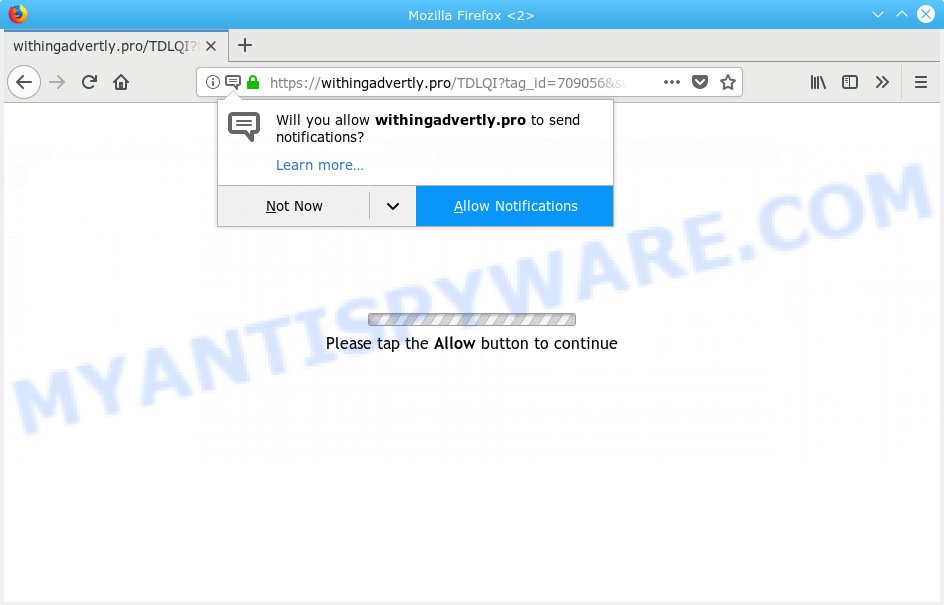
Withingadvertly.pro
Once you click on the ‘Allow’ button, the Withingadvertly.pro web-page starts sending a large number of spam notifications on your the desktop. You will see the pop up adverts even when your browser is closed. The devs behind Withingadvertly.pro use these push notifications to bypass protection against pop-ups in the browser and therefore show a huge number of unwanted adverts. These ads are used to promote suspicious browser plugins, prize & lottery scams, fake software, and adult web sites.

In order to get rid of Withingadvertly.pro spam notifications open the web browser’s settings, type ‘Notifications’ in the search, open ‘Notifications’ settings. Find the Withingadvertly.pro, click the three vertical dots on the right (only for Chrome), select ‘Remove’ (‘Block’) or perform the Withingadvertly.pro removal instructions below. Once you delete Withingadvertly.pro subscription, the spam notifications will no longer display on your web browser.
Some research has shown that users can be redirected to Withingadvertly.pro from malicious ads or by potentially unwanted applications and adware. Adware software’s basic purpose is to show ads. These advertisements are often displayed as sponsored links, popups or various offers and deals. Clicks on the advertisements produce a monetary payoff for the software authors. Adware software may work like Spyware, since it sends personal data such as searches and trends to advertisers.
The worst is, adware is often harmless, but sometimes the adware software you inadvertently download can also be spyware. Spyware can sometimes seek out your privacy information stored on the PC, collect this information and use it to steal your identity.
Probably adware get installed onto your system when you’ve installed some free programs like E-Mail checker, PDF creator, video codec, etc. Because, most commonly, adware can be bundled within the setup files from Softonic, Cnet, Soft32, Brothersoft or other similar web-pages that hosts freeware. So, you should start any files downloaded from the Internet with great caution! Always carefully read the ‘User agreement’, ‘Software license’ and ‘Terms of use’. In the Setup wizard, you should choose the Advanced, Custom or Manual setup mode to control what components and bundled programs to be installed, otherwise you run the risk of infecting your personal computer with adware or potentially unwanted application (PUA)
Threat Summary
| Name | Withingadvertly.pro |
| Type | adware, PUP (potentially unwanted program), pop ups, pop-up ads, pop up virus |
| Symptoms |
|
| Removal | Withingadvertly.pro removal guide |
If you noticed any of the symptoms mentioned above, we recommend you to follow steps below to get rid of the adware and delete Withingadvertly.pro pop-ups from your web-browser.
How to remove Withingadvertly.pro pop-ups, ads, notifications (Removal tutorial)
There are a simple manual instructions below which will help you to remove Withingadvertly.pro popup ads from your Microsoft Windows system. The most effective solution to remove this adware is to follow the manual removal instructions and then run Zemana AntiMalware (ZAM), MalwareBytes Free or HitmanPro automatic tools (all are free). The manual method will help to weaken this adware software and these malicious software removal tools will completely get rid of Withingadvertly.pro popups and return the Firefox, Chrome, Microsoft Edge and Internet Explorer settings to default.
To remove Withingadvertly.pro pop ups, follow the steps below:
- Delete Withingadvertly.pro pop up advertisements without any tools
- How to remove Withingadvertly.pro popup advertisements automatically
- How to block Withingadvertly.pro
- To sum up
Delete Withingadvertly.pro pop up advertisements without any tools
Read this “How to remove” section to know how to manually get rid of adware that causes Withingadvertly.pro popups in your browser. Even if the guidance does not work for you, there are several free malware removers below that can easily handle such adware software that causes undesired Withingadvertly.pro advertisements.
Remove adware software through the MS Windows Control Panel
One of the first things to attempt for removal of adware is to check your PC system installed applications screen and look for unwanted and suspicious applications. If there are any apps you do not recognize or are no longer using, you should remove them. If that doesn’t work, then you may need to run adware removal tool such as Zemana Free.
Press Windows button ![]() , then click Search
, then click Search ![]() . Type “Control panel”and press Enter. If you using Windows XP or Windows 7, then press “Start” and select “Control Panel”. It will display the Windows Control Panel like below.
. Type “Control panel”and press Enter. If you using Windows XP or Windows 7, then press “Start” and select “Control Panel”. It will display the Windows Control Panel like below.

Further, click “Uninstall a program” ![]()
It will show a list of all software installed on your PC. Scroll through the all list, and uninstall any questionable and unknown apps.
Remove Withingadvertly.pro popup advertisements from Chrome
In this step we are going to show you how to reset Google Chrome settings. potentially unwanted software such as the adware software can make changes to your web browser settings, add toolbars and unwanted extensions. By resetting Chrome settings you will get rid of Withingadvertly.pro pop up ads and reset unwanted changes caused by adware. Essential information such as bookmarks, browsing history, passwords, cookies, auto-fill data and personal dictionaries will not be removed.
Open the Chrome menu by clicking on the button in the form of three horizontal dotes (![]() ). It will open the drop-down menu. Choose More Tools, then press Extensions.
). It will open the drop-down menu. Choose More Tools, then press Extensions.
Carefully browse through the list of installed add-ons. If the list has the extension labeled with “Installed by enterprise policy” or “Installed by your administrator”, then complete the following tutorial: Remove Google Chrome extensions installed by enterprise policy otherwise, just go to the step below.
Open the Google Chrome main menu again, click to “Settings” option.

Scroll down to the bottom of the page and click on the “Advanced” link. Now scroll down until the Reset settings section is visible, as on the image below and press the “Reset settings to their original defaults” button.

Confirm your action, click the “Reset” button.
Remove Withingadvertly.pro popup ads from Internet Explorer
In order to restore all internet browser home page, search provider by default and new tab you need to reset the Microsoft Internet Explorer to the state, which was when the Windows was installed on your PC.
First, start the Internet Explorer. Next, click the button in the form of gear (![]() ). It will display the Tools drop-down menu, click the “Internet Options” as displayed in the following example.
). It will display the Tools drop-down menu, click the “Internet Options” as displayed in the following example.

In the “Internet Options” window click on the Advanced tab, then press the Reset button. The Internet Explorer will show the “Reset Internet Explorer settings” window as shown in the figure below. Select the “Delete personal settings” check box, then press “Reset” button.

You will now need to reboot your machine for the changes to take effect.
Delete Withingadvertly.pro from Firefox by resetting browser settings
If the Mozilla Firefox web-browser program is hijacked, then resetting its settings can help. The Reset feature is available on all modern version of Firefox. A reset can fix many issues by restoring Firefox settings such as homepage, new tab and search engine to their original settings. Essential information such as bookmarks, browsing history, passwords, cookies, auto-fill data and personal dictionaries will not be removed.
Click the Menu button (looks like three horizontal lines), and click the blue Help icon located at the bottom of the drop down menu like below.

A small menu will appear, press the “Troubleshooting Information”. On this page, press “Refresh Firefox” button such as the one below.

Follow the onscreen procedure to revert back your Mozilla Firefox web-browser settings to their default state.
How to remove Withingadvertly.pro popup advertisements automatically
We’ve compiled some of the best adware removing tools that can be used to scan for and remove Withingadvertly.pro advertisements , unwanted internet browser extensions and PUPs.
How to automatically get rid of Withingadvertly.pro pop-up ads with Zemana Anti Malware (ZAM)
Zemana AntiMalware highly recommended, because it can search for security threats such adware and malicious software that most ‘classic’ antivirus software fail to pick up on. Moreover, if you have any Withingadvertly.pro popups removal problems which cannot be fixed by this utility automatically, then Zemana Free provides 24X7 online assistance from the highly experienced support staff.
Visit the following page to download the latest version of Zemana Free for Microsoft Windows. Save it to your Desktop so that you can access the file easily.
165079 downloads
Author: Zemana Ltd
Category: Security tools
Update: July 16, 2019
Once the download is finished, close all windows on your machine. Further, run the install file called Zemana.AntiMalware.Setup. If the “User Account Control” dialog box pops up as displayed below, click the “Yes” button.

It will show the “Setup wizard” which will help you install Zemana on the personal computer. Follow the prompts and do not make any changes to default settings.

Once installation is done successfully, Zemana Anti Malware will automatically start and you can see its main window as displayed in the following example.

Next, press the “Scan” button to perform a system scan for the adware that causes Withingadvertly.pro pop-ups in your web-browser.

Once Zemana Anti-Malware (ZAM) has finished scanning, a list of all items found is created. Next, you need to click “Next” button.

The Zemana Free will delete adware that cause pop-ups and add threats to the Quarantine. When that process is complete, you can be prompted to reboot your PC system.
Run HitmanPro to remove Withingadvertly.pro pop-up ads from web-browser
HitmanPro is a portable program which requires no hard install to identify and remove adware that causes Withingadvertly.pro advertisements. The program itself is small in size (only a few Mb). HitmanPro does not need any drivers and special dlls. It’s probably easier to use than any alternative malware removal tools you’ve ever tried. HitmanPro works on 64 and 32-bit versions of MS Windows 10, 8, 7 and XP. It proves that removal tool can be just as useful as the widely known antivirus programs.

- First, please go to the following link, then click the ‘Download’ button in order to download the latest version of HitmanPro.
- When the downloading process is complete, double click the Hitman Pro icon. Once this utility is launched, click “Next” button to scan for adware that causes undesired Withingadvertly.pro ads. When a threat is detected, the count of the security threats will change accordingly. Wait until the the checking is finished.
- As the scanning ends, Hitman Pro will show a list of found items. Review the results once the tool has done the system scan. If you think an entry should not be quarantined, then uncheck it. Otherwise, simply click “Next” button. Now press the “Activate free license” button to begin the free 30 days trial to remove all malicious software found.
How to automatically remove Withingadvertly.pro with MalwareBytes AntiMalware (MBAM)
We recommend using the MalwareBytes. You can download and install MalwareBytes Anti Malware to locate adware and thereby delete Withingadvertly.pro ads from your web-browsers. When installed and updated, this free malicious software remover automatically identifies and deletes all threats exist on the PC system.

- First, visit the page linked below, then click the ‘Download’ button in order to download the latest version of MalwareBytes.
Malwarebytes Anti-malware
327299 downloads
Author: Malwarebytes
Category: Security tools
Update: April 15, 2020
- Once the download is finished, close all programs and windows on your computer. Open a folder in which you saved it. Double-click on the icon that’s named mb3-setup.
- Further, click Next button and follow the prompts.
- Once install is complete, press the “Scan Now” button for scanning your personal computer for the adware that causes multiple unwanted popups.
- When MalwareBytes Anti-Malware (MBAM) has finished scanning, MalwareBytes Free will show a list of all items detected by the scan. All detected threats will be marked. You can delete them all by simply click “Quarantine Selected”. Once the task is complete, you can be prompted to restart your system.
The following video offers a few simple steps on how to get rid of browser hijacker infections, adware software and other malware with MalwareBytes AntiMalware (MBAM).
How to block Withingadvertly.pro
Use ad-blocking program such as AdGuard in order to block ads, malvertisements, pop-ups and online trackers, avoid having to install harmful and adware browser plug-ins and add-ons that affect your personal computer performance and impact your system security. Surf the Net anonymously and stay safe online!
Download AdGuard by clicking on the link below. Save it on your Desktop.
26906 downloads
Version: 6.4
Author: © Adguard
Category: Security tools
Update: November 15, 2018
Once the download is done, launch the downloaded file. You will see the “Setup Wizard” screen as displayed below.

Follow the prompts. When the installation is complete, you will see a window as shown in the figure below.

You can click “Skip” to close the install program and use the default settings, or click “Get Started” button to see an quick tutorial that will assist you get to know AdGuard better.
In most cases, the default settings are enough and you don’t need to change anything. Each time, when you run your system, AdGuard will start automatically and stop undesired ads, block Withingadvertly.pro, as well as other malicious or misleading web pages. For an overview of all the features of the program, or to change its settings you can simply double-click on the AdGuard icon, which is located on your desktop.
To sum up
Now your PC should be free of the adware that causes Withingadvertly.pro popup ads. We suggest that you keep AdGuard (to help you block unwanted pop-up ads and undesired harmful web sites) and Zemana Free (to periodically scan your computer for new adwares and other malware). Probably you are running an older version of Java or Adobe Flash Player. This can be a security risk, so download and install the latest version right now.
If you are still having problems while trying to remove Withingadvertly.pro pop-ups from the IE, MS Edge, Firefox and Chrome, then ask for help here here.

















