Cyber threat analysts called the Search.mysaferesult.com a hijacker infection. What is a browser hijacker infection? The hijacker is a web browser addon or program that engages in behavior that is unexpected, or that negatively affects the user’s World Wide Web browsing experience. Examples include applications that switches web-browser’s homepage, search engine or similar browser settings to ones you don’t want.
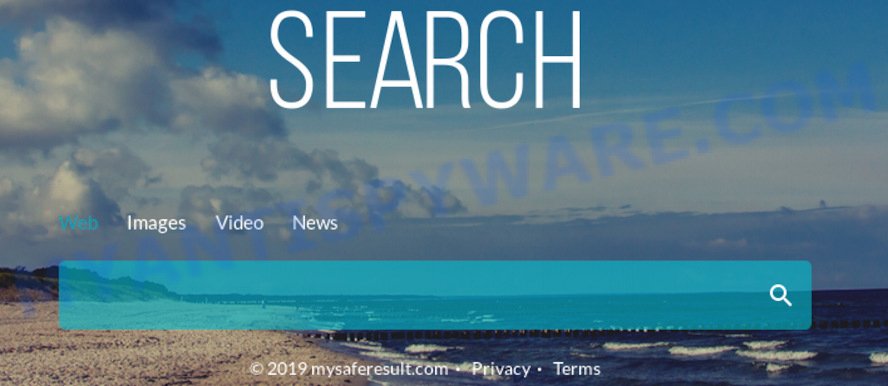
Search.mysaferesult.com
The hijacker may also set up the Search.mysaferesult.com web site as the Chrome, IE, MS Edge and Firefox default search provider that cause search redirections via the website. In this way, makers of the browser hijacker have an opportunity to show various ads together with the search results for your query. These unwanted ads will be combined in the redirected webpage. This can bring tons of money for creators of the hijacker.
While redirecting, your web browser’s status bar may show the following messages: ‘Waiting for Search.mysaferesult.com’, ‘Transferring data from Search.mysaferesult.com’, ‘Looking up Search.mysaferesult.com’, ‘Read Search.mysaferesult.com’, ‘Connected to Search.mysaferesult.com’.
Threat Summary
| Name | Search.mysaferesult.com |
| Type | browser hijacker, search provider hijacker, start page hijacker, toolbar, unwanted new tab, redirect virus |
| Symptoms |
|
| Removal | Search.mysaferesult.com removal guide |
&mnsp;
The tutorial below explaining steps to remove Search.mysaferesult.com redirect problem. Feel free to use it for removal of the browser hijacker infection that may attack Microsoft Internet Explorer, Firefox, Google Chrome and MS Edge and other popular web browsers. The guidance will help you return your settings of web-browsers that previously modified by browser hijacker infection.
How to Remove Search.mysaferesult.com from Chrome, Firefox, IE, Edge
According to experienced security researchers, Search.mysaferesult.com removal can be complete manually and/or automatically. These tools that are listed below will help you get rid of hijacker, malicious web browser add-ons, adware software and potentially unwanted programs . However, if you are not willing to install other programs to remove Search.mysaferesult.com, then use following tutorial to restore web-browser newtab page, search provider by default and startpage to defaults.
To remove Search.mysaferesult.com, execute the following steps:
- Delete Search.mysaferesult.com start page without any tools
- How to automatically delete Search.mysaferesult.com
- Block Search.mysaferesult.com and other undesired websites
- Method of Search.mysaferesult.com browser hijacker intrusion into your PC
- Finish words
Delete Search.mysaferesult.com start page without any tools
Steps to remove Search.mysaferesult.com browser hijacker infection without any applications are presented below. Be sure to carry out the step-by-step tutorial completely to fully remove this annoying Search.mysaferesult.com .
Delete Search.mysaferesult.com related software through the Control Panel of your PC
In order to remove Search.mysaferesult.com, first thing you need to do is to uninstall unknown and suspicious programs from your computer using Windows control panel. When removing this browser hijacker, check the list of installed programs and try to find suspicious applications and remove them all. Pay special attention to newly installed programs, as it is most likely that the Search.mysaferesult.com browser hijacker сame along with it.
Make sure you have closed all browsers and other software. Next, remove any unwanted and suspicious software from your Control panel.
Windows 10, 8.1, 8
Now, press the Windows button, type “Control panel” in search and press Enter. Select “Programs and Features”, then “Uninstall a program”.

Look around the entire list of applications installed on your machine. Most probably, one of them is the hijacker that designed to reroute your web-browser to the Search.mysaferesult.com web-site. Choose the questionable program or the program that name is not familiar to you and uninstall it.
Windows Vista, 7
From the “Start” menu in Microsoft Windows, choose “Control Panel”. Under the “Programs” icon, choose “Uninstall a program”.

Choose the suspicious or any unknown apps, then press “Uninstall/Change” button to delete this undesired program from your computer.
Windows XP
Click the “Start” button, select “Control Panel” option. Click on “Add/Remove Programs”.

Choose an undesired program, then press “Change/Remove” button. Follow the prompts.
Remove Search.mysaferesult.com from Internet Explorer
The Internet Explorer reset is great if your browser is hijacked or you have unwanted plugins or toolbars on your web browser, which installed by a malicious software.
First, open the IE. Next, click the button in the form of gear (![]() ). It will show the Tools drop-down menu, click the “Internet Options” as displayed in the figure below.
). It will show the Tools drop-down menu, click the “Internet Options” as displayed in the figure below.

In the “Internet Options” window click on the Advanced tab, then click the Reset button. The Internet Explorer will display the “Reset Internet Explorer settings” window like the one below. Select the “Delete personal settings” check box, then click “Reset” button.

You will now need to restart your system for the changes to take effect.
Get rid of Search.mysaferesult.com from Firefox by resetting web-browser settings
If your Mozilla Firefox web browser homepage has replaced to Search.mysaferesult.com without your permission or an unknown search provider shows results for your search, then it may be time to perform the web browser reset. It will keep your personal information like browsing history, bookmarks, passwords and web form auto-fill data.
Run the Firefox and click the menu button (it looks like three stacked lines) at the top right of the browser screen. Next, press the question-mark icon at the bottom of the drop-down menu. It will show the slide-out menu.

Select the “Troubleshooting information”. If you’re unable to access the Help menu, then type “about:support” in your address bar and press Enter. It bring up the “Troubleshooting Information” page as displayed on the screen below.

Click the “Refresh Firefox” button at the top right of the Troubleshooting Information page. Select “Refresh Firefox” in the confirmation prompt. The Mozilla Firefox will begin a process to fix your problems that caused by the Search.mysaferesult.com browser hijacker. Once, it is complete, press the “Finish” button.
Remove Search.mysaferesult.com from Chrome
Another way to delete Search.mysaferesult.com from Chrome is Reset Google Chrome settings. This will disable harmful addons and reset Google Chrome settings including new tab page, home page and search engine by default to original state. It’ll keep your personal information like browsing history, bookmarks, passwords and web form auto-fill data.

- First start the Chrome and click Menu button (small button in the form of three dots).
- It will open the Google Chrome main menu. Choose More Tools, then click Extensions.
- You will see the list of installed addons. If the list has the plugin labeled with “Installed by enterprise policy” or “Installed by your administrator”, then complete the following guide: Remove Chrome extensions installed by enterprise policy.
- Now open the Google Chrome menu once again, press the “Settings” menu.
- You will see the Chrome’s settings page. Scroll down and click “Advanced” link.
- Scroll down again and press the “Reset” button.
- The Chrome will show the reset profile settings page as on the image above.
- Next press the “Reset” button.
- Once this task is finished, your internet browser’s start page, new tab and search provider will be restored to their original defaults.
- To learn more, read the post How to reset Chrome settings to default.
How to automatically delete Search.mysaferesult.com
The manual steps above is tedious to use and can not always help to delete Search.mysaferesult.com browser hijacker easily. Here I am telling you an automatic method to remove this browser hijacker infection from your web-browser easily. Zemana AntiMalware (ZAM), MalwareBytes and Hitman Pro are antimalware utilities that can detect and remove all kinds of malicious software including Search.mysaferesult.com hijacker and other web browser’s harmful extensions.
Automatically remove Search.mysaferesult.com with Zemana Anti-Malware (ZAM)
You can remove Search.mysaferesult.com automatically with a help of Zemana Anti-Malware (ZAM). We suggest this malicious software removal utility because it can easily delete hijacker infections, potentially unwanted programs, adware software and toolbars with all their components such as folders, files and registry entries.
-
- Visit the page linked below to download the latest version of Zemana Anti-Malware (ZAM) for Windows. Save it to your Desktop.
Zemana AntiMalware
165082 downloads
Author: Zemana Ltd
Category: Security tools
Update: July 16, 2019
- Once you have downloaded the installation file, make sure to double click on the Zemana.AntiMalware.Setup. This would start the Zemana Free installation on your machine.
- Select install language and click ‘OK’ button.
- On the next screen ‘Setup Wizard’ simply click the ‘Next’ button and follow the prompts.
- Visit the page linked below to download the latest version of Zemana Anti-Malware (ZAM) for Windows. Save it to your Desktop.

-
- Finally, once the installation is finished, Zemana Anti Malware will start automatically. Else, if doesn’t then double-click on the Zemana Anti Malware icon on your desktop.
- Now that you have successfully install Zemana Anti-Malware (ZAM), let’s see How to use Zemana Anti Malware (ZAM) to delete Search.mysaferesult.com from your computer.
- After you have started the Zemana AntiMalware (ZAM), you will see a window as displayed on the image below, just click ‘Scan’ button to find hijacker infection.

-
- Now pay attention to the screen while Zemana Anti Malware (ZAM) scans your computer.

-
- After the scanning is finished, Zemana Free will show a screen which contains a list of malicious software that has been found. Make sure all threats have ‘checkmark’ and click ‘Next’ button.

- Zemana Anti-Malware may require a restart PC system in order to complete the Search.mysaferesult.com redirect removal process.
- If you want to fully delete hijacker from your computer, then press ‘Quarantine’ icon, select all malware, adware, potentially unwanted programs and other threats and click Delete.
- Restart your PC to complete the hijacker removal process.
Delete Search.mysaferesult.com from web browsers with HitmanPro
The Hitman Pro utility is free and easy to use. It may scan and remove hijacker that causes web-browsers to display intrusive Search.mysaferesult.com web page, malicious software, PUPs and adware software from PC (Windows 10, 8, 7, XP) and thereby restore internet browsers default settings (home page, default search engine and new tab). HitmanPro is powerful enough to scan for and remove malicious registry entries and files that are hidden on the computer.
Click the following link to download HitmanPro. Save it on your Desktop.
After the download is finished, open the file location. You will see an icon like below.

Double click the HitmanPro desktop icon. When the utility is started, you will see a screen as shown on the image below.

Further, click “Next” button to scan for hijacker that cause a reroute to Search.mysaferesult.com website. When the system scan is finished, HitmanPro will show a screen that contains a list of malicious software that has been found similar to the one below.

Review the report and then press “Next” button. It will display a dialog box, press the “Activate free license” button.
Remove Search.mysaferesult.com startpage with MalwareBytes AntiMalware
We advise using the MalwareBytes AntiMalware which are completely clean your computer of the browser hijacker. The free utility is an advanced malicious software removal program designed by (c) Malwarebytes lab. This application uses the world’s most popular antimalware technology. It’s able to help you remove hijacker, potentially unwanted software, malicious software, adware software, toolbars, ransomware and other security threats from your computer for free.

Download MalwareBytes Free on your MS Windows Desktop from the following link.
327301 downloads
Author: Malwarebytes
Category: Security tools
Update: April 15, 2020
After the downloading process is complete, run it and follow the prompts. Once installed, the MalwareBytes Free will try to update itself and when this procedure is finished, click the “Scan Now” button to perform a system scan with this tool for the browser hijacker responsible for modifying your web browser settings to Search.mysaferesult.com. A scan can take anywhere from 10 to 30 minutes, depending on the number of files on your computer and the speed of your computer. While the MalwareBytes utility is checking, you can see number of objects it has identified as being affected by malicious software. You may remove threats (move to Quarantine) by simply press “Quarantine Selected” button.
The MalwareBytes Free is a free program that you can use to remove all detected folders, files, services, registry entries and so on. To learn more about this malware removal utility, we suggest you to read and follow the step-by-step guidance or the video guide below.
Block Search.mysaferesult.com and other undesired websites
In order to increase your security and protect your machine against new undesired ads and harmful web-pages, you need to use adblocker application that stops an access to harmful advertisements and web-sites. Moreover, the program may stop the open of intrusive advertising, which also leads to faster loading of web-sites and reduce the consumption of web traffic.
- Download AdGuard from the link below. Save it to your Desktop.
Adguard download
26908 downloads
Version: 6.4
Author: © Adguard
Category: Security tools
Update: November 15, 2018
- After downloading it, start the downloaded file. You will see the “Setup Wizard” program window. Follow the prompts.
- After the install is done, click “Skip” to close the setup program and use the default settings, or click “Get Started” to see an quick tutorial which will allow you get to know AdGuard better.
- In most cases, the default settings are enough and you don’t need to change anything. Each time, when you start your computer, AdGuard will start automatically and stop unwanted advertisements, block Search.mysaferesult.com, as well as other harmful or misleading web-sites. For an overview of all the features of the program, or to change its settings you can simply double-click on the icon called AdGuard, that is located on your desktop.
Method of Search.mysaferesult.com browser hijacker intrusion into your PC
Most commonly Search.mysaferesult.com browser hijacker infection spreads bundled with free software. So, think back, have you ever download and run any free software? Because most users, in the Setup Wizard, simply click the Next button and do not read any information such as ‘Terms of use’ and ‘Software license’. This leads to the fact that the PC system is infected, the web-browser’s settings are replaced and your’s newtab, default search provider and home page set to the Search.mysaferesult.com. Even removing the free programs that contains this hijacker infection, your internet browser’s settings will not be restored. Therefore, you must follow the steps above to revert back the Microsoft Edge, Mozilla Firefox, Microsoft Internet Explorer and Chrome’s startpage, search provider by default and newtab page.
Finish words
Now your PC should be free of the Search.mysaferesult.com browser hijacker and other web-browser’s malicious extensions. We suggest that you keep AdGuard (to help you block unwanted pop up ads and unwanted harmful web sites) and Zemana Anti Malware (ZAM) (to periodically scan your computer for new malware, hijackers and adware). Make sure that you have all the Critical Updates recommended for Windows operating system. Without regular updates you WILL NOT be protected when new hijacker infections, harmful apps and adware are released.
If you are still having problems while trying to delete Search.mysaferesult.com redirect from your web browser, then ask for help here.

















