If you notice that the web browser newtab, homepage and default search engine have replaced to Search.safelysearch.net without your knowledge or permission then most probably that your browser has become the victim of the potentially unwanted application (PUA) from the browser hijacker category. Browser hijacker is small program that can modify your start page and search provider, redirect you to web sites you never intended to visit, gather search queries and marketing-type data about you. In the blog post below you will find guidance about how to return browser settings to their original defaults and completely remove Search.safelysearch.net from Edge, Firefox, Chrome and Internet Explorer.
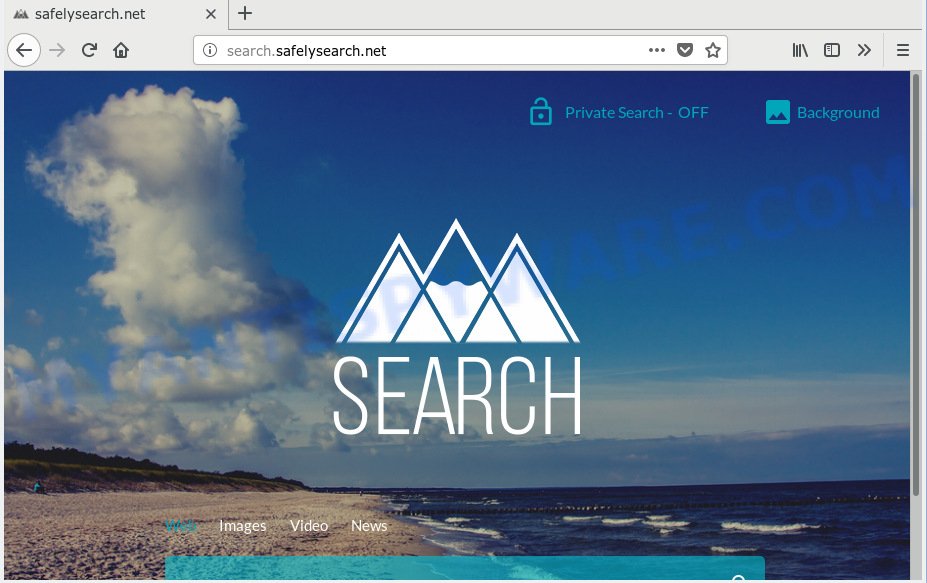
Search.safelysearch.net
If your computer is affected by Search.safelysearch.net hijacker infection, every time you start your web browser you’ll see this web-site. Of course you can setup your home page again, but next time you open a internet browser you will see that Search.safelysearch.net search return. As mentioned above, the hijacker infection may modify the default search provider on this undesired web page too, so all your search queries will be re-directed to Search.safelysearch.net. Thus the authors of the hijacker infection can collect the search terms of your queries, and reroute you to undesired webpages.
It’s not a good idea to have an undesired program like Search.safelysearch.net hijacker on your personal computer. The reason for this is simple, it doing things you do not know about. The browser hijacker infection be able to gather lots of your confidential data that may be later transferred third party companies. You do not know if your home address, account names and passwords are safe. And of course you completely don’t know what will happen when you click on any advertisements on the Search.safelysearch.net webpage.
Threat Summary
| Name | Search.safelysearch.net |
| Type | browser hijacker, search engine hijacker, start page hijacker, toolbar, unwanted new tab, redirect virus |
| Symptoms |
|
| Removal | Search.safelysearch.net removal guide |
So, it’s very important to clean your PC system of browser hijacker as quickly as possible. The steps, which is shown below, will assist you to delete Search.safelysearch.net from the Microsoft Internet Explorer, Firefox, Google Chrome and Microsoft Edge and other web-browsers.
How to Remove Search.safelysearch.net from Windows 10 (8, 7, XP)
Even if you have the up-to-date classic antivirus installed, and you’ve checked your machine for malicious software and removed anything found, you need to do the instructions below. The Search.safelysearch.net hijacker removal is not simple as installing another antivirus. Classic antivirus software are not designed to run together and will conflict with each other, or possibly crash Windows. Instead we recommend complete the manual steps below after that use Zemana, MalwareBytes Anti-Malware (MBAM) or HitmanPro, which are free apps dedicated to scan for and remove malicious software like Search.safelysearch.net hijacker. Use these utilities to ensure the browser hijacker is removed.
To remove Search.safelysearch.net, complete the steps below:
- How to remove Search.safelysearch.net manually
- How to delete Search.safelysearch.net with freeware
- Use AdBlocker to block Search.safelysearch.net and stay safe online
- How to prevent Search.safelysearch.net browser hijacker infection from getting inside your PC
- To sum up
How to remove Search.safelysearch.net manually
The following instructions is a step-by-step guide, which will help you manually remove Search.safelysearch.net from the Edge, Chrome, Microsoft Internet Explorer and Firefox.
Delete unwanted or recently installed programs
Some of potentially unwanted software, adware and hijacker infection can be removed using the Add/Remove programs tool that is located in the MS Windows Control Panel. So, if you are running any version of Windows and you have noticed an unwanted application, then first try to remove it through Add/Remove programs.
Windows 8, 8.1, 10
First, click the Windows button
Windows XP, Vista, 7
First, click “Start” and select “Control Panel”.
It will display the Windows Control Panel like the one below.

Next, click “Uninstall a program” ![]()
It will open a list of all apps installed on your PC. Scroll through the all list, and delete any questionable and unknown software. To quickly find the latest installed apps, we recommend sort apps by date in the Control panel.
Remove Search.safelysearch.net from Chrome
Reset Google Chrome settings can allow you solve some problems caused by browser hijacker infection and remove Search.safelysearch.net from newtab, start page and search engine by default. This will also disable malicious add-ons as well as clear cookies and site data. When using the reset feature, your personal information such as passwords, bookmarks, browsing history and web form auto-fill data will be saved.
Open the Google Chrome menu by clicking on the button in the form of three horizontal dotes (![]() ). It will open the drop-down menu. Choose More Tools, then press Extensions.
). It will open the drop-down menu. Choose More Tools, then press Extensions.
Carefully browse through the list of installed plugins. If the list has the extension labeled with “Installed by enterprise policy” or “Installed by your administrator”, then complete the following steps: Remove Chrome extensions installed by enterprise policy otherwise, just go to the step below.
Open the Google Chrome main menu again, click to “Settings” option.

Scroll down to the bottom of the page and click on the “Advanced” link. Now scroll down until the Reset settings section is visible, like the one below and click the “Reset settings to their original defaults” button.

Confirm your action, click the “Reset” button.
Remove Search.safelysearch.net startpage from Internet Explorer
By resetting IE internet browser you revert back your web-browser settings to its default state. This is good initial when troubleshooting problems that might have been caused by browser hijacker such as Search.safelysearch.net.
First, open the Microsoft Internet Explorer. Next, click the button in the form of gear (![]() ). It will open the Tools drop-down menu, click the “Internet Options” as displayed in the following example.
). It will open the Tools drop-down menu, click the “Internet Options” as displayed in the following example.

In the “Internet Options” window click on the Advanced tab, then click the Reset button. The IE will show the “Reset Internet Explorer settings” window as shown below. Select the “Delete personal settings” check box, then click “Reset” button.

You will now need to reboot your machine for the changes to take effect.
Delete Search.safelysearch.net from Firefox by resetting browser settings
The Firefox reset will delete unwanted search provider and startpage like Search.safelysearch.net, modified preferences, extensions and security settings. Your saved bookmarks, form auto-fill information and passwords won’t be cleared or changed.
Start the Mozilla Firefox and click the menu button (it looks like three stacked lines) at the top right of the internet browser screen. Next, click the question-mark icon at the bottom of the drop-down menu. It will open the slide-out menu.

Select the “Troubleshooting information”. If you’re unable to access the Help menu, then type “about:support” in your address bar and press Enter. It bring up the “Troubleshooting Information” page like below.

Click the “Refresh Firefox” button at the top right of the Troubleshooting Information page. Select “Refresh Firefox” in the confirmation dialog box. The Mozilla Firefox will begin a task to fix your problems that caused by the Search.safelysearch.net browser hijacker. After, it is finished, press the “Finish” button.
How to delete Search.safelysearch.net with freeware
If you are an unskilled computer user, then all your attempts to remove Search.safelysearch.net browser hijacker by completing the manual steps above might result in failure. To find and remove all of the Search.safelysearch.net related files and registry entries that keep this browser hijacker on your system, run free anti-malware software like Zemana, MalwareBytes and Hitman Pro from our list below.
Delete Search.safelysearch.net home page with Zemana Free
Zemana Anti Malware is a free tool that performs a scan of your computer and displays if there are existing adware, browser hijackers, viruses, worms, spyware, trojans and other malware residing on your PC system. If malware is detected, Zemana can automatically remove it. Zemana Free doesn’t conflict with other anti malware and antivirus apps installed on your computer.
Visit the page linked below to download the latest version of Zemana AntiMalware (ZAM) for Windows. Save it directly to your Windows Desktop.
165041 downloads
Author: Zemana Ltd
Category: Security tools
Update: July 16, 2019
After downloading is finished, launch it and follow the prompts. Once installed, the Zemana Anti Malware (ZAM) will try to update itself and when this procedure is complete, press the “Scan” button . Zemana Anti-Malware utility will begin scanning the whole personal computer to find out browser hijacker responsible for redirects to Search.safelysearch.net.

A scan can take anywhere from 10 to 30 minutes, depending on the number of files on your system and the speed of your system. While the Zemana Free program is checking, you can see how many objects it has identified as threat. Make sure all items have ‘checkmark’ and click “Next” button.

The Zemana will get rid of browser hijacker infection that created to redirect your web browser to the Search.safelysearch.net website and add threats to the Quarantine.
Delete Search.safelysearch.net browser hijacker infection and malicious extensions with Hitman Pro
All-in-all, HitmanPro is a fantastic tool to clean your computer from any unwanted software such as browser hijacker responsible for redirecting user searches to Search.safelysearch.net. The Hitman Pro is portable program that meaning, you do not need to install it to use it. HitmanPro is compatible with all versions of Microsoft Windows OS from Microsoft Windows XP to Windows 10. Both 64-bit and 32-bit systems are supported.

- Visit the following page to download Hitman Pro. Save it to your Desktop.
- Once downloading is finished, launch the HitmanPro, double-click the HitmanPro.exe file.
- If the “User Account Control” prompts, click Yes to continue.
- In the HitmanPro window, click the “Next” to perform a system scan for the browser hijacker related to Search.safelysearch.net redirect. Depending on your computer, the scan can take anywhere from a few minutes to close to an hour. When a threat is found, the count of the security threats will change accordingly. Wait until the the scanning is done.
- After that process is complete, Hitman Pro will display you the results. Review the report and then press “Next”. Now, press the “Activate free license” button to start the free 30 days trial to remove all malware found.
Get rid of Search.safelysearch.net home page with MalwareBytes AntiMalware
We suggest using the MalwareBytes Free. You may download and install MalwareBytes AntiMalware to find and remove Search.safelysearch.net redirect from your computer. When installed and updated, this free malicious software remover automatically searches for and deletes all threats present on the computer.
Click the following link to download the latest version of MalwareBytes for MS Windows. Save it on your Microsoft Windows desktop.
327268 downloads
Author: Malwarebytes
Category: Security tools
Update: April 15, 2020
After the downloading process is finished, close all software and windows on your machine. Double-click the set up file called mb3-setup. If the “User Account Control” prompt pops up as displayed on the image below, click the “Yes” button.

It will open the “Setup wizard” that will help you install MalwareBytes Anti-Malware on your personal computer. Follow the prompts and don’t make any changes to default settings.

Once install is complete successfully, click Finish button. MalwareBytes Anti Malware (MBAM) will automatically start and you can see its main screen as shown in the figure below.

Now click the “Scan Now” button for scanning your PC for the hijacker which cause a reroute to Search.safelysearch.net website. When a threat is detected, the count of the security threats will change accordingly. Wait until the the scanning is finished.

Once finished, you can check all threats found on your system. You may remove items (move to Quarantine) by simply click “Quarantine Selected” button. The MalwareBytes Anti-Malware will start to remove browser hijacker that alters browser settings to replace your new tab page, homepage and search provider with Search.safelysearch.net web-site. Once disinfection is complete, you may be prompted to reboot the PC.

We suggest you look at the following video, which completely explains the process of using the MalwareBytes to remove adware, hijacker and other malicious software.
Use AdBlocker to block Search.safelysearch.net and stay safe online
If you want to delete unwanted advertisements, browser redirects and pop ups, then install an ad blocker program like AdGuard. It can stop Search.safelysearch.net, ads, popups and stop web-pages from tracking your online activities when using the Firefox, Internet Explorer, Google Chrome and Edge. So, if you like browse the Internet, but you don’t like undesired ads and want to protect your machine from harmful web pages, then the AdGuard is your best choice.
Visit the following page to download AdGuard. Save it on your Windows desktop.
26901 downloads
Version: 6.4
Author: © Adguard
Category: Security tools
Update: November 15, 2018
When downloading is complete, double-click the downloaded file to start it. The “Setup Wizard” window will show up on the computer screen as displayed in the figure below.

Follow the prompts. AdGuard will then be installed and an icon will be placed on your desktop. A window will show up asking you to confirm that you want to see a quick tutorial like below.

Click “Skip” button to close the window and use the default settings, or click “Get Started” to see an quick instructions that will allow you get to know AdGuard better.
Each time, when you run your PC, AdGuard will run automatically and stop undesired ads, block Search.safelysearch.net, as well as other harmful or misleading web-sites. For an overview of all the features of the program, or to change its settings you can simply double-click on the AdGuard icon, which is located on your desktop.
How to prevent Search.safelysearch.net browser hijacker infection from getting inside your PC
Many hijackers like Search.safelysearch.net come from web browser toolbars, browser extensions, BHOs (browser helper objects) and third-party apps. In most cases, these items claim itself as applications that improve your experience on the Web by providing a fast and interactive home page or a search engine that does not track you. Remember, how to avoid the unwanted applications. Be cautious, run only reputable apps which download from reputable sources. NEVER install an unknown and suspicious program.
To sum up
Now your computer should be clean of the hijacker infection that responsible for internet browser redirect to the intrusive Search.safelysearch.net webpage. We suggest that you keep Zemana AntiMalware (to periodically scan your system for new browser hijackers and other malware) and AdGuard (to help you stop unwanted advertisements and harmful web-sites). Moreover, to prevent any hijacker, please stay clear of unknown and third party applications, make sure that your antivirus program, turn on the option to scan for potentially unwanted apps.
If you need more help with Search.safelysearch.net search related issues, go to here.




















