What is ZUpdater.exe? Cyber security experts has determined that ZUpdater.exe is a malware. It is dropped or downloaded on your PC system while browsing the World Wide Web. This security threat can perform a number of harmful actions of a creators’s choice on your PC system.
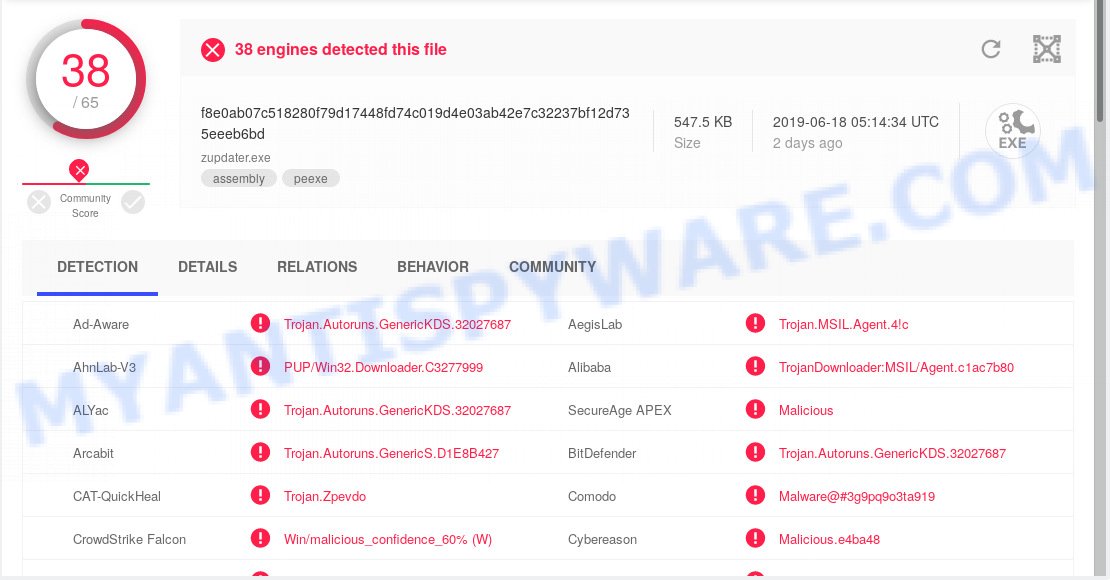
ZUpdater.exe malware – VirusTotal scan results
If you still are not sure that your system is infected with malicious software, then check your computer for the common symptoms of this infection:
- your browser displays advertisements where previously you have never seen;
- Mozilla Firefox, Edge, Microsoft Internet Explorer and Google Chrome shows lots of undesired advertisements;
- web browser settings such as start page and search provider are hijacked;
- your anti-virus detects an infection;
- Internet connection may be slow.
It’s not a good idea to use a PC system that infected with the ZUpdater.exe virus. The reason for this is simple, it doing things you do not know about. This virus can collect privacy information about you which can be later sold to third parties. You do not know if your home address, account names and passwords are safe.
It is important, don’t use your machine while it’s affected with this virus, as it can lead to the loss of important personal files or the complete failure of the computer. The best option is to use the steps posted below to free your machine of this virus, remove ZUpdater.exe , and thus return return your PC to the state before infection with the ZUpdater.exe virus.
How to Remove ZUpdater.exe malware (Virus removal guidance)
As with deleting adware, malicious software or PUPs, there are few steps you can do. We recommend trying them all. If you do only one part of the guidance, then it should be use malware removal utility, because it should remove virus and block any further infection. But to completely get rid of the ZUpdater.exe you will have to at least reset your web browser settings such as new tab, home page and search provider by default to default state, uninstall all questionable programs, and remove ZUpdater.exe virus with malicious software removal tools. Certain of the steps will require you to restart your computer or close this website. So, read this guidance carefully, then bookmark or print it for later reference.
To remove ZUpdater.exe, execute the following steps:
- Delete potentially unwanted programs using Windows Control Panel
- Delete ZUpdater.exe virus with Zemana Free
- Use Hitman Pro to get rid of ZUpdater.exe from the PC
- Automatically remove ZUpdater.exe virus with MalwareBytes Free
- Remove ZUpdater.exe virus from IE
- Get rid of ZUpdater.exe virus from Firefox
- Remove ZUpdater.exe from Chrome
- How to stay safe online
- To sum up
Delete potentially unwanted programs using Windows Control Panel
Check out the MS Windows Control Panel (Programs and Features section) to see all installed applications. We recommend to click on the “Date Installed” in order to sort the list of programs by the date you installed them. If you see any unknown and dubious programs, they are the ones you need to remove.
Make sure you have closed all web-browsers and other applications. Press CTRL, ALT, DEL keys together to open the Microsoft Windows Task Manager.

Click on the “Processes” tab, look for ZUpdater.exe then right-click it and select “End Task” or “End Process” option. Most commonly, malicious software masks itself to avoid detection by imitating legitimate Windows processes. A process is particularly suspicious: it is taking up a lot of memory (despite the fact that you closed all of your programs), its name is not familiar to you (if you are in doubt, you can always check the application by doing a search for its name in Google, Yahoo or Bing).
Next, remove any unknown and suspicious applications from your Control panel.
Windows 10, 8.1, 8
Now, press the Windows button, type “Control panel” in search and press Enter. Choose “Programs and Features”, then “Uninstall a program”.

Look around the entire list of programs installed on your personal computer. Select the dubious application or the program that name is not familiar to you and remove it.
Windows Vista, 7
From the “Start” menu in Microsoft Windows, select “Control Panel”. Under the “Programs” icon, choose “Uninstall a program”.

Choose the suspicious or any unknown programs, then click “Uninstall/Change” button to remove this unwanted program from your computer.
Windows XP
Click the “Start” button, select “Control Panel” option. Click on “Add/Remove Programs”.

Choose an undesired program, then press “Change/Remove” button. Follow the prompts.
Delete ZUpdater.exe virus with Zemana Free
Zemana Anti Malware is a tool that can remove adware software, PUPs, browser hijackers and other malicious software from your PC system easily and for free. Zemana AntiMalware (ZAM) is compatible with most antivirus software. It works under Windows (10 – XP, 32 and 64 bit) and uses minimum of personal computer resources.

- Installing the Zemana Anti Malware (ZAM) is simple. First you’ll need to download Zemana AntiMalware by clicking on the link below. Save it to your Desktop.
Zemana AntiMalware
165079 downloads
Author: Zemana Ltd
Category: Security tools
Update: July 16, 2019
- After the downloading process is done, close all programs and windows on your PC. Open a file location. Double-click on the icon that’s named Zemana.AntiMalware.Setup.
- Further, press Next button and follow the prompts.
- Once install is finished, press the “Scan” button for scanning your machine for the ZUpdater.exe virus, other kinds of potential threats like malware and trojans. This procedure can take some time, so please be patient. While the tool is scanning, you can see number of objects and files has already scanned.
- As the scanning ends, Zemana AntiMalware (ZAM) will display a scan report. Once you’ve selected what you want to remove from your computer press “Next”. Once the cleaning procedure is done, you can be prompted to restart your PC system.
Use Hitman Pro to get rid of ZUpdater.exe from the PC
If the ZUpdater.exe issue persists, use the Hitman Pro and scan if your machine is affected by malicious software. The HitmanPro is a downloadable security tool that provides on-demand scanning and allows remove adware software, PUPs, and other malicious software. It works with your existing antivirus software.
Installing the HitmanPro is simple. First you will need to download HitmanPro on your computer from the following link.
After the download is finished, open the directory in which you saved it and double-click the HitmanPro icon. It will run the Hitman Pro utility. If the User Account Control dialog box will ask you want to launch the program, click Yes button to continue.

Next, click “Next” to perform a system scan with this tool for the ZUpdater.exe malware related files, folders and registry keys. A scan may take anywhere from 10 to 30 minutes, depending on the number of files on your computer and the speed of your computer. While the Hitman Pro program is scanning, you may see how many objects it has identified as threat.

When HitmanPro has completed scanning your machine, Hitman Pro will open a scan report as shown below.

Next, you need to click “Next” button. It will display a prompt, click the “Activate free license” button. The Hitman Pro will remove ZUpdater.exe related files, folders and registry keys. Once finished, the tool may ask you to reboot your computer.
Automatically remove ZUpdater.exe virus with MalwareBytes Free
We recommend using the MalwareBytes AntiMalware (MBAM) that are completely clean your PC of the virus. This free tool is an advanced malicious software removal application developed by (c) Malwarebytes lab. This program uses the world’s most popular anti-malware technology. It is able to help you delete trojans, potentially unwanted apps, malware, adware, toolbars, ransomware and other security threats from your personal computer for free.

Click the following link to download the latest version of MalwareBytes Free for MS Windows. Save it to your Desktop.
327299 downloads
Author: Malwarebytes
Category: Security tools
Update: April 15, 2020
Once the downloading process is done, run it and follow the prompts. Once installed, the MalwareBytes Free will try to update itself and when this process is finished, click the “Scan Now” button to locate ZUpdater.exe malware related files and registry keys. This procedure can take quite a while, so please be patient. While the MalwareBytes tool is scanning, you can see number of objects it has identified as being infected by malware. Review the results once the utility has finished the system scan. If you think an entry should not be quarantined, then uncheck it. Otherwise, simply click “Quarantine Selected” button.
The MalwareBytes Anti-Malware is a free application that you can use to remove all detected folders, files, services, registry entries and so on. To learn more about this malicious software removal tool, we recommend you to read and follow the steps or the video guide below.
Remove ZUpdater.exe virus from IE
If you find that Internet Explorer web-browser settings had been infected by the ZUpdater.exe , then you may restore your settings, via the reset browser process.
First, open the Internet Explorer, click ![]() ) button. Next, press “Internet Options” as displayed in the figure below.
) button. Next, press “Internet Options” as displayed in the figure below.

In the “Internet Options” screen select the Advanced tab. Next, click Reset button. The Internet Explorer will display the Reset Internet Explorer settings dialog box. Select the “Delete personal settings” check box and click Reset button.

You will now need to restart your computer for the changes to take effect. It will disable malicious and ad-supported browser’s extensions and restore the Internet Explorer’s settings like search engine, homepage and new tab to default state.
Get rid of ZUpdater.exe virus from Firefox
If the Mozilla Firefox web-browser application is infected by the ZUpdater.exe virus, then resetting its settings can help. The Reset feature is available on all modern version of Mozilla Firefox. A reset can fix many issues by restoring Firefox settings to their default state. When using the reset feature, your personal information such as passwords, bookmarks, browsing history and web form auto-fill data will be saved.
First, start the Firefox. Next, press the button in the form of three horizontal stripes (![]() ). It will open the drop-down menu. Next, click the Help button (
). It will open the drop-down menu. Next, click the Help button (![]() ).
).

In the Help menu click the “Troubleshooting Information”. In the upper-right corner of the “Troubleshooting Information” page press on “Refresh Firefox” button as displayed below.

Confirm your action, click the “Refresh Firefox”.
Remove ZUpdater.exe from Chrome
If Google Chrome web browser settings are affected by ZUpdater.exe virus then ‘Reset Chrome’ is a solution that allows to revert back the internet browser to its factory state. To reset Chrome to the original defaults, follow the few simple steps below.
First start the Chrome. Next, press the button in the form of three horizontal dots (![]() ).
).
It will open the Google Chrome menu. Choose More Tools, then click Extensions. Carefully browse through the list of installed extensions. If the list has the add-on signed with “Installed by enterprise policy” or “Installed by your administrator”, then complete the following guidance: Remove Chrome extensions installed by enterprise policy.
Open the Chrome menu once again. Further, click the option called “Settings”.

The web browser will show the settings screen. Another method to display the Google Chrome’s settings – type chrome://settings in the internet browser adress bar and press Enter
Scroll down to the bottom of the page and press the “Advanced” link. Now scroll down until the “Reset” section is visible, as displayed on the image below and click the “Reset settings to their original defaults” button.

The Google Chrome will show the confirmation dialog box as displayed on the image below.

You need to confirm your action, press the “Reset” button. The web-browser will start the task of cleaning. Once it’s done, the web-browser’s settings including newtab page, startpage and search provider back to the values that have been when the Chrome was first installed on your computer.
How to stay safe online
The AdGuard is a very good adblocker application for the Chrome, Microsoft Internet Explorer, MS Edge and Mozilla Firefox, with active user support. It does a great job by removing certain types of intrusive advertisements, popunders, pop ups, intrusive newtab pages, and even full page ads and web page overlay layers. Of course, the AdGuard can stop harmful web-sites automatically or by using a custom filter rule.
First, please go to the following link, then click the ‘Download’ button in order to download the latest version of AdGuard.
26906 downloads
Version: 6.4
Author: © Adguard
Category: Security tools
Update: November 15, 2018
Once downloading is complete, double-click the downloaded file to run it. The “Setup Wizard” window will show up on the computer screen as displayed in the figure below.

Follow the prompts. AdGuard will then be installed and an icon will be placed on your desktop. A window will show up asking you to confirm that you want to see a quick guidance as shown below.

Click “Skip” button to close the window and use the default settings, or click “Get Started” to see an quick guide which will help you get to know AdGuard better.
Each time, when you run your PC, AdGuard will launch automatically and stop unwanted ads, block harmful or misleading web sites. For an overview of all the features of the application, or to change its settings you can simply double-click on the AdGuard icon, which is located on your desktop.
To sum up
Now your PC system should be clean of the ZUpdater.exe virus. We suggest that you keep Zemana AntiMalware (ZAM) (to periodically scan your computer for new malicious software and other security threats) and AdGuard (to help you block annoying pop up ads and harmful websites). Moreover, to prevent any malicious software, please stay clear of unknown and third party applications, make sure that your antivirus application, turn on the option to detect potentially unwanted software.
If you need more help with ZUpdater.exe virus related issues, go to here.


















