If you’re experiencing odd web browser behavior, numerous trips to website called Ryousweep.space, unwanted ads trying to sell you suspicious security software, then it’s a sign that Adware (also known as ‘ad-supported’ software) get installed on your computer.
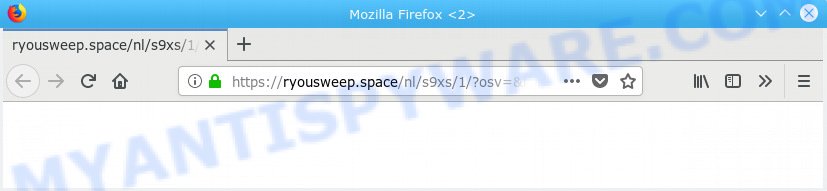
ryousweep.space
How Adware works & Adware effects. Adware is form of malware designed to add advertisements into your Net surfing or even desktop experience. Adware software can be designed to change your start page, search engine, search results, or even add toolbars to your internet browser. Adware run in the background when you’re online, and adware can slow down your PC and affect its performance.
The worst is, adware can collect user info, including:
- IP addresses;
- URLs visited;
- search queries/terms;
- clicks on links and advertisements;
- web-browser version information.
In most cases, adware spreads as a part of the setup files from a free hosting and file sharing web-sites. So, install a free software is a a good chance that you will find a bundled adware. If you don’t know how to avoid it, then use a simple trick. During the installation, choose the Custom or Advanced installation method. Next, press ‘Decline’ button and clear all checkboxes on offers that ask you to install bundled programs. Moreover, please carefully read Term of use and User agreement before installing any programs or otherwise you can end up with another unwanted application on your PC like this adware.
Threat Summary
| Name | Ryousweep.space |
| Type | adware, potentially unwanted application (PUA), pop ups, popup ads, pop-up virus |
| Symptoms |
|
| Removal | Ryousweep.space removal guide |
If you would like to clean your PC system of adware software and thus remove Ryousweep.space pop ups and are unable to do so, you can follow the guide below to search for and remove adware and any other malicious software for free.
How to Remove Ryousweep.space pop-up ads (Adware virus removal guide)
We can assist you remove Ryousweep.space from your web browsers, without the need to take your PC system to a professional. Simply follow the removal tutorial below if you currently have the unwanted adware on your computer and want to get rid of it. If you have any difficulty while trying to delete the adware software which causes intrusive Ryousweep.space popups, feel free to ask for our help in the comment section below. Read it once, after doing so, please print this page as you may need to close your web browser or reboot your computer.
To remove Ryousweep.space, follow the steps below:
- How to remove Ryousweep.space redirect without any software
- How to remove Ryousweep.space popup ads with freeware
- Run AdBlocker to block Ryousweep.space and stay safe online
- Finish words
How to remove Ryousweep.space redirect without any software
These steps to remove Ryousweep.space ads without any applications are presented below. Be sure to carry out the step-by-step steps completely to fully get rid of this adware software which causes pop ups.
Delete newly installed adware
The best way to begin the PC cleanup is to delete unknown and suspicious programs. Using the MS Windows Control Panel you can do this quickly and easily. This step, in spite of its simplicity, should not be ignored, because the removing of unneeded software can clean up the Internet Explorer, Chrome, MS Edge and Firefox from pop-up advertisements, hijackers and so on.
Windows 8, 8.1, 10
First, press Windows button

Once the ‘Control Panel’ opens, press the ‘Uninstall a program’ link under Programs category as shown on the screen below.

You will see the ‘Uninstall a program’ panel as displayed on the image below.

Very carefully look around the entire list of apps installed on your personal computer. Most likely, one of them is the adware that causes Ryousweep.space popups in your web browser. If you’ve many applications installed, you can help simplify the search of malicious software by sort the list by date of installation. Once you have found a questionable, unwanted or unused program, right click to it, after that click ‘Uninstall’.
Windows XP, Vista, 7
First, click ‘Start’ button and select ‘Control Panel’ at right panel as displayed in the following example.

Once the Windows ‘Control Panel’ opens, you need to press ‘Uninstall a program’ under ‘Programs’ such as the one below.

You will see a list of applications installed on your system. We recommend to sort the list by date of installation to quickly find the software that were installed last. Most probably, it is the adware software related to the Ryousweep.space redirect. If you’re in doubt, you can always check the program by doing a search for her name in Google, Yahoo or Bing. When the program which you need to uninstall is found, simply click on its name, and then click ‘Uninstall’ similar to the one below.

Remove Ryousweep.space pop ups from Internet Explorer
The IE reset is great if your web browser is hijacked or you have unwanted addo-ons or toolbars on your web-browser, which installed by an malicious software.
First, run the Internet Explorer. Next, click the button in the form of gear (![]() ). It will show the Tools drop-down menu, click the “Internet Options” as shown below.
). It will show the Tools drop-down menu, click the “Internet Options” as shown below.

In the “Internet Options” window click on the Advanced tab, then press the Reset button. The Internet Explorer will show the “Reset Internet Explorer settings” window as shown in the following example. Select the “Delete personal settings” check box, then click “Reset” button.

You will now need to reboot your PC for the changes to take effect.
Remove Ryousweep.space ads from Google Chrome
Reset Chrome settings will remove Ryousweep.space pop-up ads from web browser and disable malicious addons. It will also clear cached and temporary data (cookies, site data and content). However, your saved bookmarks and passwords will not be lost. This will not affect your history, passwords, bookmarks, and other saved data.

- First, start the Google Chrome and press the Menu icon (icon in the form of three dots).
- It will show the Chrome main menu. Select More Tools, then click Extensions.
- You will see the list of installed extensions. If the list has the extension labeled with “Installed by enterprise policy” or “Installed by your administrator”, then complete the following instructions: Remove Chrome extensions installed by enterprise policy.
- Now open the Chrome menu once again, click the “Settings” menu.
- Next, press “Advanced” link, which located at the bottom of the Settings page.
- On the bottom of the “Advanced settings” page, click the “Reset settings to their original defaults” button.
- The Chrome will show the reset settings dialog box as shown on the screen above.
- Confirm the internet browser’s reset by clicking on the “Reset” button.
- To learn more, read the post How to reset Google Chrome settings to default.
Get rid of Ryousweep.space from Firefox by resetting internet browser settings
If the Firefox web browser is re-directed to Ryousweep.space and you want to recover the Firefox settings back to their default state, then you should follow the step-by-step tutorial below. It’ll save your personal information such as saved passwords, bookmarks, auto-fill data and open tabs.
Run the Firefox and click the menu button (it looks like three stacked lines) at the top right of the internet browser screen. Next, click the question-mark icon at the bottom of the drop-down menu. It will show the slide-out menu.

Select the “Troubleshooting information”. If you are unable to access the Help menu, then type “about:support” in your address bar and press Enter. It bring up the “Troubleshooting Information” page as displayed on the screen below.

Click the “Refresh Firefox” button at the top right of the Troubleshooting Information page. Select “Refresh Firefox” in the confirmation prompt. The Firefox will start a task to fix your problems that caused by the Ryousweep.space adware. After, it is finished, click the “Finish” button.
How to remove Ryousweep.space popup ads with freeware
If the Ryousweep.space advertisements are still there, the situation is more serious. But do not worry. There are several tools which are created to search for and get rid of adware software from your browser and PC system. If you’re looking for a free way to adware software removal, then Zemana AntiMalware is a good option. Also you can get Hitman Pro and MalwareBytes Free. Both applications also available for free unlimited scanning and for removal of detected malware, adware and potentially unwanted software.
Remove Ryousweep.space ads with Zemana Free
Zemana AntiMalware (ZAM) is a utility which can delete adware, PUPs, browser hijackers and other malicious software from your PC easily and for free. Zemana Free is compatible with most antivirus software. It works under Windows (10 – XP, 32 and 64 bit) and uses minimum of personal computer resources.
Installing the Zemana Free is simple. First you’ll need to download Zemana by clicking on the following link.
165079 downloads
Author: Zemana Ltd
Category: Security tools
Update: July 16, 2019
After the download is complete, launch it and follow the prompts. Once installed, the Zemana Free will try to update itself and when this task is finished, click the “Scan” button to look for adware that causes Ryousweep.space redirect.

A system scan can take anywhere from 5 to 30 minutes, depending on your PC system. While the Zemana Free program is scanning, you may see how many objects it has identified as threat. Once you’ve selected what you want to remove from your personal computer click “Next” button.

The Zemana Anti-Malware (ZAM) will start to remove adware which causes Ryousweep.space pop-up ads.
Remove Ryousweep.space pop ups and malicious extensions with Hitman Pro
The Hitman Pro tool is free (30 day trial) and easy to use. It can scan and remove malware, PUPs and adware software in Edge, Google Chrome, Internet Explorer and Firefox internet browsers and thereby remove all unwanted Ryousweep.space popups. HitmanPro is powerful enough to find and delete harmful registry entries and files that are hidden on the machine.
Download HitmanPro on your machine by clicking on the following link.
Download and run HitmanPro on your computer. Once started, click “Next” button . Hitman Pro tool will start scanning the whole computer to find out adware software that causes multiple annoying popups. This procedure can take quite a while, so please be patient. While the HitmanPro is scanning, you can see how many objects it has identified either as being malicious software..

Once the system scan is done, HitmanPro will show a list of detected threats.

You may delete items (move to Quarantine) by simply click Next button.
It will display a prompt, press the “Activate free license” button to begin the free 30 days trial to get rid of all malware found.
How to delete Ryousweep.space with MalwareBytes Free
We suggest using the MalwareBytes that are fully clean your PC of the adware. The free utility is an advanced malware removal program made by (c) Malwarebytes lab. This program uses the world’s most popular anti malware technology. It’s able to help you remove undesired Ryousweep.space advertisements from your web browsers, potentially unwanted apps, malware, browser hijacker infections, toolbars, ransomware and other security threats from your computer for free.

- Visit the page linked below to download the latest version of MalwareBytes Free for MS Windows. Save it to your Desktop so that you can access the file easily.
Malwarebytes Anti-malware
327299 downloads
Author: Malwarebytes
Category: Security tools
Update: April 15, 2020
- Once downloading is complete, close all applications and windows on your PC. Open a file location. Double-click on the icon that’s named mb3-setup.
- Further, click Next button and follow the prompts.
- Once install is complete, click the “Scan Now” button to perform a system scan with this utility for the adware that causes popups. This task can take some time, so please be patient. While the MalwareBytes is checking, you may see how many objects it has identified either as being malicious software.
- After the scanning is finished, the results are displayed in the scan report. You may remove items (move to Quarantine) by simply click “Quarantine Selected”. When the clean up is complete, you can be prompted to restart your PC.
The following video offers a step-by-step guidance on how to remove browser hijacker infections, adware and other malware with MalwareBytes AntiMalware (MBAM).
Run AdBlocker to block Ryousweep.space and stay safe online
It is also critical to protect your browsers from malicious web-sites and ads by using an adblocker application such as AdGuard. Security experts says that it will greatly reduce the risk of malicious software, and potentially save lots of money. Additionally, the AdGuard may also protect your privacy by blocking almost all trackers.
Download AdGuard on your PC by clicking on the link below.
26906 downloads
Version: 6.4
Author: © Adguard
Category: Security tools
Update: November 15, 2018
After downloading it, start the downloaded file. You will see the “Setup Wizard” screen as shown below.

Follow the prompts. When the installation is complete, you will see a window as displayed below.

You can press “Skip” to close the setup program and use the default settings, or click “Get Started” button to see an quick tutorial that will assist you get to know AdGuard better.
In most cases, the default settings are enough and you do not need to change anything. Each time, when you start your PC, AdGuard will start automatically and stop unwanted advertisements, block Ryousweep.space, as well as other harmful or misleading web sites. For an overview of all the features of the application, or to change its settings you can simply double-click on the AdGuard icon, that is located on your desktop.
Finish words
Now your computer should be clean of the adware which causes pop-ups. We suggest that you keep AdGuard (to help you stop unwanted advertisements and unwanted harmful web-pages) and Zemana Anti Malware (ZAM) (to periodically scan your PC for new adwares and other malicious software). Probably you are running an older version of Java or Adobe Flash Player. This can be a security risk, so download and install the latest version right now.
If you are still having problems while trying to remove Ryousweep.space pop-ups from the Google Chrome, IE, MS Edge and Firefox, then ask for help here here.


















