Q. Search Mine Net takes control of my browser now and I can’t use web-browser smoothly, please help! How can I remove Search Mine Net?
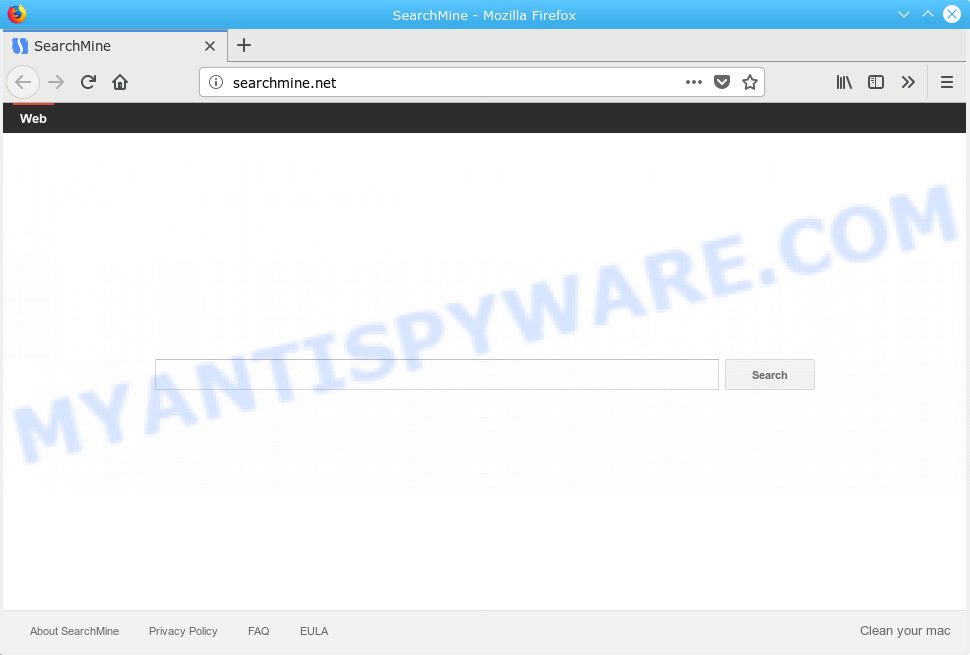
Search Mine Net
A. Security experts named the Search Mine Net a browser hijacker. It can make changes to the web browser’s start page, new tab and search engine. If you want to get more information about the browser hijacker and know how to fully remove Search Mine Net from your web browser, please read through this article.
When the Search Mine Net hijacker infection is installed on a MAC, it can:
- set Search Mine Net as search engine, new tab page, and startpage;
- prevent users from changing search provider or homepage address;
- reroute your queries to sponsored web-sites;
- provide altered search results;
- record your search queries;
- occasionally redirects to questionable web pages;
- show intrusive ads;
- collect Internet surfing habits and sell it to third parties.
Often, the MAC that has been affected by Search Mine Net browser hijacker infection, will be also infected by adware (also known as ‘ad-supported’ software) which shows a lot of various advertisements. It may be pop-ups, text links in the web-sites, banners where they never had. What is more, the adware software can replace the legitimate advertisements with malicious ads which will offer to download and install malicious software and undesired programs or visit the various dangerous and misleading web-pages.
Threat Summary
| Name | Search Mine Net |
| Type | browser hijacker, search engine hijacker, startpage hijacker, toolbar, unwanted new tab, redirect virus |
| Removal | Search Mine Net removal guide |
We strongly suggest you to complete the step-by-step tutorial which follow below. We will show you how to get rid of browser hijacker and thereby remove Search Mine Net from your Google Chrome, Mozilla Firefox and Safari forever.
How to remove Search Mine Net from Chrome, Firefox, Safari
According to IT security experts, Search Mine Net removal can be finished manually and/or automatically. These utilities that are listed below will help you remove hijacker, malicious internet browser addons, adware software and potentially unwanted programs . However, if you’re not willing to install other apps to delete Search Mine Net startpage, then use steps below to revert back web-browser new tab page, home page and search engine by default to defaults.
To remove Search Mine Net, execute the following steps:
- Remove Search Mine Net redirect without any utilities
- How to Remove Search Mine Net virus with free utilities
- How to block Search Mine Net redirect
- How to prevent Search Mine Net hijacker infection from getting inside your computer
- To sum up
Remove Search Mine Net redirect without any utilities
If you perform exactly the few simple steps below you should be able to get rid of the Search Mine Net search from the Firefox, Chrome and Safari browsers.
Delete potentially unwanted apps using the Finder
One of the first things to attempt for removal of hijacker is to check your MAC OS installed programs screen and look for undesired and suspicious apps. If there are any software you do not recognize or are no longer using, you should remove them. If that doesn’t work, then you may need to run malicious software removal utility such as MalwareBytes AntiMalware (MBAM).
Open Finder and click “Applications”.

Very carefully look around the entire list of applications installed on your MAC OS. Most probably, one of them is the hijacker responsible for Search Mine Net search. If you’ve many software installed, you can help simplify the search of harmful programs by sort the list by date of installation.
Once you have found a suspicious, unwanted or unused application, right click to it and select “Move to Trash”. Another method is drag the application from the Applications folder to the Trash.
Don’t forget, select Finder -> “Empty Trash”.
Remove Search Mine Net from Mozilla Firefox by resetting web-browser settings
If your Mozilla Firefox web-browser home page has replaced to Search Mine Net without your permission or an unknown search provider shows results for your search, then it may be time to perform the internet browser reset. However, your themes, bookmarks, history, passwords, and web form auto-fill information will not be deleted.
Click the Menu button (looks like three horizontal lines), and click the blue Help icon located at the bottom of the drop down menu as shown below.

A small menu will appear, click the “Troubleshooting Information”. On this page, press “Refresh Firefox” button as shown on the image below.

Follow the onscreen procedure to revert back your Mozilla Firefox web-browser settings to their default state.
Remove Search Mine Net from Google Chrome
If browser hijacker, other application or plugins changed your Chrome settings without your knowledge, then you can remove Search Mine Net and restore your internet browser settings in Chrome at any time. Essential information such as bookmarks, browsing history, passwords, cookies, auto-fill data and personal dictionaries will not be removed.
First start the Chrome. Next, click the button in the form of three horizontal dots (![]() ).
).
It will display the Google Chrome menu. Choose More Tools, then click Extensions. Carefully browse through the list of installed add-ons. If the list has the add-on signed with “Installed by enterprise policy” or “Installed by your administrator”, then complete the following guide: Remove Google Chrome extensions installed by enterprise policy.
Open the Chrome menu once again. Further, press the option named “Settings”.

The web browser will show the settings screen. Another solution to display the Google Chrome’s settings – type chrome://settings in the web browser adress bar and press Enter
Scroll down to the bottom of the page and click the “Advanced” link. Now scroll down until the “Reset” section is visible, like below and click the “Reset settings to their original defaults” button.

The Google Chrome will show the confirmation prompt as on the image below.

You need to confirm your action, click the “Reset” button. The browser will start the task of cleaning. When it is finished, the web browser’s settings including new tab page, default search engine and homepage back to the values which have been when the Google Chrome was first installed on your MAC.
Delete Search Mine Net from Safari
If you find that Safari web browser settings like startpage, new tab page and search engine by default having been hijacked, then you may return your settings, via the reset web-browser process.
Click Safari menu and select “Preferences”.

It will open the Safari Preferences window. Next, click the “Extensions” tab. Look for unknown and suspicious extensions on left panel, select it, then click the “Uninstall” button. Most important to remove all unknown add-ons from Safari.
Once complete, click “General” tab. Change the “Default Search Engine” to Google.

Find the “Homepage” and type into textfield “https://www.google.com”.
How to Remove Search Mine Net virus with free utilities
Manual removal is not always as effective as you might think. Often, even the most experienced users may not completely get rid of hijacker infection from the infected Apple Mac. So, we suggest to check your MAC OS for any remaining malicious components with free browser hijacker removal programs below.
Get rid of Search Mine Net home page with MalwareBytes Anti Malware (MBAM)
You can remove Search Mine Net automatically through the use of MalwareBytes Anti-Malware (MBAM). We advise this free malicious software removal utility because it can easily get rid of browser hijacker, adware, PUPs and toolbars with all their components such as files, folders and registry entries.
Installing the MalwareBytes is simple. First you’ll need to download MalwareBytes Anti Malware (MBAM) on your Windows Desktop by clicking on the link below.
21024 downloads
Author: Malwarebytes
Category: Security tools
Update: September 10, 2020
When downloading is complete, close all windows on your MAC OS. Further, open the saved file. Follow the prompts.
The MalwareBytes Anti Malware (MBAM) will automatically start and you may see its main window as displayed on the image below.
Next, press the “Scan Now” button for checking your Apple Mac for the hijacker that alters web-browser settings to replace your search engine, newtab and startpage with Search Mine Net web-page. A system scan can take anywhere from 5 to 30 minutes, depending on your MAC system. While the MalwareBytes AntiMalware tool is checking, you may see how many objects it has identified as being affected by malware.

After the scan is finished, you will be displayed the list of all found threats on your MAC OS. Review the report and then press “Remove Selected Items” button.

The MalwareBytes Anti Malware (MBAM) will get rid of hijacker responsible for redirecting user searches to Search Mine Net.
How to block Search Mine Net redirect
Run adblocker application such as AdGuard in order to block ads, malvertisements, pop-ups and online trackers, avoid having to install harmful and adware browser plug-ins and add-ons that affect your Apple Mac performance and impact your MAC security. Surf the Net anonymously and stay safe online!

- AdGuard can be downloaded from the following link.
AdGuard for Mac download
3782 downloads
Author: © Adguard
Category: Security tools
Update: January 17, 2018
- When the download is finished, run the downloaded file. You will see the “Setup Wizard” program window. Follow the prompts.
- Once the setup is done, click “Skip” to close the installation program and use the default settings, or press “Get Started” to see an quick tutorial that will allow you get to know AdGuard better.
- In most cases, the default settings are enough and you do not need to change anything. Each time, when you start your MAC system, AdGuard will start automatically and stop unwanted advertisements, block Search Mine Net redirect, as well as other malicious or misleading web sites.
How to prevent Search Mine Net hijacker infection from getting inside your computer
The Search Mine Net such as other PUPs can get installed to your browser or Apple Mac when you visit a web-page and press an Install button, or when you download and run a suspicious application, or when you install free application that includes a PUP (potentially unwanted program). Be very attentive when installing any applications and make sure you deselect any options for third-party applications that you do not want.
To sum up
Now your MAC OS should be clean of the hijacker which cause Search Mine Net web site to appear. We suggest that you keep AdGuard (to help you block unwanted ads and annoying harmful web pages) and MalwareBytes (to periodically scan your MAC OS for new hijackers and other malicious software).
If you are still having problems while trying to remove Search Mine Net from the Google Chrome, Mozilla Firefox and Safari, then ask for help here here.


















