If the Firefox, Google Chrome and Safari opens automatically to Searchmine.net web-site, then your MAC system is infected with a browser hijacker. As a result, your default search engine, newtab page and homepage are changed to Searchmine.net and all your search results are redirected to this malicious webpage or other domains. It can also create a large amount of pop-up ads on your MAC and increase your vulnerability. With the instructions below, you may get rid of Searchmine.net completely.
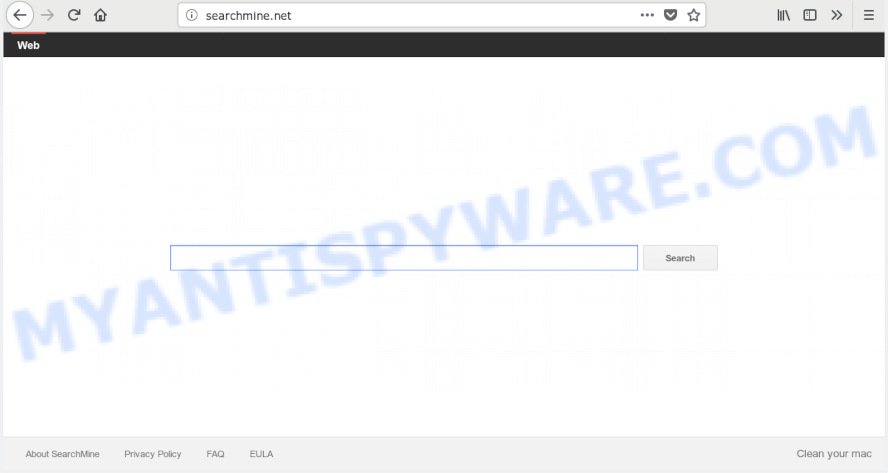
Searchmine.net
When the Searchmine.net hijacker is installed on a internet browser, it can:
- set Searchmine.net as search provider, new tab, and start page;
- prevent users from replacing search engine or homepage address;
- reroute your queries to sponsored web pages;
- provide altered search results;
- record your search queries;
- periodically redirects to questionable websites;
- show annoying advertisements;
- gather World Wide Web surfing habits and use it for marketing purposes.
It is probably that you might be worried with the browser hijacker responsible for redirects to Searchmine.net. You should not disregard this undesired software. The hijacker infection can not only modify your home page or search provider, but redirect your web browser to misleading web-pages. What is more, the browser hijacker infection can analyze your surfing, and gain access to your confidential info and, subsequently, can transfer it to third parties. Thus, there are more than enough reasons to delete Searchmine.net from your browser.
Threat Summary
| Name | Searchmine.net |
| Type | browser hijacker, search engine hijacker, home page hijacker, toolbar, unwanted new tab, redirect virus |
| Symptoms |
|
| Removal | Searchmine.net removal guide |
Therefore it’s very important to free your machine of browser hijacker as quickly as possible. Follow the step-by-step guidance below to remove Searchmine.net , as well as other malicious software and adware, which may be installed onto your MAC along with it.
How to remove Searchmine.net from Chrome, Firefox, Safari
Fortunately, we have an effective way which will assist you manually or/and automatically remove Searchmine.net from your computer and bring your web-browser settings, including search engine, start page and newtab, back to normal. Below you will find a removal instructions with all the steps you may need to successfully delete this hijacker and its components. Read it once, after doing so, please print this page as you may need to close your web-browser or restart your MAC.
To remove Searchmine.net, complete the steps below:
- Delete Searchmine.net redirect without any tools
- Run free malware removal tools to completely get rid of Searchmine.net redirect
- How to block Searchmine.net redirect
- Why is my browser redirected to Searchmine.net?
- To sum up
Delete Searchmine.net redirect without any tools
Steps to get rid of Searchmine.net browser hijacker without any apps are presented below. Be sure to carry out the step-by-step instructions completely to fully get rid of this undesired Searchmine.net .
Uninstall potentially unwanted programs through the Finder
Some of potentially unwanted applications, adware software and hijacker can be removed using the Move to Trash utility that can be found in the Finder. So, if you are running any version of Apple Mac and you have noticed an unwanted program, then first try to remove it through the Finder.
Open Finder and click “Applications”.

Carefully browse through the list of installed applications and delete all dubious and unknown software.
After you have found anything questionable that may be the hijacker that responsible for browser redirect to the annoying Searchmine.net webpage or other PUP (potentially unwanted program), then right click this program and select “Move to Trash”. Once complete, Empty Trash.
Remove Searchmine.net from Mozilla Firefox by resetting web browser settings
If your Mozilla Firefox browser home page has replaced to Searchmine.net without your permission or an unknown search engine shows results for your search, then it may be time to perform the web browser reset. It’ll keep your personal information like browsing history, bookmarks, passwords and web form auto-fill data.
First, start the Firefox. Next, click the button in the form of three horizontal stripes (![]() ). It will display the drop-down menu. Next, click the Help button (
). It will display the drop-down menu. Next, click the Help button (![]() ).
).

In the Help menu click the “Troubleshooting Information”. In the upper-right corner of the “Troubleshooting Information” page click on “Refresh Firefox” button like below.

Confirm your action, click the “Refresh Firefox”.
Remove Searchmine.net from Chrome
If you have browser hijacker infection problem or the Google Chrome is running slow, then reset Chrome settings can help you. In the steps below we will show you a way to reset your Chrome settings to original state without reinstall. This will also help to get rid of Searchmine.net from homepage, search provider by default and new tab page.

- First run the Chrome and click Menu button (small button in the form of three dots).
- It will open the Chrome main menu. Select More Tools, then press Extensions.
- You will see the list of installed extensions. If the list has the add-on labeled with “Installed by enterprise policy” or “Installed by your administrator”, then complete the following guidance: Remove Chrome extensions installed by enterprise policy.
- Now open the Chrome menu once again, press the “Settings” menu.
- You will see the Google Chrome’s settings page. Scroll down and click “Advanced” link.
- Scroll down again and click the “Reset” button.
- The Chrome will display the reset profile settings page as shown on the screen above.
- Next press the “Reset” button.
- Once this task is done, your browser’s default search engine, new tab page and homepage will be restored to their original defaults.
- To learn more, read the article How to reset Google Chrome settings to default.
Get rid of Searchmine.net from Safari
If you find that Safari browser settings like newtab page, start page and search engine by default having been hijacked, then you may return your settings, via the reset browser procedure.
Click Safari menu and choose “Preferences”.

It will open the Safari Preferences window. Next, click the “Extensions” tab. Look for unknown and suspicious extensions on left panel, select it, then click the “Uninstall” button. Most important to remove all unknown addons from Safari.
Once complete, click “General” tab. Change the “Default Search Engine” to Google.

Find the “Homepage” and type into textfield “https://www.google.com”.
Run free malware removal tools to completely get rid of Searchmine.net redirect
Manual removal is not always as effective as you might think. Often, even the most experienced users can not completely remove browser hijacker from the infected computer. So, we suggest to check your machine for any remaining malicious components with free browser hijacker removal applications below.
Use MalwareBytes Anti Malware (MBAM) to remove Searchmine.net search
We advise using the MalwareBytes Anti-Malware that are completely clean your MAC of the hijacker. This free tool is an advanced malware removal program designed by (c) Malwarebytes lab. This program uses the world’s most popular anti malware technology. It is able to help you remove browser hijacker, potentially unwanted software, malicious software, adware software, toolbars, ransomware and other security threats from your Apple Mac for free.

Installing the MalwareBytes Free is simple. First you’ll need to download MalwareBytes Free from the link below. Save it on your Desktop.
21024 downloads
Author: Malwarebytes
Category: Security tools
Update: September 10, 2020
After the download is complete, run it and follow the prompts. Click the “Scan” button to start checking your Apple Mac for the browser hijacker infection responsible for redirecting your web-browser to Searchmine.net webpage. This procedure can take some time, so please be patient. While the MalwareBytes Anti-Malware tool is scanning, you can see number of objects it has identified as being infected by malicious software. Next, you need to press “Remove Selected Items” button.
The MalwareBytes Anti-Malware is a free application that you can use to remove all detected folders, files, malicious services and so on.
How to block Searchmine.net redirect
In order to increase your security and protect your Apple Mac against new unwanted ads and malicious web sites, you need to run ad blocker program that blocks an access to malicious advertisements and web-sites. Moreover, the application can block the display of intrusive advertising, which also leads to faster loading of web-pages and reduce the consumption of web traffic.

- Visit the following page to download the latest version of AdGuard for Apple Mac.
AdGuard for Mac download
3782 downloads
Author: © Adguard
Category: Security tools
Update: January 17, 2018
- After the download is finished, run the downloaded file. You will see the “Setup Wizard” program window. Follow the prompts.
- When the installation is finished, click “Skip” to close the setup application and use the default settings, or click “Get Started” to see an quick tutorial which will help you get to know AdGuard better.
- In most cases, the default settings are enough and you don’t need to change anything. Each time, when you run your Apple Mac, AdGuard will run automatically and stop unwanted advertisements, block Searchmine.net, as well as other harmful or misleading web sites.
Why is my browser redirected to Searchmine.net?
The browser hijacker infection is bundled within many freeware and commercial applications. This PUP can be installed in background without user consent, but usually it is introduced to a user when a downloaded application are installed. So, read term of use and user agreement very carefully before installing any software or otherwise you can end up with another browser hijacker on your computer, such as this hijacker infection responsible for modifying your web browser settings to Searchmine.net.
To sum up
After completing the steps shown above, your Apple Mac should be clean from hijacker infection responsible for redirects to Searchmine.net and other malware. The Safari, Chrome and Firefox will no longer display annoying Searchmine.net website on startup. Unfortunately, if the tutorial does not help you, then you have caught a new hijacker, and then the best way – ask for help here.


















I cannot change the homepage. Searchmine.net is shaded gray and I cannot select it to type in Google. Every site I go to says change this, but what if it is not an option. Whats the next option?
Shannon, try reset browser settings using steps posted above, after that scan your computer with Malwarebytes. It is a free malware removal tool.
Thank you so very much for this information, I have tried for over a week to get rid of this malware 🙂
great info . appreciated
I ran the malwarebytes program for Mac and I seem to have it off. Things seem to be almost back to normal. How do I get rid of the browser is managed by your organization part in chrome. I looked under the extension section and all that remains are the ones I had before the malware popped up. Still when I create a new tab, it still brings me to searchmine.net. But I seem to have reset my regular browser back to the one I had before. How can I fix this? (is there something I’m missing?)
I am running Chrome on Mac OSX.
I have followed all the instructions above. Removed malware with malwarebytes.
But searchmine.net is still the default search engine and I cannot remove it.
Despite attempting to reset to defaults a number of times.
What next? Please help.
Can’t find alternatives to what you have suggested above.
Thanks in advance.
Steve and Viviane, try the following:
1. Go to the Finder, select Go menu and Go To Folder.
2. Now paste or type ‘~/Library/LaunchAgents/’
3. Look for any recently added suspicious files, Move them to the Trash. Examples of files created by malware: com.net-preferences.plist, com.google.defaultsearch.plist, mac.update.plist
4. Repeat the steps 1-3 for ‘~/Library/Application Support/’ and ‘~/Library/LaunchDaemons/’ folders.
5. Run Terminal
6. Run each of the commands below, press the Enter key after entering each line.
defaults write com.google.Chrome HomepageIsNewTabPage -bool falsedefaults write com.google.Chrome NewTabPageLocation -string "https://www.google.com/"
defaults write com.google.Chrome HomepageLocation -string "https://www.google.com/"
defaults delete com.google.Chrome DefaultSearchProviderSearchURL
defaults delete com.google.Chrome DefaultSearchProviderSearchURL
defaults delete com.google.Chrome DefaultSearchProviderName
7. Reboot the computer
8. Reset Chrome Settings
thanks for the advise posted above but when I try to run those commands I get com.google.Chrome domain not found message. Any advise for this?
1. Type in the address bar:
chrome://flags/#show-managed-ui
Press Enter.
2. Look for Searchmine and keys listed above, from its side drop-down menu choose Disabled.
3. Close Chrome.
4. Delete files from /Library/Managed Preferences/$USER
5. Restart computer and reset Chrome settings.