Pushmehoney.com is a web-page which cons users into allowing its spam notifications from this or similar web-pages. It states that you must subscribe to notifications in order to continue.
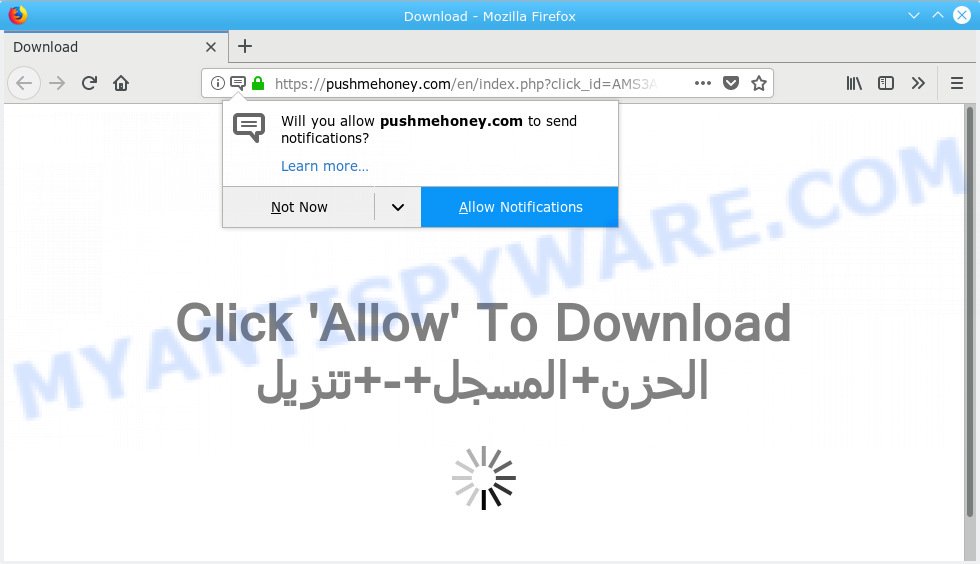
https://pushmehoney.com/en/index.php …
Once you clicks on the ‘Allow’ button, the Pushmehoney.com website gets your permission to send push notifications in form of pop up advertisements in the lower right corner of the desktop. Push notifications are originally made to alert the user of recently published news. Scammers abuse ‘push notifications’ to avoid antivirus software and adblocker software by showing annoying advertisements. These advertisements are displayed in the lower right corner of the screen urges users to play online games, visit suspicious websites, install internet browser add-ons & so on.

In order to remove Pushmehoney.com browser notification spam open the browser’s settings, type ‘Notifications’ in the search, open ‘Notifications’ settings. Find the Pushmehoney.com, click the three vertical dots on the right (only for Google Chrome), select ‘Remove’ (‘Block’) or follow the Pushmehoney.com removal instructions below. Once you remove notifications subscription, the Pushmehoney.com popups advertisements will no longer appear on your screen.
Some research has shown that users can be redirected to Pushmehoney.com from malicious advertisements or by PUPs and adware software. Adware is something that created in order to display third-party ads to the user without asking his permission. Adware takes control of web-browsers and redirects them to unwanted web pages like the Pushmehoney.com every time you browse the Internet. Adware can end up on your machine in various ways. In many cases is when you install freeware and forget to uncheck the box for the optional applications installation.
Does adware steal your privacy data? Adware can analyze the location and which Web web-sites you visit, and then show ads to the types of content, goods or services featured there. Adware authors can collect and sell your surfing information and behavior to third parties.
Adware software may be spread through the use of trojan horses and other forms of malicious software, but in many cases, adware gets onto machine by being attached to some free software. Many authors of free software include additional applications in their installation package. Sometimes it’s possible to avoid the installation of any adware software: carefully read the Terms of Use and the Software license, select only Manual, Custom or Advanced setup option, reject all checkboxes before clicking Install or Next button while installing new free software.
Threat Summary
| Name | Pushmehoney.com |
| Type | adware, potentially unwanted application (PUA), pop ups, pop up ads, popup virus |
| Symptoms |
|
| Removal | Pushmehoney.com removal guide |
Thus, the adware is quite dangerous. So, we recommend you delete it from your computer without a wait. Follow the instructions presented below to remove Pushmehoney.com ads from the Internet Explorer, MS Edge, Google Chrome and Mozilla Firefox.
How to remove Pushmehoney.com pop-ups, ads, notifications (Removal tutorial)
In the steps below, we’ll try to cover the Chrome, MS Edge, Internet Explorer and Firefox and provide general advice to delete Pushmehoney.com ads. You may find some minor differences in your MS Windows install. No matter, you should be okay if you follow the steps outlined below: uninstall all suspicious and unknown programs, reset browsers settings, fix web-browsers shortcuts, remove harmful scheduled tasks, use free malware removal tools. Certain of the steps below will require you to shut down this website. So, please read the few simple steps carefully, after that bookmark or print it for later reference.
To remove Pushmehoney.com pop ups, follow the steps below:
- Remove Pushmehoney.com advertisements without any utilities
- How to remove Pushmehoney.com popups with free applications
- Block Pushmehoney.com and other annoying web-pages
- Finish words
Remove Pushmehoney.com advertisements without any utilities
Read this “How to remove” section to know how to manually remove adware related to the Pushmehoney.com pop-up ads. Even if the steps does not work for you, there are several free malware removers below that can easily handle such adware that causes Pushmehoney.com popups.
Remove PUPs through the Microsoft Windows Control Panel
First method for manual adware removal is to go into the Windows “Control Panel”, then “Uninstall a program” console. Take a look at the list of apps on your personal computer and see if there are any suspicious and unknown apps. If you see any, you need to remove them. Of course, before doing so, you can do an Net search to find details on the program. If it is a potentially unwanted application, adware or malware, you will likely find information that says so.
Windows 8, 8.1, 10
First, click Windows button

After the ‘Control Panel’ opens, click the ‘Uninstall a program’ link under Programs category as shown in the following example.

You will see the ‘Uninstall a program’ panel as displayed in the following example.

Very carefully look around the entire list of programs installed on your machine. Most probably, one of them is the adware that cause pop ups. If you’ve many programs installed, you can help simplify the search of harmful applications by sort the list by date of installation. Once you’ve found a questionable, unwanted or unused application, right click to it, after that click ‘Uninstall’.
Windows XP, Vista, 7
First, press ‘Start’ button and select ‘Control Panel’ at right panel like below.

Once the Windows ‘Control Panel’ opens, you need to click ‘Uninstall a program’ under ‘Programs’ as shown in the figure below.

You will see a list of software installed on your PC system. We recommend to sort the list by date of installation to quickly find the applications that were installed last. Most likely, it’s the adware responsible for Pushmehoney.com pop up ads. If you are in doubt, you can always check the application by doing a search for her name in Google, Yahoo or Bing. After the application which you need to remove is found, simply press on its name, and then click ‘Uninstall’ like below.

Remove Pushmehoney.com pop-up ads from Firefox
If the Firefox settings like search engine, homepage and newtab page have been replaced by the adware, then resetting it to the default state can help. Essential information such as bookmarks, browsing history, passwords, cookies, auto-fill data and personal dictionaries will not be removed.
First, launch the Firefox and click ![]() button. It will display the drop-down menu on the right-part of the browser. Further, press the Help button (
button. It will display the drop-down menu on the right-part of the browser. Further, press the Help button (![]() ) as displayed below.
) as displayed below.

In the Help menu, select the “Troubleshooting Information” option. Another way to open the “Troubleshooting Information” screen – type “about:support” in the web-browser adress bar and press Enter. It will show the “Troubleshooting Information” page as displayed on the image below. In the upper-right corner of this screen, click the “Refresh Firefox” button.

It will open the confirmation prompt. Further, click the “Refresh Firefox” button. The Mozilla Firefox will start a task to fix your problems that caused by the Pushmehoney.com adware. Once, it’s finished, click the “Finish” button.
Remove Pushmehoney.com popup advertisements from Chrome
If you have adware problem or the Google Chrome is running slow, then reset Google Chrome settings can help you. In the steps below we’ll show you a way to reset your Chrome settings to default values without reinstall. This will also help to delete Pushmehoney.com pop-ups from your web browser.

- First, start the Chrome and press the Menu icon (icon in the form of three dots).
- It will open the Google Chrome main menu. Select More Tools, then click Extensions.
- You will see the list of installed extensions. If the list has the extension labeled with “Installed by enterprise policy” or “Installed by your administrator”, then complete the following guide: Remove Chrome extensions installed by enterprise policy.
- Now open the Chrome menu once again, press the “Settings” menu.
- Next, press “Advanced” link, which located at the bottom of the Settings page.
- On the bottom of the “Advanced settings” page, click the “Reset settings to their original defaults” button.
- The Chrome will show the reset settings prompt as shown on the image above.
- Confirm the web browser’s reset by clicking on the “Reset” button.
- To learn more, read the blog post How to reset Chrome settings to default.
Get rid of Pushmehoney.com pop-ups from Microsoft Internet Explorer
If you find that IE web-browser settings such as search provider by default, newtab page and home page had been replaced by adware responsible for Pushmehoney.com pop-ups, then you may revert back your settings, via the reset web browser procedure.
First, start the Microsoft Internet Explorer, click ![]() ) button. Next, click “Internet Options” as on the image below.
) button. Next, click “Internet Options” as on the image below.

In the “Internet Options” screen select the Advanced tab. Next, click Reset button. The Microsoft Internet Explorer will open the Reset Internet Explorer settings prompt. Select the “Delete personal settings” check box and press Reset button.

You will now need to reboot your PC for the changes to take effect. It will remove adware software which cause popups, disable malicious and ad-supported web-browser’s extensions and restore the Internet Explorer’s settings like newtab page, homepage and default search engine to default state.
How to remove Pushmehoney.com popups with free applications
If you’re unsure how to delete Pushmehoney.com pop-ups easily, consider using automatic adware removal software that listed below. It will identify the adware which causes annoying Pushmehoney.com ads and get rid of it from your computer for free.
Run Zemana to remove Pushmehoney.com popups
Zemana Free highly recommended, because it can locate security threats such adware software and malicious software which most ‘classic’ antivirus software fail to pick up on. Moreover, if you have any Pushmehoney.com popup ads removal problems which cannot be fixed by this utility automatically, then Zemana provides 24X7 online assistance from the highly experienced support staff.
Now you can install and run Zemana AntiMalware to remove Pushmehoney.com pop-ups from your web browser by following the steps below:
Please go to the link below to download Zemana Anti-Malware setup file named Zemana.AntiMalware.Setup on your personal computer. Save it to your Desktop so that you can access the file easily.
165033 downloads
Author: Zemana Ltd
Category: Security tools
Update: July 16, 2019
Launch the installation package after it has been downloaded successfully and then follow the prompts to set up this utility on your personal computer.

During installation you can change some settings, but we recommend you don’t make any changes to default settings.
When setup is complete, this malicious software removal utility will automatically run and update itself. You will see its main window as displayed on the image below.

Now click the “Scan” button to locate adware that causes Pushmehoney.com pop-ups in your internet browser. Depending on your machine, the scan can take anywhere from a few minutes to close to an hour.

After Zemana completes the scan, you can check all items detected on your PC system. You may get rid of threats (move to Quarantine) by simply click “Next” button.

The Zemana will delete adware that causes multiple annoying pop ups and move items to the program’s quarantine. After the task is complete, you may be prompted to reboot your personal computer to make the change take effect.
Scan and free your machine of adware with HitmanPro
HitmanPro is a free program which developed to delete malware, potentially unwanted apps, hijacker infections and adware from your computer running Microsoft Windows 10, 8, 7, XP (32-bit and 64-bit). It’ll allow to identify and get rid of adware software that causes multiple annoying pop ups, including its files, folders and registry keys.
Installing the HitmanPro is simple. First you’ll need to download Hitman Pro on your Microsoft Windows Desktop by clicking on the following link.
When the download is finished, open the directory in which you saved it and double-click the HitmanPro icon. It will launch the Hitman Pro tool. If the User Account Control prompt will ask you want to launch the application, click Yes button to continue.

Next, click “Next” to start scanning your system for the adware software which cause popups. A scan can take anywhere from 10 to 30 minutes, depending on the number of files on your machine and the speed of your computer. During the scan Hitman Pro will look for threats present on your PC system.

Once finished, HitmanPro will create a list of unwanted programs adware software as shown on the screen below.

Review the report and then click “Next” button. It will show a dialog box, press the “Activate free license” button. The Hitman Pro will delete adware software that causes Pushmehoney.com popups. After that process is finished, the tool may ask you to reboot your PC system.
Use MalwareBytes AntiMalware to get rid of Pushmehoney.com pop up advertisements
Trying to get rid of Pushmehoney.com pop-up ads can become a battle of wills between the adware infection and you. MalwareBytes can be a powerful ally, removing most of today’s adware software, malware and potentially unwanted programs with ease. Here’s how to use MalwareBytes will help you win.
Please go to the following link to download MalwareBytes AntiMalware (MBAM). Save it on your Desktop.
327260 downloads
Author: Malwarebytes
Category: Security tools
Update: April 15, 2020
When downloading is complete, close all programs and windows on your machine. Open a directory in which you saved it. Double-click on the icon that’s named mb3-setup as shown in the figure below.
![]()
When the installation starts, you will see the “Setup wizard” which will help you install Malwarebytes on your personal computer.

Once setup is finished, you will see window as shown on the screen below.

Now click the “Scan Now” button to begin checking your personal computer for the adware related to the Pushmehoney.com ads. This task may take quite a while, so please be patient. During the scan MalwareBytes Anti Malware will scan for threats present on your PC system.

When MalwareBytes has completed scanning your PC system, the results are displayed in the scan report. In order to remove all items, simply click “Quarantine Selected” button.

The Malwarebytes will now start to remove adware software responsible for Pushmehoney.com pop-up advertisements. Once the cleaning process is complete, you may be prompted to reboot your machine.

The following video explains tutorial on how to remove browser hijacker, adware and other malicious software with MalwareBytes Free.
Block Pushmehoney.com and other annoying web-pages
If you want to remove undesired ads, browser redirects and pop ups, then install an ad-blocking application such as AdGuard. It can block Pushmehoney.com, advertisements, pop ups and stop websites from tracking your online activities when using the Mozilla Firefox, Chrome, Internet Explorer and MS Edge. So, if you like surf the Internet, but you don’t like unwanted ads and want to protect your computer from malicious web pages, then the AdGuard is your best choice.
- Click the following link to download AdGuard. Save it on your Desktop.
Adguard download
26897 downloads
Version: 6.4
Author: © Adguard
Category: Security tools
Update: November 15, 2018
- After downloading it, start the downloaded file. You will see the “Setup Wizard” program window. Follow the prompts.
- When the installation is finished, click “Skip” to close the installation program and use the default settings, or click “Get Started” to see an quick tutorial which will allow you get to know AdGuard better.
- In most cases, the default settings are enough and you don’t need to change anything. Each time, when you start your PC system, AdGuard will run automatically and stop unwanted advertisements, block Pushmehoney.com, as well as other malicious or misleading webpages. For an overview of all the features of the program, or to change its settings you can simply double-click on the icon named AdGuard, which is located on your desktop.
Finish words
Now your system should be free of the adware responsible for Pushmehoney.com ads. We suggest that you keep AdGuard (to help you stop unwanted pop up advertisements and annoying harmful web sites) and Zemana AntiMalware (to periodically scan your PC for new adware softwares and other malicious software). Probably you are running an older version of Java or Adobe Flash Player. This can be a security risk, so download and install the latest version right now.
If you are still having problems while trying to get rid of Pushmehoney.com ads from the Google Chrome, Edge, Firefox and Microsoft Internet Explorer, then ask for help here here.



















