Predicalflo.info is a web page that cons you and other unsuspecting users into subscribing to spam notifications to deliver unwanted advertisements to your desktop. It will tell you that you need to subscribe to its notifications in order to access the web-site.
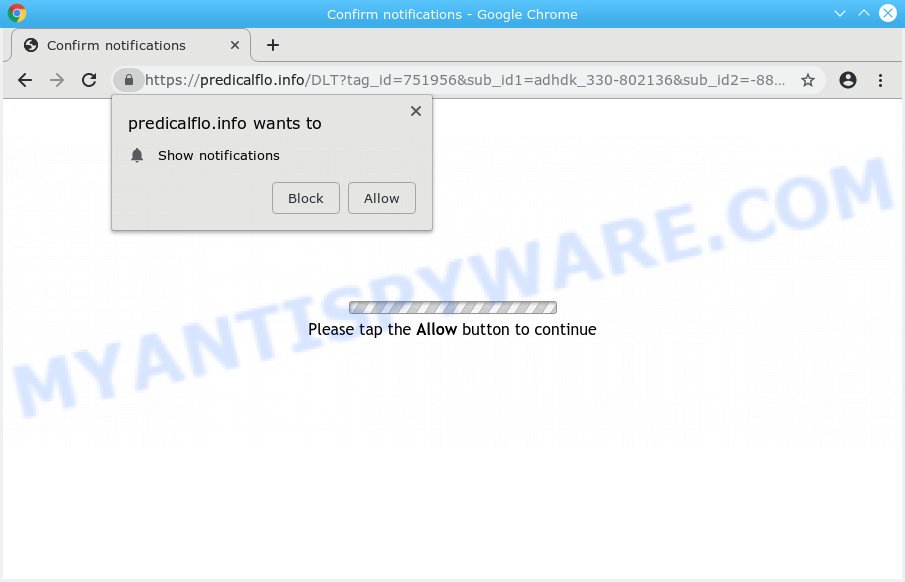
Predicalflo.info
If you press on the ‘Allow’ button, then your internet browser will be configured to show annoying adverts on your desktop, even when the web browser is closed. The browser notification spam will essentially be ads for ‘free’ online games, free gifts scams, questionable internet browser extensions, adult webpages, and adware software bundles as displayed in the following example.

In order to delete Predicalflo.info push notifications open the browser’s settings, type ‘Notifications’ in the search, open ‘Notifications’ settings. Find the Predicalflo.info, click the three vertical dots on the right (only for Chrome), select ‘Remove’ (‘Block’) or complete the Predicalflo.info removal instructions below. Once you delete notifications subscription, the Predicalflo.info pop-ups ads will no longer appear on your screen.
Security experts have determined that users are redirected to Predicalflo.info by adware software or from misleading advertisements. Adware software is something which you should be aware of even if you run Google Chrome or other modern web browser. This is the name given to programs that have been developed to display annoying advertisements and popup commercials onto your web browser screen. The reason for adware software’s existence is to generate money for its creator.
Another reason why you need to get rid of adware software is its online data-tracking activity. Adware software can have spyware and keyloggers built into the program, leading to greater damage to your computer and possible invasion of your personal data.
Adware software actively distributed with free software, as a part of the installation package of these applications. Therefore, it’s very important, when installing an unknown application even downloaded from well-known or big hosting site, read the Terms of use and the Software license, as well as to select the Manual, Advanced or Custom install type. In this mode, you can disable the installation of unnecessary modules and applications and protect your system from adware. Do not repeat the mistakes of most users when installing unknown applications, simply click the Next button, and do not read any information which the free programs display them during its setup.
Threat Summary
| Name | Predicalflo.info |
| Type | adware software, potentially unwanted application (PUA), pop ups, pop-up advertisements, pop up virus |
| Symptoms |
|
| Removal | Predicalflo.info removal guide |
Therefore it’s very important to follow the few simple steps below without a wait. The few simple steps will help you to get rid of adware software as well as clean your personal computer from the Predicalflo.info popups. What is more, the step-by-step tutorial below will allow you remove other malicious apps such as unwanted toolbars and browser hijackers, that can be installed onto personal computer along with the adware software.
How to remove Predicalflo.info pop-ups, ads, notifications (Removal instructions)
The following instructions will help you to get rid of Predicalflo.info popups from the IE, Chrome, Mozilla Firefox and Microsoft Edge. Moreover, the instructions below will allow you to remove malicious software, browser hijacker infections, potentially unwanted software and toolbars that your personal computer may be infected. Please do the instructions step by step. If you need assist or have any questions, then ask for our assistance or type a comment below. Read it once, after doing so, please print this page as you may need to exit your web browser or reboot your PC.
To remove Predicalflo.info pop ups, complete the steps below:
- How to get rid of Predicalflo.info popup advertisements without any software
- How to remove Predicalflo.info ads automatically
- Use AdBlocker to stop Predicalflo.info pop up ads and stay safe online
- Finish words
How to get rid of Predicalflo.info popup advertisements without any software
The following instructions is a step-by-step guide, which will help you manually get rid of Predicalflo.info pop ups from the Internet Explorer, Mozilla Firefox, Chrome and MS Edge. If you do not want to remove adware software in the manually due to the fact that you are not skilled at computer, then you can use free removal tools listed below.
Uninstall newly added adware
The main cause of Predicalflo.info pop up advertisements could be PUPs, adware software or other unwanted programs that you may have accidentally installed on the PC. You need to identify and uninstall all dubious software.
Press Windows button ![]() , then click Search
, then click Search ![]() . Type “Control panel”and press Enter. If you using Windows XP or Windows 7, then click “Start” and select “Control Panel”. It will display the Windows Control Panel as displayed on the screen below.
. Type “Control panel”and press Enter. If you using Windows XP or Windows 7, then click “Start” and select “Control Panel”. It will display the Windows Control Panel as displayed on the screen below.

Further, click “Uninstall a program” ![]()
It will show a list of all applications installed on your PC. Scroll through the all list, and remove any suspicious and unknown software.
Delete Predicalflo.info ads from Internet Explorer
If you find that Internet Explorer web browser settings such as newtab page, search provider and start page had been changed by adware which causes unwanted Predicalflo.info popup advertisements, then you may restore your settings, via the reset web-browser procedure.
First, open the Internet Explorer, click ![]() ) button. Next, click “Internet Options” as shown below.
) button. Next, click “Internet Options” as shown below.

In the “Internet Options” screen select the Advanced tab. Next, click Reset button. The Internet Explorer will open the Reset Internet Explorer settings prompt. Select the “Delete personal settings” check box and click Reset button.

You will now need to restart your system for the changes to take effect. It will get rid of adware related to the Predicalflo.info pop up advertisements, disable malicious and ad-supported internet browser’s extensions and restore the Microsoft Internet Explorer’s settings such as default search engine, home page and newtab page to default state.
Remove Predicalflo.info from Firefox by resetting web browser settings
If the Firefox settings like startpage, new tab page and search engine have been changed by the adware, then resetting it to the default state can help. When using the reset feature, your personal information such as passwords, bookmarks, browsing history and web form auto-fill data will be saved.
Click the Menu button (looks like three horizontal lines), and click the blue Help icon located at the bottom of the drop down menu as displayed on the screen below.

A small menu will appear, press the “Troubleshooting Information”. On this page, click “Refresh Firefox” button as shown in the following example.

Follow the onscreen procedure to return your Firefox web-browser settings to their default state.
Remove Predicalflo.info pop up ads from Chrome
Another solution to get rid of Predicalflo.info pop-up advertisements from Google Chrome is Reset Chrome settings. This will disable malicious extensions and reset Chrome settings to original settings. However, your saved passwords and bookmarks will not be changed, deleted or cleared.

- First run the Google Chrome and click Menu button (small button in the form of three dots).
- It will open the Google Chrome main menu. Select More Tools, then click Extensions.
- You’ll see the list of installed extensions. If the list has the extension labeled with “Installed by enterprise policy” or “Installed by your administrator”, then complete the following guide: Remove Chrome extensions installed by enterprise policy.
- Now open the Google Chrome menu once again, press the “Settings” menu.
- You will see the Chrome’s settings page. Scroll down and click “Advanced” link.
- Scroll down again and press the “Reset” button.
- The Chrome will display the reset profile settings page as shown on the screen above.
- Next press the “Reset” button.
- Once this process is done, your web browser’s search engine by default, start page and newtab page will be restored to their original defaults.
- To learn more, read the blog post How to reset Google Chrome settings to default.
How to remove Predicalflo.info ads automatically
If you’re unsure how to remove Predicalflo.info ads easily, consider using automatic adware software removal software that listed below. It will identify the adware that causes Predicalflo.info advertisements and delete it from your PC system for free.
How to automatically remove Predicalflo.info pop ups with Zemana Free
Download Zemana Free to delete Predicalflo.info pop-up ads automatically from all of your internet browsers. This is a freeware specially developed for malware removal. This utility can remove adware, browser hijacker from Firefox, Google Chrome, Edge and IE and Windows registry automatically.
Visit the following page to download the latest version of Zemana AntiMalware (ZAM) for MS Windows. Save it on your Desktop.
165079 downloads
Author: Zemana Ltd
Category: Security tools
Update: July 16, 2019
When downloading is done, close all software and windows on your system. Open a directory in which you saved it. Double-click on the icon that’s named Zemana.AntiMalware.Setup as shown in the figure below.
![]()
When the installation starts, you will see the “Setup wizard” which will help you install Zemana Free on your system.

Once installation is finished, you will see window as shown on the screen below.

Now click the “Scan” button . Zemana utility will start scanning the whole PC to find out adware that cause undesired Predicalflo.info popups. A scan can take anywhere from 10 to 30 minutes, depending on the number of files on your computer and the speed of your system. While the Zemana Free is checking, you may see count of objects it has identified either as being malware.

As the scanning ends, Zemana Anti-Malware will open you the results. All found items will be marked. You can delete them all by simply click “Next” button.

The Zemana Free will start to remove adware that causes Predicalflo.info advertisements in your web-browser.
Get rid of Predicalflo.info ads from web browsers with HitmanPro
All-in-all, Hitman Pro is a fantastic tool to free your PC from any unwanted apps such as adware software responsible for Predicalflo.info popup advertisements. The HitmanPro is portable application that meaning, you do not need to install it to use it. HitmanPro is compatible with all versions of Microsoft Windows OS from Windows XP to Windows 10. Both 64-bit and 32-bit systems are supported.

- Installing the HitmanPro is simple. First you’ll need to download HitmanPro on your machine from the link below.
- When the downloading process is complete, start the Hitman Pro, double-click the HitmanPro.exe file.
- If the “User Account Control” prompts, click Yes to continue.
- In the Hitman Pro window, press the “Next” for scanning your computer for the adware software related to the Predicalflo.info pop up advertisements. This task can take some time, so please be patient. While the HitmanPro program is checking, you can see number of objects it has identified as threat.
- Once the system scan is finished, the results are displayed in the scan report. Review the results once the tool has complete the system scan. If you think an entry should not be quarantined, then uncheck it. Otherwise, simply press “Next”. Now, press the “Activate free license” button to begin the free 30 days trial to get rid of all malicious software found.
How to remove Predicalflo.info with MalwareBytes
If you’re still having issues with the Predicalflo.info pop-up advertisements — or just wish to scan your personal computer occasionally for adware and other malicious software — download MalwareBytes Anti-Malware (MBAM). It is free for home use, and searches for and removes various unwanted software that attacks your system or degrades system performance. MalwareBytes Free can get rid of adware software, potentially unwanted apps as well as malicious software, including ransomware and trojans.
MalwareBytes can be downloaded from the following link. Save it on your Desktop.
327299 downloads
Author: Malwarebytes
Category: Security tools
Update: April 15, 2020
When the download is done, close all applications and windows on your computer. Open a directory in which you saved it. Double-click on the icon that’s called mb3-setup like below.
![]()
When the setup begins, you’ll see the “Setup wizard” that will help you install Malwarebytes on your system.

Once installation is complete, you will see window as on the image below.

Now click the “Scan Now” button to scan for adware responsible for Predicalflo.info popups. While the utility is checking, you can see count of objects and files has already scanned.

Once MalwareBytes AntiMalware completes the scan, you will be displayed the list of all detected threats on your personal computer. Next, you need to press “Quarantine Selected” button.

The Malwarebytes will now start to remove adware software that cause pop-ups. After that process is done, you may be prompted to reboot your PC system.

The following video explains few simple steps on how to get rid of browser hijacker infection, adware and other malicious software with MalwareBytes AntiMalware (MBAM).
Use AdBlocker to stop Predicalflo.info pop up ads and stay safe online
We suggest to install an adblocker application which can stop Predicalflo.info and other undesired websites. The ad blocker utility like AdGuard is a program which basically removes advertising from the Internet and blocks access to malicious web-pages. Moreover, security experts says that using ad-blocking apps is necessary to stay safe when surfing the Internet.
- Download AdGuard by clicking on the link below. Save it to your Desktop.
Adguard download
26906 downloads
Version: 6.4
Author: © Adguard
Category: Security tools
Update: November 15, 2018
- After downloading it, launch the downloaded file. You will see the “Setup Wizard” program window. Follow the prompts.
- After the installation is complete, press “Skip” to close the setup application and use the default settings, or press “Get Started” to see an quick tutorial that will assist you get to know AdGuard better.
- In most cases, the default settings are enough and you don’t need to change anything. Each time, when you start your machine, AdGuard will launch automatically and stop undesired ads, block Predicalflo.info, as well as other malicious or misleading web-sites. For an overview of all the features of the program, or to change its settings you can simply double-click on the icon named AdGuard, which can be found on your desktop.
Finish words
After completing the instructions outlined above, your PC system should be clean from adware that causes Predicalflo.info advertisements and other malicious software. The MS Edge, Mozilla Firefox, Google Chrome and IE will no longer redirect you to various annoying web pages similar to Predicalflo.info. Unfortunately, if the few simple steps does not help you, then you have caught a new adware, and then the best way – ask for help here.


















