Seceno.com is web-page which tries to mislead you into subscribing to spam notifications so that it can send unwanted advertisements directly to your desktop. It claims that you need to press ‘Allow’ button in order to watch a video.
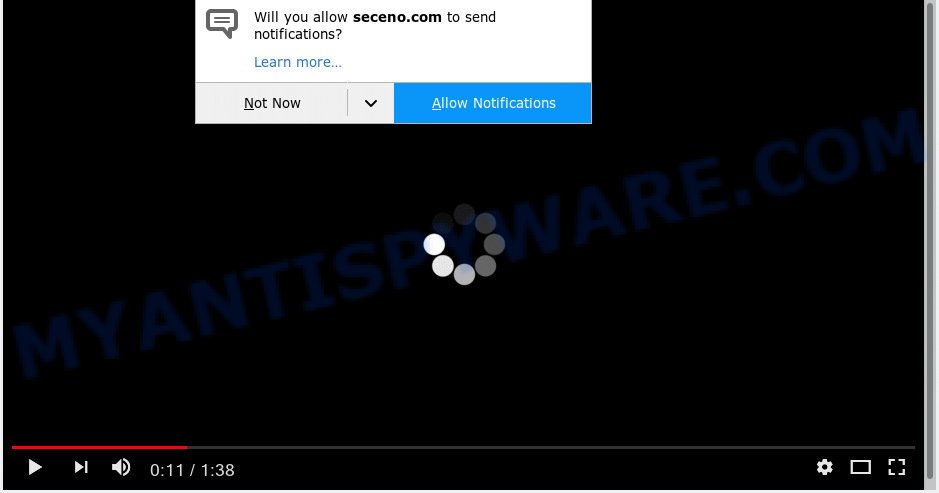
Seceno.com
Once you click on the ‘Allow’ button, the Seceno.com web-page starts sending a huge number of browser notification spam on your your screen. You will see the pop-up advertisements even when your browser is closed. The devs behind Seceno.com use these push notifications to bypass pop up blocker and therefore display a huge number of unwanted advertisements. These advertisements are used to promote questionable internet browser add-ons, fake prizes scams, fake software, and adult websites.

In order to get rid of Seceno.com browser notification spam open the web-browser’s settings, type ‘Notifications’ in the search, open ‘Notifications’ settings. Find the Seceno.com, click the three vertical dots on the right (only for Google Chrome), select ‘Remove’ (‘Block’) or complete the Seceno.com removal tutorial below. Once you remove notifications subscription, the Seceno.com pop ups ads will no longer appear on your web-browser.
These Seceno.com pop ups are caused by shady advertisements on the web pages you visit or adware. Adware is a term that originates from ‘ad supported’ software. In most cases, ‘adware’ is considered by many to be synonymous with ‘malware’. Its purpose is to make money for its creator by displaying unwanted ads to a user while the user is surfing the Internet.
The worst is, adware software can collect your Internet surfing activity by recording URLs visited, IP addresses, internet browser version and type, cookie information, Internet Service Provider (ISP) and webpages visited. Such kind of behavior can lead to serious security problems or personal data theft. This is another reason why the adware software that causes Seceno.com advertisements in your web browser should be removed without a wait.
Most of undesired advertisements and pop-ups come from web-browser toolbars and/or add-ons, BHOs (browser helper objects) and third-party applications. Most commonly, these items claim itself as programs which improve your experience on the Net by providing a fast and interactive homepage or a search engine that does not track you. Remember, how to avoid the unwanted applications. Be cautious, start only reputable programs which download from reputable sources. NEVER install any unknown and dubious software.
Threat Summary
| Name | Seceno.com |
| Type | adware, potentially unwanted application (PUA), pop-ups, pop up advertisements, pop-up virus |
| Symptoms |
|
| Removal | Seceno.com removal guide |
If you are unfortunate have adware or malicious software running on your machine, you can follow the suggestions here to get rid of Seceno.com pop up advertisements from your web browser.
How to remove Seceno.com pop-ups, ads, notifications (Removal instructions)
The following step-by-step guidance will help you to remove Seceno.com advertisements from the Edge, Firefox, Chrome and Internet Explorer. Moreover, the guidance below will help you to remove malicious software, hijacker infections, PUPs and toolbars that your PC may be infected. Please do the guidance step by step. If you need help or have any questions, then ask for our assistance or type a comment below. Read it once, after doing so, please print this page as you may need to shut down your internet browser or restart your PC.
To remove Seceno.com pop ups, perform the steps below:
- Manual Seceno.com popup ads removal
- How to remove Seceno.com popups with free applications
- How to stop Seceno.com pop up ads
- To sum up
Manual Seceno.com popup ads removal
These steps to get rid of Seceno.com advertisements without any applications are presented below. Be sure to carry out the step-by-step guide completely to fully get rid of this adware that causes Seceno.com pop-up advertisements in your web-browser.
Remove suspicious software using Microsoft Windows Control Panel
One of the first things to attempt for removal of adware is to check your system installed programs screen and look for unwanted and dubious apps. If there are any software you do not recognize or are no longer using, you should delete them. If that doesn’t work, then you may need to use adware removal utility such as Zemana Anti-Malware.
Windows 8, 8.1, 10
First, press the Windows button
Windows XP, Vista, 7
First, click “Start” and select “Control Panel”.
It will display the Windows Control Panel as shown in the figure below.

Next, click “Uninstall a program” ![]()
It will show a list of all applications installed on your personal computer. Scroll through the all list, and remove any suspicious and unknown programs. To quickly find the latest installed software, we recommend sort apps by date in the Control panel.
Remove Seceno.com pop ups from Firefox
The Firefox reset will delete redirections to annoying Seceno.com web page, modified preferences, extensions and security settings. Essential information like bookmarks, browsing history, passwords, cookies, auto-fill data and personal dictionaries will not be removed.
Launch the Mozilla Firefox and press the menu button (it looks like three stacked lines) at the top right of the web-browser screen. Next, press the question-mark icon at the bottom of the drop-down menu. It will display the slide-out menu.

Select the “Troubleshooting information”. If you’re unable to access the Help menu, then type “about:support” in your address bar and press Enter. It bring up the “Troubleshooting Information” page similar to the one below.

Click the “Refresh Firefox” button at the top right of the Troubleshooting Information page. Select “Refresh Firefox” in the confirmation dialog box. The Firefox will begin a procedure to fix your problems that caused by the Seceno.com adware. After, it’s done, click the “Finish” button.
Get rid of Seceno.com pop up ads from Microsoft Internet Explorer
The Microsoft Internet Explorer reset is great if your browser is hijacked or you have unwanted addo-ons or toolbars on your web-browser, which installed by an malware.
First, open the IE. Next, press the button in the form of gear (![]() ). It will display the Tools drop-down menu, press the “Internet Options” similar to the one below.
). It will display the Tools drop-down menu, press the “Internet Options” similar to the one below.

In the “Internet Options” window click on the Advanced tab, then press the Reset button. The Internet Explorer will open the “Reset Internet Explorer settings” window as displayed below. Select the “Delete personal settings” check box, then click “Reset” button.

You will now need to reboot your PC for the changes to take effect.
Remove Seceno.com pop-ups from Google Chrome
Annoying Seceno.com advertisements or other symptom of having adware in your internet browser is a good reason to reset Google Chrome. This is an easy method to recover the Chrome settings and not lose any important information.

- First, run the Chrome and click the Menu icon (icon in the form of three dots).
- It will display the Chrome main menu. Select More Tools, then click Extensions.
- You will see the list of installed extensions. If the list has the extension labeled with “Installed by enterprise policy” or “Installed by your administrator”, then complete the following guidance: Remove Chrome extensions installed by enterprise policy.
- Now open the Chrome menu once again, press the “Settings” menu.
- Next, click “Advanced” link, which located at the bottom of the Settings page.
- On the bottom of the “Advanced settings” page, press the “Reset settings to their original defaults” button.
- The Google Chrome will show the reset settings dialog box as shown on the image above.
- Confirm the internet browser’s reset by clicking on the “Reset” button.
- To learn more, read the blog post How to reset Chrome settings to default.
How to remove Seceno.com popups with free applications
Security researchers have built efficient adware removal tools to help users in removing unexpected popups and annoying advertisements. Below we will share with you the best malicious software removal tools that can be used to locate and remove adware responsible for Seceno.com pop up advertisements.
Use Zemana Anti-Malware (ZAM) to remove Seceno.com advertisements
Zemana Anti Malware is a tool that can remove adware, potentially unwanted apps, hijacker infections and other malware from your system easily and for free. Zemana Free is compatible with most antivirus software. It works under Microsoft Windows (10 – XP, 32 and 64 bit) and uses minimum of machine resources.
Now you can setup and run Zemana to get rid of Seceno.com pop up advertisements from your web browser by following the steps below:
Click the link below to download Zemana setup package named Zemana.AntiMalware.Setup on your machine. Save it to your Desktop so that you can access the file easily.
165054 downloads
Author: Zemana Ltd
Category: Security tools
Update: July 16, 2019
Start the installer after it has been downloaded successfully and then follow the prompts to set up this utility on your PC.

During installation you can change some settings, but we advise you don’t make any changes to default settings.
When installation is done, this malicious software removal tool will automatically start and update itself. You will see its main window such as the one below.

Now click the “Scan” button to start scanning your computer for the adware software that causes Seceno.com pop up advertisements. A scan may take anywhere from 10 to 30 minutes, depending on the count of files on your computer and the speed of your system. When a malicious software, adware or potentially unwanted software are found, the number of the security threats will change accordingly.

After Zemana Anti-Malware has completed scanning, Zemana Free will display a scan report. You may remove items (move to Quarantine) by simply press “Next” button.

The Zemana Anti-Malware (ZAM) will get rid of adware that causes Seceno.com ads. When that process is finished, you can be prompted to reboot your computer to make the change take effect.
Get rid of Seceno.com pop-ups and harmful extensions with HitmanPro
HitmanPro is a free program which developed to remove malicious software, PUPs, browser hijackers and adware from your computer running MS Windows 10, 8, 7, XP (32-bit and 64-bit). It’ll help to identify and get rid of adware that causes Seceno.com popup advertisements, including its files, folders and registry keys.
Download Hitman Pro on your personal computer from the following link.
Once the download is complete, open the folder in which you saved it. You will see an icon like below.

Double click the HitmanPro desktop icon. Once the tool is started, you will see a screen as shown in the following example.

Further, press “Next” button . HitmanPro application will scan through the whole machine for the adware related to the Seceno.com popups. A scan can take anywhere from 10 to 30 minutes, depending on the number of files on your PC system and the speed of your personal computer. Once finished, you may check all threats detected on your personal computer as shown on the image below.

Make sure to check mark the threats that are unsafe and then click “Next” button. It will show a prompt, click the “Activate free license” button.
Scan and clean your PC system of adware with MalwareBytes Free
Trying to remove Seceno.com pop-up ads can become a battle of wills between the adware infection and you. MalwareBytes Anti-Malware (MBAM) can be a powerful ally, uninstalling most of today’s adware, malicious software and potentially unwanted apps with ease. Here’s how to use MalwareBytes Free will help you win.
Visit the following page to download MalwareBytes Anti Malware (MBAM). Save it on your Microsoft Windows desktop or in any other place.
327280 downloads
Author: Malwarebytes
Category: Security tools
Update: April 15, 2020
When the downloading process is finished, close all apps and windows on your PC. Double-click the install file named mb3-setup. If the “User Account Control” dialog box pops up like below, click the “Yes” button.

It will open the “Setup wizard” which will help you install MalwareBytes Anti Malware on your machine. Follow the prompts and don’t make any changes to default settings.

Once setup is finished successfully, click Finish button. MalwareBytes Free will automatically start and you can see its main screen as displayed in the figure below.

Now click the “Scan Now” button for scanning your PC system for the adware software that causes multiple undesired pop-ups. A scan may take anywhere from 10 to 30 minutes, depending on the number of files on your PC and the speed of your computer. When a threat is detected, the number of the security threats will change accordingly. Wait until the the checking is done.

Once the scanning is finished, a list of all items detected is prepared. Next, you need to click “Quarantine Selected” button. The MalwareBytes Anti Malware will remove adware software that causes Seceno.com advertisements and move items to the program’s quarantine. When the cleaning process is finished, you may be prompted to reboot the machine.

We recommend you look at the following video, which completely explains the procedure of using the MalwareBytes Free to remove adware, hijacker infection and other malware.
How to stop Seceno.com pop up ads
If you want to get rid of undesired ads, web-browser redirections and pop-ups, then install an ad blocking program like AdGuard. It can block Seceno.com, ads, pop ups and stop webpages from tracking your online activities when using the Chrome, Firefox, Microsoft Internet Explorer and Edge. So, if you like browse the World Wide Web, but you don’t like undesired advertisements and want to protect your PC system from harmful web sites, then the AdGuard is your best choice.
- Installing the AdGuard is simple. First you will need to download AdGuard by clicking on the link below. Save it on your Windows desktop or in any other place.
Adguard download
26903 downloads
Version: 6.4
Author: © Adguard
Category: Security tools
Update: November 15, 2018
- When the download is done, launch the downloaded file. You will see the “Setup Wizard” program window. Follow the prompts.
- After the setup is finished, click “Skip” to close the installation program and use the default settings, or click “Get Started” to see an quick tutorial that will help you get to know AdGuard better.
- In most cases, the default settings are enough and you don’t need to change anything. Each time, when you start your computer, AdGuard will start automatically and stop undesired ads, block Seceno.com, as well as other harmful or misleading webpages. For an overview of all the features of the program, or to change its settings you can simply double-click on the icon named AdGuard, that is located on your desktop.
To sum up
Now your PC system should be free of the adware that causes Seceno.com ads in your web-browser. We suggest that you keep Zemana Free (to periodically scan your PC for new adwares and other malicious software) and AdGuard (to help you block undesired pop up ads and harmful web sites). Moreover, to prevent any adware, please stay clear of unknown and third party software, make sure that your antivirus application, turn on the option to locate potentially unwanted apps.
If you need more help with Seceno.com pop-up ads related issues, go to here.



















