Geting.pro pop-ups are created to con you and other unsuspecting users to accept browser notification spam via the web-browser. It claims that users need to click ‘Allow’ button in order to access the content of the website.
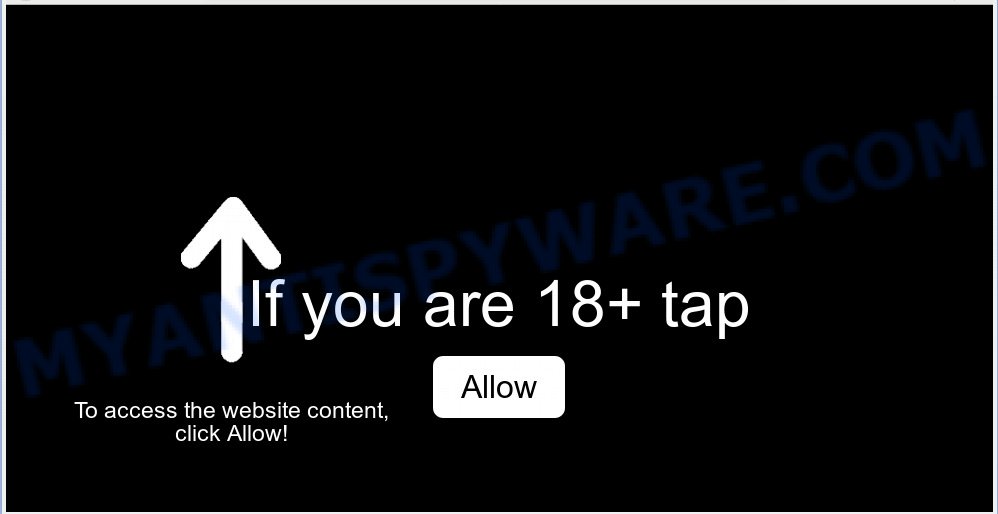
Geting.pro
If you click the ‘Allow’ button, then your browser will be configured to show pop-up adverts in the right bottom corner of the screen. The authors of Geting.pro use these push notifications to bypass pop up blocker and therefore show a lot of unwanted advertisements. These ads are used to promote suspicious web-browser extensions, free gifts scams, fake downloads, and adult web-pages.

In order to delete Geting.pro push notifications open the browser’s settings, type ‘Notifications’ in the search, open ‘Notifications’ settings. Find the Geting.pro, click the three vertical dots on the right (only for Chrome), choose ‘Remove’ (‘Block’) or complete the Geting.pro removal guide below. Once you remove notifications subscription, the Geting.pro pop-ups advertisements will no longer appear on your desktop.
Some research has shown that users can be redirected to Geting.pro from suspicious advertisements or by PUPs and adware. Adware is type of malware which displays unwanted advertising on a machine, redirects search results to advertising web-sites and collects personal data for marketing purposes. Adware can show banner advertisements, full-screen advertisements, pop-ups, videos, or other varieties of online advertising. Adware can attack your machine’s web-browsers like the Firefox, Internet Explorer, Microsoft Edge and Chrome. Maybe you approve the idea that the advertisements or pop-ups is just a small problem. But these intrusive advertisements eat PC resources and slow down your PC performance
Does adware software steal your personal information? Adware software can have spyware and keyloggers built into the application, leading to greater damage to your PC system and possible invasion of your personal data.
Adware usually spreads bundled with some freeware that you download off of the Web. So, think back, have you ever download and run any freeware. In order to avoid infection, in the Setup wizard, you should be be proactive and carefully read the ‘Terms of use’, the ‘license agreement’ and other installation screens, as well as to always select the ‘Manual’ or ‘Advanced’ setup mode, when installing anything downloaded from the Web.
Threat Summary
| Name | Geting.pro |
| Type | adware software, potentially unwanted application (PUA), popups, popup advertisements, pop up virus |
| Symptoms |
|
| Removal | Geting.pro removal guide |
If you are unfortunate have adware or malicious software running on your personal computer, you can follow the step-by-step guide here to remove Geting.pro pop ups from your browser.
How to remove Geting.pro pop-ups, ads, notifications (Removal tutorial)
Geting.pro popups in the Mozilla Firefox, Edge, Google Chrome and Internet Explorer can be permanently removed by removing unwanted applications, resetting the web browser to its original state, and reversing any changes to the PC system by malware. Free removal utilities which listed below can assist in deleting adware software that displays various popups and undesired advertising.
To remove Geting.pro pop ups, follow the steps below:
How to remove Geting.pro ads without any software
Most common adware may be removed without any antivirus software. The manual adware software removal is step-by-step instructions that will teach you how to remove the Geting.pro popup advertisements.
Remove newly installed potentially unwanted software
You can manually remove most nonaggressive adware by removing the program that it came with or removing the adware software itself using ‘Add/Remove programs’ or ‘Uninstall a program’ option in MS Windows Control Panel.
Windows 8, 8.1, 10
First, click the Windows button
Windows XP, Vista, 7
First, click “Start” and select “Control Panel”.
It will display the Windows Control Panel as displayed in the following example.

Next, press “Uninstall a program” ![]()
It will open a list of all programs installed on your computer. Scroll through the all list, and remove any questionable and unknown software. To quickly find the latest installed programs, we recommend sort programs by date in the Control panel.
Remove Geting.pro pop-up advertisements from Internet Explorer
The Microsoft Internet Explorer reset is great if your web browser is hijacked or you have unwanted addo-ons or toolbars on your internet browser, that installed by an malware.
First, start the IE, then press ‘gear’ icon ![]() . It will show the Tools drop-down menu on the right part of the internet browser, then click the “Internet Options” as on the image below.
. It will show the Tools drop-down menu on the right part of the internet browser, then click the “Internet Options” as on the image below.

In the “Internet Options” screen, select the “Advanced” tab, then click the “Reset” button. The Internet Explorer will show the “Reset Internet Explorer settings” prompt. Further, click the “Delete personal settings” check box to select it. Next, press the “Reset” button as shown below.

Once the task is complete, press “Close” button. Close the Internet Explorer and reboot your system for the changes to take effect. This step will help you to restore your internet browser’s newtab, search engine by default and homepage to default state.
Remove Geting.pro pop-up ads from Chrome
Reset Chrome settings will remove Geting.pro advertisements from browser and disable harmful extensions. It will also clear cached and temporary data (cookies, site data and content). Your saved bookmarks, form auto-fill information and passwords won’t be cleared or changed.
First open the Google Chrome. Next, click the button in the form of three horizontal dots (![]() ).
).
It will open the Google Chrome menu. Select More Tools, then click Extensions. Carefully browse through the list of installed add-ons. If the list has the extension signed with “Installed by enterprise policy” or “Installed by your administrator”, then complete the following tutorial: Remove Chrome extensions installed by enterprise policy.
Open the Google Chrome menu once again. Further, press the option called “Settings”.

The browser will show the settings screen. Another method to open the Google Chrome’s settings – type chrome://settings in the web browser adress bar and press Enter
Scroll down to the bottom of the page and click the “Advanced” link. Now scroll down until the “Reset” section is visible, as shown on the screen below and click the “Reset settings to their original defaults” button.

The Google Chrome will open the confirmation prompt as displayed on the image below.

You need to confirm your action, click the “Reset” button. The web-browser will run the task of cleaning. When it is complete, the web-browser’s settings including search provider by default, newtab and home page back to the values which have been when the Chrome was first installed on your PC.
Remove Geting.pro from Mozilla Firefox by resetting internet browser settings
Resetting your Firefox is good initial troubleshooting step for any issues with your internet browser application, including the redirect to Geting.pro webpage. However, your themes, bookmarks, history, passwords, and web form auto-fill information will not be deleted.
First, run the Firefox and click ![]() button. It will display the drop-down menu on the right-part of the internet browser. Further, click the Help button (
button. It will display the drop-down menu on the right-part of the internet browser. Further, click the Help button (![]() ) like below.
) like below.

In the Help menu, select the “Troubleshooting Information” option. Another way to open the “Troubleshooting Information” screen – type “about:support” in the web browser adress bar and press Enter. It will display the “Troubleshooting Information” page as displayed in the following example. In the upper-right corner of this screen, press the “Refresh Firefox” button.

It will open the confirmation dialog box. Further, click the “Refresh Firefox” button. The Mozilla Firefox will begin a process to fix your problems that caused by the Geting.pro adware. After, it is finished, click the “Finish” button.
How to automatically remove Geting.pro pop ups
Is your Microsoft Windows personal computer hijacked by adware? Then do not worry, in the guidance below, we are sharing best malware removal utilities which can get rid of Geting.pro ads from the IE, Edge, Chrome and Firefox and your machine.
Delete Geting.pro popup advertisements with Zemana Free
Does Zemana Anti Malware (ZAM) delete adware software that causes Geting.pro popups in your browser? The adware is often installed with malware that can cause you to install an program such as spyware you don’t want. Therefore, advise using the Zemana Anti Malware. It’s a utility made to scan and remove adware and other malware from your computer for free.

- Zemana Anti Malware (ZAM) can be downloaded from the following link. Save it to your Desktop.
Zemana AntiMalware
165094 downloads
Author: Zemana Ltd
Category: Security tools
Update: July 16, 2019
- At the download page, click on the Download button. Your internet browser will open the “Save as” prompt. Please save it onto your Windows desktop.
- Once the downloading process is done, please close all apps and open windows on your computer. Next, launch a file named Zemana.AntiMalware.Setup.
- This will open the “Setup wizard” of Zemana Anti Malware onto your machine. Follow the prompts and do not make any changes to default settings.
- When the Setup wizard has finished installing, the Zemana will run and display the main window.
- Further, press the “Scan” button to detect adware software responsible for Geting.pro pop-ups. A scan can take anywhere from 10 to 30 minutes, depending on the count of files on your PC and the speed of your PC. While the tool is checking, you can see number of objects and files has already scanned.
- As the scanning ends, you can check all threats detected on your computer.
- Make sure to check mark the items which are unsafe and then click the “Next” button. The utility will delete adware that causes Geting.pro pop-ups in your browser. Once finished, you may be prompted to restart the computer.
- Close the Zemana AntiMalware (ZAM) and continue with the next step.
If you are still having problems while trying to get rid of Geting.pro advertisements from the Internet Explorer, Microsoft Edge, Mozilla Firefox and Chrome, then ask for help here here.

















