Q. I am getting pop-ups from Newsfrog.me and can’t figure out how to remove it. My antivirus doesn’t seem to see it as a threat. Any and all help is appreciated.
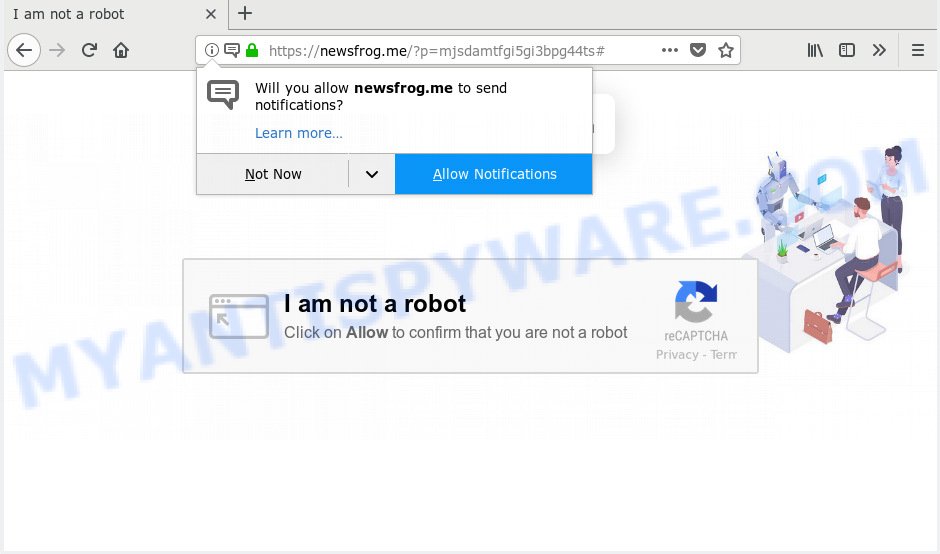
Newsfrog.me
A. If those pop ups or ads keep appearing and greatly affect you, then it indicate that your system is infected by PUP (potentially unwanted program) or adware (sometimes called ‘ad-supported’ software). You can search whether there is adware in your control panel or undesired plugin on your browser. If any, you should first get rid of it from your computer.
What is Adware & Is it actually malicious? Adware is something which you should be aware of even if you run Google Chrome or other modern web browser. This is the name given to apps that have been designed to show unwanted advertisements and pop up deals onto your browser screen. The reason for adware’s existence is to make revenue for its developer.
Another reason why you need to delete adware is its online data-tracking activity. Adware software has the ability to collect your surfing history and sensitive information, including passwords and credit card numbers. In the future, your privacy data can be transferred third party companies.
Adware mostly comes on the personal computer with free programs. Most commonly, it comes without the user’s knowledge. Therefore, many users aren’t even aware that their PC system has been infected with potentially unwanted software and adware software. Please follow the easy rules in order to protect your computer from adware and potentially unwanted programs: don’t install any suspicious apps, read the user agreement and choose only the Custom, Manual or Advanced installation mode, don’t rush to click the Next button. Also, always try to find a review of the program on the World Wide Web. Be careful and attentive!

Newsfrog.me is developed to mislead you and other unsuspecting users to accept browser notification spam via the internet browser. It will show the ‘Confirm notifications’ pop up that attempts to get you to click the ‘Allow’ button to subscribe to its notifications. Once you click on the ‘Allow’ button, the Newsfrog.me web page starts sending lots of browser notification spam on your your screen. You will see the pop-up adverts even when you are not using the web browser. Push notifications are originally designed to alert the user of newly published blog posts. Cyber criminals abuse ‘push notifications’ to avoid anti-virus and adblocker programs by showing annoying ads. These advertisements are displayed in the lower right corner of the screen urges users to play online games, visit dubious web sites, install web-browser addons & so on.

In order to remove Newsfrog.me browser notification spam open the internet browser’s settings, type ‘Notifications’ in the search, open ‘Notifications’ settings. Find the Newsfrog.me, press the three vertical dots on the right (only for Chrome), select ‘Remove’ (‘Block’) or perform the Newsfrog.me removal guidance below. Once you delete notifications subscription, the Newsfrog.me popups ads will no longer display on your desktop.
Threat Summary
| Name | Newsfrog.me |
| Type | adware, PUP (potentially unwanted program), popups, pop-up ads, pop-up virus |
| Symptoms |
|
| Removal | Newsfrog.me removal guide |
Therefore, the adware does not really have beneficial features. So, we suggest you remove adware related to the Newsfrog.me ads ASAP. This will also prevent the adware from tracking your online activities. A full Newsfrog.me advertisements removal can be easily carried out using manual or automatic method listed below.
How to remove Newsfrog.me pop-ups, ads, notifications (Removal instructions)
We advise opting for automatic Newsfrog.me popup ads removal in order to remove all adware software related entries easily. This way requires scanning the PC with reputable anti malware, e.g. Zemana Anti Malware, MalwareBytes Anti Malware (MBAM) or Hitman Pro. However, if you prefer manual removal steps, you can follow the steps below in this article. Certain of the steps will require you to reboot your personal computer or shut down this webpage. So, read this tutorial carefully, then bookmark or print it for later reference.
To remove Newsfrog.me pop ups, execute the steps below:
- Manual Newsfrog.me popups removal
- How to remove Newsfrog.me advertisements with freeware
- Use AdBlocker to stop Newsfrog.me advertisements and stay safe online
- To sum up
Manual Newsfrog.me popups removal
The steps will help you get rid of Newsfrog.me popup advertisements. These Newsfrog.me removal steps work for the Chrome, MS Edge, Mozilla Firefox and Microsoft Internet Explorer, as well as every version of operating system.
Delete adware software through the Windows Control Panel
First method for manual adware removal is to go into the Microsoft Windows “Control Panel”, then “Uninstall a program” console. Take a look at the list of software on your computer and see if there are any dubious and unknown apps. If you see any, you need to uninstall them. Of course, before doing so, you can do an Net search to find details on the program. If it is a potentially unwanted program, adware software or malicious software, you will likely find information that says so.
Windows 8, 8.1, 10
First, click Windows button

When the ‘Control Panel’ opens, press the ‘Uninstall a program’ link under Programs category as displayed below.

You will see the ‘Uninstall a program’ panel as displayed in the figure below.

Very carefully look around the entire list of software installed on your computer. Most probably, one of them is the adware which cause pop-ups. If you have many applications installed, you can help simplify the search of harmful applications by sort the list by date of installation. Once you’ve found a questionable, unwanted or unused program, right click to it, after that click ‘Uninstall’.
Windows XP, Vista, 7
First, click ‘Start’ button and select ‘Control Panel’ at right panel as displayed in the following example.

Once the Windows ‘Control Panel’ opens, you need to click ‘Uninstall a program’ under ‘Programs’ as shown in the following example.

You will see a list of programs installed on your personal computer. We recommend to sort the list by date of installation to quickly find the software that were installed last. Most likely, it is the adware software that causes Newsfrog.me pop-ups in your web browser. If you’re in doubt, you can always check the program by doing a search for her name in Google, Yahoo or Bing. After the application which you need to uninstall is found, simply click on its name, and then click ‘Uninstall’ as displayed on the image below.

Get rid of Newsfrog.me from Mozilla Firefox by resetting web-browser settings
If the Mozilla Firefox browser program is hijacked, then resetting its settings can help. The Reset feature is available on all modern version of Firefox. A reset can fix many issues by restoring Mozilla Firefox settings such as start page, new tab and search engine by default to their default values. When using the reset feature, your personal information such as passwords, bookmarks, browsing history and web form auto-fill data will be saved.
First, launch the Mozilla Firefox. Next, click the button in the form of three horizontal stripes (![]() ). It will open the drop-down menu. Next, click the Help button (
). It will open the drop-down menu. Next, click the Help button (![]() ).
).

In the Help menu click the “Troubleshooting Information”. In the upper-right corner of the “Troubleshooting Information” page click on “Refresh Firefox” button like below.

Confirm your action, click the “Refresh Firefox”.
Remove Newsfrog.me pop-up advertisements from Chrome
Reset Google Chrome settings is a easy solution to remove Newsfrog.me pop ups, malicious and adware extensions, browser’s newtab page, search engine and startpage that have been modified by adware.

- First, start the Chrome and press the Menu icon (icon in the form of three dots).
- It will display the Google Chrome main menu. Choose More Tools, then press Extensions.
- You will see the list of installed extensions. If the list has the extension labeled with “Installed by enterprise policy” or “Installed by your administrator”, then complete the following steps: Remove Chrome extensions installed by enterprise policy.
- Now open the Google Chrome menu once again, click the “Settings” menu.
- Next, click “Advanced” link, which located at the bottom of the Settings page.
- On the bottom of the “Advanced settings” page, click the “Reset settings to their original defaults” button.
- The Google Chrome will show the reset settings dialog box as shown on the screen above.
- Confirm the web browser’s reset by clicking on the “Reset” button.
- To learn more, read the post How to reset Google Chrome settings to default.
Remove Newsfrog.me ads from IE
In order to restore all internet browser newtab page, search provider and start page you need to reset the Internet Explorer to the state, which was when the Windows was installed on your computer.
First, start the Internet Explorer, click ![]() ) button. Next, click “Internet Options” similar to the one below.
) button. Next, click “Internet Options” similar to the one below.

In the “Internet Options” screen select the Advanced tab. Next, press Reset button. The Microsoft Internet Explorer will display the Reset Internet Explorer settings dialog box. Select the “Delete personal settings” check box and press Reset button.

You will now need to reboot your PC for the changes to take effect. It will remove adware which cause pop-ups, disable malicious and ad-supported web-browser’s extensions and restore the Microsoft Internet Explorer’s settings like new tab, search engine and startpage to default state.
How to remove Newsfrog.me advertisements with freeware
Using a malicious software removal tool to locate and remove adware hiding on your PC is probably the easiest solution to delete the Newsfrog.me pop-up ads. We recommends the Zemana program for MS Windows computers. Hitman Pro and MalwareBytes are other anti malware utilities for Windows that offers a free malware removal.
Get rid of Newsfrog.me popups with Zemana
Zemana is free full featured malicious software removal utility. It can check your files and Microsoft Windows registry in real-time. Zemana Free can help to remove Newsfrog.me pop ups, other PUPs, malicious software and adware software. It uses 1% of your personal computer resources. This tool has got simple and beautiful interface and at the same time best possible protection for your computer.
Zemana can be downloaded from the following link. Save it on your MS Windows desktop.
165094 downloads
Author: Zemana Ltd
Category: Security tools
Update: July 16, 2019
After the download is complete, close all programs and windows on your PC. Double-click the setup file called Zemana.AntiMalware.Setup. If the “User Account Control” prompt pops up as shown on the screen below, click the “Yes” button.

It will open the “Setup wizard” that will help you setup Zemana AntiMalware (ZAM) on your personal computer. Follow the prompts and don’t make any changes to default settings.

Once install is finished successfully, Zemana Free will automatically start and you can see its main screen as displayed in the following example.

Now click the “Scan” button to perform a system scan with this tool for the adware software that causes annoying Newsfrog.me advertisements. This process can take quite a while, so please be patient. While the Zemana AntiMalware (ZAM) program is scanning, you can see number of objects it has identified as threat.

Once the scan is complete, Zemana Anti-Malware will show you the results. Make sure all threats have ‘checkmark’ and click “Next” button. The Zemana Anti Malware (ZAM) will remove adware that causes multiple intrusive pop-ups and move threats to the program’s quarantine. After disinfection is done, you may be prompted to restart the PC.
Run Hitman Pro to delete Newsfrog.me ads
Hitman Pro is a free removal utility. It removes PUPs, adware, browser hijackers and undesired web-browser plugins. It will identify and remove adware that causes multiple intrusive popups. HitmanPro uses very small computer resources and is a portable program. Moreover, Hitman Pro does add another layer of malware protection.
Installing the Hitman Pro is simple. First you will need to download HitmanPro from the following link.
Once the downloading process is finished, open the file location and double-click the HitmanPro icon. It will start the Hitman Pro utility. If the User Account Control dialog box will ask you want to start the program, press Yes button to continue.

Next, press “Next” to begin checking your computer for the adware that cause pop ups. This task can take quite a while, so please be patient. When a malware, adware software or PUPs are found, the count of the security threats will change accordingly. Wait until the the scanning is done.

When hitmanpro} is finished scanning your computer, HitmanPro will show a screen that contains a list of malicious software that has been found as displayed on the screen below.

Next, you need to press “Next” button. It will open a prompt, click the “Activate free license” button. The Hitman Pro will remove adware that causes annoying Newsfrog.me popups and move items to the program’s quarantine. Once the cleaning procedure is done, the utility may ask you to reboot your PC system.
Use MalwareBytes Anti Malware to remove Newsfrog.me pop ups
We recommend using the MalwareBytes Anti-Malware. You can download and install MalwareBytes Anti Malware (MBAM) to scan for adware and thereby remove Newsfrog.me advertisements from your internet browsers. When installed and updated, this free malicious software remover automatically identifies and removes all threats exist on the PC.

- Please go to the link below to download the latest version of MalwareBytes for Windows. Save it on your Microsoft Windows desktop.
Malwarebytes Anti-malware
327319 downloads
Author: Malwarebytes
Category: Security tools
Update: April 15, 2020
- Once downloading is complete, close all apps and windows on your computer. Open a directory in which you saved it. Double-click on the icon that’s named mb3-setup.
- Further, press Next button and follow the prompts.
- Once installation is done, click the “Scan Now” button to perform a system scan with this tool for the adware that causes multiple intrusive pop-ups. A scan may take anywhere from 10 to 30 minutes, depending on the number of files on your machine and the speed of your PC. When a threat is found, the count of the security threats will change accordingly. Wait until the the checking is finished.
- Once MalwareBytes AntiMalware (MBAM) completes the scan, MalwareBytes Free will produce a list of unwanted software and adware. Review the results once the tool has finished the system scan. If you think an entry should not be quarantined, then uncheck it. Otherwise, simply press “Quarantine Selected”. Once finished, you can be prompted to restart your PC system.
The following video offers a step-by-step guide on how to delete hijackers, adware and other malicious software with MalwareBytes AntiMalware.
Use AdBlocker to stop Newsfrog.me advertisements and stay safe online
Run ad blocking application such as AdGuard in order to block advertisements, malvertisements, pop-ups and online trackers, avoid having to install malicious and adware browser plug-ins and add-ons which affect your PC system performance and impact your PC security. Surf the Web anonymously and stay safe online!
Installing the AdGuard is simple. First you’ll need to download AdGuard from the following link. Save it to your Desktop.
26913 downloads
Version: 6.4
Author: © Adguard
Category: Security tools
Update: November 15, 2018
After downloading it, double-click the downloaded file to start it. The “Setup Wizard” window will show up on the computer screen as displayed on the screen below.

Follow the prompts. AdGuard will then be installed and an icon will be placed on your desktop. A window will show up asking you to confirm that you want to see a quick guide as shown in the figure below.

Click “Skip” button to close the window and use the default settings, or click “Get Started” to see an quick instructions that will help you get to know AdGuard better.
Each time, when you launch your PC system, AdGuard will launch automatically and stop undesired ads, block Newsfrog.me, as well as other harmful or misleading webpages. For an overview of all the features of the program, or to change its settings you can simply double-click on the AdGuard icon, which is located on your desktop.
To sum up
Once you have finished the steps above, your system should be clean from this adware and other malicious software. The Firefox, IE, Edge and Chrome will no longer open annoying Newsfrog.me web-page when you browse the Internet. Unfortunately, if the step-by-step guide does not help you, then you have caught a new adware software, and then the best way – ask for help.
Please create a new question by using the “Ask Question” button in the Questions and Answers. Try to give us some details about your problems, so we can try to help you more accurately. Wait for one of our trained “Security Team” or Site Administrator to provide you with knowledgeable assistance tailored to your problem with the annoying Newsfrog.me popup advertisements.



















