What is Searchinet.net?
According to cyber threat analysts, Searchinet.net is a website that is promoted by Browser hijackers. Browser hijacker is a kind of software designed to change the web-browser settings without the knowledge or permission of the computer user, and it usually redirects the affected system’s internet browser to certain advertisement-related web-pages. A browser hijacker changes the default search engine or homepage, redirects user web searches to its own web page, initiates numerous pop-ups, installs multiple toolbars on the web-browser and generates multiple pop-up advertisements. If your computer has been infected by a browser hijacker you may need to complete manual steps or use a malware removal tool to revert changes made to your browsers.
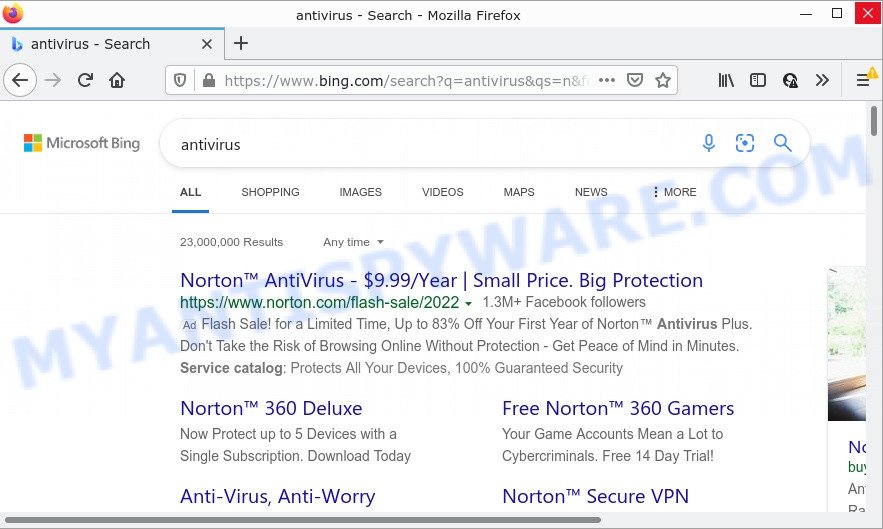
Searchinet.net redirects user seaches to Bing
Most often, browser hijackers promote fake search providers by setting their address as the default search engine. In this case, the hijacker installs the https://searchinet.net/go/out.php address as a search provider. This means that users whose internet browser is affected with the browser hijacker are forced to visit Searchinet.net each time they search in the Web, open a new window or tab. And since Searchinet.net is not a real search engine and does not have the ability to find the information users need, this webpage redirects the user’s internet browser to the Bing search engine. The devs behind the browser hijacker are most probably doing this to earn advertisement profit from the ads displayed in the search results.
Another reason why you need to remove Searchinet.net is its online data-tracking activity. It can collect user data, including:
- IP addresses;
- URLs visited;
- search queries/terms;
- clicks on links and advertisements;
- web-browser version information.
If you are unfortunate have a hijacker, adware software or malware running on your PC, you can follow the few simple steps here to get rid of Searchinet.net redirects from your computer.
How can a browser hijacker get on your device
Potentially unwanted programs and browser hijackers are with various freeware. This means that you need to be very careful when installing software downloaded from the Web, even from well-known download sites. Be sure to read the Terms of Use and the Software license, select only the Manual, Advanced or Custom install type, switch off all additional modules and programs are offered to install.
Threat Summary
| Name | Searchinet.net |
| Type | browser hijacker, PUP, homepage hijacker, search provider hijacker, redirect virus |
| Affected Browser Settings | start page, new tab URL, search provider |
| Related URLs | https://searchinet.net/go/out.php?subid2=9064&h=076d4b2f6c4a128b331324571558fc54&keyword= |
| Distribution | malicious pop-up advertisements, free programs installation packages, fake update tools |
| Symptoms | Ads appear in places they shouldn’t be. You keep getting redirected to unfamiliar websites. Unexpected application installed without your knowledge. Unwanted internet browser toolbar(s) Unexpected changes in your web browser such as displaying new tabs you didn’t open. |
| Removal | Searchinet.net removal guide |
How to remove Searchinet.net redirect
We can assist you get rid of Searchinet.net redirects, without the need to take your PC to a professional. Simply follow the removal steps below if you currently have the browser hijacker on your computer and want to remove it. If you’ve any difficulty while trying to remove the hijacker, feel free to ask for our assist in the comment section below. Some of the steps will require you to restart your computer or exit this website. So, read this instructions carefully, then bookmark this page or open it on your smartphone for later reference.
To remove Searchinet.net, execute the following steps:
- How to manually remove Searchinet.net
- Automatic Removal of Searchinet.net
- How to stop Searchinet.net redirect
How to manually remove Searchinet.net
Read this section to know how to manually remove the Searchinet.net browser hijacker. Even if the step-by-step instructions does not work for you, there are several free malicious software removers below that can easily handle such browser hijackers.
Delete unwanted or recently added programs
When troubleshooting a PC, one common step is go to Microsoft Windows Control Panel and uninstall dubious programs. The same approach will be used in the removal of Searchinet.net startpage. Please use steps based on your MS Windows version.
|
|
|
|
Remove Searchinet.net from web browsers
If you are still seeing Searchinet.net that won’t go away, you might have harmful add-ons installed on your browser. Check your web browser for unwanted extensions using the steps below.
You can also try to remove Searchinet.net by reset Google Chrome settings. |
If you are still experiencing issues with Searchinet.net removal, you need to reset Mozilla Firefox browser. |
Another way to delete Searchinet.net from IE is reset IE settings. |
|
Automatic Removal of Searchinet.net
Malware removal utilities are pretty useful when you think your computer is infected by browser hijackers. Below we will discover best tools that be able to scan for and remove Searchinet.net redirect from your personal computer.
How to remove Searchinet.net with Zemana
Zemana highly recommended, because it can locate security threats such browser hijackers and adware that most ‘classic’ antivirus apps fail to pick up on. Moreover, if you have any Searchinet.net removal problems which cannot be fixed by this utility automatically, then Zemana AntiMalware provides 24X7 online assistance from the highly experienced support staff.
Now you can install and run Zemana Anti-Malware to delete Searchinet.net from your internet browser by following the steps below:
Visit the page linked below to download Zemana AntiMalware setup package called Zemana.AntiMalware.Setup on your personal computer. Save it directly to your Microsoft Windows Desktop.
165037 downloads
Author: Zemana Ltd
Category: Security tools
Update: July 16, 2019
Start the installer after it has been downloaded successfully and then follow the prompts to setup this tool on your computer.

During installation you can change certain settings, but we suggest you don’t make any changes to default settings.
When install is finished, this malware removal utility will automatically start and update itself. You will see its main window like below.

Now press the “Scan” button to perform a system scan for the hijacker that changes browser settings to Searchinet.net. This process can take quite a while, so please be patient. While the Zemana AntiMalware utility is scanning, you can see number of objects it has identified as being infected by malware.

Once the scanning is complete, Zemana AntiMalware will produce a list of unwanted apps and browser hijacker. Make sure all items have ‘checkmark’ and click “Next” button.

The Zemana Anti-Malware will begin to remove hijacker associated with Searchinet.net. When disinfection is finished, you can be prompted to reboot your device to make the change take effect.
Run Hitman Pro to remove Searchinet.net from the computer
Hitman Pro is a free tool which can identify the browser hijacker related to Searchinet.net. It is not always easy to locate all the junk apps that your PC might have picked up on the Net. HitmanPro will find the adware software, browser hijackers and other malware you need to erase.
Hitman Pro can be downloaded from the following link. Save it on your Windows desktop or in any other place.
After the downloading process is finished, open the file location. You will see an icon like below.

Double click the Hitman Pro desktop icon. Once the utility is started, you will see a screen as displayed in the figure below.

Further, click “Next” button to begin checking your device for the hijacker that redirects your web-browser to Searchinet.net web-site. A scan can take anywhere from 10 to 30 minutes, depending on the number of files on your computer and the speed of your computer. When Hitman Pro is done scanning your personal computer, you can check all items found on your personal computer as displayed in the figure below.

Make sure to check mark the threats which are unsafe and then click “Next” button. It will show a dialog box, click the “Activate free license” button.
Remove Searchinet.net with MalwareBytes Anti-Malware
You can remove Searchinet.net redirect automatically with a help of MalwareBytes Anti-Malware. We suggest this free malicious software removal tool because it can easily remove browser hijacker, adware software, potentially unwanted software and toolbars with all their components such as files, folders and registry entries.
MalwareBytes Anti-Malware can be downloaded from the following link. Save it directly to your MS Windows Desktop.
327265 downloads
Author: Malwarebytes
Category: Security tools
Update: April 15, 2020
When downloading is complete, close all applications and windows on your device. Open a directory in which you saved it. Double-click on the icon that’s called MBSetup like below.
![]()
When the installation begins, you’ll see the Setup wizard that will help you install Malwarebytes on your computer.

Once installation is done, you will see window as displayed in the figure below.

Now press the “Scan” button to perform a system scan with this utility for the hijacker that developed to redirect your browser to the Searchinet.net web-page. While the MalwareBytes AntiMalware utility is scanning, you can see count of objects it has identified as being affected by malware.

After MalwareBytes AntiMalware completes the scan, MalwareBytes Anti-Malware will open you the results. Next, you need to click “Quarantine” button.

The Malwarebytes will now begin to remove browser hijacker related to Searchinet.net . When the cleaning process is complete, you may be prompted to reboot your device.

The following video explains tutorial on how to get rid of browser hijacker, adware and other malicious software with MalwareBytes Anti-Malware.
How to stop Searchinet.net redirect
Use an ad blocker utility like AdGuard will protect you from harmful advertisements and content. Moreover, you can find that the AdGuard have an option to protect your privacy and block phishing and spam web sites. Additionally, ad blocker programs will help you to avoid unwanted popups and unverified links that also a good way to stay safe online.
AdGuard can be downloaded from the following link. Save it on your Microsoft Windows desktop.
26898 downloads
Version: 6.4
Author: © Adguard
Category: Security tools
Update: November 15, 2018
After downloading it, double-click the downloaded file to start it. The “Setup Wizard” window will show up on the computer screen as shown on the screen below.

Follow the prompts. AdGuard will then be installed and an icon will be placed on your desktop. A window will show up asking you to confirm that you want to see a quick tutorial as shown below.

Click “Skip” button to close the window and use the default settings, or press “Get Started” to see an quick guidance that will allow you get to know AdGuard better.
Each time, when you start your PC system, AdGuard will launch automatically and stop unwanted ads, block Searchinet.net, as well as other malicious or misleading webpages. For an overview of all the features of the application, or to change its settings you can simply double-click on the AdGuard icon, which can be found on your desktop.
To sum up
Once you have removed the browser hijacker using the few simple steps, Mozilla Firefox, Google Chrome, Microsoft Edge and Internet Explorer will no longer open the Searchinet.net web-site on startup. Unfortunately, if the step-by-step guide does not help you, then you have caught a new browser hijacker, and then the best way – ask for help.
Please create a new question by using the “Ask Question” button in the Questions and Answers. Try to give us some details about your problems, so we can try to help you more accurately. Wait for one of our trained “Security Team” or Site Administrator to provide you with knowledgeable assistance tailored to your problem with the Searchinet.net redirect.


















