What is News-fubavi.cc?
News-fubavi.cc pop ups are a social engineering attack that tricks you into allowing push notifications. Push notifications are originally designed to alert users of recently published blog posts. Scammers abuse ‘push notifications’ to avoid antivirus and ad-blocker apps by showing annoying ads. These advertisements are displayed in the lower right corner of the screen urges users to play online games, visit suspicious web-pages, install browser plugins & so on.
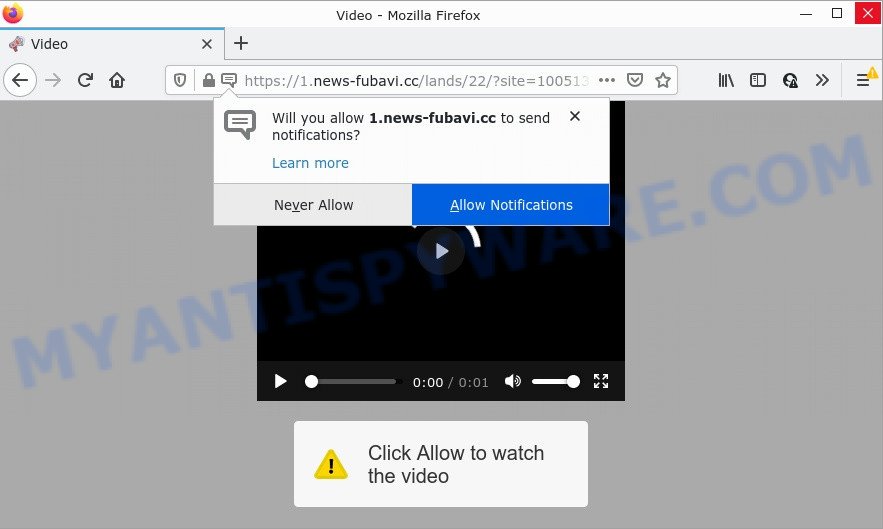
News-fubavi.cc is a deceptive site that states that clicking ‘Allow’ is necessary to watch a video, access the content of the web-page, connect to the Internet, download a file, enable Flash Player, and so on. If you click ALLOW, then you will start seeing unwanted advertisements in form of pop up windows on the desktop.

Threat Summary
| Name | News-fubavi.cc pop up |
| Type | spam push notifications, browser notification spam, pop-up virus |
| Distribution | dubious pop-up advertisements, social engineering attack, adware, potentially unwanted programs |
| Symptoms |
|
| Removal | News-fubavi.cc removal guide |
How does your computer get infected with News-fubavi.cc popups
These News-fubavi.cc popups are caused by dubious ads on the webpages you visit or adware. Adware is not as dangerous as such as a computer virus or Ransomware, but its presence can bring various pop-ups and/or annoying ads. Actually creators of adware is associated with some merchants and by displaying adverts to users they earn revenue for yourself. These adverts not only bother your browsing experience but also redirect your browser to malicious web pages.
The majority of adware is bundled with free software or even paid applications that Internet users can easily download online. The install packages of such apps, in many cases, clearly display that they will install bundled programs. The option is given to users to block the installation of any optional programs. So, in order to avoid the installation of any adware: read all disclaimers and install screens very carefully, select only Custom or Advanced install type and uncheck all bundled software in which you are unsure.
Remove News-fubavi.cc notifications from web-browsers
If you’re in situation where you don’t want to see push notifications from the News-fubavi.cc web page. In this case, you can turn off web notifications for your browser in MS Windows/Mac/Android. Find your web browser in the list below, follow instructions to remove internet browser permissions to display push notifications.
Google Chrome:
- In the top-right corner of the Google Chrome window, click on ‘three vertical dots’, and this will open up the main menu on Chrome.
- When the drop-down menu appears, click on ‘Settings’. Scroll to the bottom of the page and click on ‘Advanced’.
- In the ‘Privacy and Security’ section, click on ‘Site settings’.
- Click on ‘Notifications’.
- Find the News-fubavi.cc URL and delete it by clicking the three vertical dots on the right to the site and select ‘Remove’.

Android:
- Tap ‘Settings’.
- Tap ‘Notifications’.
- Find and tap the internet browser which displays News-fubavi.cc browser notifications ads.
- Locate News-fubavi.cc in the list and disable it.

Mozilla Firefox:
- Click the Menu button (three horizontal stripes) on the top-right corner.
- Go to ‘Options’, and Select ‘Privacy & Security’ on the left side of the window.
- Scroll down to ‘Permissions’ and then to ‘Settings’ next to ‘Notifications’.
- In the opened window, locate News-fubavi.cc, other rogue notifications, click the drop-down menu and choose ‘Block’.
- Click ‘Save Changes’ button.

Edge:
- In the right upper corner, click the Edge menu button (three dots).
- Scroll down, find and click ‘Settings’. In the left side select ‘Advanced’.
- Click ‘Manage permissions’ button, located beneath ‘Website permissions’.
- Click the switch under the News-fubavi.cc site and each dubious URL.

Internet Explorer:
- In the top-right corner, click on the menu button (gear icon).
- Go to ‘Internet Options’ in the menu.
- Click on the ‘Privacy’ tab and select ‘Settings’ in the pop-up blockers section.
- Select the News-fubavi.cc and other questionable sites under and remove them one by one by clicking the ‘Remove’ button.

Safari:
- Go to ‘Preferences’ in the Safari menu.
- Select the ‘Websites’ tab and then select ‘Notifications’ section on the left panel.
- Find the News-fubavi.cc URL and select it, click the ‘Deny’ button.
How to remove News-fubavi.cc ads from Chrome, Firefox, IE, Edge
The answer is right here on this web page. We have put together simplicity and efficiency. It will allow you easily to free your computer of adware that causes News-fubavi.cc popups in your browser. Moreover, you can select manual or automatic removal solution. If you are familiar with the PC then use manual removal, otherwise run the free antimalware tool developed specifically to delete adware. Of course, you can combine both methods. Certain of the steps will require you to reboot your device or close this web-site. So, read this guidance carefully, then bookmark this page or open it on your smartphone for later reference.
To remove News-fubavi.cc pop ups, perform the following steps:
- Remove News-fubavi.cc notifications from web-browsers
- How to manually delete News-fubavi.cc
- Automatic Removal of News-fubavi.cc advertisements
- Stop News-fubavi.cc pop ups
How to manually delete News-fubavi.cc
The most common adware can be removed manually, without the use of antivirus software or other removal tools. The manual steps below will show you how to get rid of News-fubavi.cc popup ads step by step. Although each of the steps is very easy and does not require special knowledge, but you doubt that you can complete them, then use the free utilities, a list of which is given below.
Uninstalling the News-fubavi.cc, check the list of installed applications first
First, you should try to identify and remove the application that causes the appearance of annoying advertisements or internet browser redirect, using the ‘Uninstall a program’ which is located in the ‘Control panel’.
|
|
|
|
Remove News-fubavi.cc pop ups from Google Chrome
Annoying News-fubavi.cc ads or other symptom of having adware in your web browser is a good reason to reset Google Chrome. This is an easy method to recover the Chrome settings and not lose any important information.
First open the Google Chrome. Next, click the button in the form of three horizontal dots (![]() ).
).
It will display the Google Chrome menu. Choose More Tools, then press Extensions. Carefully browse through the list of installed extensions. If the list has the addon signed with “Installed by enterprise policy” or “Installed by your administrator”, then complete the following guide: Remove Chrome extensions installed by enterprise policy.
Open the Chrome menu once again. Further, click the option named “Settings”.

The internet browser will show the settings screen. Another method to display the Google Chrome’s settings – type chrome://settings in the internet browser adress bar and press Enter
Scroll down to the bottom of the page and click the “Advanced” link. Now scroll down until the “Reset” section is visible, as displayed in the figure below and click the “Reset settings to their original defaults” button.

The Google Chrome will display the confirmation dialog box as displayed below.

You need to confirm your action, click the “Reset” button. The internet browser will run the procedure of cleaning. Once it’s complete, the internet browser’s settings including newtab, home page and default search provider back to the values that have been when the Chrome was first installed on your PC system.
Delete News-fubavi.cc pop-up ads from Internet Explorer
The Internet Explorer reset is great if your web browser is hijacked or you have unwanted add-ons or toolbars on your web-browser, that installed by an malware.
First, start the IE, then click ‘gear’ icon ![]() . It will show the Tools drop-down menu on the right part of the web-browser, then press the “Internet Options” as shown on the screen below.
. It will show the Tools drop-down menu on the right part of the web-browser, then press the “Internet Options” as shown on the screen below.

In the “Internet Options” screen, select the “Advanced” tab, then press the “Reset” button. The Microsoft Internet Explorer will open the “Reset Internet Explorer settings” prompt. Further, click the “Delete personal settings” check box to select it. Next, click the “Reset” button as on the image below.

Once the procedure is complete, click “Close” button. Close the Microsoft Internet Explorer and restart your personal computer for the changes to take effect. This step will help you to restore your internet browser’s home page, default search engine and new tab page to default state.
Remove News-fubavi.cc from Mozilla Firefox by resetting internet browser settings
This step will allow you delete News-fubavi.cc ads, third-party toolbars, disable harmful extensions and revert back your default home page, new tab and search provider settings.
First, start the Mozilla Firefox and click ![]() button. It will show the drop-down menu on the right-part of the browser. Further, press the Help button (
button. It will show the drop-down menu on the right-part of the browser. Further, press the Help button (![]() ) as on the image below.
) as on the image below.

In the Help menu, select the “Troubleshooting Information” option. Another way to open the “Troubleshooting Information” screen – type “about:support” in the browser adress bar and press Enter. It will open the “Troubleshooting Information” page as shown in the figure below. In the upper-right corner of this screen, press the “Refresh Firefox” button.

It will show the confirmation dialog box. Further, press the “Refresh Firefox” button. The Firefox will start a process to fix your problems that caused by the News-fubavi.cc adware software. Once, it is finished, click the “Finish” button.
Automatic Removal of News-fubavi.cc advertisements
If the News-fubavi.cc ads are still there, the situation is more serious. But do not worry. There are several tools that are developed to detect and remove adware from your web-browser and personal computer. If you are searching for a free way to adware software removal, then Zemana AntiMalware is a good option. Also you can get HitmanPro and MalwareBytes. Both programs also available for free unlimited scanning and for removal of found malware, adware and PUPs.
Run Zemana to remove News-fubavi.cc advertisements
You can download and use the Zemana AntiMalware for free. This antimalware tool will scan all the MS Windows registry keys and files in your personal computer along with the system settings and web browser extensions. If it finds any malware, adware software or harmful extension that is causing redirect in your web-browsers to the News-fubavi.cc then the Zemana will remove them from your PC completely.
Please go to the link below to download the latest version of Zemana AntiMalware for Microsoft Windows. Save it on your Desktop.
165075 downloads
Author: Zemana Ltd
Category: Security tools
Update: July 16, 2019
When the downloading process is done, close all applications and windows on your PC. Double-click the install file named Zemana.AntiMalware.Setup. If the “User Account Control” prompt pops up as displayed on the image below, click the “Yes” button.

It will open the “Setup wizard” which will help you install Zemana Anti-Malware on your device. Follow the prompts and don’t make any changes to default settings.

Once installation is finished successfully, Zemana Anti-Malware will automatically start and you can see its main screen like the one below.

Now click the “Scan” button to start checking your device for the adware that causes multiple annoying popups. Depending on your PC system, the scan can take anywhere from a few minutes to close to an hour. While the Zemana program is scanning, you can see how many objects it has identified as threat.

When Zemana is finished scanning your personal computer, Zemana will open you the results. You may delete threats (move to Quarantine) by simply click “Next” button. The Zemana AntiMalware will remove adware software that causes News-fubavi.cc popups and move the selected items to the Quarantine. After that process is complete, you may be prompted to reboot the personal computer.
Use Hitman Pro to get rid of News-fubavi.cc ads
All-in-all, Hitman Pro is a fantastic tool to free your PC from any undesired software like adware responsible for News-fubavi.cc popup advertisements. The HitmanPro is portable program that meaning, you do not need to install it to use it. HitmanPro is compatible with all versions of MS Windows operating system from MS Windows XP to Windows 10. Both 64-bit and 32-bit systems are supported.
Visit the following page to download HitmanPro. Save it on your MS Windows desktop or in any other place.
After the downloading process is done, open the file location. You will see an icon like below.

Double click the HitmanPro desktop icon. Once the tool is started, you will see a screen as shown in the figure below.

Further, press “Next” button . Hitman Pro program will scan through the whole computer for the adware which causes popups. This procedure can take some time, so please be patient. Once HitmanPro has finished scanning, Hitman Pro will prepare a list of unwanted programs and adware as shown on the screen below.

All detected items will be marked. You can delete them all by simply click “Next” button. It will show a prompt, click the “Activate free license” button.
Use MalwareBytes to remove News-fubavi.cc advertisements
We recommend using the MalwareBytes. You can download and install MalwareBytes to detect adware and thereby remove News-fubavi.cc pop-up ads from your internet browsers. When installed and updated, this free malware remover automatically searches for and removes all threats present on the computer.
Click the following link to download MalwareBytes Anti-Malware. Save it to your Desktop so that you can access the file easily.
327297 downloads
Author: Malwarebytes
Category: Security tools
Update: April 15, 2020
Once downloading is complete, close all windows on your personal computer. Further, start the file called MBSetup. If the “User Account Control” dialog box pops up as on the image below, press the “Yes” button.

It will show the Setup wizard which will assist you install MalwareBytes on the computer. Follow the prompts and don’t make any changes to default settings.

Once setup is complete successfully, click “Get Started” button. Then MalwareBytes Anti-Malware will automatically run and you can see its main window as displayed on the screen below.

Next, click the “Scan” button for scanning your computer for the adware that causes the annoying News-fubavi.cc pop up ads. A scan can take anywhere from 10 to 30 minutes, depending on the number of files on your device and the speed of your PC system. While the MalwareBytes Anti-Malware tool is scanning, you can see how many objects it has identified as being affected by malicious software.

After the scan is done, MalwareBytes AntiMalware will create a list of unwanted programs and adware. Next, you need to press “Quarantine” button.

The MalwareBytes Anti-Malware will remove adware that causes News-fubavi.cc advertisements. When the clean-up is finished, you can be prompted to restart your computer. We suggest you look at the following video, which completely explains the procedure of using the MalwareBytes to remove hijackers, adware and other malware.
Stop News-fubavi.cc pop ups
One of the worst things is the fact that you cannot stop all those annoying web-pages like News-fubavi.cc using only built-in Windows capabilities. However, there is a application out that you can use to block unwanted web browser redirects, ads and pop ups in any modern browsers including MS Edge, Mozilla Firefox, Internet Explorer and Google Chrome. It’s named Adguard and it works very well.
AdGuard can be downloaded from the following link. Save it on your Windows desktop.
26905 downloads
Version: 6.4
Author: © Adguard
Category: Security tools
Update: November 15, 2018
After the downloading process is finished, double-click the downloaded file to start it. The “Setup Wizard” window will show up on the computer screen like below.

Follow the prompts. AdGuard will then be installed and an icon will be placed on your desktop. A window will show up asking you to confirm that you want to see a quick tutorial like below.

Click “Skip” button to close the window and use the default settings, or click “Get Started” to see an quick guidance that will help you get to know AdGuard better.
Each time, when you launch your computer, AdGuard will start automatically and stop unwanted ads, block News-fubavi.cc, as well as other malicious or misleading websites. For an overview of all the features of the application, or to change its settings you can simply double-click on the AdGuard icon, which is located on your desktop.
To sum up
We suggest that you keep Zemana Anti-Malware (to periodically scan your PC for new adwares and other malware) and AdGuard (to help you stop intrusive popups and malicious web pages). Moreover, to prevent any adware, please stay clear of unknown and third party apps, make sure that your antivirus program, turn on the option to detect potentially unwanted software.
If you need more help with News-fubavi.cc pop ups related issues, go to here.



















