What is MySpace Tab?
The security experts have determined that MySpace Tab is a potentially unwanted program (PUP) belonging to the family of Browser hijackers. Typically, browser hijackers make changes to the default homepage and search engine of user internet browsers, making it difficult to change them back. Browser hijackers may also include unwanted pop ups and advertisements to show up in the hijacked web-browsers. Browser hijackers are usually installed with freeware or shareware downloaded from third-party web pages; they can also be found inside legitimate web pages and applications.
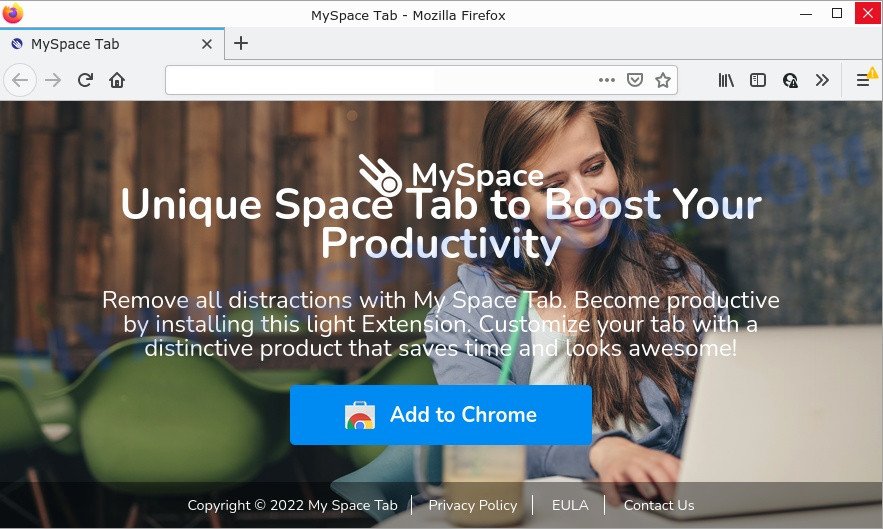
Most often, hijackers promote fake search engines by setting their address as the default search engine. In this case, the hijacker installs search.spaceytab.com as a search provider. This means that users whose internet browser is hijacked with the browser hijacker are forced to visit search.spaceytab.com each time they search in the Web, open a new window or tab. And since search.spaceytab.com is not a real search provider and does not have the ability to find the information users need, this web-site redirects the user’s browser to the Google search engine.
As well as unwanted internet browser redirects to search.spaceytab.com, the browser hijacker can collect your Internet browsing activity by recording Internet Service Provider (ISP), cookie information, websites visited, URLs visited, IP addresses and browser version and type. Such kind of behavior can lead to serious security problems or personal info theft. This is another reason why MySpace Tab should be deleted ASAP.
So, if you happen to encounter a browser hijacker or other such problem, then be quick and take effort to delete the browser hijacker as quickly as possible. Follow the step-by-step instructions below to remove MySpace Tab. Let us know how you managed by sending us your comments please.
How can a browser hijacker get on your PC
Potentially unwanted programs and browser hijackers spreads together with many freeware and commercial applications. PUPs can be installed in background without user consent, but usually such software are introduced to a user when a downloaded program is installed. So, read term of use and user agreement very carefully before installing any software or otherwise you can end up with another browser hijacker on your PC, like the MySpace Tab hijacker.
Threat Summary
| Name | MySpace Tab |
| Type | browser hijacker, PUP, home page hijacker, redirect virus, search engine hijacker |
| Affected Browser Settings | search engine, new tab URL, homepage |
| Related domains | search.spaceytab.com |
| Distribution | free software install packages, fake software updaters, malicious pop-up advertisements |
| Symptoms | You experience a lot of of unexpected pop up windows. Every time you perform an Internet search, your web-browser is redirected to another web page. Your personal computer starts automatically installing unexpected software. New web-browser toolbars on your desktop. Your browser settings are being altered without your request. |
| Removal | MySpace Tab removal guide |
How to remove MySpace Tab from computer
In many cases hijackers requires more than a simple uninstall with the help of Windows Control panel in order to be fully removed. For that reason, our team designed several removal solutions that we’ve combined in a detailed instructions. Therefore, if you have the MySpace Tab hijacker on your PC and are currently trying to have it removed then feel free to follow the few simple steps below in order to resolve your problem. Certain of the steps will require you to restart your PC or close this web-page. So, read this instructions carefully, then bookmark this page or open it on your smartphone for later reference.
To remove MySpace Tab, complete the steps below:
- How to manually remove MySpace Tab
- Automatic Removal of MySpace Tab
- How to stop MySpace Tab redirect
How to manually remove MySpace Tab
Read this section to know how to manually remove the MySpace Tab hijacker. Even if the step-by-step tutorial does not work for you, there are several free PUPs removers below which can easily handle such hijackers.
Remove MySpace Tab associated software by using Windows Control Panel
First, you should try to identify and delete the program that causes the appearance of unwanted advertisements or web browser redirect, using the ‘Uninstall a program’ which is located in the ‘Control panel’.
|
|
|
|
Remove MySpace Tab browser hijacker from web browsers
If you have ‘MySpace Tab removal’ problem, then remove unwanted plugins can help you. In the steps below we’ll show you the way to remove harmful plugins without reinstall. This will also allow to delete the hijacker from your web browser.
You can also try to delete MySpace Tab browser hijacker by reset Chrome settings. |
If you are still experiencing problems with MySpace Tab hijacker removal, you need to reset Mozilla Firefox browser. |
Another method to delete MySpace Tab browser hijacker from IE is reset IE settings. |
|
Automatic Removal of MySpace Tab
Manual removal is not always as effective as you might think. Often, even the most experienced users can not fully remove hijacker from the infected device. So, we advise to check your computer for any remaining malicious components with free browser hijacker removal software below.
Delete MySpace Tab hijacker with Zemana AntiMalware
Zemana AntiMalware highly recommended, because it can detect security threats such browser hijacker and adware which most ‘classic’ antivirus programs fail to pick up on. Moreover, if you have any MySpace Tab hijacker removal problems which cannot be fixed by this utility automatically, then Zemana Anti-Malware provides 24X7 online assistance from the highly experienced support staff.
Visit the page linked below to download Zemana AntiMalware. Save it to your Desktop.
165075 downloads
Author: Zemana Ltd
Category: Security tools
Update: July 16, 2019
After the download is done, run it and follow the prompts. Once installed, the Zemana will try to update itself and when this process is done, click the “Scan” button to scan for MySpace Tab hijacker.

When a threat is detected, the number of the security threats will change accordingly. In order to remove all threats, simply click “Next” button.

The Zemana Anti-Malware will delete MySpace Tab browser hijacker and move the selected threats to the Quarantine.
Use Hitman Pro to remove MySpace Tab browser hijacker
HitmanPro is a portable utility that searches for and removes undesired programs like browser hijackers, adware, toolbars, other browser extensions and other malicious software. It scans your PC for MySpace Tab browser hijacker and prepares a list of threats marked for removal. HitmanPro will only erase those undesired programs that you wish to be removed.

- Visit the page linked below to download HitmanPro. Save it on your MS Windows desktop or in any other place.
- Once downloading is finished, double click the Hitman Pro icon. Once this utility is launched, click “Next” button to perform a system scan for the MySpace Tab browser hijacker. This procedure can take some time, so please be patient. While the Hitman Pro program is scanning, you can see how many objects it has identified as threat.
- After finished, HitmanPro will show a scan report. Review the report and then click “Next” button. Now click the “Activate free license” button to begin the free 30 days trial to get rid of all malicious software found.
Remove MySpace Tab browser hijacker with MalwareBytes Anti-Malware
If you’re still having problems with the MySpace Tab hijacker — or just wish to check your computer occasionally for browser hijacker and other malware — download MalwareBytes. It’s free for home use, and detects and removes various unwanted applications that attacks your device or degrades personal computer performance. MalwareBytes AntiMalware can remove adware, PUPs as well as malicious software, including ransomware and trojans.
Installing the MalwareBytes Anti-Malware is simple. First you’ll need to download MalwareBytes Anti-Malware by clicking on the link below.
327297 downloads
Author: Malwarebytes
Category: Security tools
Update: April 15, 2020
After the download is finished, close all windows on your PC system. Further, launch the file named MBSetup. If the “User Account Control” prompt pops up as on the image below, click the “Yes” button.

It will open the Setup wizard that will assist you set up MalwareBytes Anti-Malware on the device. Follow the prompts and do not make any changes to default settings.

Once setup is complete successfully, click “Get Started” button. Then MalwareBytes AntiMalware will automatically start and you can see its main window similar to the one below.

Next, click the “Scan” button for scanning your PC for the MySpace Tab hijacker. While the MalwareBytes utility is scanning, you can see how many objects it has identified as being infected by malware.

After MalwareBytes AntiMalware completes the scan, MalwareBytes will display a list of all threats found by the scan. All found items will be marked. You can remove them all by simply click “Quarantine” button.

The MalwareBytes AntiMalware will get rid of MySpace Tab browser hijacker and move the selected threats to the Quarantine. When finished, you can be prompted to reboot your PC. We recommend you look at the following video, which completely explains the process of using the MalwareBytes to remove hijackers, adware and other malicious software.
How to stop MySpace Tab redirect
Run an ad blocker utility such as AdGuard will protect you from malicious ads and content. Moreover, you can find that the AdGuard have an option to protect your privacy and stop phishing and spam webpages. Additionally, adblocker applications will help you to avoid unwanted pop-ups and unverified links that also a good way to stay safe online.
Download AdGuard on your device from the following link.
26905 downloads
Version: 6.4
Author: © Adguard
Category: Security tools
Update: November 15, 2018
After the downloading process is complete, double-click the downloaded file to run it. The “Setup Wizard” window will show up on the computer screen like below.

Follow the prompts. AdGuard will then be installed and an icon will be placed on your desktop. A window will show up asking you to confirm that you want to see a quick guide as displayed on the screen below.

Click “Skip” button to close the window and use the default settings, or press “Get Started” to see an quick instructions which will assist you get to know AdGuard better.
Each time, when you launch your computer, AdGuard will start automatically and stop unwanted advertisements, block MySpace Tab redirects, as well as other malicious or misleading web-sites. For an overview of all the features of the program, or to change its settings you can simply double-click on the AdGuard icon, which can be found on your desktop.
To sum up
We suggest that you keep AdGuard (to help you stop unwanted pop-ups and annoying malicious web pages) and Zemana Anti-Malware (to periodically scan your PC for new browser hijacker and other malicious software). Probably you are running an older version of Java or Adobe Flash Player. This can be a security risk, so download and install the latest version right now.
If you are still having problems while trying to remove MySpace Tab from Microsoft Internet Explorer, Mozilla Firefox, Chrome and Microsoft Edge, then ask for help here.



















