What is Qwvbgp.com?
Qwvbgp.com pop-ups are a scam which uses social engineering techniques to trick unsuspecting users into allowing browser push notifications. Scammers use push notifications to bypass popup blocker and display tons of unwanted adverts. These ads are used to promote questionable browser extensions, prize & lottery scams, fake downloads, and adult websites.
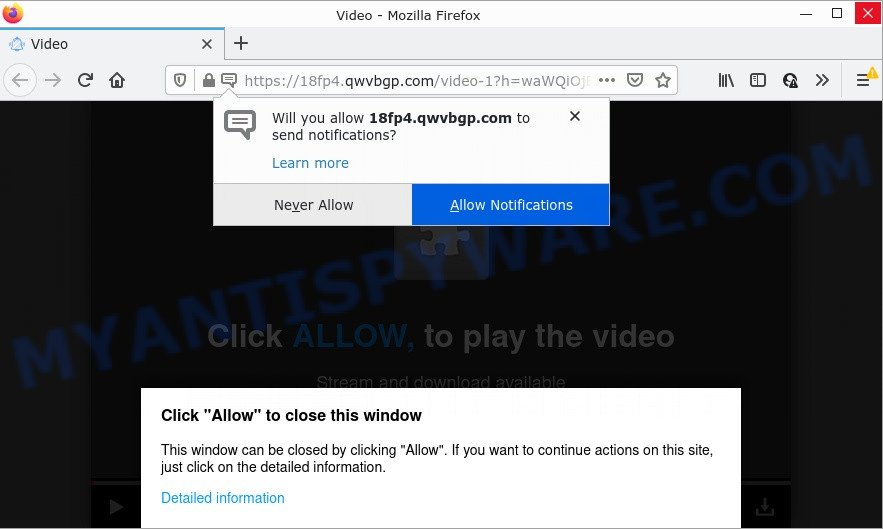
When you visit the Qwvbgp.com web-page that wants to send you notifications, you will be greeted with a fake message that asks whether you want to agree to them or not. Your options will be ‘Block’ and ‘Allow’. Once you click ALLOW, then you will start seeing unwanted ads in form of pop ups on the desktop.

Threat Summary
| Name | Qwvbgp.com popup |
| Type | spam push notifications, browser notification spam, pop-up virus |
| Distribution | dubious popup ads, social engineering attack, adware, PUPs |
| Symptoms |
|
| Removal | Qwvbgp.com removal guide |
Where the Qwvbgp.com popups comes from
These Qwvbgp.com popups are caused by dubious advertisements on the web-sites you visit or adware software. Adware software is type of malicious software that displays unwanted ads on a device, redirects search requests to advertising webpages and gathers privacy info for marketing purposes. Adware software can show banner ads, full-screen advertisements, pop-ups, videos, or other varieties of online advertising. Adware can attack your computer’s web-browsers like the Microsoft Edge, Mozilla Firefox, Chrome and Internet Explorer. Maybe you approve the idea that the advertisements or pop ups is just a small problem. But these annoying ads eat PC resources and slow down your computer performance.
Adware commonly comes on computers with free software. In most cases, it comes without the user’s knowledge. Therefore, many users aren’t even aware that their device has been affected with potentially unwanted software and adware software. Please follow the easy rules in order to protect your personal computer from adware software and PUPs: do not install any suspicious programs, read the user agreement and choose only the Custom, Manual or Advanced install method, don’t rush to click the Next button. Also, always try to find a review of the installed program on the Internet. Be careful and attentive!
Remove Qwvbgp.com notifications from web-browsers
If you are in situation where you don’t want to see notifications from the Qwvbgp.com web-site. In this case, you can turn off web notifications for your browser in Windows/Apple Mac/Android. Find your web browser in the list below, follow few simple steps to remove web-browser permissions to display push notifications.
Google Chrome:
- In the top-right corner of the screen, click on Chrome’s main menu button, represented by three vertical dots.
- Select ‘Settings’. Then, scroll down to the bottom where it says ‘Advanced’.
- At the ‘Privacy and Security’ section click ‘Site settings’.
- Click on ‘Notifications’.
- Click ‘three dots’ button on the right hand side of Qwvbgp.com URL or other suspicious site and click ‘Remove’.

Android:
- Tap ‘Settings’.
- Tap ‘Notifications’.
- Find and tap the web-browser which shows Qwvbgp.com browser notifications advertisements.
- In the opened window, locate Qwvbgp.com site, other questionable sites and set the toggle button to ‘OFF’ on them one-by-one.

Mozilla Firefox:
- In the top right corner, click on the three horizontal stripes to expand the Main menu.
- In the drop-down menu select ‘Options’. In the left side select ‘Privacy & Security’.
- Scroll down to ‘Permissions’ and then to ‘Settings’ next to ‘Notifications’.
- In the opened window, locate Qwvbgp.com site, other rogue notifications, click the drop-down menu and choose ‘Block’.
- Click ‘Save Changes’ button.

Edge:
- In the right upper corner, click the Edge menu button (it looks like three dots).
- Scroll down, find and click ‘Settings’. In the left side select ‘Advanced’.
- Click ‘Manage permissions’ button, located beneath ‘Website permissions’.
- Click the switch under the Qwvbgp.com so that it turns off.

Internet Explorer:
- Click ‘Tools’ button in the top right hand corner of the screen.
- Select ‘Internet options’.
- Select the ‘Privacy’ tab and click ‘Settings below ‘Pop-up Blocker’ section.
- Select the Qwvbgp.com and other suspicious sites under and delete them one by one by clicking the ‘Remove’ button.

Safari:
- Click ‘Safari’ button on the left-upper corner and select ‘Preferences’.
- Select the ‘Websites’ tab and then select ‘Notifications’ section on the left panel.
- Check for Qwvbgp.com URL, other dubious URLs and apply the ‘Deny’ option for each.
How to remove Qwvbgp.com ads from Chrome, Firefox, IE, Edge
In order to remove Qwvbgp.com pop up advertisements, start by closing any applications and popups that are open. If a pop up won’t close, then close your web-browser (Google Chrome, Mozilla Firefox, Edge and Internet Explorer). If a program won’t close then please restart your computer. Next, follow the steps below.
To remove Qwvbgp.com pop ups, complete the steps below:
- Remove Qwvbgp.com notifications from web-browsers
- How to get rid of Qwvbgp.com popups without any software
- Automatic Removal of Qwvbgp.com pop up advertisements
- Stop Qwvbgp.com advertisements
How to get rid of Qwvbgp.com popups without any software
The most common adware can be removed manually, without the use of antivirus software or other removal utilities. The manual steps below will show you how to remove Qwvbgp.com advertisements step by step. Although each of the steps is easy and does not require special knowledge, but you doubt that you can finish them, then use the free tools, a list of which is given below.
Uninstall PUPs through the Microsoft Windows Control Panel
Some programs are free only because their installer contains an adware software. This unwanted software generates money for the creators when it is installed. More often this adware can be deleted by simply uninstalling it from the ‘Uninstall a Program’ that is located in Windows control panel.
Press Windows button ![]() , then press Search
, then press Search ![]() . Type “Control panel”and press Enter. If you using Windows XP or Windows 7, then press “Start” and select “Control Panel”. It will show the Windows Control Panel as on the image below.
. Type “Control panel”and press Enter. If you using Windows XP or Windows 7, then press “Start” and select “Control Panel”. It will show the Windows Control Panel as on the image below.

Further, click “Uninstall a program” ![]()
It will display a list of all applications installed on your computer. Scroll through the all list, and remove any dubious and unknown programs.
Remove Qwvbgp.com popups from Google Chrome
If you have adware software, Qwvbgp.com advertisements problems or Google Chrome is running slow, then reset Chrome can help you. In this instructions we will show you the method to reset your Google Chrome settings and data to default state without reinstall.

- First, run the Google Chrome and press the Menu icon (icon in the form of three dots).
- It will display the Chrome main menu. Choose More Tools, then press Extensions.
- You’ll see the list of installed extensions. If the list has the plugin labeled with “Installed by enterprise policy” or “Installed by your administrator”, then complete the following steps: Remove Chrome extensions installed by enterprise policy.
- Now open the Chrome menu once again, press the “Settings” menu.
- Next, press “Advanced” link, which located at the bottom of the Settings page.
- On the bottom of the “Advanced settings” page, click the “Reset settings to their original defaults” button.
- The Google Chrome will show the reset settings prompt as shown on the screen above.
- Confirm the web browser’s reset by clicking on the “Reset” button.
- To learn more, read the post How to reset Chrome settings to default.
Delete Qwvbgp.com pop up ads from Firefox
Resetting your Mozilla Firefox is good initial troubleshooting step for any issues with your web-browser program, including the redirect to Qwvbgp.com web page. Your saved bookmarks, form auto-fill information and passwords won’t be cleared or changed.
Run the Mozilla Firefox and press the menu button (it looks like three stacked lines) at the top right of the browser screen. Next, press the question-mark icon at the bottom of the drop-down menu. It will open the slide-out menu.

Select the “Troubleshooting information”. If you’re unable to access the Help menu, then type “about:support” in your address bar and press Enter. It bring up the “Troubleshooting Information” page as shown on the screen below.

Click the “Refresh Firefox” button at the top right of the Troubleshooting Information page. Select “Refresh Firefox” in the confirmation dialog box. The Mozilla Firefox will begin a task to fix your problems that caused by the Qwvbgp.com adware. When, it’s complete, press the “Finish” button.
Delete Qwvbgp.com ads from Internet Explorer
The IE reset is great if your browser is hijacked or you have unwanted add-ons or toolbars on your web browser, which installed by an malware.
First, start the IE, then click ‘gear’ icon ![]() . It will show the Tools drop-down menu on the right part of the browser, then click the “Internet Options” as displayed on the screen below.
. It will show the Tools drop-down menu on the right part of the browser, then click the “Internet Options” as displayed on the screen below.

In the “Internet Options” screen, select the “Advanced” tab, then click the “Reset” button. The IE will show the “Reset Internet Explorer settings” prompt. Further, click the “Delete personal settings” check box to select it. Next, click the “Reset” button similar to the one below.

After the process is complete, press “Close” button. Close the Internet Explorer and reboot your PC system for the changes to take effect. This step will help you to restore your web-browser’s homepage, search provider and newtab page to default state.
Automatic Removal of Qwvbgp.com pop up advertisements
In order to fully remove Qwvbgp.com, you not only need to remove adware from your computer, but also remove all its components in your personal computer including Windows registry entries. We advise to download and use free removal tools to automatically free your personal computer of adware responsible for Qwvbgp.com ads.
Run Zemana AntiMalware to remove Qwvbgp.com popups
Does Zemana AntiMalware uninstall adware which causes pop-ups? The adware software is often downloaded with malware which can force you to install an application such as spyware you don’t want. Therefore, advise using the Zemana AntiMalware. It is a utility developed to scan and remove adware software and other malware from your computer for free.
Now you can install and run Zemana Anti-Malware to remove Qwvbgp.com pop up advertisements from your browser by following the steps below:
Visit the following page to download Zemana Anti-Malware setup file called Zemana.AntiMalware.Setup on your device. Save it on your Desktop.
165036 downloads
Author: Zemana Ltd
Category: Security tools
Update: July 16, 2019
Launch the setup file after it has been downloaded successfully and then follow the prompts to setup this utility on your PC system.

During installation you can change certain settings, but we suggest you don’t make any changes to default settings.
When installation is finished, this malware removal utility will automatically run and update itself. You will see its main window as displayed below.

Now click the “Scan” button to search for adware that causes multiple intrusive popups. A system scan can take anywhere from 5 to 30 minutes, depending on your personal computer. During the scan Zemana will find threats exist on your personal computer.

Once the scanning is finished, Zemana Anti-Malware will display a list of detected items. Next, you need to press “Next” button.

The Zemana Anti-Malware will get rid of adware that causes Qwvbgp.com popup advertisements in your web-browser and move the selected threats to the Quarantine. Once disinfection is done, you can be prompted to restart your computer to make the change take effect.
Remove Qwvbgp.com ads and malicious extensions with HitmanPro
Hitman Pro will help remove adware software responsible for Qwvbgp.com ads that slow down your computer. The browser hijackers, adware and other potentially unwanted apps slow your internet browser down and try to force you into clicking on malicious advertisements and links. Hitman Pro removes the adware and lets you enjoy your PC without Qwvbgp.com pop up advertisements.
Visit the following page to download the latest version of Hitman Pro for MS Windows. Save it on your Desktop.
After the download is finished, open the directory in which you saved it. You will see an icon like below.

Double click the Hitman Pro desktop icon. After the tool is launched, you will see a screen like below.

Further, press “Next” button to begin scanning your PC for the adware that causes the intrusive Qwvbgp.com ads. A scan can take anywhere from 10 to 30 minutes, depending on the count of files on your computer and the speed of your computer. When the checking is done, Hitman Pro will open a list of detected threats like below.

Review the report and then press “Next” button. It will open a dialog box, click the “Activate free license” button.
Remove Qwvbgp.com pop-ups with MalwareBytes
Trying to remove Qwvbgp.com pop up advertisements can become a battle of wills between the adware software infection and you. MalwareBytes AntiMalware can be a powerful ally, removing most of today’s adware, malware and potentially unwanted software with ease. Here’s how to use MalwareBytes AntiMalware will help you win.
Download MalwareBytes on your Microsoft Windows Desktop from the link below.
327265 downloads
Author: Malwarebytes
Category: Security tools
Update: April 15, 2020
Once the downloading process is done, close all software and windows on your device. Double-click the install file named MBSetup. If the “User Account Control” dialog box pops up as shown in the figure below, click the “Yes” button.

It will open the Setup wizard which will help you set up MalwareBytes AntiMalware on your PC system. Follow the prompts and do not make any changes to default settings.

Once installation is complete successfully, press “Get Started” button. MalwareBytes AntiMalware will automatically start and you can see its main screen as shown on the image below.

Now press the “Scan” button to perform a system scan for the adware software that causes the unwanted Qwvbgp.com popup advertisements. While the MalwareBytes application is scanning, you can see how many objects it has identified as threat.

As the scanning ends, a list of all threats found is produced. Next, you need to click “Quarantine” button. The MalwareBytes AntiMalware will delete adware software which causes the intrusive Qwvbgp.com popups and move the selected threats to the Quarantine. Once that process is complete, you may be prompted to restart the PC system.

We advise you look at the following video, which completely explains the process of using the MalwareBytes AntiMalware to remove adware, browser hijacker and other malware.
Stop Qwvbgp.com advertisements
It is also critical to protect your web browsers from harmful websites and advertisements by using an ad-blocker application such as AdGuard. Security experts says that it’ll greatly reduce the risk of malicious software, and potentially save lots of money. Additionally, the AdGuard can also protect your privacy by blocking almost all trackers.
- First, click the following link, then press the ‘Download’ button in order to download the latest version of AdGuard.
Adguard download
26898 downloads
Version: 6.4
Author: © Adguard
Category: Security tools
Update: November 15, 2018
- Once the downloading process is done, start the downloaded file. You will see the “Setup Wizard” program window. Follow the prompts.
- When the installation is finished, click “Skip” to close the install application and use the default settings, or click “Get Started” to see an quick tutorial that will assist you get to know AdGuard better.
- In most cases, the default settings are enough and you don’t need to change anything. Each time, when you run your computer, AdGuard will launch automatically and stop unwanted advertisements, block Qwvbgp.com, as well as other malicious or misleading web pages. For an overview of all the features of the application, or to change its settings you can simply double-click on the icon named AdGuard, which can be found on your desktop.
To sum up
We suggest that you keep Zemana AntiMalware (to periodically scan your computer for new adwares and other malware) and AdGuard (to help you stop intrusive pop-ups and malicious web pages). Moreover, to prevent any adware, please stay clear of unknown and third party programs, make sure that your antivirus program, turn on the option to detect PUPs.
If you need more help with Qwvbgp.com pop-up advertisements related issues, go to here.


















