What is Alcovenin.xyz?
There are many scam websites on the Internet and Alcovenin.xyz is one of them. It is a web site that lures you into allowing browser push notifications. Scammers use push notifications to bypass pop-up blocker and display unwanted ads. These advertisements are used to promote questionable web-browser extensions, fake prizes scams, fake software, and adult websites.
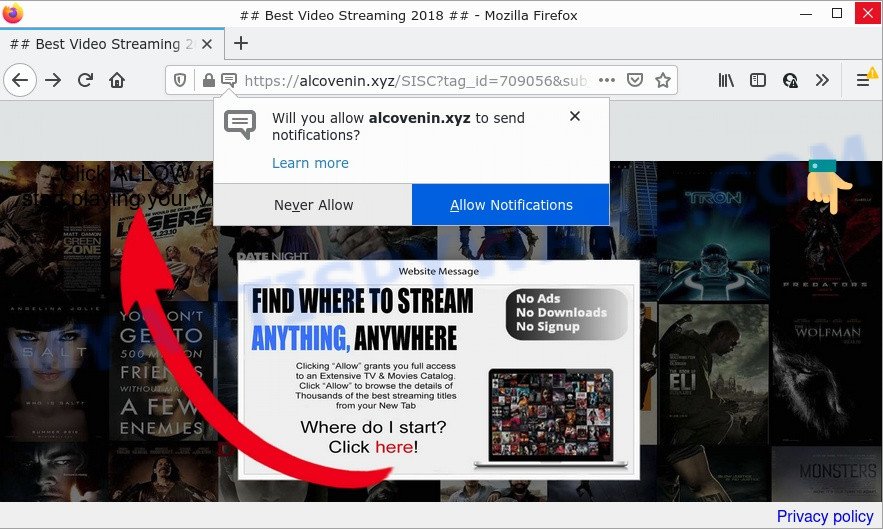
The Alcovenin.xyz web-site shows a fake message claims that clicking ‘Allow’ button will let you watch a video, download a file, enable Flash Player, access the content of the website, connect to the Internet, and so on. If you click on ALLOW, this web-site gets your permission to send notifications in form of popup adverts in the right bottom corner of your desktop.

Threat Summary
| Name | Alcovenin.xyz pop-up |
| Type | spam push notifications, browser notification spam, pop-up virus |
| Distribution | shady pop-up advertisements, PUPs, social engineering attack, adware |
| Symptoms |
|
| Removal | Alcovenin.xyz removal guide |
How does your device get infected with Alcovenin.xyz popups
Some research has shown that users can be redirected to Alcovenin.xyz from misleading ads or by potentially unwanted programs and adware software. Adware is a form of malicious software that is developed for the purpose of showing constant pop-ups and/or unwanted ads on the infected PC without the user’s permission.
Usually, adware software gets into computers as part of a bundle with free programs, sharing files and other unsafe apps which users downloaded from the Internet. The developers of adware pays software creators for distributing adware software within their applications. So, bundled applications is often included as part of the installer. In order to avoid the installation of any adware software: choose only Manual, Custom or Advanced installation option and uncheck all additional apps in which you are unsure.
Remove Alcovenin.xyz notifications from web browsers
If you’re in situation where you don’t want to see notifications from the Alcovenin.xyz web-site. In this case, you can turn off web notifications for your web browser in Windows/Apple Mac/Android. Find your internet browser in the list below, follow few simple steps to remove web-browser permissions to show push notifications.
|
|
|
|
|
|
How to remove Alcovenin.xyz pop up advertisements from Chrome, Firefox, IE, Edge
There are a few methods that can be used to delete Alcovenin.xyz advertisements. But, not all potentially unwanted apps such as this adware can be completely removed utilizing only manual methods. Most often you are not able to uninstall any adware utilizing standard Windows options. In order to remove Alcovenin.xyz popup advertisements you need complete a few manual steps and use reliable removal utilities. Most IT security experts states that Zemana AntiMalware, MalwareBytes or HitmanPro utilities are a right choice. These free programs are able to search for and remove Alcovenin.xyz ads from your computer and restore your browser settings to defaults.
To remove Alcovenin.xyz pop ups, perform the following steps:
- Remove Alcovenin.xyz notifications from web browsers
- How to delete Alcovenin.xyz advertisements without any software
- Automatic Removal of Alcovenin.xyz ads
- Stop Alcovenin.xyz pop ups
How to delete Alcovenin.xyz advertisements without any software
The step-by-step guide will allow you manually remove Alcovenin.xyz pop-up ads from your web browser. If you are not good at computers, we suggest that you use the free utilities listed below.
Remove newly added potentially unwanted applications
Check out the Microsoft Windows Control Panel (Programs and Features section) to see all installed applications. We suggest to click on the “Date Installed” in order to sort the list of programs by the date you installed them. If you see any unknown and dubious applications, they are the ones you need to uninstall.
Windows 8, 8.1, 10
First, click Windows button

Once the ‘Control Panel’ opens, click the ‘Uninstall a program’ link under Programs category as shown in the figure below.

You will see the ‘Uninstall a program’ panel such as the one below.

Very carefully look around the entire list of applications installed on your personal computer. Most likely, one of them is the adware that causes Alcovenin.xyz pop-ups. If you have many software installed, you can help simplify the search of harmful applications by sort the list by date of installation. Once you have found a questionable, unwanted or unused application, right click to it, after that press ‘Uninstall’.
Windows XP, Vista, 7
First, click ‘Start’ button and select ‘Control Panel’ at right panel as displayed in the figure below.

After the Windows ‘Control Panel’ opens, you need to click ‘Uninstall a program’ under ‘Programs’ similar to the one below.

You will see a list of apps installed on your computer. We recommend to sort the list by date of installation to quickly find the software that were installed last. Most likely, it’s the adware software that causes Alcovenin.xyz pop-ups. If you are in doubt, you can always check the program by doing a search for her name in Google, Yahoo or Bing. Once the program which you need to remove is found, simply click on its name, and then click ‘Uninstall’ as shown in the following example.

Remove Alcovenin.xyz pop up advertisements from Microsoft Internet Explorer
If you find that Internet Explorer web-browser settings such as start page, default search engine and new tab had been modified by adware software that causes the intrusive Alcovenin.xyz pop up advertisements, then you may return your settings, via the reset internet browser procedure.
First, open the IE, click ![]() ) button. Next, click “Internet Options” as displayed below.
) button. Next, click “Internet Options” as displayed below.

In the “Internet Options” screen select the Advanced tab. Next, click Reset button. The Microsoft Internet Explorer will display the Reset Internet Explorer settings dialog box. Select the “Delete personal settings” check box and click Reset button.

You will now need to reboot your computer for the changes to take effect. It will delete adware which causes the annoying Alcovenin.xyz popups, disable malicious and ad-supported web-browser’s extensions and restore the Internet Explorer’s settings such as search provider by default, newtab page and startpage to default state.
Remove Alcovenin.xyz ads from Google Chrome
If you have adware software, Alcovenin.xyz ads problems or Google Chrome is running slow, then reset Chrome can help you. In this guide we’ll show you the way to reset your Chrome settings and data to original state without reinstall.

- First, run the Chrome and press the Menu icon (icon in the form of three dots).
- It will open the Chrome main menu. Select More Tools, then click Extensions.
- You’ll see the list of installed extensions. If the list has the extension labeled with “Installed by enterprise policy” or “Installed by your administrator”, then complete the following guidance: Remove Chrome extensions installed by enterprise policy.
- Now open the Chrome menu once again, press the “Settings” menu.
- Next, click “Advanced” link, which located at the bottom of the Settings page.
- On the bottom of the “Advanced settings” page, click the “Reset settings to their original defaults” button.
- The Chrome will open the reset settings dialog box as shown on the image above.
- Confirm the browser’s reset by clicking on the “Reset” button.
- To learn more, read the post How to reset Chrome settings to default.
Get rid of Alcovenin.xyz pop-ups from Mozilla Firefox
This step will allow you delete Alcovenin.xyz ads, third-party toolbars, disable harmful add-ons and return your default startpage, new tab page and search engine settings.
Start the Mozilla Firefox and click the menu button (it looks like three stacked lines) at the top right of the internet browser screen. Next, click the question-mark icon at the bottom of the drop-down menu. It will show the slide-out menu.

Select the “Troubleshooting information”. If you’re unable to access the Help menu, then type “about:support” in your address bar and press Enter. It bring up the “Troubleshooting Information” page such as the one below.

Click the “Refresh Firefox” button at the top right of the Troubleshooting Information page. Select “Refresh Firefox” in the confirmation prompt. The Mozilla Firefox will start a procedure to fix your problems that caused by the Alcovenin.xyz adware. Once, it’s finished, press the “Finish” button.
Automatic Removal of Alcovenin.xyz ads
It is very difficult for classic antivirus software to detect adware and other kinds of PUPs. We suggest you use a free anti-adware like Zemana Anti-Malware, MalwareBytes Anti-Malware and HitmanPro from our list below. These utilities will allow you scan and remove trojans, malware, spyware, keyloggers, bothersome and malicious adware from an infected PC.
How to delete Alcovenin.xyz advertisements with Zemana Anti-Malware
Zemana is a free utility that performs a scan of your computer and displays if there are existing adware, browser hijackers, viruses, worms, spyware, trojans and other malware residing on your computer. If malware is found, Zemana can automatically remove it. Zemana Anti-Malware does not conflict with other antimalware and antivirus apps installed on your PC.
Now you can setup and use Zemana to remove Alcovenin.xyz pop ups from your browser by following the steps below:
Visit the following page to download Zemana Anti-Malware setup file named Zemana.AntiMalware.Setup on your personal computer. Save it on your Desktop.
165079 downloads
Author: Zemana Ltd
Category: Security tools
Update: July 16, 2019
Run the installer after it has been downloaded successfully and then follow the prompts to install this utility on your device.

During setup you can change certain settings, but we advise you do not make any changes to default settings.
When installation is done, this malware removal tool will automatically start and update itself. You will see its main window as displayed on the screen below.

Now press the “Scan” button to search for adware software responsible for Alcovenin.xyz advertisements. Depending on your computer, the scan can take anywhere from a few minutes to close to an hour. While the Zemana AntiMalware application is scanning, you can see how many objects it has identified as threat.

When Zemana has finished scanning your device, it will display the Scan Results. Next, you need to click “Next” button.

The Zemana Anti-Malware will get rid of adware responsible for Alcovenin.xyz popup advertisements and move the selected items to the Quarantine. Once disinfection is finished, you can be prompted to restart your PC to make the change take effect.
Delete Alcovenin.xyz advertisements from browsers with Hitman Pro
If Zemana Anti-Malware cannot remove this adware software, then we recommends to use the Hitman Pro. Hitman Pro is a free removal utility for hijackers, PUPs, toolbars and adware software responsible for Alcovenin.xyz advertisements. It is specially developed to work as a second scanner for your PC.
Download HitmanPro from the link below.
When downloading is done, open the directory in which you saved it. You will see an icon like below.

Double click the HitmanPro desktop icon. After the utility is launched, you will see a screen as shown in the figure below.

Further, click “Next” button to start scanning your computer for the adware software related to the Alcovenin.xyz ads. Depending on your device, the scan can take anywhere from a few minutes to close to an hour. Once HitmanPro has completed scanning your device, the results are displayed in the scan report like below.

Review the scan results and then click “Next” button. It will open a prompt, press the “Activate free license” button.
How to remove Alcovenin.xyz with MalwareBytes
You can delete Alcovenin.xyz pop-up advertisements automatically through the use of MalwareBytes Anti-Malware. We suggest this free malicious software removal utility because it can easily delete browser hijackers, adware, PUPs and toolbars with all their components such as files, folders and registry entries.

- Installing the MalwareBytes Anti-Malware is simple. First you will need to download MalwareBytes AntiMalware by clicking on the following link. Save it on your Microsoft Windows desktop.
Malwarebytes Anti-malware
327299 downloads
Author: Malwarebytes
Category: Security tools
Update: April 15, 2020
- Once downloading is done, close all programs and windows on your device. Open a file location. Double-click on the icon that’s named MBsetup.
- Choose “Personal computer” option and click Install button. Follow the prompts.
- Once installation is complete, press the “Scan” button to locate adware that causes the unwanted Alcovenin.xyz pop-ups. This procedure can take some time, so please be patient. While the utility is checking, you can see count of objects and files has already scanned.
- Once the scanning is finished, MalwareBytes Anti-Malware will display a list of found threats. When you’re ready, click “Quarantine”. After that process is complete, you can be prompted to restart your PC.
The following video offers a instructions on how to remove browser hijackers, adware and other malware with MalwareBytes AntiMalware.
Stop Alcovenin.xyz pop ups
It’s important to use adblocker applications like AdGuard to protect your device from harmful web-pages. Most security experts says that it’s okay to block advertisements. You should do so just to stay safe! And, of course, the AdGuard can to stop Alcovenin.xyz and other unwanted web sites.
First, click the link below, then press the ‘Download’ button in order to download the latest version of AdGuard.
26906 downloads
Version: 6.4
Author: © Adguard
Category: Security tools
Update: November 15, 2018
After the download is done, run the downloaded file. You will see the “Setup Wizard” screen as displayed in the figure below.

Follow the prompts. When the installation is finished, you will see a window as displayed on the screen below.

You can click “Skip” to close the installation program and use the default settings, or click “Get Started” button to see an quick tutorial which will help you get to know AdGuard better.
In most cases, the default settings are enough and you don’t need to change anything. Each time, when you start your computer, AdGuard will run automatically and stop undesired ads, block Alcovenin.xyz, as well as other harmful or misleading web-pages. For an overview of all the features of the program, or to change its settings you can simply double-click on the AdGuard icon, that is located on your desktop.
Finish words
We suggest that you keep Zemana Anti-Malware (to periodically scan your PC system for new adwares and other malicious software) and AdGuard (to help you stop unwanted pop-up advertisements and malicious websites). Moreover, to prevent any adware, please stay clear of unknown and third party apps, make sure that your antivirus application, turn on the option to locate PUPs.
If you need more help with Alcovenin.xyz pop up advertisements related issues, go to here.


















