What is Gregoryfavorite.space?
Gregoryfavorite.space pop-ups are a scam that lures users into allowing browser push notifications. Push notifications are originally designed to alert users of recently published blog posts. Cybercriminals abuse ‘push notifications’ to avoid antivirus and ad-blocker programs by showing intrusive advertisements. These advertisements are displayed in the lower right corner of the screen urges users to play online games, visit dubious webpages, install internet browser extensions & so on.
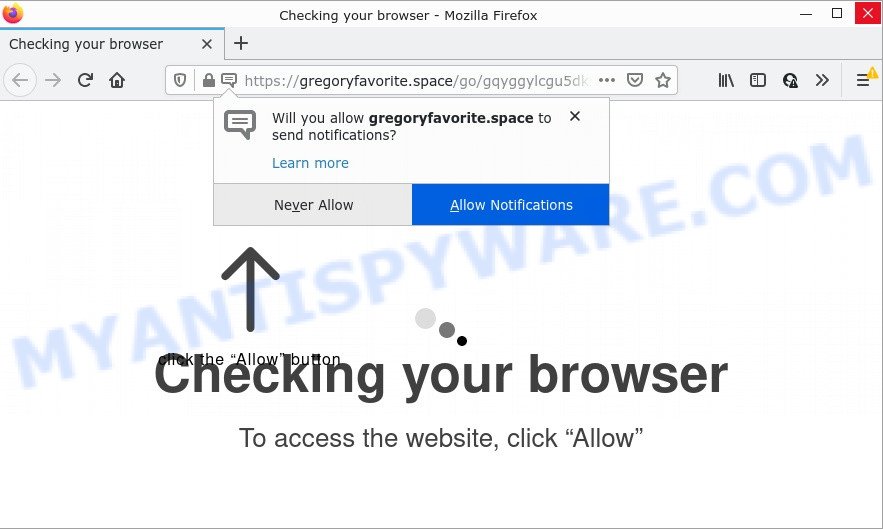
The Gregoryfavorite.space web site states that you need to click ‘Allow’ button in order to access the content of the web page, watch a video, download a file, enable Flash Player, connect to the Internet, and so on. Once enabled, the Gregoryfavorite.space spam notifications will start popping up in the lower right corner of Windows or Mac randomly and spam you with intrusive ads.

Threat Summary
| Name | Gregoryfavorite.space popup |
| Type | browser notification spam, spam push notifications, pop-up virus |
| Distribution | potentially unwanted programs, dubious popup ads, adware, social engineering attack |
| Symptoms |
|
| Removal | Gregoryfavorite.space removal guide |
How does your computer get infected with Gregoryfavorite.space pop-ups
Cyber threat analysts have determined that users are re-directed to Gregoryfavorite.space by adware or from shady advertisements. Adware is software responsible for unwanted adverts. Some adware will bring up adverts when you is surfing the World Wide Web, while other will build up a profile of your surfing habits in order to target adverts. In general, adware have to be installed on your computer, so it’ll tend to be bundled with other applications in much the same way as PUPs.
The most common way to get adware is a freeware installer. Most commonly, a user have a chance to disable all undesired apps, but certain installers are created to confuse the average users, in order to trick them into installing PUPs and adware. Anyway, easier to prevent adware software rather than clean up your computer after one. So, keep your web browser updated (turn on automatic updates), run good antivirus software, double check freeware before you open it (do a google search, scan a downloaded file with VirusTotal), avoid shady and unknown webpages.
Remove Gregoryfavorite.space notifications from browsers
If the scammers have achieved their goal and you clicked the Allow button, then you need to open internet browser settings as soon as possible and turn off rogue notifications. To delete the Gregoryfavorite.space notifications, use the following steps. These steps are for Microsoft Windows, Apple Mac and Android.
Google Chrome:
- Just copy and paste the following text into the address bar of Chrome.
- chrome://settings/content/notifications
- Press Enter.
- Delete the Gregoryfavorite.space URL and other questionable sites by clicking three vertical dots button next to each and selecting ‘Remove’.

Android:
- Open Chrome.
- Tap on the Menu button (three dots) on the top right corner of the Google Chrome window.
- In the menu tap ‘Settings’, scroll down to ‘Advanced’.
- Tap on ‘Site settings’ and then ‘Notifications’. In the opened window, find the Gregoryfavorite.space URL, other rogue notifications and tap on them one-by-one.
- Tap the ‘Clean & Reset’ button and confirm.

Mozilla Firefox:
- In the top right hand corner, click the Firefox menu (three horizontal stripes).
- Go to ‘Options’, and Select ‘Privacy & Security’ on the left side of the window.
- Scroll down to ‘Permissions’ and then to ‘Settings’ next to ‘Notifications’.
- In the opened window, locate Gregoryfavorite.space, other dubious URLs, click the drop-down menu and select ‘Block’.
- Click ‘Save Changes’ button.

Edge:
- In the right upper corner, click the Edge menu button (three dots).
- Click ‘Settings’. Click ‘Advanced’ on the left side of the window.
- In the ‘Website permissions’ section click ‘Manage permissions’.
- Disable the on switch for the Gregoryfavorite.space URL.

Internet Explorer:
- Click ‘Tools’ button in the top right corner.
- Go to ‘Internet Options’ in the menu.
- Click on the ‘Privacy’ tab and select ‘Settings’ in the pop-up blockers section.
- Find the Gregoryfavorite.space domain and click the ‘Remove’ button to delete the site.

Safari:
- Click ‘Safari’ button on the top-left corner of the browser and select ‘Preferences’.
- Open ‘Websites’ tab, then in the left menu click on ‘Notifications’.
- Check for Gregoryfavorite.space, other questionable URLs and apply the ‘Deny’ option for each.
How to remove Gregoryfavorite.space pop-up ads (removal tutorial)
In many cases adware requires more than a simple uninstall with the help of Microsoft Windows Control panel in order to be fully uninstalled. For that reason, our team created several removal ways that we have combined in a detailed guide. Therefore, if you’ve the annoying Gregoryfavorite.space pop-ups on your personal computer and are currently trying to have it removed then feel free to follow the guide below in order to resolve your problem. Some of the steps will require you to reboot your PC or close this webpage. So, read this guidance carefully, then bookmark this page or open it on your smartphone for later reference.
To remove Gregoryfavorite.space pop ups, use the steps below:
- Remove Gregoryfavorite.space notifications from browsers
- How to delete Gregoryfavorite.space ads without any software
- Automatic Removal of Gregoryfavorite.space pop-up advertisements
- Stop Gregoryfavorite.space ads
How to delete Gregoryfavorite.space ads without any software
In this section of the blog post, we have posted the steps that will help to remove Gregoryfavorite.space ads manually. Although compared to removal tools, this method loses in time, but you don’t need to install anything on your device. It will be enough for you to follow the detailed guidance with images. We tried to describe each step in detail, but if you realized that you might not be able to figure it out, or simply do not want to change the Windows and web-browser settings, then it’s better for you to run tools from trusted developers, which are listed below.
Delete unwanted or newly installed software
When troubleshooting a computer, one common step is go to Microsoft Windows Control Panel and uninstall suspicious software. The same approach will be used in the removal of Gregoryfavorite.space ads. Please use instructions based on your Microsoft Windows version.
- If you are using Windows 8, 8.1 or 10 then click Windows button, next click Search. Type “Control panel”and press Enter.
- If you are using Windows XP, Vista, 7, then click “Start” button and click “Control Panel”.
- It will display the Windows Control Panel.
- Further, press “Uninstall a program” under Programs category.
- It will open a list of all apps installed on the PC.
- Scroll through the all list, and uninstall suspicious and unknown applications. To quickly find the latest installed programs, we recommend sort apps by date.
See more details in the video instructions below.
Remove Gregoryfavorite.space ads from Chrome
The adware software can modify your Chrome settings without your knowledge. You may see an undesired web page as your search engine or start page, additional extensions and toolbars. Reset Google Chrome web browser will help you to delete Gregoryfavorite.space advertisements and reset the unwanted changes caused by adware. Keep in mind that resetting your browser will not remove your history, bookmarks, passwords, and other saved data.
First launch the Chrome. Next, click the button in the form of three horizontal dots (![]() ).
).
It will show the Chrome menu. Select More Tools, then press Extensions. Carefully browse through the list of installed plugins. If the list has the plugin signed with “Installed by enterprise policy” or “Installed by your administrator”, then complete the following steps: Remove Chrome extensions installed by enterprise policy.
Open the Google Chrome menu once again. Further, click the option called “Settings”.

The web-browser will display the settings screen. Another solution to display the Chrome’s settings – type chrome://settings in the web browser adress bar and press Enter
Scroll down to the bottom of the page and click the “Advanced” link. Now scroll down until the “Reset” section is visible, as shown on the image below and click the “Reset settings to their original defaults” button.

The Google Chrome will display the confirmation prompt as shown in the following example.

You need to confirm your action, click the “Reset” button. The web browser will run the task of cleaning. After it’s complete, the internet browser’s settings including startpage, new tab page and default search engine back to the values which have been when the Google Chrome was first installed on your PC system.
Remove Gregoryfavorite.space from Firefox by resetting internet browser settings
The Firefox reset will get rid of redirects to intrusive Gregoryfavorite.space web-site, modified preferences, extensions and security settings. When using the reset feature, your personal information such as passwords, bookmarks, browsing history and web form auto-fill data will be saved.
Start the Firefox and click the menu button (it looks like three stacked lines) at the top right of the web-browser screen. Next, click the question-mark icon at the bottom of the drop-down menu. It will show the slide-out menu.

Select the “Troubleshooting information”. If you’re unable to access the Help menu, then type “about:support” in your address bar and press Enter. It bring up the “Troubleshooting Information” page as displayed below.

Click the “Refresh Firefox” button at the top right of the Troubleshooting Information page. Select “Refresh Firefox” in the confirmation dialog box. The Firefox will begin a procedure to fix your problems that caused by the Gregoryfavorite.space adware. When, it’s complete, click the “Finish” button.
Remove Gregoryfavorite.space pop up advertisements from Internet Explorer
By resetting Internet Explorer web browser you revert back your internet browser settings to its default state. This is good initial when troubleshooting problems that might have been caused by adware that causes the annoying Gregoryfavorite.space popups.
First, open the Microsoft Internet Explorer. Next, press the button in the form of gear (![]() ). It will display the Tools drop-down menu, click the “Internet Options” as shown below.
). It will display the Tools drop-down menu, click the “Internet Options” as shown below.

In the “Internet Options” window click on the Advanced tab, then click the Reset button. The Microsoft Internet Explorer will show the “Reset Internet Explorer settings” window like below. Select the “Delete personal settings” check box, then press “Reset” button.

You will now need to reboot your device for the changes to take effect.
Automatic Removal of Gregoryfavorite.space pop-up advertisements
If you’re unsure how to remove Gregoryfavorite.space advertisements easily, consider using automatic adware removal software that listed below. It will identify the adware that causes multiple annoying popups and remove it from your personal computer for free.
Delete Gregoryfavorite.space pop-ups with Zemana AntiMalware
Zemana Anti-Malware is free full featured malicious software removal tool. It can check your files and Windows registry in real-time. Zemana AntiMalware can help to remove Gregoryfavorite.space pop-ups, other PUPs, malicious software and adware software. It uses 1% of your computer resources. This tool has got simple and beautiful interface and at the same time best possible protection for your personal computer.
Installing the Zemana is simple. First you will need to download Zemana Anti-Malware by clicking on the link below.
165053 downloads
Author: Zemana Ltd
Category: Security tools
Update: July 16, 2019
After the download is complete, close all windows on your computer. Further, open the install file called Zemana.AntiMalware.Setup. If the “User Account Control” prompt pops up as shown on the image below, click the “Yes” button.

It will open the “Setup wizard” that will help you install Zemana AntiMalware on the device. Follow the prompts and do not make any changes to default settings.

Once setup is done successfully, Zemana AntiMalware will automatically launch and you can see its main window like below.

Next, click the “Scan” button to perform a system scan with this tool for the adware software that causes the unwanted Gregoryfavorite.space popups. A scan can take anywhere from 10 to 30 minutes, depending on the number of files on your personal computer and the speed of your computer. During the scan Zemana will scan for threats exist on your device.

When Zemana is done scanning your personal computer, you can check all items found on your personal computer. You may remove items (move to Quarantine) by simply click “Next” button.

The Zemana will remove adware that causes Gregoryfavorite.space advertisements in your web browser and move the selected items to the Quarantine. Once the clean up is complete, you can be prompted to reboot your computer.
Remove Gregoryfavorite.space popup advertisements from browsers with Hitman Pro
HitmanPro is a completely free (30 day trial) utility. You don’t need expensive solutions to get rid of adware software that causes Gregoryfavorite.space ads in your browser and other misleading programs. Hitman Pro will remove all the unwanted software such as adware software and browser hijackers at zero cost.

- Click the following link to download HitmanPro. Save it on your Desktop.
- Once the downloading process is complete, double click the Hitman Pro icon. Once this utility is started, click “Next” button . HitmanPro program will scan through the whole PC for the adware responsible for Gregoryfavorite.space advertisements. Depending on your computer, the scan can take anywhere from a few minutes to close to an hour. When a malicious software, adware or potentially unwanted programs are detected, the number of the security threats will change accordingly.
- When HitmanPro is done scanning your computer, a list of all items detected is produced. Make sure to check mark the threats which are unsafe and then click “Next” button. Now press the “Activate free license” button to begin the free 30 days trial to remove all malicious software found.
Use MalwareBytes Anti-Malware to get rid of Gregoryfavorite.space popup ads
Manual Gregoryfavorite.space popup advertisements removal requires some computer skills. Some files and registry entries that created by the adware can be not fully removed. We recommend that run the MalwareBytes Anti-Malware that are completely free your device of adware. Moreover, the free application will help you to get rid of malware, PUPs, browser hijackers and toolbars that your computer can be infected too.

- MalwareBytes can be downloaded from the following link. Save it to your Desktop so that you can access the file easily.
Malwarebytes Anti-malware
327278 downloads
Author: Malwarebytes
Category: Security tools
Update: April 15, 2020
- Once the download is complete, close all apps and windows on your computer. Open a file location. Double-click on the icon that’s named MBsetup.
- Choose “Personal computer” option and click Install button. Follow the prompts.
- Once installation is done, click the “Scan” button for checking your device for the adware responsible for Gregoryfavorite.space pop-up advertisements. When a malware, adware or PUPs are found, the number of the security threats will change accordingly.
- When MalwareBytes has finished scanning, MalwareBytes AntiMalware will display a list of detected items. Make sure to check mark the threats which are unsafe and then press “Quarantine”. Once that process is complete, you can be prompted to restart your device.
The following video offers a step-by-step guide on how to remove browser hijackers, adware software and other malware with MalwareBytes Anti-Malware.
Stop Gregoryfavorite.space ads
To put it simply, you need to use an adblocker utility (AdGuard, for example). It will stop and protect you from all annoying web pages such as Gregoryfavorite.space, advertisements and popups. To be able to do that, the ad-blocking program uses a list of filters. Each filter is a rule that describes a malicious web site, an advertising content, a banner and others. The ad-blocking application automatically uses these filters, depending on the web-pages you are visiting.
Visit the page linked below to download AdGuard. Save it on your MS Windows desktop.
26903 downloads
Version: 6.4
Author: © Adguard
Category: Security tools
Update: November 15, 2018
Once downloading is complete, launch the downloaded file. You will see the “Setup Wizard” screen as displayed below.

Follow the prompts. Once the installation is complete, you will see a window as displayed in the figure below.

You can press “Skip” to close the setup program and use the default settings, or click “Get Started” button to see an quick tutorial that will allow you get to know AdGuard better.
In most cases, the default settings are enough and you don’t need to change anything. Each time, when you launch your PC, AdGuard will start automatically and stop unwanted ads, block Gregoryfavorite.space, as well as other harmful or misleading web-sites. For an overview of all the features of the program, or to change its settings you can simply double-click on the AdGuard icon, which is located on your desktop.
Finish words
We suggest that you keep AdGuard (to help you stop unwanted advertisements and unwanted harmful webpages) and Zemana Anti-Malware (to periodically scan your device for new adware and other malicious software). Probably you are running an older version of Java or Adobe Flash Player. This can be a security risk, so download and install the latest version right now.
If you are still having problems while trying to remove Gregoryfavorite.space pop-ups from Mozilla Firefox, Microsoft Internet Explorer, Google Chrome and MS Edge, then ask for help here.




















