What is Security24.onlines247.io?
Security24.onlines247.io pop-ups are a SCAM that manipulates unsuspecting users into believing there is a virus (trojan, worm, other security threat) on their computer. Cyber-criminals regularly use such social engineering tactics to pressure users into downloading, purchasing and installing software that’s indeed useless or malicious.
Security24.onlines247.io pop-ups can invade computers, Android/Apple devices when users land on deceptive websites — by following a link from push notifications, spam emails or mistyping a URL. They might be served to users via Adware, PUPs (potenially unwanted programs) that users can unwittingly install if they download free or pirated versions of software.
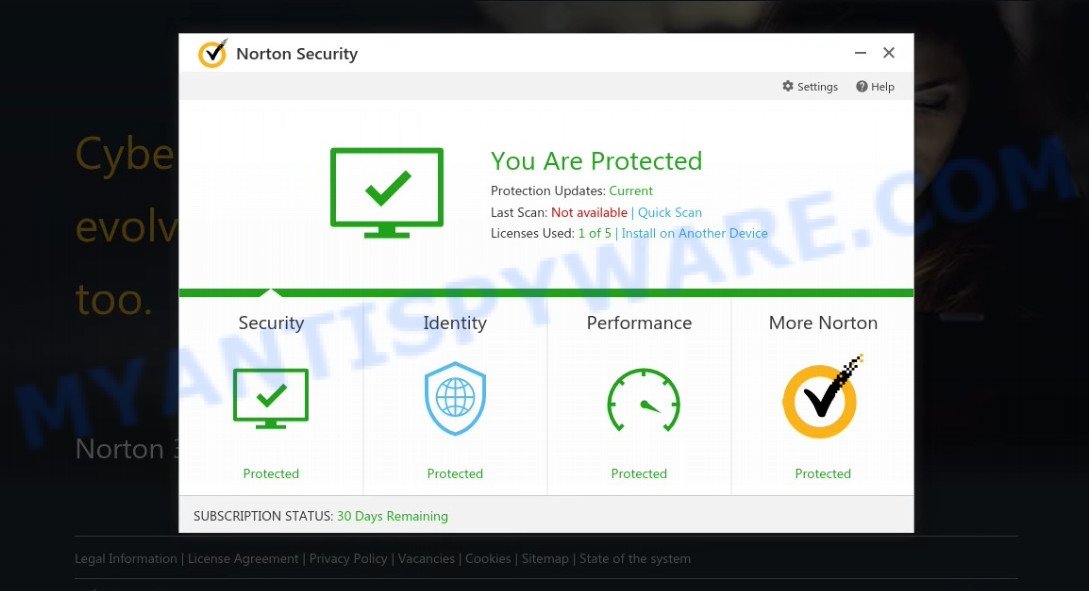
Security24.onlines247.io pop-ups are a SCAM
QUICK LINKS
Typically, scam sites first check the user’s IP address to determine their geolocation. Scammers, having determined the user’s location, can use various scam schemes, change the page language and redirect the user to other dangerous sites. Security24.onlines247.io displays a fake message that the computer is infected with viruses and other security threats. This scam instructs users to click “Proceed..” to remove the found malware.
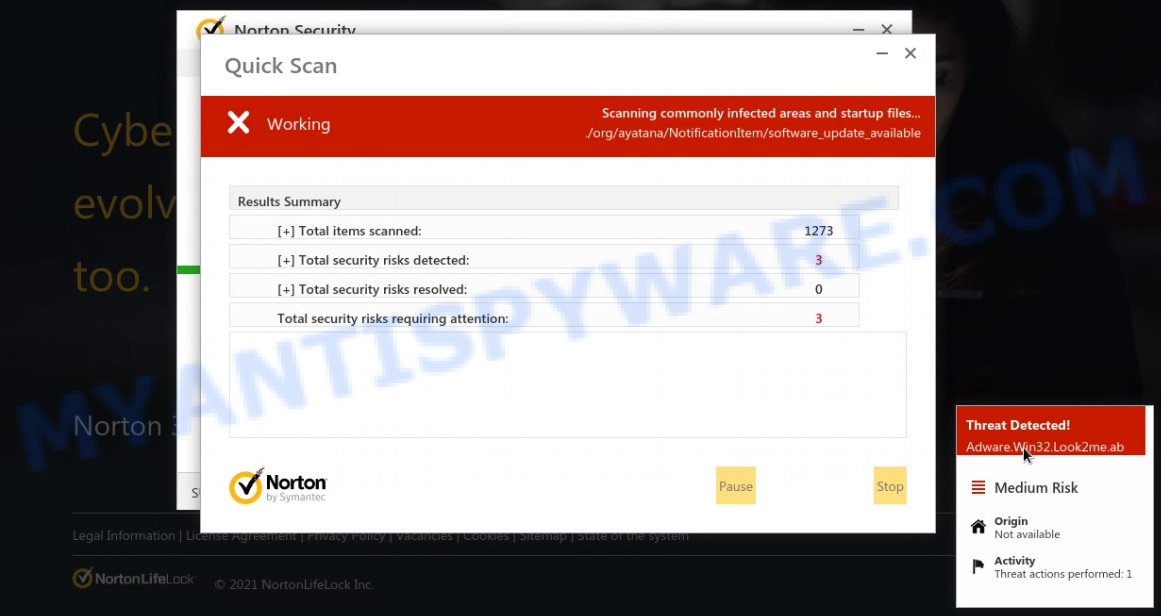
Security24.onlines247.io performs a fake Norton security system scan
After clicking, users are redirected to another page that offers to purchase antivirus software. In this particular case, users are shown a legitimate Norton antivirus page offering to purchase the Norton 360 subscription. Scammers behind Security24.onlines247.io and similar sites earn a commission for each purchased Norton subscription. Of course, Norton and other antivirus companies do not allow affiliates to promote their products using social engineering tricks, misleading methods, and deceptive advertising. However, despite this ban, scammers continue to advertise Norton Antivirus and other antivirus companies’ products.
Security24.onlines247.io can display a ‘show notifications’ pop-up that attempts to get users to click the ‘Allow’ button to allow its push notifications. These push notifications will essentially be advertisements for ‘free’ online games, fake prizes scams, dubious web browser extensions, adult web-sites, and fake downloads.

How to protect against Security24.onlines247.io scam
To avoid becoming a victim of scammers, it is important to always keep in mind:
- There are no sites that can detect viruses and other security threats.
- Never install software promoted by scam sites, as it can be useless, and besides, it can be dangerous for you and your computer.
- Close Security24.onlines247.io as soon as it appears on your computer screen. Scammers can prevent you from closing it in various ways. In such cases, close your browser using Task Manager or restart your computer. If the next time you launch the browser, it prompts you to restore the previous session, abandon it, otherwise this scam will reopen on your screen.
- Use an ad blocker when browsing the internet. It can block known scam sites and protect you from scammers.
Threat Summary
| Name | Security24.onlines247.io |
| Type | scam, phishing, fake virus alerts |
| Symptoms |
|
| Removal | Security24.onlines247.io removal guide |
Your PC is infected with 5 viruses, Norton Antivirus 2021 Update, McAfee SECURITY ALERT, Microsoft Windows Virus Alert are other scams designed to trick visitors into installing untrustworthy software or calling fake tech support. Some of these scams are positioned as a legitimate Microsoft, Norton, McAfee sites, but in fact have nothing to do with Microsoft, Norton and McAfee.
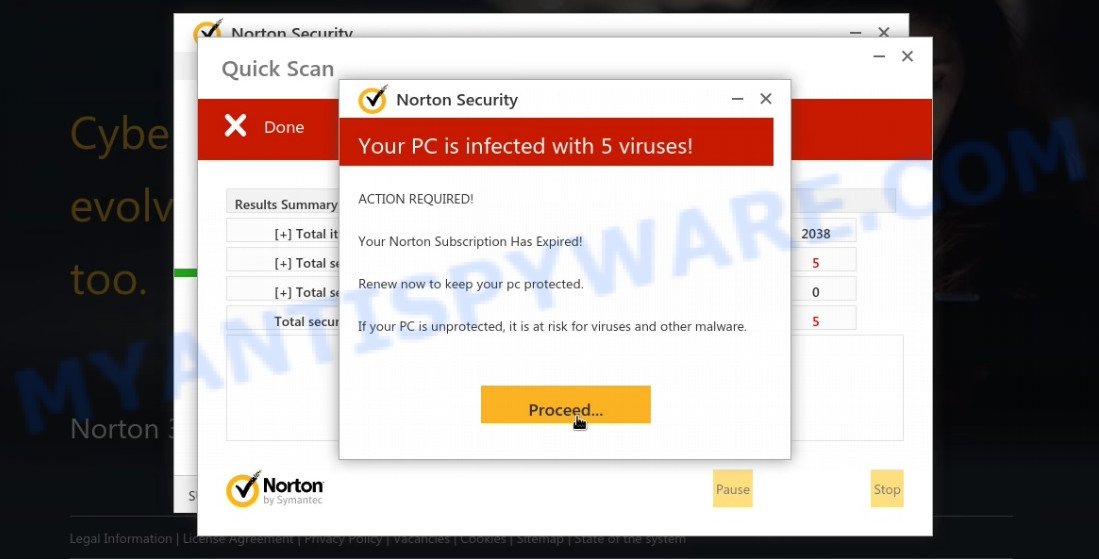
Security24.onlines247.io – fake scan results
The Security24.onlines247.io pop-ups are caused by malicious advertisements on websites you visit, browser notifications or Adware. Browser (push) notifications are originally developed to alert the user of recently published news. Cyber criminals abuse ‘push notifications’ by displaying unwanted ads. These ads are displayed in the lower right corner of the screen urges users to play online games, visit questionable web-pages, install web browser add-ons & so on.
Adware is a form of malicious software that displays unwanted ads on the browser screen. Some of these advertisements are scams or fake advertisements developed to trick users. Even the harmless ads can become really irritating. Adware can be installed unintentionally and without users knowing about it, when they open email attachments, install malicious downloads, fake updates and even free software.
How does Adware get on your personal computer
Adware usually comes bundled with certain freeware that users download off of the Internet. So, think back, have you ever download and run any free software. In order to avoid infection, in the Setup wizard, you should be be proactive and carefully read the ‘Terms of use’, the ‘license agreement’ and other setup screens, as well as to always choose the ‘Manual’ or ‘Advanced’ install option, when installing anything downloaded from the World Wide Web.
Remove Security24.onlines247.io notifications from web browsers
If you’re getting browser notifications from the Security24.onlines247.io or another scam web site, you’ll have previously pressed the ‘Allow’ button. Below we’ll teach you how to turn them off.
Google Chrome:
- In the top right corner of the Google Chrome window, click on ‘three vertical dots’, and this will open up the main menu on Chrome.
- Select ‘Settings’, scroll down to the bottom and click ‘Advanced’.
- Scroll down to the ‘Privacy and security’ section, select ‘Site settings’.
- Go to Notifications settings.
- Find the Security24.onlines247.io site and click the three vertical dots button next to it, then click on ‘Remove’.

Android:
- Tap ‘Settings’.
- Tap ‘Notifications’.
- Find and tap the web browser which displays Security24.onlines247.io notifications advertisements.
- Find Security24.onlines247.io site in the list and disable it.

Mozilla Firefox:
- In the top-right corner, click the Firefox menu (three bars).
- Choose ‘Options’ and click on ‘Privacy & Security’ on the left hand side of the browser window.
- Scroll down to ‘Permissions’ and then to ‘Settings’ next to ‘Notifications’.
- Select the Security24.onlines247.io domain from the list and change the status to ‘Block’.
- Save changes.

Edge:
- In the right upper corner, click the Edge menu button (three dots).
- Click ‘Settings’. Click ‘Advanced’ on the left side of the window.
- Click ‘Manage permissions’ button below ‘Website permissions’.
- Disable the on switch for the Security24.onlines247.io URL.

Internet Explorer:
- Click ‘Tools’ button in the right upper corner of the browser.
- When the drop-down menu appears, click on ‘Internet Options’.
- Select the ‘Privacy’ tab and click ‘Settings below ‘Pop-up Blocker’ section.
- Select the Security24.onlines247.io URL and other suspicious sites below and remove them one by one by clicking the ‘Remove’ button.

Safari:
- On the top menu select ‘Safari’, then ‘Preferences’.
- Select the ‘Websites’ tab and then select ‘Notifications’ section on the left panel.
- Check for Security24.onlines247.io domain, other dubious URLs and apply the ‘Deny’ option for each.
How to remove Security24.onlines247.io pop-ups (Adware removal guide)
If you have consistent pop-ups, fake virus alerts or unwanted advertisements, slow PC, crashing system problems, you are in need of adware software removal assistance. The few simple steps below will guide you forward to get Security24.onlines247.io pop-ups removed and will allow you get your device operating at peak capacity again.
To remove Security24.onlines247.io, complete the following steps:
- How to manually get rid of Security24.onlines247.io
- Automatic Removal of Security24.onlines247.io scam
- Stop Security24.onlines247.io pop-ups
How to manually get rid of Security24.onlines247.io
In most cases, it is possible to manually remove Security24.onlines247.io pop ups. This solution does not involve the use of any tricks or removal tools. You just need to restore the normal settings of the PC and web browser. This can be done by following a few simple steps below. If you want to quickly remove the scam popups, as well as perform a full scan of your personal computer, we recommend that you run adware removal utilities, which are listed below.
Uninstall PUPs using MS Windows Control Panel
The best way to begin the computer cleanup is to delete unknown and dubious programs. Using the Microsoft Windows Control Panel you can do this quickly and easily. This step, in spite of its simplicity, should not be ignored, because the removing of unneeded apps can clean up the Chrome, Firefox, Microsoft Internet Explorer and Edge from pop-up advertisements, hijackers and so on.
Windows 10, 8.1, 8
Click the Microsoft Windows logo, and then click Search ![]() . Type ‘Control panel’and press Enter as displayed below.
. Type ‘Control panel’and press Enter as displayed below.

After the ‘Control Panel’ opens, click the ‘Uninstall a program’ link under Programs category like below.

Windows 7, Vista, XP
Open Start menu and choose the ‘Control Panel’ at right as shown in the figure below.

Then go to ‘Add/Remove Programs’ or ‘Uninstall a program’ (Windows 7 or Vista) as shown on the image below.

Carefully browse through the list of installed applications and remove all questionable and unknown applications. We suggest to click ‘Installed programs’ and even sorts all installed programs by date. When you have found anything suspicious that may be the adware software responsible for Security24.onlines247.io scam or other potentially unwanted program (PUP), then select this application and click ‘Uninstall’ in the upper part of the window. If the questionable program blocked from removal, then run Revo Uninstaller Freeware to fully remove it from your personal computer.
Remove Security24.onlines247.io pop-up scam from Microsoft Internet Explorer
The Internet Explorer reset is great if your web-browser is hijacked or you have unwanted add-ons or toolbars on your web browser, which installed by an malicious software.
First, start the IE, then click ‘gear’ icon ![]() . It will display the Tools drop-down menu on the right part of the web-browser, then press the “Internet Options” as shown in the figure below.
. It will display the Tools drop-down menu on the right part of the web-browser, then press the “Internet Options” as shown in the figure below.

In the “Internet Options” screen, select the “Advanced” tab, then click the “Reset” button. The Internet Explorer will show the “Reset Internet Explorer settings” prompt. Further, press the “Delete personal settings” check box to select it. Next, click the “Reset” button as on the image below.

After the process is complete, click “Close” button. Close the Microsoft Internet Explorer and reboot your computer for the changes to take effect. This step will help you to restore your internet browser’s new tab, default search provider and homepage to default state.
Remove Security24.onlines247.io scam from Google Chrome
Reset Google Chrome will allow you to remove Security24.onlines247.io pop-up scam from your web-browser as well as to restore browser settings infected by adware. All unwanted, malicious and ‘ad-supported’ extensions will also be uninstalled from the internet browser. Your saved bookmarks, form auto-fill information and passwords won’t be cleared or changed.
Open the Chrome menu by clicking on the button in the form of three horizontal dotes (![]() ). It will show the drop-down menu. Choose More Tools, then click Extensions.
). It will show the drop-down menu. Choose More Tools, then click Extensions.
Carefully browse through the list of installed extensions. If the list has the add-on labeled with “Installed by enterprise policy” or “Installed by your administrator”, then complete the following instructions: Remove Google Chrome extensions installed by enterprise policy otherwise, just go to the step below.
Open the Chrome main menu again, click to “Settings” option.

Scroll down to the bottom of the page and click on the “Advanced” link. Now scroll down until the Reset settings section is visible, as on the image below and click the “Reset settings to their original defaults” button.

Confirm your action, click the “Reset” button.
Delete Security24.onlines247.io from Mozilla Firefox by resetting web browser settings
If the Firefox settings have been modified by the adware, then resetting it to the default state can help. However, your saved passwords and bookmarks will not be changed, deleted or cleared.
Press the Menu button (looks like three horizontal lines), and press the blue Help icon located at the bottom of the drop down menu like below.

A small menu will appear, click the “Troubleshooting Information”. On this page, press “Refresh Firefox” button as shown on the image below.

Follow the onscreen procedure to restore your Firefox browser settings to their default values.
Automatic Removal of Security24.onlines247.io scam
If you are unsure how to remove Security24.onlines247.io pop ups easily, consider using automatic adware software removal programs which listed below. It will identify the adware that causes the scam pop ups and remove it from your computer for free.
How to remove Security24.onlines247.io pop-ups with Zemana
Zemana AntiMalware highly recommended, because it can scan for security threats such adware and malicious software which most ‘classic’ antivirus applications fail to pick up on. Moreover, if you have any Security24.onlines247.io removal problems which cannot be fixed by this utility automatically, then Zemana Anti-Malware provides 24X7 online assistance from the highly experienced support staff.
Click the link below to download Zemana Anti-Malware. Save it directly to your Microsoft Windows Desktop.
165082 downloads
Author: Zemana Ltd
Category: Security tools
Update: July 16, 2019
After the download is complete, close all software and windows on your PC. Open a directory in which you saved it. Double-click on the icon that’s named Zemana.AntiMalware.Setup as displayed on the image below.
![]()
When the installation starts, you will see the “Setup wizard” that will allow you install Zemana Anti-Malware on your PC.

Once installation is complete, you will see window as shown on the screen below.

Now click the “Scan” button . Zemana Anti-Malware program will scan through the whole personal computer for the adware that causes multiple annoying popups. This task can take quite a while, so please be patient. When a threat is detected, the number of the security threats will change accordingly.

Once the scan get finished, Zemana Anti-Malware will open a scan report. Review the scan results and then click “Next” button.

The Zemana AntiMalware will get rid of adware software that causes Security24.onlines247.io pop up scam in your internet browser and move the selected threats to the program’s quarantine.
Remove Security24.onlines247.io popup scam and malicious extensions with Hitman Pro
HitmanPro is a free portable application that scans your computer for adware that causes multiple unwanted pop ups, potentially unwanted apps and browser hijackers and allows delete them easily. Moreover, it’ll also help you get rid of any malicious web-browser extensions and add-ons.
First, please go to the following link, then press the ‘Download’ button in order to download the latest version of HitmanPro.
Once the downloading process is finished, open the file location and double-click the Hitman Pro icon. It will run the Hitman Pro utility. If the User Account Control prompt will ask you want to run the program, click Yes button to continue.

Next, press “Next” to begin scanning your device for the adware related to the Security24.onlines247.io popup scam. This procedure can take some time, so please be patient.

When HitmanPro has completed scanning your computer, Hitman Pro will display a list of all threats found by the scan like below.

When you are ready, click “Next” button. It will open a dialog box, press the “Activate free license” button. The Hitman Pro will delete adware responsible for Security24.onlines247.io popup. When finished, the utility may ask you to restart your device.
Run MalwareBytes AntiMalware to remove Security24.onlines247.io popups
If you’re having issues with Security24.onlines247.io removal, then check out MalwareBytes Anti-Malware. This is a utility that can help clean up your PC system and improve your speeds for free. Find out more below.

- MalwareBytes AntiMalware can be downloaded from the following link. Save it on your Microsoft Windows desktop.
Malwarebytes Anti-malware
327301 downloads
Author: Malwarebytes
Category: Security tools
Update: April 15, 2020
- When the downloading process is complete, close all applications and windows on your personal computer. Open a file location. Double-click on the icon that’s named MBsetup.
- Choose “Personal computer” option and press Install button. Follow the prompts.
- Once installation is finished, click the “Scan” button for scanning your computer for the adware software that causes Security24.onlines247.io pop ups in your web browser.
- When that process is finished, MalwareBytes AntiMalware will display you the results. Make sure all threats have ‘checkmark’ and click “Quarantine”. Once that process is complete, you can be prompted to restart your computer.
The following video offers a few simple steps on how to remove browser hijackers, adware and other malware with MalwareBytes.
Stop Security24.onlines247.io pop-ups
Use adblocker program like AdGuard in order to block ads, malvertisements, pop-ups and online trackers, avoid having to install harmful and adware browser plug-ins and add-ons which affect your PC system performance and impact your device security. Surf the Web anonymously and stay safe online!
Click the link below to download the latest version of AdGuard for MS Windows. Save it directly to your Windows Desktop.
26908 downloads
Version: 6.4
Author: © Adguard
Category: Security tools
Update: November 15, 2018
After downloading it, double-click the downloaded file to start it. The “Setup Wizard” window will show up on the computer screen similar to the one below.

Follow the prompts. AdGuard will then be installed and an icon will be placed on your desktop. A window will show up asking you to confirm that you want to see a quick guide as shown in the following example.

Press “Skip” button to close the window and use the default settings, or click “Get Started” to see an quick tutorial which will allow you get to know AdGuard better.
Each time, when you launch your computer, AdGuard will run automatically and stop unwanted advertisements, block Security24.onlines247.io, as well as other malicious or misleading websites. For an overview of all the features of the program, or to change its settings you can simply double-click on the AdGuard icon, which is located on your desktop.
To sum up
Once you have removed the adware software using the step-by-step guidance, Google Chrome, Firefox, Microsoft Internet Explorer and Edge will no longer redirect you to various scam websites such as Security24.onlines247.io. Unfortunately, if the steps does not help you, then you have caught a new adware, and then the best way – ask for help here.


















