What is Eschemic.xyz?
Eschemic.xyz website is a scam that tricks you and other unsuspecting victims into allowing browser push notifications. Although push notifications cannot harm you directly, scammers use them to display annoying advertisements, promote adware bundles, and encourage you to visit malicious webpages.
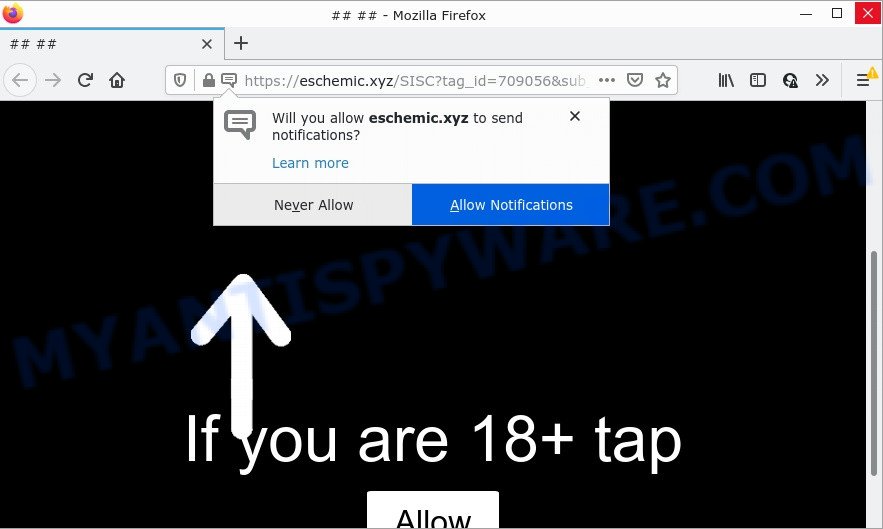
Eschemic.xyz is a dubious site that displays the message ‘Click Allow to’ (access the content of the web-site, connect to the Internet, watch a video, download a file,enable Flash Player), asking the user to subscribe to push notifications. Once you click on ALLOW, then your web browser will be configured to show annoying adverts on your desktop, even when the web browser is closed.

Threat Summary
| Name | Eschemic.xyz popup |
| Type | browser notification spam, spam push notifications, pop-up virus |
| Distribution | social engineering attack, suspicious pop-up advertisements, adware, PUPs |
| Symptoms |
|
| Removal | Eschemic.xyz removal guide |
How does your PC system get infected with Eschemic.xyz popups
Some research has shown that users can be redirected to Eschemic.xyz from misleading ads or by PUPs and adware software. Adware is type of malware that quietly collects information about user, such as online searches, login details and browsing history, while at the same time feeding the user advertisements, and it does all of this without asking permission. Adware can track activity, display unwanted ads, hijack and mislead internet browsers and even infect the PC with trojans and worms. In some cases, adware software can promote p*rn web-pages and adult products.
Adware software comes to the personal computer as part of the installer of various free applications. Thus on the process of install, it will be added onto your device and/or browser. In order to avoid adware, you just need to follow a few simple rules: carefully read the Terms of Use and the license, choose only a Manual, Custom or Advanced install mode, which enables you to make sure that the program you want to install, thereby protect your computer from adware.
Remove Eschemic.xyz notifications from browsers
If you are in situation where you don’t want to see browser notifications from the Eschemic.xyz web-site. In this case, you can turn off web notifications for your internet browser in MS Windows/Mac/Android. Find your internet browser in the list below, follow guidance to delete web browser permissions to show notifications.
|
|
|
|
|
|
How to remove Eschemic.xyz pop ups (removal instructions)
To remove Eschemic.xyz popups from your computer, you must remove all suspicious programs and every component that could be related to the adware software. Besides, to restore your web-browser new tab, start page and search provider, you should reset the hijacked web-browsers. As soon as you’re complete with Eschemic.xyz pop ups removal procedure, we advise you scan your computer with malware removal tools listed below. It will complete the removal process on your computer.
To remove Eschemic.xyz pop ups, complete the steps below:
- Remove Eschemic.xyz notifications from browsers
- Manual Eschemic.xyz pop-up advertisements removal
- Automatic Removal of Eschemic.xyz pop-ups
- Stop Eschemic.xyz popups
Manual Eschemic.xyz pop-up advertisements removal
In this section of the post, we have posted the steps that will allow to remove Eschemic.xyz pop ups manually. Although compared to removal utilities, this solution loses in time, but you don’t need to download anything on your device. It will be enough for you to follow the detailed guidance with pictures. We tried to describe each step in detail, but if you realized that you might not be able to figure it out, or simply do not want to change the Microsoft Windows and web-browser settings, then it’s better for you to use tools from trusted developers, which are listed below.
Remove adware through the Microsoft Windows Control Panel
When troubleshooting a computer, one common step is go to Windows Control Panel and remove questionable software. The same approach will be used in the removal of Eschemic.xyz pop ups. Please use steps based on your Microsoft Windows version.
|
|
|
|
Get rid of Eschemic.xyz from Firefox by resetting internet browser settings
If your Mozilla Firefox web browser is redirected to Eschemic.xyz without your permission or an unknown search provider opens results for your search, then it may be time to perform the internet browser reset. Keep in mind that resetting your web-browser will not remove your history, bookmarks, passwords, and other saved data.
First, start the Firefox and click ![]() button. It will show the drop-down menu on the right-part of the internet browser. Further, press the Help button (
button. It will show the drop-down menu on the right-part of the internet browser. Further, press the Help button (![]() ) as shown on the image below.
) as shown on the image below.

In the Help menu, select the “Troubleshooting Information” option. Another way to open the “Troubleshooting Information” screen – type “about:support” in the web-browser adress bar and press Enter. It will display the “Troubleshooting Information” page as shown on the image below. In the upper-right corner of this screen, press the “Refresh Firefox” button.

It will show the confirmation prompt. Further, press the “Refresh Firefox” button. The Mozilla Firefox will start a task to fix your problems that caused by the Eschemic.xyz adware software. Once, it’s complete, click the “Finish” button.
Get rid of Eschemic.xyz pop ups from Internet Explorer
By resetting Internet Explorer web browser you restore your internet browser settings to its default state. This is first when troubleshooting problems that might have been caused by adware that causes Eschemic.xyz advertisements in your internet browser.
First, start the Internet Explorer, click ![]() ) button. Next, press “Internet Options” as displayed on the image below.
) button. Next, press “Internet Options” as displayed on the image below.

In the “Internet Options” screen select the Advanced tab. Next, click Reset button. The Microsoft Internet Explorer will show the Reset Internet Explorer settings prompt. Select the “Delete personal settings” check box and press Reset button.

You will now need to reboot your PC system for the changes to take effect. It will delete adware that causes Eschemic.xyz pop up advertisements, disable malicious and ad-supported internet browser’s extensions and restore the Internet Explorer’s settings like search provider by default, new tab page and homepage to default state.
Remove Eschemic.xyz pop up advertisements from Chrome
If your Chrome web browser is redirected to unwanted Eschemic.xyz web-page, it may be necessary to completely reset your internet browser program to its default settings.
First start the Chrome. Next, press the button in the form of three horizontal dots (![]() ).
).
It will open the Google Chrome menu. Choose More Tools, then click Extensions. Carefully browse through the list of installed addons. If the list has the addon signed with “Installed by enterprise policy” or “Installed by your administrator”, then complete the following instructions: Remove Chrome extensions installed by enterprise policy.
Open the Chrome menu once again. Further, click the option named “Settings”.

The web-browser will show the settings screen. Another method to show the Google Chrome’s settings – type chrome://settings in the browser adress bar and press Enter
Scroll down to the bottom of the page and click the “Advanced” link. Now scroll down until the “Reset” section is visible, such as the one below and click the “Reset settings to their original defaults” button.

The Chrome will open the confirmation prompt as displayed below.

You need to confirm your action, click the “Reset” button. The web-browser will start the process of cleaning. When it is done, the browser’s settings including new tab, homepage and default search provider back to the values which have been when the Google Chrome was first installed on your personal computer.
Automatic Removal of Eschemic.xyz pop-ups
The manual guide above is tedious to follow and can not always help to completely delete the Eschemic.xyz pop-ups. Here I am telling you an automatic way to delete this adware from your PC system fully. Zemana, MalwareBytes AntiMalware and HitmanPro are antimalware tools that can be used to locate and remove all kinds of malware including adware software that causes multiple annoying pop-ups.
Get rid of Eschemic.xyz advertisements with Zemana
Zemana is a program which is used for malicious software, adware software, hijackers and potentially unwanted programs removal. The application is one of the most efficient anti-malware utilities. It helps in malware removal and and defends all other types of security threats. One of the biggest advantages of using Zemana is that is easy to use and is free. Also, it constantly keeps updating its virus/malware signatures DB. Let’s see how to install and scan your device with Zemana AntiMalware in order to get rid of Eschemic.xyz pop-ups from your PC.

- Click the link below to download the latest version of Zemana for Microsoft Windows. Save it to your Desktop so that you can access the file easily.
Zemana AntiMalware
165082 downloads
Author: Zemana Ltd
Category: Security tools
Update: July 16, 2019
- After the download is done, close all applications and windows on your computer. Open a file location. Double-click on the icon that’s named Zemana.AntiMalware.Setup.
- Further, click Next button and follow the prompts.
- Once installation is done, click the “Scan” button to search for adware that causes the intrusive Eschemic.xyz advertisements.
- When Zemana has finished scanning, you will be shown the list of all found threats on your PC system. Make sure to check mark the items that are unsafe and then click “Next”. Once disinfection is complete, you can be prompted to reboot your PC.
Remove Eschemic.xyz popup ads and harmful extensions with Hitman Pro
Hitman Pro is a free program which created to delete malware, PUPs, hijackers and adware software from your PC system running MS Windows 10, 8, 7, XP (32-bit and 64-bit). It’ll allow to look for and delete adware that causes the annoying Eschemic.xyz pop-up advertisements, including its files, folders and registry keys.
HitmanPro can be downloaded from the following link. Save it on your MS Windows desktop or in any other place.
Download and use Hitman Pro on your device. Once started, click “Next” button to start checking your PC system for the adware responsible for Eschemic.xyz pop ups. Depending on your computer, the scan can take anywhere from a few minutes to close to an hour. While the HitmanPro is checking, you can see number of objects it has identified either as being malware..

When Hitman Pro has finished scanning your computer, HitmanPro will create a list of unwanted programs and adware.

Review the scan results and then click Next button.
It will open a dialog box, click the “Activate free license” button to begin the free 30 days trial to delete all malicious software found.
Remove Eschemic.xyz ads with MalwareBytes Anti-Malware
If you’re still having issues with the Eschemic.xyz pop-ups — or just wish to scan your personal computer occasionally for adware software and other malicious software — download MalwareBytes AntiMalware. It is free for home use, and searches for and removes various unwanted apps that attacks your PC system or degrades personal computer performance. MalwareBytes can remove adware software, potentially unwanted applications as well as malicious software, including ransomware and trojans.
Please go to the link below to download MalwareBytes AntiMalware. Save it on your MS Windows desktop or in any other place.
327301 downloads
Author: Malwarebytes
Category: Security tools
Update: April 15, 2020
Once downloading is finished, close all software and windows on your PC. Open a directory in which you saved it. Double-click on the icon that’s called MBSetup as shown on the screen below.
![]()
When the install begins, you will see the Setup wizard which will help you install Malwarebytes on your computer.

Once install is done, you’ll see window as displayed below.

Now press the “Scan” button to perform a system scan with this tool for the adware that causes the unwanted Eschemic.xyz popup advertisements. This task can take quite a while, so please be patient. While the MalwareBytes utility is checking, you can see how many objects it has identified as being affected by malicious software.

When MalwareBytes Anti-Malware has completed scanning your PC, it will open the Scan Results. Next, you need to click “Quarantine” button.

The Malwarebytes will now remove adware that causes the unwanted Eschemic.xyz pop up advertisements and move the selected items to the program’s quarantine. Once the clean-up is done, you may be prompted to restart your PC.

The following video explains steps on how to remove browser hijacker, adware software and other malicious software with MalwareBytes.
Stop Eschemic.xyz popups
One of the worst things is the fact that you cannot stop all those annoying websites such as Eschemic.xyz using only built-in Windows capabilities. However, there is a program out that you can use to stop annoying web browser redirects, advertisements and pop ups in any modern internet browsers including Mozilla Firefox, Chrome, Edge and IE. It is named Adguard and it works very well.
First, visit the following page, then press the ‘Download’ button in order to download the latest version of AdGuard.
26908 downloads
Version: 6.4
Author: © Adguard
Category: Security tools
Update: November 15, 2018
After downloading it, launch the downloaded file. You will see the “Setup Wizard” screen as shown on the image below.

Follow the prompts. After the setup is complete, you will see a window as on the image below.

You can press “Skip” to close the installation program and use the default settings, or press “Get Started” button to see an quick tutorial that will allow you get to know AdGuard better.
In most cases, the default settings are enough and you don’t need to change anything. Each time, when you launch your PC, AdGuard will launch automatically and stop undesired advertisements, block Eschemic.xyz, as well as other harmful or misleading webpages. For an overview of all the features of the program, or to change its settings you can simply double-click on the AdGuard icon, which can be found on your desktop.
Finish words
We suggest that you keep AdGuard (to help you block unwanted pop up advertisements and intrusive harmful webpages) and Zemana (to periodically scan your device for new adware and other malicious software). Probably you are running an older version of Java or Adobe Flash Player. This can be a security risk, so download and install the latest version right now.
If you are still having problems while trying to delete Eschemic.xyz advertisements from Internet Explorer, Mozilla Firefox, Chrome and Edge, then ask for help here.


















