What is News-xosake.cc?
News-xosake.cc web-site is a scam which uses social engineering methods to trick unsuspecting users into allowing push notifications from websites run by scammers. Push notifications are originally developed to alert users of newly published news. Scammers abuse ‘browser notification feature’ to avoid antivirus and ad blocker software by displaying intrusive ads. These advertisements are displayed in the lower right corner of the screen urges users to play online games, visit questionable websites, install browser addons & so on.
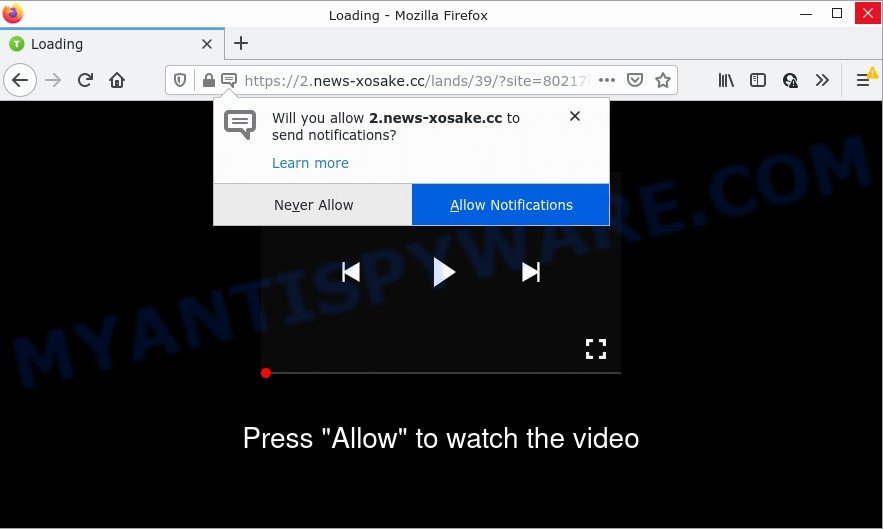
News-xosake.cc is a dubious site that shows fake messages that attempts to get you to press the ‘Allow’ to subscribe to its push notifications. If you press ALLOW, then you will start seeing unwanted adverts in form of pop-ups on the web-browser.

Threat Summary
| Name | News-xosake.cc popup |
| Type | browser notification spam, spam push notifications, pop-up virus |
| Distribution | adware, PUPs, social engineering attack, suspicious pop up advertisements |
| Symptoms |
|
| Removal | News-xosake.cc removal guide |
Where the News-xosake.cc popups comes from
Cyber security researchers have determined that users are redirected to News-xosake.cc by adware software or from misleading ads. Adware is a form of malware. Adware can open popup windows, display unsolicited advertisements, alter the victim’s web-browser settings, or redirect the victim’s internet browser to scam web sites. Aside from causing unwanted advertisements and web-browser redirects, it also can slow down the personal computer.
These days certain free applications makers bundle PUPs or adware software with a view to making some money. So whenever you install a new freeware that downloaded from the Net, be very careful during setup. Carefully read the EULA (a text with I ACCEPT/I DECLINE button), select custom or manual installation mode, reject all third-party software.
Remove News-xosake.cc notifications from browsers
if you became a victim of cyber criminals and clicked on the “Allow” button, then your web browser was configured to show annoying advertisements. To remove the ads, you need to remove the notification permission that you gave the News-xosake.cc web-site to send push notifications.
Google Chrome:
- Just copy and paste the following text into the address bar of Chrome.
- chrome://settings/content/notifications
- Press Enter.
- Delete the News-xosake.cc site and other suspicious URLs by clicking three vertical dots button next to each and selecting ‘Remove’.

Android:
- Tap ‘Settings’.
- Tap ‘Notifications’.
- Find and tap the web-browser that shows News-xosake.cc push notifications ads.
- Find News-xosake.cc URL in the list and disable it.

Mozilla Firefox:
- In the top right hand corner of the Firefox window, click on the three bars to expand the Main menu.
- In the menu go to ‘Options’, in the menu on the left go to ‘Privacy & Security’.
- Scroll down to ‘Permissions’ and then to ‘Settings’ next to ‘Notifications’.
- Select the News-xosake.cc domain from the list and change the status to ‘Block’.
- Click ‘Save Changes’ button.

Edge:
- In the top right hand corner, click on the three dots to expand the Edge menu.
- Click ‘Settings’. Click ‘Advanced’ on the left side of the window.
- In the ‘Website permissions’ section click ‘Manage permissions’.
- Right-click the News-xosake.cc site. Click ‘Delete’.

Internet Explorer:
- In the top right corner of the screen, click on the menu button (gear icon).
- Go to ‘Internet Options’ in the menu.
- Click on the ‘Privacy’ tab and select ‘Settings’ in the pop-up blockers section.
- Select the News-xosake.cc URL and other questionable URLs under and remove them one by one by clicking the ‘Remove’ button.

Safari:
- Go to ‘Preferences’ in the Safari menu.
- Select the ‘Websites’ tab and then select ‘Notifications’ section on the left panel.
- Find the News-xosake.cc and select it, click the ‘Deny’ button.
How to remove News-xosake.cc popups (removal instructions)
In the step-by-step guidance below we will have a look at the adware and how to delete News-xosake.cc pop-ups from Edge, Chrome, Firefox and IE web-browsers for Microsoft Windows OS, natively or by using a few free removal tools. Read it once, after doing so, please bookmark this page (or open it on your smartphone) as you may need to exit your web-browser or restart your PC.
To remove News-xosake.cc pop ups, complete the steps below:
- Remove News-xosake.cc notifications from browsers
- Manual News-xosake.cc ads removal
- Automatic Removal of News-xosake.cc advertisements
- Stop News-xosake.cc popup advertisements
Manual News-xosake.cc ads removal
The step-by-step tutorial will help you manually remove News-xosake.cc pop-up ads from your internet browser. If you are not good at computers, we recommend that you use the free tools listed below.
Remove potentially unwanted software using Windows Control Panel
When troubleshooting a PC, one common step is go to Windows Control Panel and uninstall dubious programs. The same approach will be used in the removal of News-xosake.cc advertisements. Please use steps based on your Microsoft Windows version.
Windows 8, 8.1, 10
First, press the Windows button
Windows XP, Vista, 7
First, press “Start” and select “Control Panel”.
It will show the Windows Control Panel as displayed below.

Next, click “Uninstall a program” ![]()
It will show a list of all applications installed on your computer. Scroll through the all list, and uninstall any suspicious and unknown apps. To quickly find the latest installed apps, we recommend sort applications by date in the Control panel.
Delete News-xosake.cc popups from Firefox
Resetting your Firefox is basic troubleshooting step for any issues with your web browser program, including the redirect to News-xosake.cc web page. However, your saved passwords and bookmarks will not be changed or cleared.
First, run the Firefox. Next, press the button in the form of three horizontal stripes (![]() ). It will open the drop-down menu. Next, click the Help button (
). It will open the drop-down menu. Next, click the Help button (![]() ).
).

In the Help menu press the “Troubleshooting Information”. In the upper-right corner of the “Troubleshooting Information” page press on “Refresh Firefox” button such as the one below.

Confirm your action, click the “Refresh Firefox”.
Remove News-xosake.cc advertisements from Chrome
Reset Chrome settings can help you solve some problems caused by adware and remove News-xosake.cc pop ups from browser. This will also disable malicious extensions as well as clear cookies and site data. However, your saved passwords and bookmarks will not be changed or cleared.

- First launch the Chrome and click Menu button (small button in the form of three dots).
- It will display the Google Chrome main menu. Choose More Tools, then click Extensions.
- You will see the list of installed add-ons. If the list has the add-on labeled with “Installed by enterprise policy” or “Installed by your administrator”, then complete the following instructions: Remove Chrome extensions installed by enterprise policy.
- Now open the Google Chrome menu once again, press the “Settings” menu.
- You will see the Google Chrome’s settings page. Scroll down and click “Advanced” link.
- Scroll down again and press the “Reset” button.
- The Chrome will show the reset profile settings page as shown on the image above.
- Next click the “Reset” button.
- Once this process is done, your web browser’s search provider, start page and newtab page will be restored to their original defaults.
- To learn more, read the post How to reset Chrome settings to default.
Get rid of News-xosake.cc ads from Internet Explorer
In order to restore all web browser home page, search provider and newtab page you need to reset the Internet Explorer to the state, that was when the Windows was installed on your computer.
First, run the Internet Explorer, click ![]() ) button. Next, click “Internet Options” as shown below.
) button. Next, click “Internet Options” as shown below.

In the “Internet Options” screen select the Advanced tab. Next, press Reset button. The IE will display the Reset Internet Explorer settings dialog box. Select the “Delete personal settings” check box and press Reset button.

You will now need to restart your personal computer for the changes to take effect. It will get rid of adware related to the News-xosake.cc ads, disable malicious and ad-supported internet browser’s extensions and restore the Internet Explorer’s settings like search engine by default, newtab page and home page to default state.
Automatic Removal of News-xosake.cc advertisements
Manual removal guide may not be for an unskilled computer user. Each News-xosake.cc removal step above, such as removing dubious programs, restoring hijacked shortcut files, removing the adware from system settings, must be performed very carefully. If you’re have doubts about the steps above, then we advise that you use the automatic News-xosake.cc removal instructions listed below.
How to delete News-xosake.cc ads with Zemana AntiMalware
Zemana AntiMalware highly recommended, because it can detect security threats such adware and malware that most ‘classic’ antivirus apps fail to pick up on. Moreover, if you have any News-xosake.cc advertisements removal problems which cannot be fixed by this utility automatically, then Zemana provides 24X7 online assistance from the highly experienced support staff.
Zemana AntiMalware can be downloaded from the following link. Save it on your Microsoft Windows desktop.
165086 downloads
Author: Zemana Ltd
Category: Security tools
Update: July 16, 2019
Once downloading is complete, close all software and windows on your personal computer. Open a directory in which you saved it. Double-click on the icon that’s named Zemana.AntiMalware.Setup as shown below.
![]()
When the installation starts, you will see the “Setup wizard” which will allow you set up Zemana Anti-Malware on your computer.

Once installation is finished, you will see window as shown in the following example.

Now press the “Scan” button to perform a system scan with this tool for the adware related to the News-xosake.cc popups. Depending on your PC, the scan can take anywhere from a few minutes to close to an hour. While the tool is checking, you can see how many objects and files has already scanned.

After the scan get completed, Zemana will show a list of all items found by the scan. Make sure all threats have ‘checkmark’ and click “Next” button.

The Zemana AntiMalware will remove adware that causes News-xosake.cc pop up advertisements.
Delete News-xosake.cc pop ups and malicious extensions with HitmanPro
HitmanPro is a free tool which can find adware software responsible for News-xosake.cc ads. It’s not always easy to locate all the undesired applications that your device might have picked up on the World Wide Web. Hitman Pro will locate the adware, browser hijackers and other malicious software you need to erase.

- Visit the page linked below to download the latest version of Hitman Pro for Microsoft Windows. Save it on your Windows desktop or in any other place.
- After the download is finished, double click the HitmanPro icon. Once this tool is launched, click “Next” button to scan for adware related to the News-xosake.cc pop up advertisements. A system scan can take anywhere from 5 to 30 minutes, depending on your PC. When a malware, adware software or PUPs are detected, the number of the security threats will change accordingly.
- After the scan get completed, HitmanPro will open a screen which contains a list of malware that has been found. Make sure to check mark the threats which are unsafe and then click “Next” button. Now click the “Activate free license” button to start the free 30 days trial to delete all malware found.
Delete News-xosake.cc pop ups with MalwareBytes AntiMalware
If you’re having problems with News-xosake.cc pop-up advertisements removal, then check out MalwareBytes AntiMalware. This is a tool that can help clean up your PC system and improve your speeds for free. Find out more below.

Visit the page linked below to download the latest version of MalwareBytes Anti-Malware for Microsoft Windows. Save it to your Desktop so that you can access the file easily.
327305 downloads
Author: Malwarebytes
Category: Security tools
Update: April 15, 2020
Once the download is done, run it and follow the prompts. Once installed, the MalwareBytes will try to update itself and when this procedure is complete, press the “Scan” button to find adware that causes pop-ups. When a malicious software, adware or potentially unwanted programs are found, the count of the security threats will change accordingly. Next, you need to click “Quarantine” button.
The MalwareBytes Anti-Malware is a free application that you can use to delete all detected folders, files, services, registry entries and so on. To learn more about this malicious software removal utility, we suggest you to read and follow the few simple steps or the video guide below.
Stop News-xosake.cc popup advertisements
Running an ad blocking application like AdGuard is an effective way to alleviate the risks. Additionally, ad-blocking software will also protect you from harmful advertisements and web-pages, and, of course, block redirection chain to News-xosake.cc and similar webpages.
Visit the following page to download AdGuard. Save it on your MS Windows desktop.
26910 downloads
Version: 6.4
Author: © Adguard
Category: Security tools
Update: November 15, 2018
After the download is finished, start the downloaded file. You will see the “Setup Wizard” screen like below.

Follow the prompts. Once the installation is finished, you will see a window as displayed in the figure below.

You can press “Skip” to close the installation program and use the default settings, or click “Get Started” button to see an quick tutorial which will assist you get to know AdGuard better.
In most cases, the default settings are enough and you do not need to change anything. Each time, when you run your computer, AdGuard will launch automatically and stop undesired ads, block News-xosake.cc, as well as other harmful or misleading web sites. For an overview of all the features of the application, or to change its settings you can simply double-click on the AdGuard icon, which can be found on your desktop.
Finish words
Once you have removed the adware software using the steps, Edge, Microsoft Internet Explorer, Chrome and Mozilla Firefox will no longer show annoying News-xosake.cc web page when you surf the Web. Unfortunately, if the step-by-step tutorial does not help you, then you have caught a new adware, and then the best way – ask for help.
Please create a new question by using the “Ask Question” button in the Questions and Answers. Try to give us some details about your problems, so we can try to help you more accurately. Wait for one of our trained “Security Team” or Site Administrator to provide you with knowledgeable assistance tailored to your problem with the annoying News-xosake.cc pop ups.


















