What is Anedukera.xyz?
Anedukera.xyz website is a scam that misleads unsuspecting users into accepting push notifications via the web-browser. Although push notifications cannot harm users directly, scammers use them to display annoying ads, promote adware software bundles, and encourage users to visit unsafe web sites.
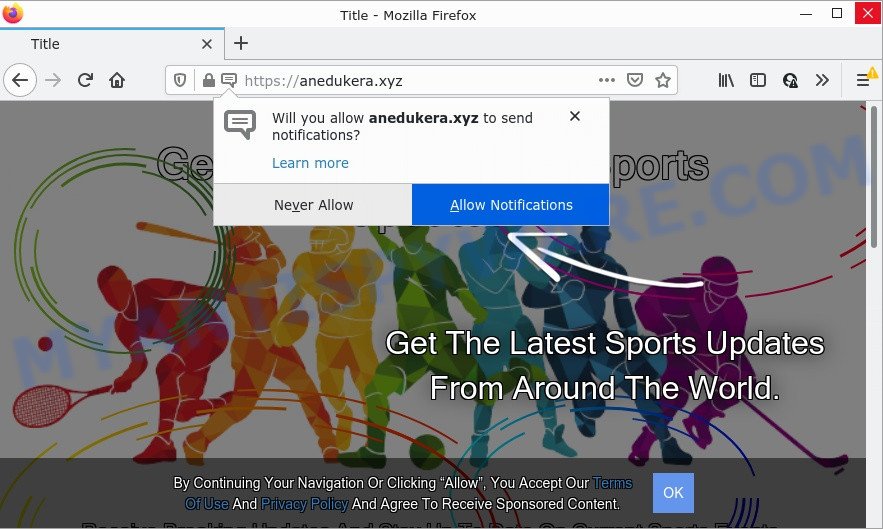
The Anedukera.xyz site delivers a message stating that you should click ‘Allow’ button in order to access the content of the website, watch a video, connect to the Internet, enable Flash Player, download a file, and so on. If you click the ‘Allow’ button, then you will start seeing unwanted adverts in form of pop-up windows on the desktop.

Threat Summary
| Name | Anedukera.xyz pop up |
| Type | browser notification spam, spam push notifications, pop-up virus |
| Distribution | social engineering attack, PUPs, adware, malicious pop-up advertisements |
| Symptoms |
|
| Removal | Anedukera.xyz removal guide |
How does your device get infected with Anedukera.xyz pop ups
Cyber threat analysts have determined that users are redirected to Anedukera.xyz by adware or from misleading ads. Adware is a part of malicious software. When adware software hijacks your PC, it might carry out various harmful tasks. Some of the more common acts on PC systems include: adware software can present various pop ups and/or unwanted adverts;adware software can redirect your web-browser to malicious web sites; adware software can slow down your PC; adware can modify web-browser settings.
Adware is bundled within various freeware. This means that you need to be careful when installing anything downloaded from the Net, especially from file sharing web sites. Be sure to read the Terms of Use and the Software license, choose only the Manual, Advanced or Custom setup type, switch off all bundled modules and applications are offered to install.
Remove Anedukera.xyz notifications from internet browsers
Your browser likely now allows the Anedukera.xyz web-site to send you notifications, but you do not want the intrusive advertisements from this website and we understand that. We’ve put together this guide on how you can delete Anedukera.xyz ads from IE, Android, Microsoft Edge, Mozilla Firefox, Safari and Chrome.
|
|
|
|
|
|
How to remove Anedukera.xyz popup advertisements (removal instructions)
To delete Anedukera.xyz ads from your personal computer, you must delete all suspicious apps and every component that could be related to the adware software. Besides, to restore your web browser start page, search provider by default and new tab, you should reset the affected web-browsers. As soon as you are complete with Anedukera.xyz pop ups removal procedure, we recommend you scan your PC with malicious software removal utilities listed below. It will complete the removal process on your device.
To remove Anedukera.xyz pop ups, execute the steps below:
- Remove Anedukera.xyz notifications from internet browsers
- How to remove Anedukera.xyz popups without any software
- Automatic Removal of Anedukera.xyz pop-up ads
- Stop Anedukera.xyz popup advertisements
How to remove Anedukera.xyz popups without any software
First try to remove Anedukera.xyz popups manually; to do this, follow the steps below. Of course, manual adware removal requires more time and may not be suitable for those who are poorly versed in system settings. In this case, we suggest that you scroll down to the section that describes how to delete Anedukera.xyz ads using free tools.
Remove recently installed adware software
The best way to start the computer cleanup is to delete unknown and questionable apps. Using the Windows Control Panel you can do this quickly and easily. This step, in spite of its simplicity, should not be ignored, because the removing of unneeded apps can clean up the MS Edge, Firefox, Google Chrome and Internet Explorer from pop-up advertisements, hijackers and so on.
|
|
|
|
Remove Anedukera.xyz popup ads from Firefox
Resetting Firefox web browser will reset all the settings to their original settings and will remove Anedukera.xyz advertisements, malicious add-ons and extensions. Keep in mind that resetting your web-browser will not remove your history, bookmarks, passwords, and other saved data.
Run the Firefox and click the menu button (it looks like three stacked lines) at the top right of the web browser screen. Next, press the question-mark icon at the bottom of the drop-down menu. It will display the slide-out menu.

Select the “Troubleshooting information”. If you’re unable to access the Help menu, then type “about:support” in your address bar and press Enter. It bring up the “Troubleshooting Information” page as displayed on the image below.

Click the “Refresh Firefox” button at the top right of the Troubleshooting Information page. Select “Refresh Firefox” in the confirmation prompt. The Firefox will begin a process to fix your problems that caused by the Anedukera.xyz adware. After, it is finished, click the “Finish” button.
Delete Anedukera.xyz ads from Internet Explorer
In order to recover all internet browser newtab, search engine and homepage you need to reset the IE to the state, which was when the Windows was installed on your PC.
First, run the Microsoft Internet Explorer, press ![]() ) button. Next, click “Internet Options” as displayed in the following example.
) button. Next, click “Internet Options” as displayed in the following example.

In the “Internet Options” screen select the Advanced tab. Next, press Reset button. The IE will show the Reset Internet Explorer settings dialog box. Select the “Delete personal settings” check box and click Reset button.

You will now need to reboot your PC system for the changes to take effect. It will get rid of adware that causes the unwanted Anedukera.xyz ads, disable malicious and ad-supported web-browser’s extensions and restore the IE’s settings like search provider, homepage and new tab to default state.
Remove Anedukera.xyz popup ads from Chrome
If you’re getting Anedukera.xyz pop up advertisements, then you can try to delete it by resetting Chrome to its original state. It will also clear cookies, content and site data, temporary and cached data. Keep in mind that resetting your internet browser will not remove your history, bookmarks, passwords, and other saved data.
First launch the Chrome. Next, click the button in the form of three horizontal dots (![]() ).
).
It will show the Google Chrome menu. Select More Tools, then press Extensions. Carefully browse through the list of installed addons. If the list has the extension signed with “Installed by enterprise policy” or “Installed by your administrator”, then complete the following instructions: Remove Chrome extensions installed by enterprise policy.
Open the Google Chrome menu once again. Further, click the option named “Settings”.

The web-browser will display the settings screen. Another method to show the Chrome’s settings – type chrome://settings in the internet browser adress bar and press Enter
Scroll down to the bottom of the page and press the “Advanced” link. Now scroll down until the “Reset” section is visible, as shown on the image below and press the “Reset settings to their original defaults” button.

The Google Chrome will show the confirmation prompt as shown below.

You need to confirm your action, click the “Reset” button. The web browser will start the task of cleaning. After it’s done, the browser’s settings including newtab page, search engine and startpage back to the values which have been when the Chrome was first installed on your device.
Automatic Removal of Anedukera.xyz pop-up ads
In order to fully remove Anedukera.xyz, you not only need to uninstall adware from your PC, but also delete all its components in your PC system including Windows registry entries. We advise to download and use free removal utilities to automatically free your PC of adware that causes Anedukera.xyz popup advertisements.
Delete Anedukera.xyz ads with Zemana Anti-Malware
Thinking about get rid of Anedukera.xyz pop-ups from your browser? Then pay attention to Zemana. This is a well-known tool, originally created just to scan for and get rid of malicious software, adware and PUPs. But by now it has seriously changed and can not only rid you of malicious software, but also protect your personal computer from malware and adware, as well as find and delete common viruses and trojans.
Installing the Zemana Anti-Malware is simple. First you’ll need to download Zemana from the link below.
165041 downloads
Author: Zemana Ltd
Category: Security tools
Update: July 16, 2019
When the downloading process is finished, close all windows on your computer. Further, start the setup file called Zemana.AntiMalware.Setup. If the “User Account Control” dialog box pops up like below, press the “Yes” button.

It will display the “Setup wizard” which will assist you install Zemana on the PC system. Follow the prompts and do not make any changes to default settings.

Once setup is complete successfully, Zemana AntiMalware will automatically start and you can see its main window as displayed in the following example.

Next, press the “Scan” button to start scanning your PC for the adware responsible for Anedukera.xyz pop-up ads. While the utility is checking, you can see how many objects and files has already scanned.

After the scan is finished, it will show the Scan Results. When you are ready, click “Next” button.

The Zemana will remove adware software that causes multiple intrusive pop-ups. After finished, you can be prompted to restart your PC.
Remove Anedukera.xyz pop-ups and malicious extensions with Hitman Pro
Hitman Pro is a free removal tool. It removes PUPs, adware software, browser hijackers and unwanted internet browser add-ons. It’ll scan for and remove adware responsible for Anedukera.xyz ads. HitmanPro uses very small personal computer resources and is a portable program. Moreover, HitmanPro does add another layer of malware protection.
First, click the link below, then click the ‘Download’ button in order to download the latest version of HitmanPro.
Download and use HitmanPro on your computer. Once started, click “Next” button for checking your PC system for the adware software that causes the intrusive Anedukera.xyz pop up ads. This task can take quite a while, so please be patient. .

When the scan get finished, it will show the Scan Results.

In order to delete all threats, simply click Next button.
It will open a dialog box, press the “Activate free license” button to start the free 30 days trial to get rid of all malware found.
How to remove Anedukera.xyz with MalwareBytes AntiMalware
We recommend using the MalwareBytes AntiMalware that are completely clean your PC system of the adware software. The free utility is an advanced malware removal application developed by (c) Malwarebytes lab. This application uses the world’s most popular anti-malware technology. It is able to help you remove intrusive Anedukera.xyz ads from your web-browsers, potentially unwanted software, malware, hijackers, toolbars, ransomware and other security threats from your computer for free.

- MalwareBytes can be downloaded from the following link. Save it directly to your Windows Desktop.
Malwarebytes Anti-malware
327268 downloads
Author: Malwarebytes
Category: Security tools
Update: April 15, 2020
- When downloading is complete, close all apps and windows on your computer. Open a file location. Double-click on the icon that’s named MBsetup.
- Select “Personal computer” option and click Install button. Follow the prompts.
- Once install is complete, click the “Scan” button . MalwareBytes application will scan through the whole personal computer for the adware related to the Anedukera.xyz pop-up ads. Depending on your PC system, the scan can take anywhere from a few minutes to close to an hour. While the MalwareBytes Anti-Malware program is checking, you can see number of objects it has identified as threat.
- Once finished, MalwareBytes will show a screen which contains a list of malware that has been found. When you are ready, press “Quarantine”. Once the cleaning process is finished, you can be prompted to reboot your computer.
The following video offers a step-by-step instructions on how to remove browser hijackers, adware software and other malware with MalwareBytes.
Stop Anedukera.xyz popup advertisements
If you surf the Internet, you cannot avoid malvertising. But you can protect your web-browser against it. Download and use an ad blocking application. AdGuard is an ad-blocking which can filter out lots of of the malvertising, blocking dynamic scripts from loading malicious content.
- Click the following link to download AdGuard. Save it on your MS Windows desktop.
Adguard download
26901 downloads
Version: 6.4
Author: © Adguard
Category: Security tools
Update: November 15, 2018
- After downloading it, launch the downloaded file. You will see the “Setup Wizard” program window. Follow the prompts.
- Once the setup is finished, press “Skip” to close the installation program and use the default settings, or click “Get Started” to see an quick tutorial that will assist you get to know AdGuard better.
- In most cases, the default settings are enough and you do not need to change anything. Each time, when you run your device, AdGuard will launch automatically and stop undesired advertisements, block Anedukera.xyz, as well as other malicious or misleading web sites. For an overview of all the features of the program, or to change its settings you can simply double-click on the icon named AdGuard, which can be found on your desktop.
Finish words
We suggest that you keep Zemana (to periodically scan your PC system for new adwares and other malware) and AdGuard (to help you block intrusive pop ups and harmful web-pages). Moreover, to prevent any adware, please stay clear of unknown and third party software, make sure that your antivirus application, turn on the option to look for PUPs.
If you need more help with Anedukera.xyz popup advertisements related issues, go to here.




















