What is StreamingSearches?
According to security professionals, StreamingSearches is a potentially unwanted program (PUP) from the category of Browser hijackers. Browser hijackers are a part of software that is developed to take over the internet browser and control user’s surfing preferences. It commonly aims at Chrome web-browser, but it’s possible that it can hijack other web browser too. The PUPs and browser hijackers can sneak into the PC unnoticed due to the fact that it’s actively being promoted in freeware. We advise that you uninstall StreamingSearches as soon as you notice the changes it has made to your new tab page, search engine and start page.
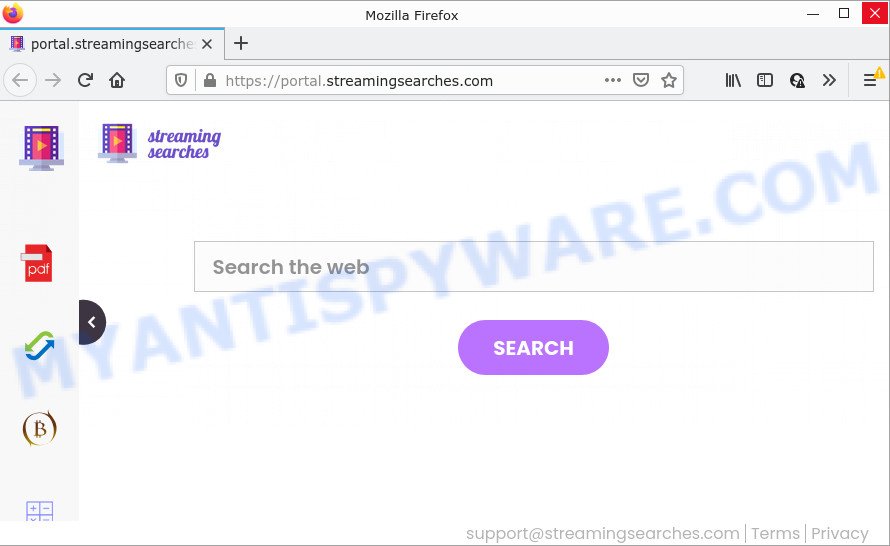
The StreamingSearches browser hijacker will alter your web browser’s search provider so that all searches are sent via feed.streamingsearches.com that redirects to Bing, Yahoo or Google Custom Search engine that displays the search results for your query. The devs behind this hijacker are using legitimate search provider as they may earn revenue from the ads which are displayed in the search results.
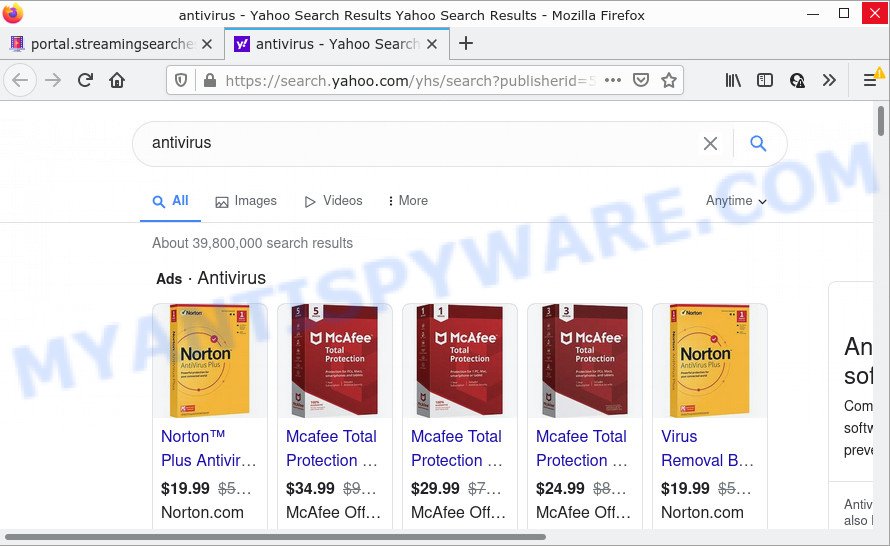
In addition to the above, StreamingSearches has the ability to gather lots of your personal data which can be later transferred to third parties. You don’t know if your home address, account names and passwords are safe. And of course you completely don’t know what will happen when you click on any advertisements on the StreamingSearches webpage.
How can a browser hijacker get on your PC
PUPs and browser hijackers usually is bundled within various free software. Most often, it can be bundled within the installers from Softonic, Cnet, Soft32, Brothersoft or other similar websites. So, you should run any files downloaded from the Net with great caution, read the User agreement, Software license and Terms of use. In the process of installing a new application, you should select a Manual, Advanced or Custom installation type to control what components and additional software to be installed, otherwise you run the risk of infecting your computer with a hijacker like StreamingSearches.
Threat Summary
| Name | StreamingSearches |
| Type | redirect virus, browser hijacker, search engine hijacker, homepage hijacker, PUP |
| Associated domains | feed.streamingsearches.com, get.streamingsearches.com, install.streamingsearches.com, portal.streamingsearches.com |
| Affected Browser Settings | home page, search engine, new tab URL |
| Distribution | malicious popup ads, free software install packages, fake updaters |
| Symptoms | Pop-ups and new tabs are loaded without your request. Your web-browser is re-directed to websites you did not want. New entries appear in your Programs folder. New web-browser extensions suddenly added on your web-browser. Your web-browser startpage or search provider keeps changing or is not set to Google anymor. |
| Removal | StreamingSearches removal guide |
How to remove StreamingSearches from Chrome, Firefox, IE, Edge
The answer is right here on this page. We have put together simplicity and efficiency. It will help you easily remove the hijacker from your personal computer or browser. Moreover, you can select manual or automatic removal method. If you’re familiar with computers then use manual removal, otherwise run free malware removal tools that are developed specifically to remove browser hijackers such as StreamingSearches. Of course, you may combine both methods. Read it once, after doing so, please bookmark this page (or open it on your smartphone) as you may need to exit your web-browser or restart your computer.
To remove StreamingSearches, use the following steps:
- How to manually delete StreamingSearches
- Automatic Removal of StreamingSearches
- How to stop StreamingSearches redirect
How to manually delete StreamingSearches
The following instructions is a step-by-step guide, which will help you manually delete StreamingSearches hijacker from MS Edge, Firefox, Google Chrome and Internet Explorer.
Delete suspicious applications using MS Windows Control Panel
The process of browser hijacker removal is generally the same across all versions of MS Windows OS from 10 to XP. To start with, it’s necessary to check the list of installed applications on your computer and delete all unused, unknown and suspicious programs.
Windows 8, 8.1, 10
First, click Windows button

Once the ‘Control Panel’ opens, click the ‘Uninstall a program’ link under Programs category as on the image below.

You will see the ‘Uninstall a program’ panel as shown on the screen below.

Very carefully look around the entire list of apps installed on your PC. Most likely, one of them is the StreamingSearches browser hijacker. If you have many applications installed, you can help simplify the search of malicious applications by sort the list by date of installation. Once you’ve found a suspicious, unwanted or unused program, right click to it, after that click ‘Uninstall’.
Windows XP, Vista, 7
First, click ‘Start’ button and select ‘Control Panel’ at right panel as on the image below.

When the Windows ‘Control Panel’ opens, you need to click ‘Uninstall a program’ under ‘Programs’ as displayed on the screen below.

You will see a list of applications installed on your device. We recommend to sort the list by date of installation to quickly find the programs that were installed last. Most likely, it’s the StreamingSearches browser hijacker. If you’re in doubt, you can always check the program by doing a search for her name in Google, Yahoo or Bing. When the program which you need to delete is found, simply press on its name, and then click ‘Uninstall’ similar to the one below.

Remove StreamingSearches hijacker from web browsers
If you are still seeing StreamingSearches that won’t go away, you might have harmful addons installed on your internet browser. Check your web browser for unwanted extensions using the steps below.
You can also try to remove StreamingSearches browser hijacker by reset Chrome settings. |
If you are still experiencing issues with StreamingSearches browser hijacker removal, you need to reset Firefox browser. |
Another solution to get rid of StreamingSearches hijacker from Internet Explorer is reset IE settings. |
|
Automatic Removal of StreamingSearches
If you are an unskilled computer user, then all your attempts to delete StreamingSearches browser hijacker by completing the manual steps above might result in failure. To find and remove all of the StreamingSearches related files and registry entries that keep this browser hijacker on your computer, run free antimalware software like Zemana, MalwareBytes Free and HitmanPro from our list below.
Use Zemana to remove StreamingSearches hijacker
Zemana Free is a malicious software removal tool created for MS Windows. This utility will allow you delete StreamingSearches hijacker, various types of malicious software (including adware and PUPs) from your computer. It has simple and user friendly interface. While the Zemana Free does its job, your computer will run smoothly.
Download Zemana Free on your computer by clicking on the link below.
165074 downloads
Author: Zemana Ltd
Category: Security tools
Update: July 16, 2019
Once the downloading process is complete, close all windows on your computer. Further, start the install file named Zemana.AntiMalware.Setup. If the “User Account Control” prompt pops up similar to the one below, click the “Yes” button.

It will display the “Setup wizard” that will help you install Zemana AntiMalware on the PC. Follow the prompts and do not make any changes to default settings.

Once installation is complete successfully, Zemana AntiMalware (ZAM) will automatically start and you may see its main window as on the image below.

Next, press the “Scan” button to find StreamingSearches hijacker. This process can take quite a while, so please be patient. When a threat is detected, the number of the security threats will change accordingly. Wait until the the scanning is finished.

After Zemana AntiMalware completes the scan, Zemana Free will display a list of all threats detected by the scan. Make sure all threats have ‘checkmark’ and press “Next” button.

The Zemana AntiMalware (ZAM) will begin to remove StreamingSearches browser hijacker. After the process is complete, you can be prompted to restart your computer.
Run HitmanPro to remove StreamingSearches from the computer
Hitman Pro is a free portable program that scans your computer for adware, PUPs and browser hijackers like StreamingSearches and helps delete them easily. Moreover, it will also allow you remove any harmful web-browser extensions and add-ons.

- Installing the Hitman Pro is simple. First you’ll need to download Hitman Pro by clicking on the following link. Save it directly to your Windows Desktop.
- When the download is done, start the HitmanPro, double-click the HitmanPro.exe file.
- If the “User Account Control” prompts, press Yes to continue.
- In the Hitman Pro window, press the “Next” to perform a system scan for the StreamingSearches browser hijacker. When a threat is detected, the number of the security threats will change accordingly.
- When HitmanPro is done scanning your computer, Hitman Pro will show a scan report. In order to delete all threats, simply press “Next”. Now, press the “Activate free license” button to begin the free 30 days trial to get rid of all malware found.
Get rid of StreamingSearches browser hijacker with MalwareBytes Anti Malware (MBAM)
We recommend using the MalwareBytes Free. You can download and install MalwareBytes AntiMalware (MBAM) to search for and remove StreamingSearches browser hijacker from your device. When installed and updated, this free malware remover automatically detects and deletes all threats exist on the personal computer.

- Installing the MalwareBytes Anti Malware is simple. First you will need to download MalwareBytes Anti-Malware (MBAM) by clicking on the link below. Save it on your MS Windows desktop.
Malwarebytes Anti-malware
327297 downloads
Author: Malwarebytes
Category: Security tools
Update: April 15, 2020
- When downloading is complete, close all applications and windows on your computer. Open a file location. Double-click on the icon that’s named MBsetup.
- Select “Personal computer” option and press Install button. Follow the prompts.
- Once install is finished, click the “Scan” button . MalwareBytes AntiMalware program will scan through the whole PC for the StreamingSearches hijacker. This task may take some time, so please be patient. While the MalwareBytes Free application is checking, you may see how many objects it has identified as threat.
- Once the system scan is done, MalwareBytes Anti Malware (MBAM) will open a list of detected items. Make sure to check mark the items that are unsafe and then press “Quarantine”. When the cleaning process is complete, you may be prompted to reboot your personal computer.
The following video offers a steps on how to remove browser hijackers, adware and other malware with MalwareBytes Free.
How to stop StreamingSearches redirect
It’s important to use adblocker software like AdGuard to protect your PC from harmful web-sites. Most security experts says that it is okay to block ads. You should do so just to stay safe! And, of course, the AdGuard can block StreamingSearches and other intrusive web-pages.
- Installing the AdGuard is simple. First you will need to download AdGuard from the following link. Save it directly to your Microsoft Windows Desktop.
Adguard download
26905 downloads
Version: 6.4
Author: © Adguard
Category: Security tools
Update: November 15, 2018
- After downloading it, run the downloaded file. You will see the “Setup Wizard” program window. Follow the prompts.
- After the install is done, press “Skip” to close the installation program and use the default settings, or press “Get Started” to see an quick tutorial that will assist you get to know AdGuard better.
- In most cases, the default settings are enough and you don’t need to change anything. Each time, when you launch your PC, AdGuard will launch automatically and stop unwanted advertisements, block StreamingSearches redirects, as well as other malicious or misleading web-pages. For an overview of all the features of the program, or to change its settings you can simply double-click on the icon called AdGuard, which is located on your desktop.
Finish words
After completing the few simple steps above, your PC system should be free from the StreamingSearches browser hijacker and other malware. The Internet Explorer, Firefox, Google Chrome and MS Edge will no longer show the StreamingSearches page on startup. Unfortunately, if the guidance does not help you, then you have caught a new hijacker, and then the best way – ask for help here.



















