What is Useumaien.biz?
Useumaien.biz is an ‘ad-rotator’. It is a type of web-sites developed to redirect internet browsers to various advertising web-sites. The experienced security experts have determined that Useumaien.biz redirects users to web pages that are promoted by rogue ad networks. Some of the webpages that users can potentially be redirected to are scam webpages, others are web-sites that encourage users to subscribe to push notifications. In addition, users can be redirected to web pages offering to install PUPs, dangerous browser extensions.
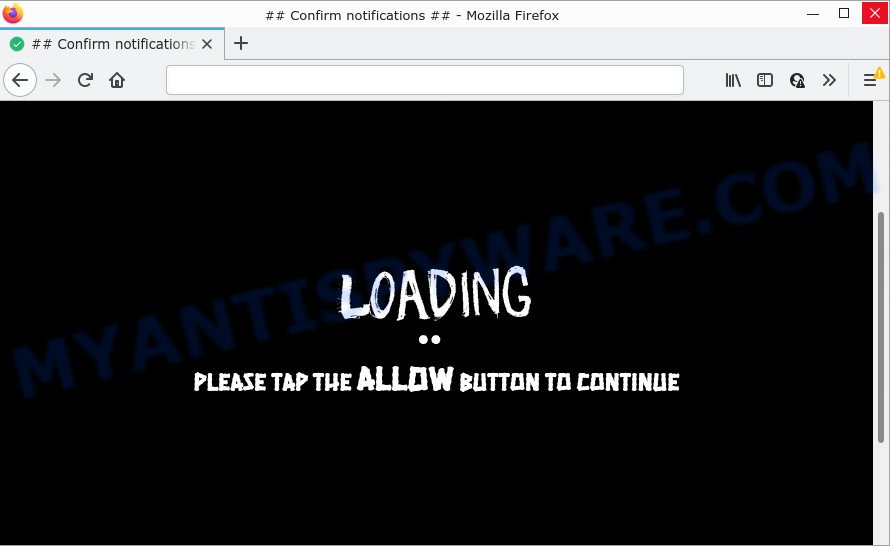
Useumaien.biz redirects users to scam sites that encourage users to subscribe to push notifications
Usually, users end up on Useumaien.biz by going to a misspelled URL, clicking on a fake link, or having adware (PUPs) on their computers. Adware is a type of malicious software developed to throw ads up on your browser screen. Adware generates revenue for its author by periodically showing lots of ads and pop-up deals. You might experience a change in your startpage or search engine, new tabs opening or even a redirect to malicious web-pages.
Does adware steal your personal information? Adware software can collect privacy data, including:
- IP addresses;
- URLs visited;
- search queries/terms;
- clicks on links and ads;
- internet browser version information.
Threat Summary
| Name | Useumaien.biz |
| Type | adware, potentially unwanted application (PUA), pop-up virus, pop up ads, popups |
| Symptoms |
|
| Removal | Useumaien.biz removal guide |
How does Adware get on your PC system
Adware usually gets on computers along with certain freeware that users download off of the Internet. So, think back, have you ever download and run any free applications. In order to avoid infection, in the Setup wizard, you should be be proactive and carefully read the ‘Terms of use’, the ‘license agreement’ and other installation screens, as well as to always choose the ‘Manual’ or ‘Advanced’ installation mode, when installing anything downloaded from the Web.
How to remove Useumaien.biz popups from Chrome, Firefox, IE, Edge
There are a few solutions that can be used to get rid of Useumaien.biz pop up advertisements. But, not all potentially unwanted programs like this adware software can be completely removed using only manual ways. Most commonly you’re not able to delete any adware using standard Windows options. In order to get rid of unwanted pop-up advertisements you need complete a few manual steps and run reliable removal tools. Most computer security researchers states that Zemana, MalwareBytes or Hitman Pro utilities are a right choice. These free programs are able to look for and remove adware from your computer and revert back your browser settings to defaults.
To remove Useumaien.biz, perform the following steps:
- How to get rid of Useumaien.biz pop-ups without any software
- Automatic Removal of Useumaien.biz ads
- Stop Useumaien.biz pop up advertisements
How to get rid of Useumaien.biz pop-ups without any software
The most common adware software can be removed manually, without the use of antivirus or other removal tools. The manual steps below will guide you through how to get rid of Useumaien.biz ads step by step. Although each of the steps is very simple and does not require special knowledge, but you doubt that you can finish them, then use the free utilities, a list of which is given below.
Delete potentially unwanted programs using MS Windows Control Panel
You can manually remove most nonaggressive adware by removing the program that it came with or removing the adware itself using ‘Add/Remove programs’ or ‘Uninstall a program’ option in Microsoft Windows Control Panel.
|
|
|
|
Delete Useumaien.biz popup advertisements from IE
The Microsoft Internet Explorer reset is great if your browser is hijacked or you have unwanted add-ons or toolbars on your web-browser, which installed by an malware.
First, open the Internet Explorer. Next, press the button in the form of gear (![]() ). It will open the Tools drop-down menu, click the “Internet Options” like the one below.
). It will open the Tools drop-down menu, click the “Internet Options” like the one below.

In the “Internet Options” window click on the Advanced tab, then press the Reset button. The Internet Explorer will display the “Reset Internet Explorer settings” window as shown below. Select the “Delete personal settings” check box, then press “Reset” button.

You will now need to reboot your computer for the changes to take effect.
Get rid of Useumaien.biz popups from Mozilla Firefox
If Mozilla Firefox settings are hijacked by the adware software, your web browser shows unwanted popup advertisements, then ‘Reset Firefox’ could solve these problems. It’ll keep your personal information like browsing history, bookmarks, passwords and web form auto-fill data.
Click the Menu button (looks like three horizontal lines), and press the blue Help icon located at the bottom of the drop down menu as shown in the figure below.

A small menu will appear, click the “Troubleshooting Information”. On this page, click “Refresh Firefox” button as shown on the image below.

Follow the onscreen procedure to revert back your Mozilla Firefox internet browser settings to their original state.
Remove Useumaien.biz redirect from Google Chrome
Like other modern web-browsers, the Chrome has the ability to reset the settings to their default values and thereby restore the web browser’s settings like homepage, search provider by default and newtab that have been modified by the adware software related to the Useumaien.biz ads.

- First, run the Chrome and press the Menu icon (icon in the form of three dots).
- It will show the Chrome main menu. Choose More Tools, then click Extensions.
- You will see the list of installed addons. If the list has the extension labeled with “Installed by enterprise policy” or “Installed by your administrator”, then complete the following tutorial: Remove Chrome extensions installed by enterprise policy.
- Now open the Google Chrome menu once again, click the “Settings” menu.
- Next, click “Advanced” link, that located at the bottom of the Settings page.
- On the bottom of the “Advanced settings” page, press the “Reset settings to their original defaults” button.
- The Chrome will display the reset settings dialog box as on the image above.
- Confirm the browser’s reset by clicking on the “Reset” button.
- To learn more, read the article How to reset Chrome settings to default.
Automatic Removal of Useumaien.biz ads
If you’re an unskilled computer user, then all your attempts to delete Useumaien.biz pop-ups by completing the manual steps above might result in failure. To find and remove all of the adware software related files and registry entries that keep this adware on your PC, use free anti malware software such as Zemana Anti Malware (ZAM), MalwareBytes and HitmanPro from our list below.
How to remove Useumaien.biz redirect with Zemana AntiMalware
Zemana Anti-Malware (ZAM) is a malicious software removal tool created for Microsoft Windows. This tool will help you get rid of Useumaien.biz popup advertisements, various types of malicious software (including browser hijackers and PUPs) from your device. It has simple and user friendly interface. While the Zemana Free does its job, your PC will run smoothly.
Installing the Zemana is simple. First you’ll need to download Zemana Anti Malware by clicking on the link below.
165054 downloads
Author: Zemana Ltd
Category: Security tools
Update: July 16, 2019
Once downloading is finished, close all windows on your computer. Further, start the install file named Zemana.AntiMalware.Setup. If the “User Account Control” prompt pops up as displayed in the figure below, click the “Yes” button.

It will display the “Setup wizard” that will help you install Zemana Anti Malware on the device. Follow the prompts and do not make any changes to default settings.

Once installation is complete successfully, Zemana AntiMalware will automatically start and you may see its main window like the one below.

Next, press the “Scan” button to perform a system scan for the adware associated with the Useumaien.biz pop-up ads. A scan can take anywhere from 10 to 30 minutes, depending on the number of files on your device and the speed of your computer. During the scan Zemana will search for threats exist on your personal computer.

When Zemana Anti-Malware (ZAM) has finished scanning your computer, the results are displayed in the scan report. Review the results once the utility has done the system scan. If you think an entry should not be quarantined, then uncheck it. Otherwise, simply click “Next” button.

The Zemana AntiMalware will remove adware responsible for the Useumaien.biz pop up ads and move the selected items to the program’s quarantine. Once that process is finished, you can be prompted to reboot your personal computer.
Delete Useumaien.biz pop up ads and harmful extensions with HitmanPro
Hitman Pro frees your computer from browser hijackers, PUPs, unwanted toolbars, web browser extensions and other undesired software such as adware software that causes the Useumaien.biz pop up advertisements in your internet browser. The free removal tool will help you enjoy your personal computer to its fullest. Hitman Pro uses advanced behavioral detection technologies to find if there are unwanted applications in your personal computer. You can review the scan results, and choose the items you want to erase.
Installing the HitmanPro is simple. First you’ll need to download Hitman Pro on your computer by clicking on the following link.
Download and use HitmanPro on your device. Once started, press “Next” button to perform a system scan with this utility for the adware software that causes popups. Depending on your computer, the scan can take anywhere from a few minutes to close to an hour. While the Hitman Pro utility is scanning, you may see how many objects it has identified as being affected by malware..

When HitmanPro completes the scan, Hitman Pro will create a list of unwanted apps and adware software.

Once you’ve selected what you wish to delete from your PC click Next button.
It will open a dialog box, click the “Activate free license” button to begin the free 30 days trial to get rid of all malicious software found.
Use MalwareBytes AntiMalware to delete Useumaien.biz pop-up advertisements
We recommend using the MalwareBytes. You may download and install MalwareBytes to scan for adware and thereby get rid of Useumaien.biz pop-ups from your internet browsers. When installed and updated, this free malware remover automatically scans for and removes all threats present on the computer.
First, visit the page linked below, then click the ‘Download’ button in order to download the latest version of MalwareBytes.
327280 downloads
Author: Malwarebytes
Category: Security tools
Update: April 15, 2020
Once the downloading process is done, close all windows on your device. Further, start the file called MBSetup. If the “User Account Control” prompt pops up as displayed below, click the “Yes” button.

It will show the Setup wizard that will allow you install MalwareBytes Anti Malware (MBAM) on the personal computer. Follow the prompts and don’t make any changes to default settings.

Once install is complete successfully, click “Get Started” button. Then MalwareBytes Anti Malware will automatically start and you can see its main window as displayed on the image below.

Next, press the “Scan” button to begin checking your computer for the adware that causes the annoying Useumaien.biz pop-up advertisements. During the scan MalwareBytes Anti-Malware (MBAM) will search for threats present on your computer.

When finished, the results are displayed in the scan report. Review the results once the tool has done the system scan. If you think an entry should not be quarantined, then uncheck it. Otherwise, simply press “Quarantine” button.

The MalwareBytes Anti-Malware will delete adware which redirects your web browser to the annoying Useumaien.biz webpage and move the selected threats to the program’s quarantine. When disinfection is complete, you can be prompted to restart your PC. We suggest you look at the following video, which completely explains the process of using the MalwareBytes to remove browser hijackers, adware and other malware.
Stop Useumaien.biz pop up advertisements
If you want to remove intrusive advertisements, web browser redirects and pop ups, then install an ad blocking program such as AdGuard. It can block Useumaien.biz, ads, popups and stop web-pages from tracking your online activities when using the Mozilla Firefox, Google Chrome, Internet Explorer and Edge. So, if you like surf the Internet, but you don’t like unwanted ads and want to protect your computer from harmful websites, then the AdGuard is your best choice.
Download AdGuard from the following link.
26903 downloads
Version: 6.4
Author: © Adguard
Category: Security tools
Update: November 15, 2018
Once the download is complete, start the downloaded file. You will see the “Setup Wizard” screen as displayed on the image below.

Follow the prompts. Once the installation is finished, you will see a window as shown on the screen below.

You can press “Skip” to close the installation application and use the default settings, or click “Get Started” button to see an quick tutorial which will help you get to know AdGuard better.
In most cases, the default settings are enough and you don’t need to change anything. Each time, when you run your computer, AdGuard will start automatically and stop undesired advertisements, block Useumaien.biz, as well as other malicious or misleading web sites. For an overview of all the features of the program, or to change its settings you can simply double-click on the AdGuard icon, which is located on your desktop.
To sum up
Now your device should be clean of the adware associated with the Useumaien.biz popups. We suggest that you keep AdGuard (to help you stop unwanted pop ups and intrusive harmful websites) and Zemana Free (to periodically scan your computer for new adwares and other malware). Probably you are running an older version of Java or Adobe Flash Player. This can be a security risk, so download and install the latest version right now.
If you are still having problems while trying to remove Useumaien.biz pop up ads from the Edge, Firefox, Internet Explorer and Chrome, then ask for help here here.




















