What is BestSearchPDF?
The computer security researchers have determined that BestSearchPDF is a PUP (potentially unwanted program) from the family of Browser hijackers. The aim of browser hijackers is to earn advertising profit. For example, a browser hijacker redirects the user’s homepage to the browser hijacker’s page that contains advertisements or sponsored links; a browser hijacker redirects the user web searches to a link the browser hijacker wants the user to see, rather than to legitimate search engine results. When the user clicks on ads in the search results, the developers behind browser hijackers gets paid. The the developers behind browser hijackers can gather user data such as user browsing habits as well as browsing history and sell this information to third parties for marketing purposes.
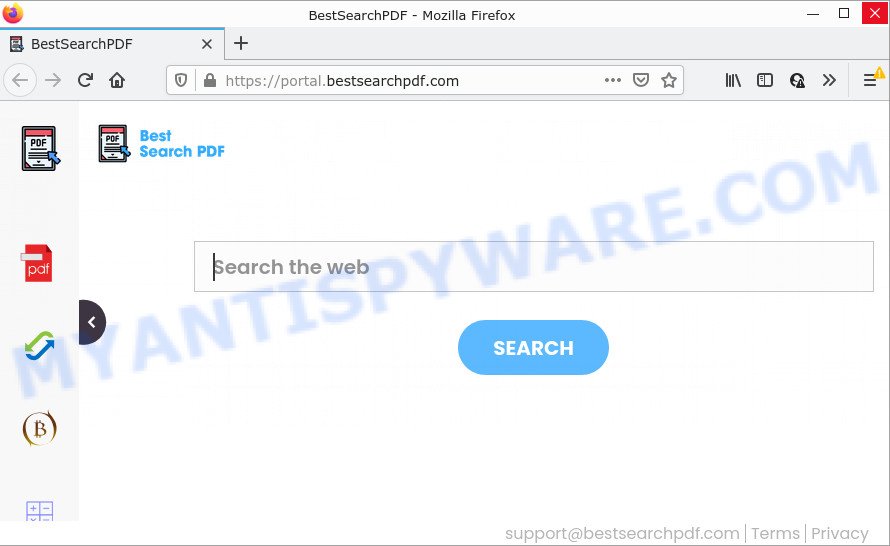
Typically, browser hijackers and PUPs promote specially created web pages by setting their address as the home page or search engine of the affected browser. In this case, the browser hijacker changes the browser settings to bestsearchpdf.com. That is, in other words, this browser hijacker is created for the sole purpose of forcing the user to visit the bestsearchpdf.com address when the user opens the startpage or uses the search engine. Therefore, the only way to remove a browser redirect to this unwanted website is to completely remove the browser hijacker associated with it. The reason for this is that potentially unwanted programs and browser hijackers often block the ability to change browser settings, thus preventing the user from restoring the start page and search engine. For example, in this case, to delete bestsearchpdf.com from the address of the startpage and search engine, the user needs to uninstall the BestSearchPDF browser hijacker.
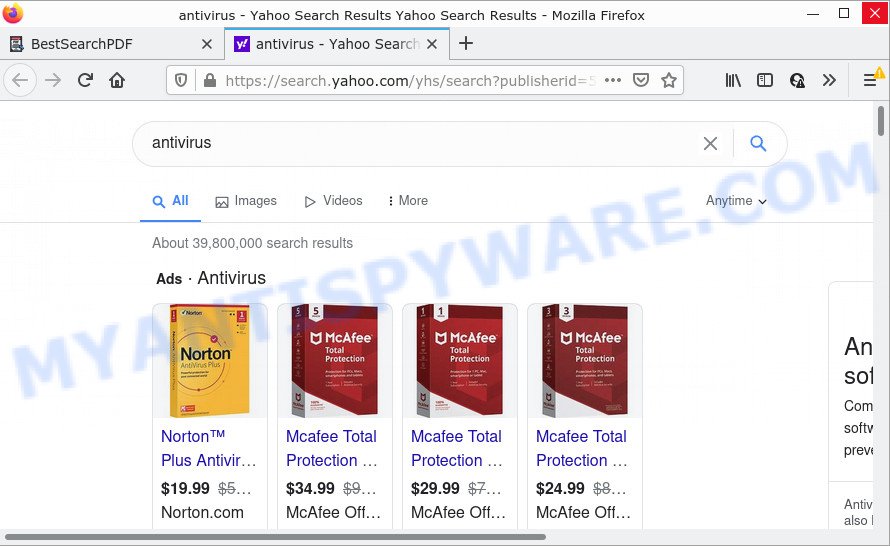
In addition to the above, BestSearchPDF can be used to gather lots of marketing-type data about you which can be later transferred to third parties. You don’t know if your home address, account names and passwords are safe. And of course you completely don’t know what will happen when you click on any advertisements on the BestSearchPDF web page.
If the Microsoft Edge, Mozilla Firefox, Chrome and IE have been affected with the BestSearchPDF hijacker, you must have done the steps below. Once you have cleaned your PC by following our suggestions, make sure not to commit the same mistakes again in the future.
How can a browser hijacker get on your personal computer
Many PUPs and browser hijackers like BestSearchPDF are included in freeware setup files. In many cases, a user have a chance to disable all included “offers”, but some installers are designed to confuse the average users, in order to trick them into installing an adware or potentially unwanted software. Anyway, easier to prevent the hijacker rather than clean up your PC after one. So, keep the internet browser updated (turn on automatic updates), use a good antivirus apps, double check a free applications before you run it (do a google search, scan a downloaded file with VirusTotal), avoid malicious and unknown web-sites.
Threat Summary
| Name | BestSearchPDF |
| Type | start page hijacker, redirect virus, search provider hijacker, browser hijacker, PUP |
| Associated domains | feed.bestsearchpdf.com, get.bestsearchpdf.com, install.bestsearchpdf.com, portal.bestsearchpdf.com |
| Affected Browser Settings | homepage, new tab page URL, search engine |
| Distribution | shady popup ads, fake updaters, free programs setup files |
| Symptoms | Pop up advertisements won’t go away. Every time you perform an Internet search, your web browser is redirected to another web-page. Unexpected application installed without your knowledge. New web browser add-ons suddenly added on your internet browser. Your web browser home page or search provider keeps changing or is not set to Google anymor. |
| Removal | BestSearchPDF removal guide |
How to remove BestSearchPDF from personal computer
In order to remove BestSearchPDF from the Internet Explorer, Chrome, Firefox and Microsoft Edge and set your favorite start page and search engine, you need to reset the browser settings. Additionally, you should look up for other suspicious entries, such as files, programs, web-browser add-ons and shortcut files. However, if you want to remove BestSearchPDF easily, you should use reputable anti malware utility and let it do the job for you.
To remove BestSearchPDF, follow the steps below:
- How to manually remove BestSearchPDF
- Automatic Removal of BestSearchPDF
- How to stop BestSearchPDF redirect
How to manually remove BestSearchPDF
To delete BestSearchPDF browser hijacker, adware and other unwanted applications you can try to do so manually. Unfortunately some of the browser hijackers won’t show up in your program list, but some browser hijackers may. In this case, you may be able to get rid of it via the uninstall function of your personal computer. You can do this by completing the steps below.
Uninstall dubious software using Windows Control Panel
Check out the Microsoft Windows Control Panel (Programs and Features section) to see all installed apps. We suggest to click on the “Date Installed” in order to sort the list of software by the date you installed them. If you see any unknown and dubious programs, they are the ones you need to remove.
Make sure you have closed all browsers and other applications. Next, uninstall any unwanted and suspicious software from your Control panel.
Windows 10, 8.1, 8
Now, click the Windows button, type “Control panel” in search and press Enter. Select “Programs and Features”, then “Uninstall a program”.

Look around the entire list of software installed on your personal computer. Most probably, one of them is the BestSearchPDF browser hijacker. Choose the suspicious program or the program that name is not familiar to you and remove it.
Windows Vista, 7
From the “Start” menu in MS Windows, select “Control Panel”. Under the “Programs” icon, choose “Uninstall a program”.

Select the dubious or any unknown apps, then click “Uninstall/Change” button to remove this unwanted program from your PC.
Windows XP
Click the “Start” button, select “Control Panel” option. Click on “Add/Remove Programs”.

Choose an unwanted program, then click “Change/Remove” button. Follow the prompts.
Remove BestSearchPDF browser hijacker from web-browsers
Remove unwanted extensions is a simple way to remove BestSearchPDF hijacker and return internet browser’s settings that have been replaced by hijacker.
You can also try to remove BestSearchPDF hijacker by reset Google Chrome settings. |
If you are still experiencing issues with BestSearchPDF browser hijacker removal, you need to reset Firefox browser. |
Another solution to get rid of BestSearchPDF browser hijacker from IE is reset IE settings. |
|
Automatic Removal of BestSearchPDF
Experienced security experts have built efficient malware removal tools to help users in removing hijackers , adware and PUPs. Below we will share with you the best malware removal tools with the ability to look for and remove BestSearchPDF and other PUPs.
How to remove BestSearchPDF with Zemana Anti-Malware
Zemana Anti Malware is free full featured malware removal utility. It can scan your files and MS Windows registry in real-time. Zemana can help to get rid of BestSearchPDF browser hijacker, other PUPs and adware. It uses 1% of your computer resources. This utility has got simple and beautiful interface and at the same time effective protection for your PC.
Visit the following page to download Zemana AntiMalware (ZAM). Save it to your Desktop so that you can access the file easily.
165053 downloads
Author: Zemana Ltd
Category: Security tools
Update: July 16, 2019
Once the download is complete, close all windows on your computer. Further, open the set up file called Zemana.AntiMalware.Setup. If the “User Account Control” prompt pops up as displayed in the following example, press the “Yes” button.

It will open the “Setup wizard” which will help you install Zemana Anti Malware (ZAM) on the personal computer. Follow the prompts and do not make any changes to default settings.

Once setup is complete successfully, Zemana Anti-Malware (ZAM) will automatically run and you can see its main window as shown in the following example.

Next, click the “Scan” button . Zemana Free program will scan through the whole device for the BestSearchPDF hijacker. While the Zemana utility is checking, you can see how many objects it has identified as being affected by malicious software.

After Zemana completes the scan, Zemana Free will produce a list of unwanted apps and hijacker. Next, you need to click “Next” button.

The Zemana Free will get rid of BestSearchPDF hijacker. After that process is done, you can be prompted to restart your computer.
Run HitmanPro to delete BestSearchPDF hijacker
HitmanPro is a free portable program that scans your computer for adware, potentially unwanted programs and browser hijackers like BestSearchPDF and allows delete them easily. Moreover, it’ll also help you remove any malicious web browser extensions and add-ons.

- First, visit the page linked below, then click the ‘Download’ button in order to download the latest version of HitmanPro.
- Once the downloading process is complete, start the HitmanPro, double-click the HitmanPro.exe file.
- If the “User Account Control” prompts, click Yes to continue.
- In the HitmanPro window, press the “Next” for checking your device for the BestSearchPDF hijacker. A system scan can take anywhere from 5 to 30 minutes, depending on your PC system. While the HitmanPro is scanning, you can see count of objects it has identified either as being malicious software.
- Once Hitman Pro has completed scanning, HitmanPro will open a list of detected threats. Next, you need to click “Next”. Now, press the “Activate free license” button to start the free 30 days trial to remove all malicious software found.
How to get rid of BestSearchPDF with MalwareBytes Anti-Malware (MBAM)
Manual BestSearchPDF hijacker removal requires some computer skills. Some files and registry entries that created by the browser hijacker can be not completely removed. We recommend that run the MalwareBytes AntiMalware that are completely clean your PC of browser hijacker. Moreover, this free program will allow you to delete malicious software, potentially unwanted software, adware and toolbars that your device can be infected too.

First, click the following link, then click the ‘Download’ button in order to download the latest version of MalwareBytes Anti Malware.
327278 downloads
Author: Malwarebytes
Category: Security tools
Update: April 15, 2020
Once the download is finished, run it and follow the prompts. Once installed, the MalwareBytes AntiMalware (MBAM) will try to update itself and when this process is complete, press the “Scan” button to perform a system scan for the BestSearchPDF browser hijacker. This process can take some time, so please be patient. While the MalwareBytes tool is checking, you can see how many objects it has identified as being infected by malicious software. Next, you need to press “Quarantine” button.
The MalwareBytes is a free application that you can use to get rid of all detected folders, files, services, registry entries and so on. To learn more about this malicious software removal tool, we suggest you to read and follow the few simple steps or the video guide below.
How to stop BestSearchPDF redirect
By installing an ad-blocker program such as AdGuard, you’re able to stop BestSearchPDF redirects, block autoplaying video ads and get rid of lots of distracting and annoying ads on web-pages.
- Installing the AdGuard is simple. First you will need to download AdGuard from the link below. Save it to your Desktop so that you can access the file easily.
Adguard download
26903 downloads
Version: 6.4
Author: © Adguard
Category: Security tools
Update: November 15, 2018
- After downloading it, start the downloaded file. You will see the “Setup Wizard” program window. Follow the prompts.
- After the installation is done, click “Skip” to close the install application and use the default settings, or click “Get Started” to see an quick tutorial that will assist you get to know AdGuard better.
- In most cases, the default settings are enough and you do not need to change anything. Each time, when you launch your computer, AdGuard will start automatically and stop unwanted advertisements, block BestSearchPDF redirects, as well as other malicious or misleading web pages. For an overview of all the features of the application, or to change its settings you can simply double-click on the icon named AdGuard, that is located on your desktop.
Finish words
Once you’ve done the steps outlined above, your device should be clean from the BestSearchPDF browser hijacker and other malware. The Internet Explorer, Google Chrome, Microsoft Edge and Mozilla Firefox will no longer show the BestSearchPDF website on startup. Unfortunately, if the guidance does not help you, then you have caught a new browser hijacker, and then the best way – ask for help here.




















